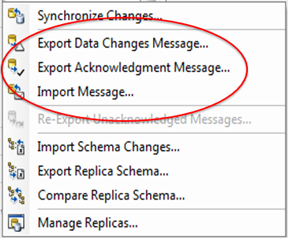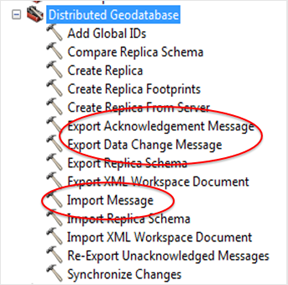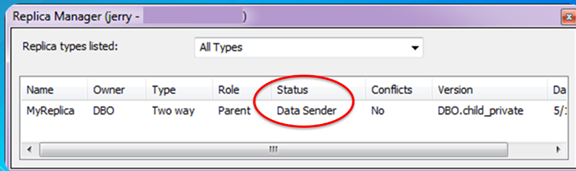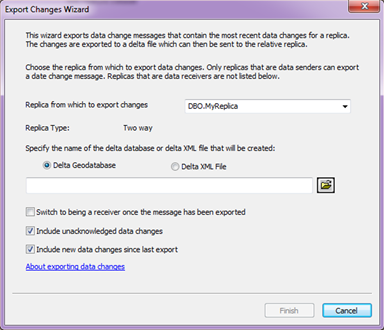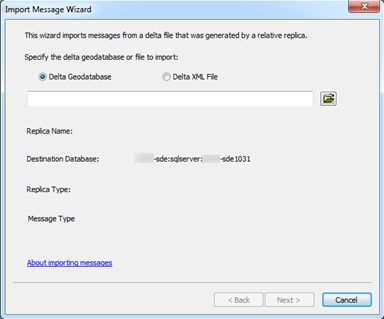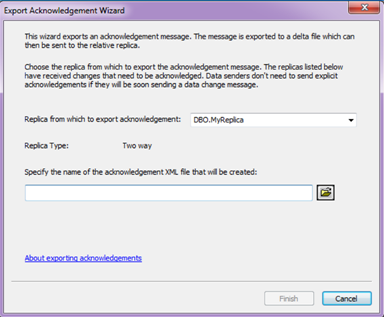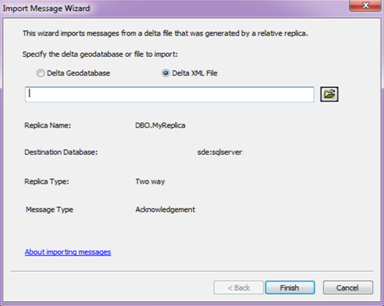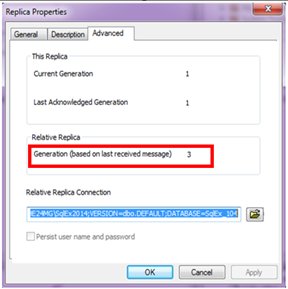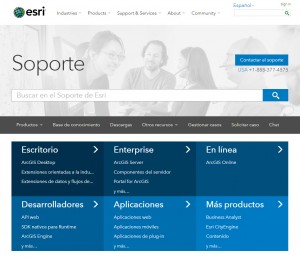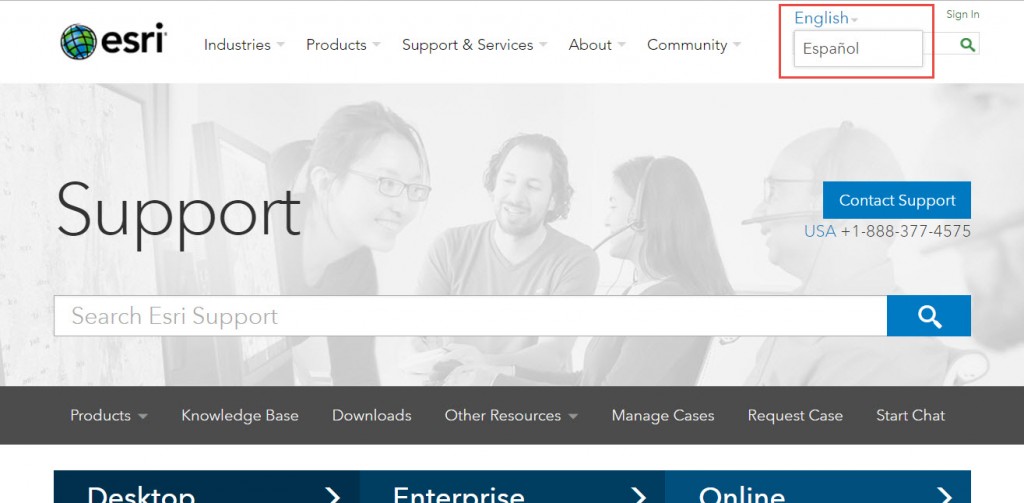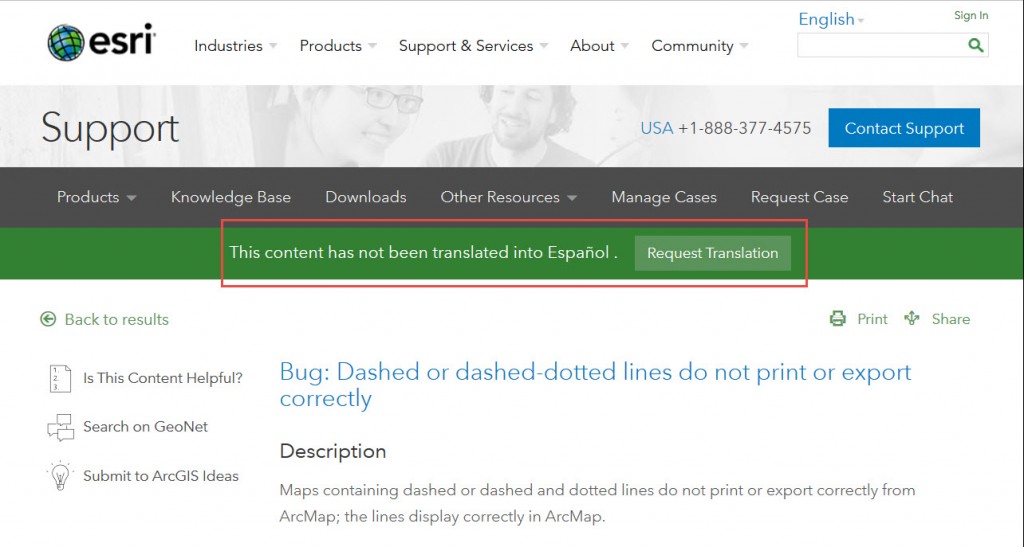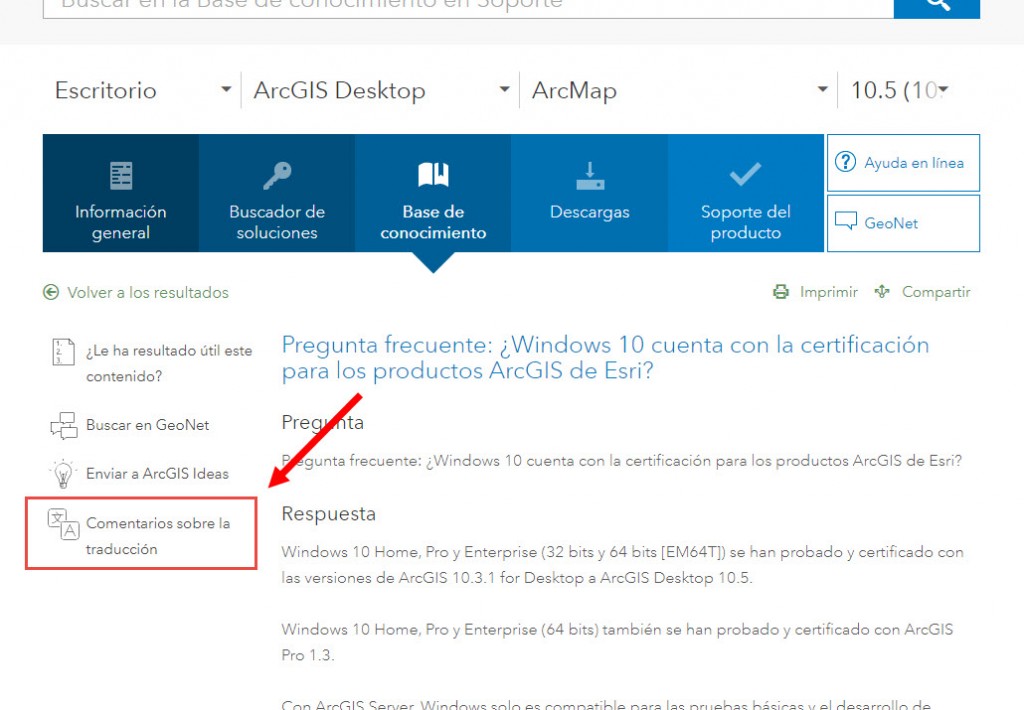Turn on suggestions
Auto-suggest helps you quickly narrow down your search results by suggesting possible matches as you type.
Cancel
Esri Technical Support Blog - Page 3
Turn on suggestions
Auto-suggest helps you quickly narrow down your search results by suggesting possible matches as you type.
- Home
- :
- All Communities
- :
- Services
- :
- Esri Technical Support
- :
- Esri Technical Support Blog
- :
- Esri Technical Support Blog - Page 3
Options
- Mark all as New
- Mark all as Read
- Float this item to the top
- Subscribe to This Board
- Bookmark
- Subscribe to RSS Feed
Subscribe to This Board
Latest Activity
(383 Posts)
New Contributor
03-02-2018
02:40 PM
0
0
674
New Contributor III
01-31-2018
02:57 PM
1
0
829
New Contributor
01-31-2018
01:10 PM
0
5
2,051
New Contributor III
12-05-2017
01:16 PM
3
3
1,427
Esri Contributor
10-03-2017
11:45 AM
4
0
1,048
Esri Contributor
07-20-2017
06:30 AM
2
0
1,074
Occasional Contributor III
07-18-2017
04:40 AM
0
0
1,493
42 Subscribers
Labels
-
Announcements
70 -
ArcGIS Desktop
87 -
ArcGIS Enterprise
43 -
ArcGIS Mobile
7 -
ArcGIS Online
22 -
ArcGIS Pro
14 -
ArcPad
4 -
ArcSDE
16 -
CityEngine
9 -
Geodatabase
25 -
High Priority
9 -
Location Analytics
4 -
People
3 -
Raster
17 -
SDK
29 -
Support
3 -
Support.Esri.com
60
- « Previous
- Next »
Popular Articles
Understanding Software Issues: Hangry software
TinaMorgan1
Occasional Contributor II
24 Kudos
9 Comments
Monitoring web service requests using Fiddler
AlanRex1
Esri Contributor
23 Kudos
11 Comments
Thank You for Contacting Esri Support, How Can We Help You?
TinaMorgan1
Occasional Contributor II
22 Kudos
10 Comments
 As part of our commitment to expanding the online support experience for international customers, Esri Support is pleased to announce the launch of the award-winning
As part of our commitment to expanding the online support experience for international customers, Esri Support is pleased to announce the launch of the award-winning