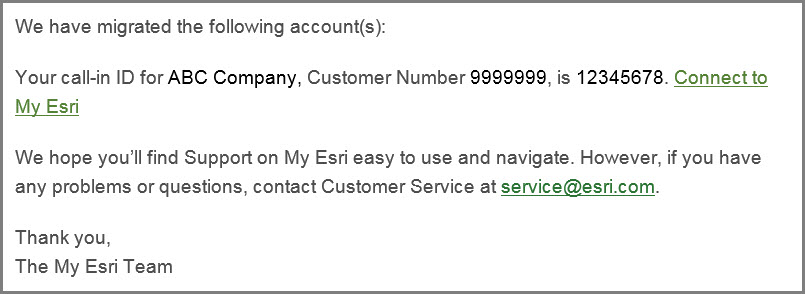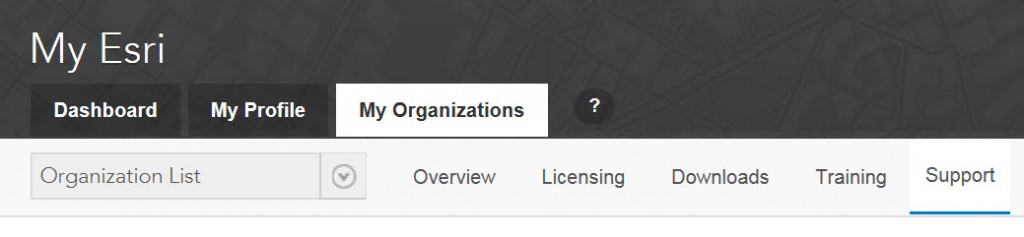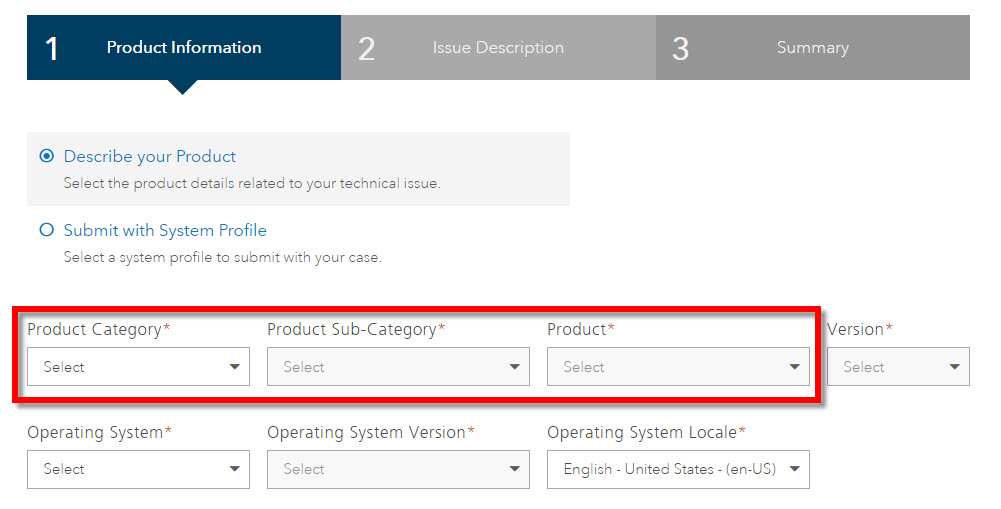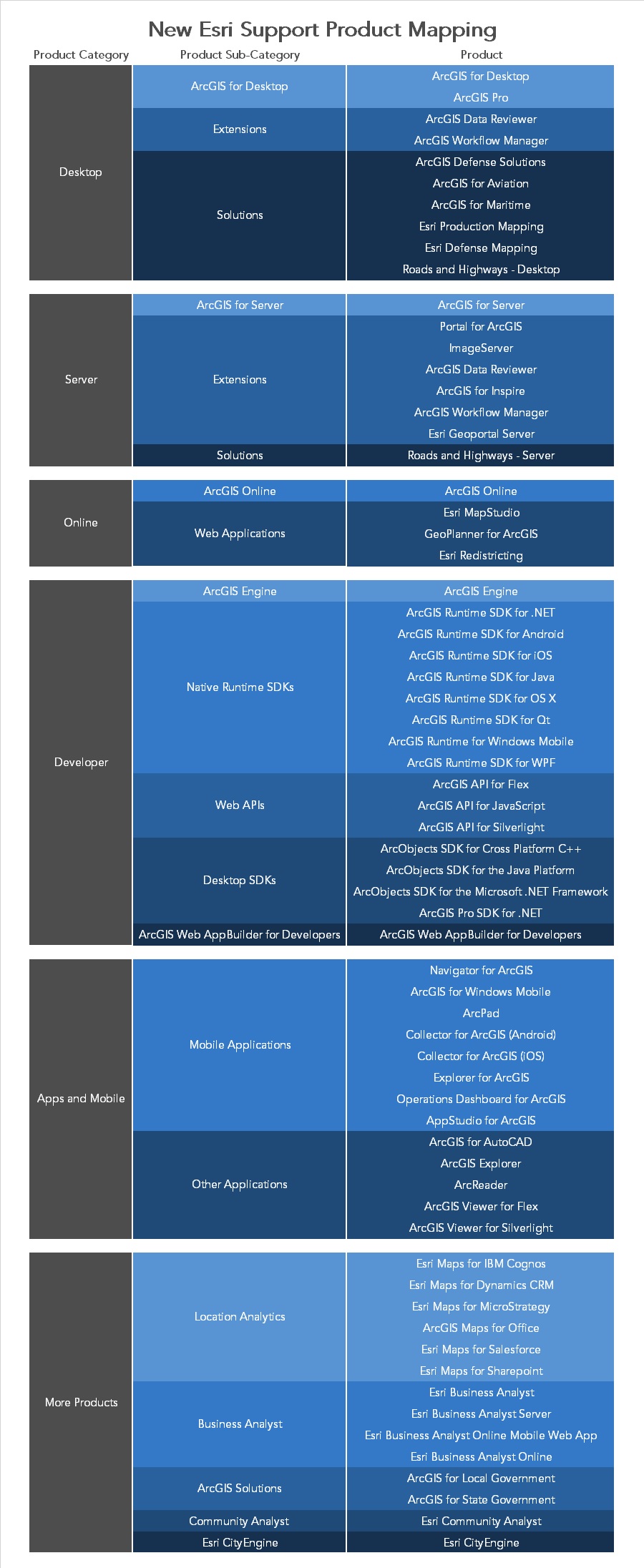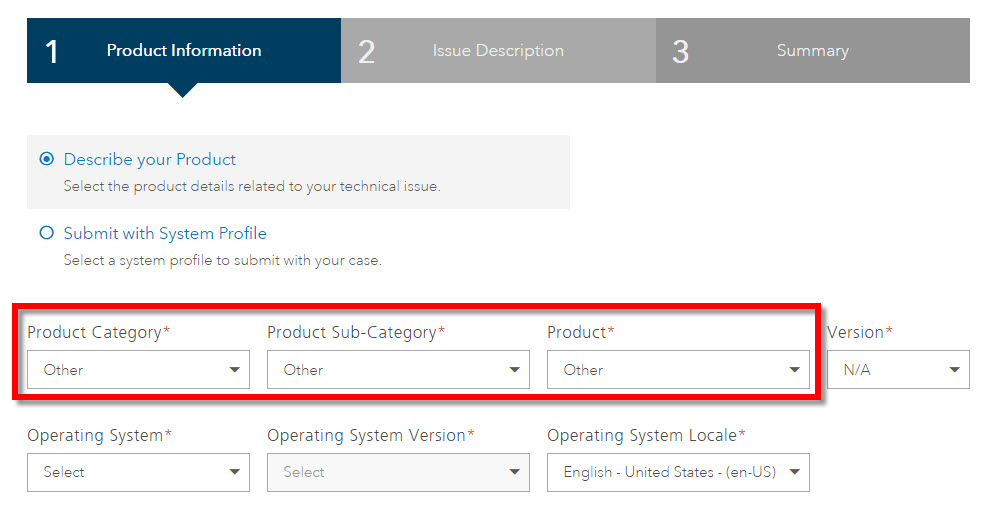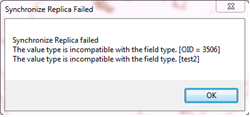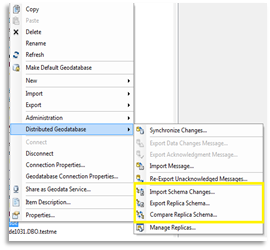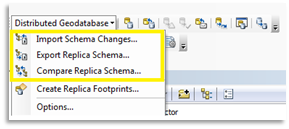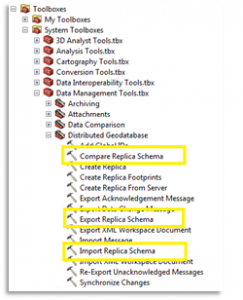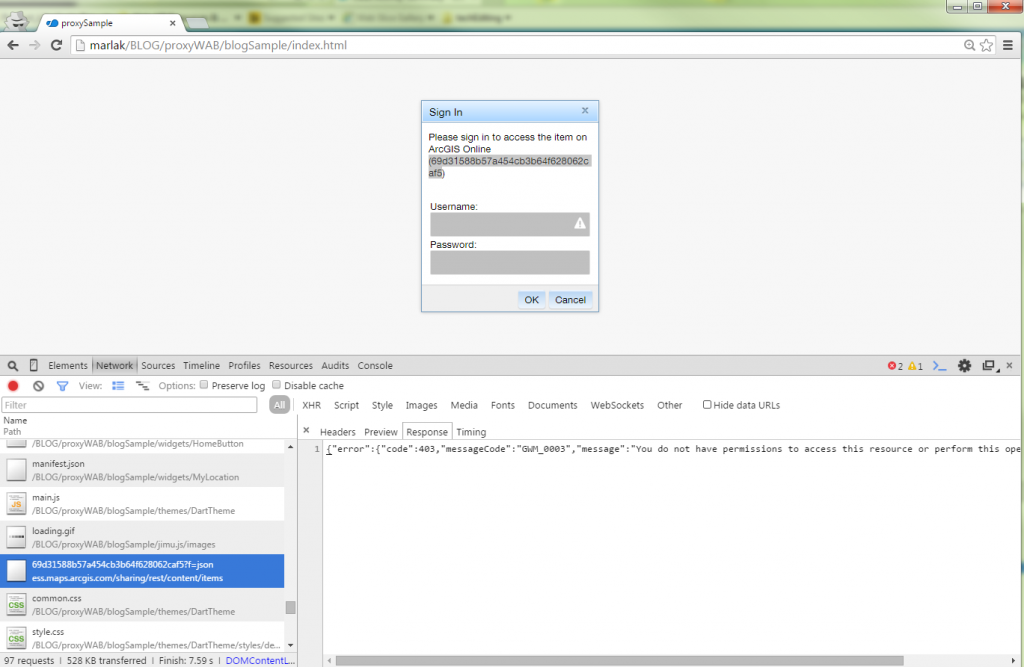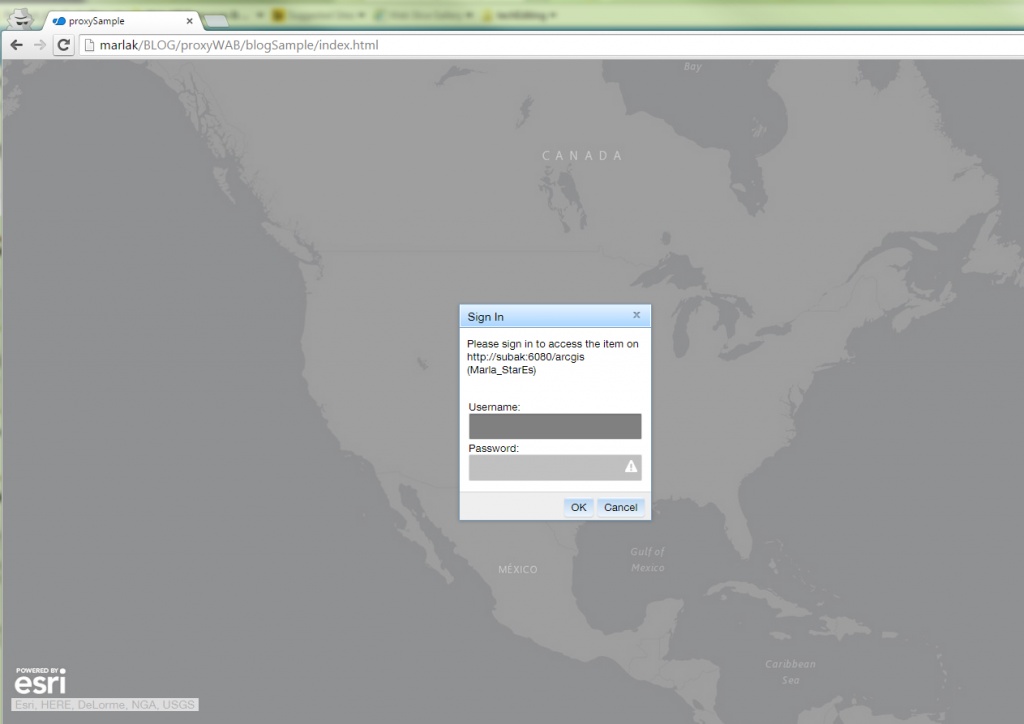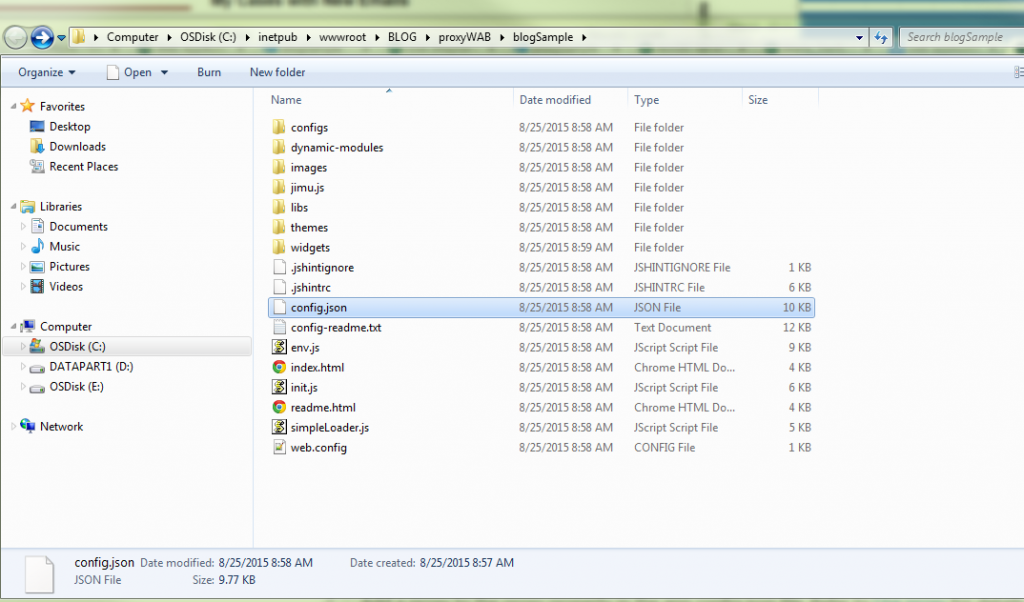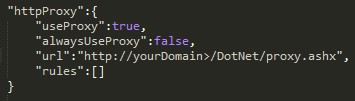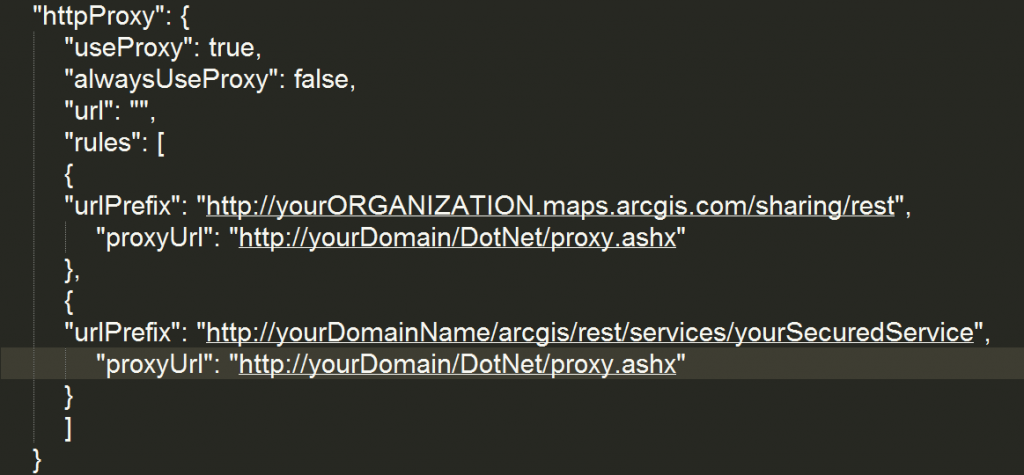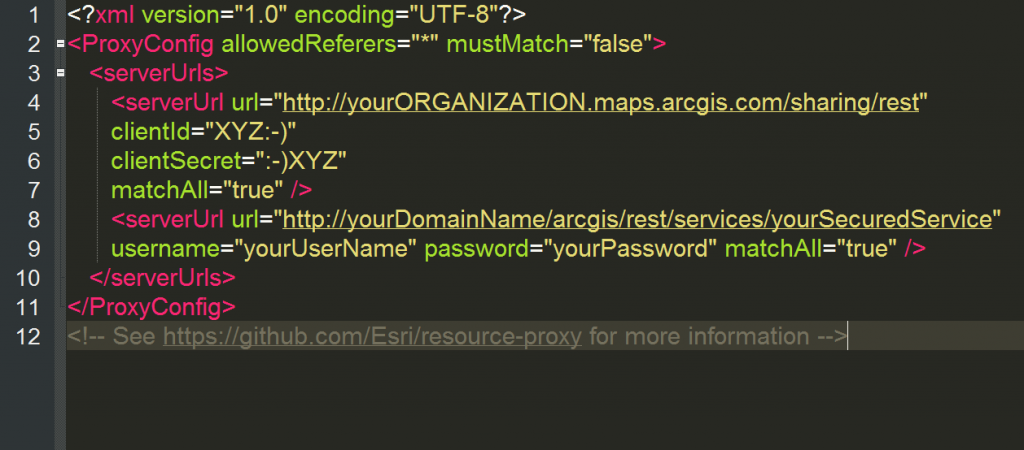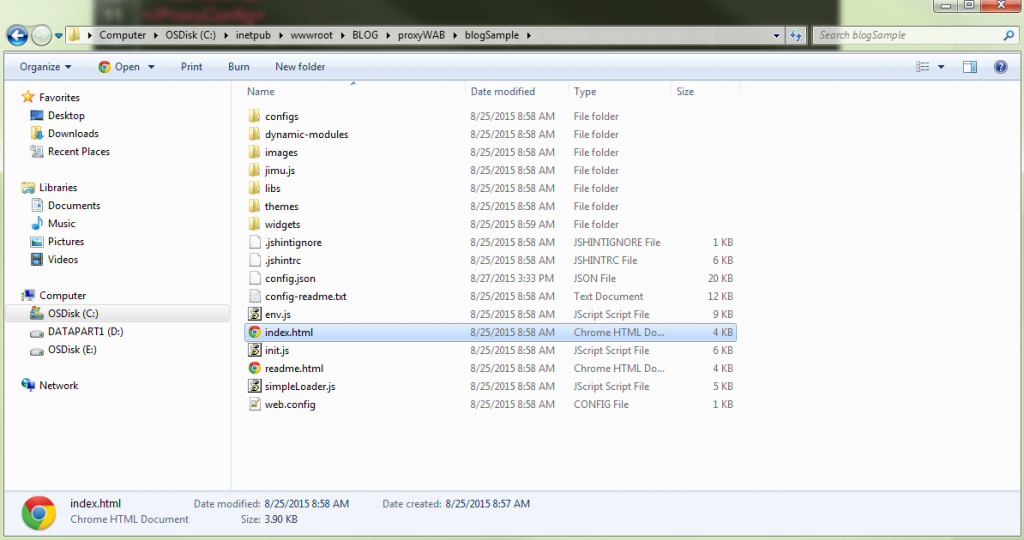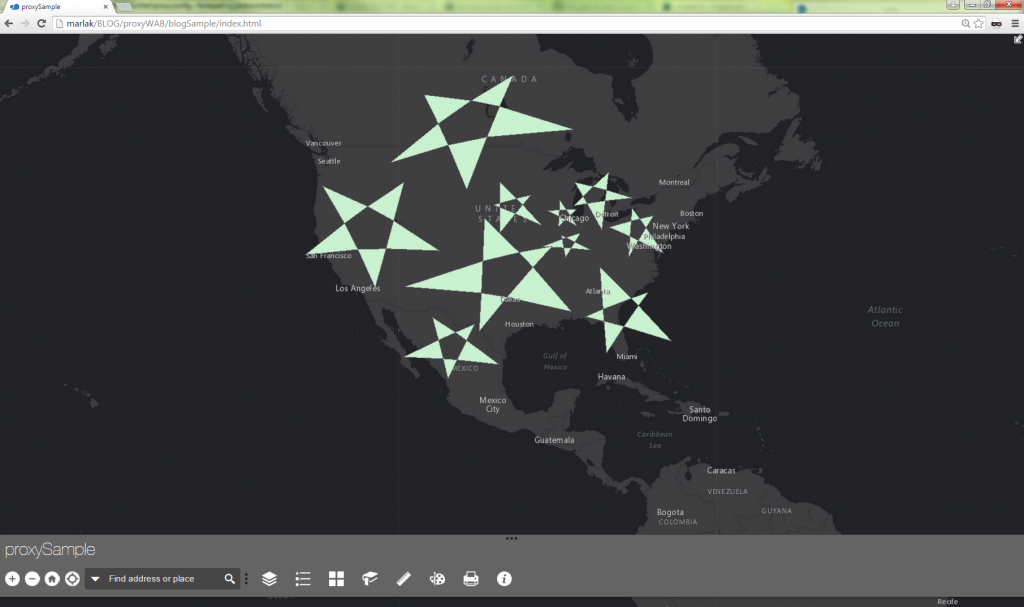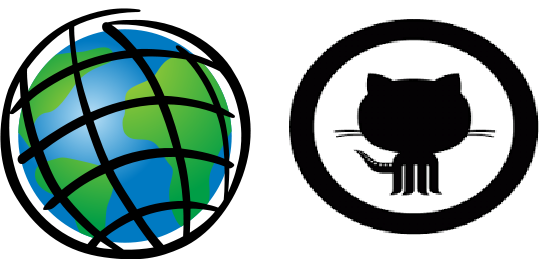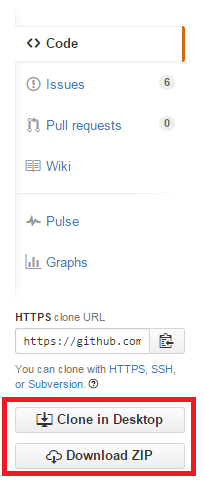Turn on suggestions
Auto-suggest helps you quickly narrow down your search results by suggesting possible matches as you type.
Cancel
Esri Technical Support Blog - Page 8
Turn on suggestions
Auto-suggest helps you quickly narrow down your search results by suggesting possible matches as you type.
- Home
- :
- All Communities
- :
- Services
- :
- Esri Technical Support
- :
- Esri Technical Support Blog
- :
- Esri Technical Support Blog - Page 8
Options
- Mark all as New
- Mark all as Read
- Float this item to the top
- Subscribe to This Board
- Bookmark
- Subscribe to RSS Feed
Subscribe to This Board
Latest Activity
(383 Posts)
Deactivated User
02-23-2016
02:44 AM
1
0
2,884
by
Anonymous User
Not applicable
02-20-2016
07:06 AM
0
0
818
Esri Contributor
01-19-2016
03:28 AM
0
0
811
Occasional Contributor
11-12-2015
01:05 AM
0
0
702
by
Anonymous User
Not applicable
10-28-2015
09:35 AM
3
8
32.2K
by
Anonymous User
Not applicable
10-19-2015
02:56 AM
1
0
4,639
54 Subscribers
Labels
-
Announcements
70 -
ArcGIS Desktop
87 -
ArcGIS Enterprise
43 -
ArcGIS Mobile
7 -
ArcGIS Online
22 -
ArcGIS Pro
14 -
ArcPad
4 -
ArcSDE
16 -
CityEngine
9 -
Geodatabase
25 -
High Priority
9 -
Location Analytics
4 -
People
3 -
Raster
17 -
SDK
29 -
Support
3 -
Support.Esri.com
60
- « Previous
- Next »
Popular Articles
Monitoring web service requests using Fiddler
AlanRex1
Esri Contributor
24 Kudos
11 Comments
Understanding Software Issues: Hangry software
TinaMorgan1
Frequent Contributor
24 Kudos
9 Comments
Thank You for Contacting Esri Support, How Can We Help You?
TinaMorgan1
Frequent Contributor
22 Kudos
10 Comments