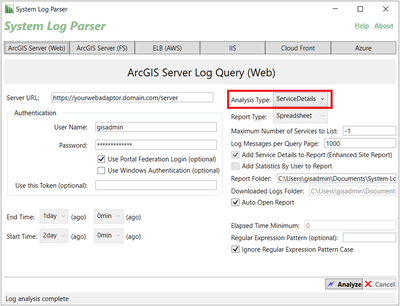Turn on suggestions
Auto-suggest helps you quickly narrow down your search results by suggesting possible matches as you type.
Cancel
Implementing ArcGIS Blog
Turn on suggestions
Auto-suggest helps you quickly narrow down your search results by suggesting possible matches as you type.
- Home
- :
- All Communities
- :
- Services
- :
- Implementing ArcGIS
- :
- Implementing ArcGIS Blog
Options
- Mark all as New
- Mark all as Read
- Float this item to the top
- Subscribe to This Board
- Bookmark
- Subscribe to RSS Feed
Subscribe to This Board
Other Boards in This Place
69
2.3M
230
Implementing ArcGIS Videos
71
6K
4
Implementing ArcGIS Documents
75
113.7K
140
Implementing ArcGIS Blog
127
2.8M
184
Showing articles with label Strategy & Planning.
Show all articles
Latest Activity
(184 Posts)
127 Subscribers
Labels
-
Architecture & Security
49 -
Configuration & Integration
54 -
Geodata Engineering
15 -
Operational Support
37 -
Strategy & Planning
119 -
Workforce Development
12
Popular Articles
Introducing the GIS Enterprise Reporter
DannyKrouk
Esri Contributor
55 Kudos
28 Comments
Esri Presentation Icons
JeffDeWeese
Esri Contributor
36 Kudos
24 Comments
Planning Load Balancer Configuration for Highly Available ArcGIS Enterprise
NoahMayer
Esri Contributor
28 Kudos
34 Comments