- Home
- :
- All Communities
- :
- Services
- :
- Esri Technical Support
- :
- Esri Technical Support Blog
- :
- Why are my Spatial Analyst and 3D Analyst toolbars...
Why are my Spatial Analyst and 3D Analyst toolbars gray?
- Subscribe to RSS Feed
- Mark as New
- Mark as Read
- Bookmark
- Subscribe
- Printer Friendly Page
- Report Inappropriate Content
Hi all, my name is Jeff and I am a member of the GeoData Raster team at ESRI Support Services located in Charlotte, NC. As more and more users make the switch to ArcGIS 10, one of the most common calls that I have received is a complaint that the toolbar for Spatial Analyst or 3D Analyst is not working correctly.

From a Support perspective there is a standard troubleshooting routine that I follow,
- Open the ArcGIS Administrator and check to see that the tool is authorized. (Be sure to close ArcMap or it will not open.)
- Check to see that the extension is turned on in Customize > Extensions.
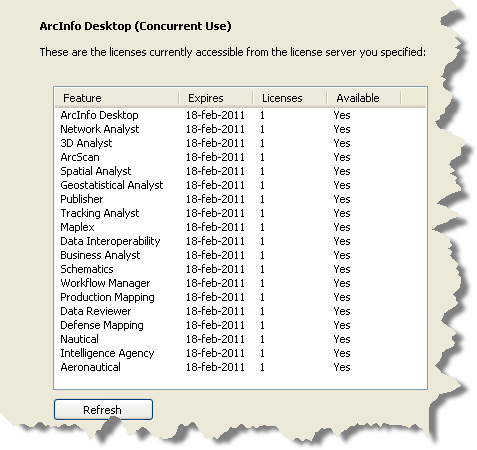

You have done both but the toolbar is still gray? In order to make the toolbar active there is one final step. And what is that final step to make your toolbar ‘light up’ you may ask? Well the final step is to add a raster. For the Spatial Analyst toolbar tools to be activated, a DEM (or raster that can be used as a DEM) must be added to the ArcMap document. The tool buttons on Spatial Analyst control the Contour and Histogram tools and without a raster appearing in the drop-down interface those tools will remain grayed out.
For 3D Analyst, the buttons control the Create Contours, Steepest Path, Line of Sight, and Interpolation features and Profile Graph. Without a DEM or raster with elevation data, the toolbar buttons will remain inactive. However, the buttons that launch ArcScene and ArcGlobe will be active if the extension is turned on.
Fear not, even if the buttons are not active, as long as the extension is enabled and properly authorized you will still be able to use any of the 3D Analyst or Spatial Analyst tools in toolbox.
Jeff S., Geodata – Raster Team, Esri Support Services
You must be a registered user to add a comment. If you've already registered, sign in. Otherwise, register and sign in.
-
Announcements
70 -
ArcGIS Desktop
87 -
ArcGIS Enterprise
43 -
ArcGIS Mobile
7 -
ArcGIS Online
22 -
ArcGIS Pro
14 -
ArcPad
4 -
ArcSDE
16 -
CityEngine
9 -
Geodatabase
25 -
High Priority
9 -
Location Analytics
4 -
People
3 -
Raster
17 -
SDK
29 -
Support
3 -
Support.Esri.com
60
- « Previous
- Next »