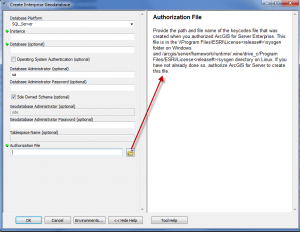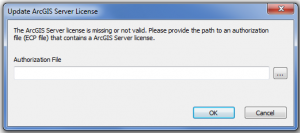- Home
- :
- All Communities
- :
- Services
- :
- Esri Technical Support
- :
- Esri Technical Support Blog
- :
- How to get an authorization file or keycodes file ...
How to get an authorization file or keycodes file for the new Create Enterprise Geodatabase tool at 10.1
- Subscribe to RSS Feed
- Mark as New
- Mark as Read
- Bookmark
- Subscribe
- Printer Friendly Page
Before version 10.1, the Post Installation Wizard allowed you to authorize enterprise geodatabases with an authorization file or by using the ECP registration number from the Customer Care Portal. If the registration number was used, the Post Installation Wizard had an option to register online, which validated the registration number with your customer information and populated the necessary system tables. At the 10.1 release, the Create Enterprise Geodatabase and Enable Enterprise Geodatabase tools require the .ecp file or the keycodes file for authorization.
Creating New Geodatabases
At ArcGIS 10.1, two new tools have been added to the Geodatabase Administration toolbox: Create Enterprise Geodatabase and Enable Enterprise Geodatabase. The Create Enterprise Geodatabase tool performs the geodatabase administrator creation, geodatabase creation, and authorization functions previously performed through the ArcSDE for SQL Server, Oracle, and PostgreSQL Post Installation wizards on Windows.
TIP: Within the Customer Care Portal you have access to the ECP registration number, but this format of the license information is not a valid input for the Create Enterprise Geodatabase tool. If you are an ArcSDE administrator and have been using ArcSDE for several releases you may be wondering where to get the correct file format for these new tools at 10.1. You'll need to authorize ArcGIS Server first and use the keycodes file, or obtain a physical .ecp authorization file.
The Create Enterprise Geodatabase and Enable Enterprise Geodatabase tools' Help documentation gives a summary of what is needed for the authorization file and the path that can be used to locate the keycodes file.
Examples of valid input for the Authorization File field in this tool include the keycodes file within the ArcGIS for Server Enterprise directory and the physical .ecp authorization file.
NOTE: You must have authorized ArcGIS Server to create the keycodes file ahead of time!
Upgrading Existing Geodatabases
If there is a valid license in the geodatabase when upgrading (Upgrade Geodatabase tool), you will not be prompted for this information. If the license has expired, you will be prompted to navigate to a valid license to update the database tables.
Expired Enterprise Geodatabase LicenseIn the case of an expired geodatabase license, the geodatabase administrator is prompted with an Update ArcGIS Server License dialog box when making a database connection.
This tool guides you through updating the ArcSDE enterprise geodatabase license if it has expired. This populates the database server_config table with the updated license information.
Previous Tools from the Customer Care Site
The ArcSDE and ArcIMS Authorization Form on the Esri Customer Care site can still be used to convert your registration numbers to physical .ecp files if this is preferred; however, the keycodes file can be used interchangeably with the .ecp file.
Helpful Links
ArcGIS 10.1 for Server Enterprise Quick Start Guide (Including ArcGIS 10.1 Spatial Data Server and ArcSDE 10.1) > See the Authorize ArcSDE section
Melissa J. - Geodata Support AnalystYou must be a registered user to add a comment. If you've already registered, sign in. Otherwise, register and sign in.
-
Announcements
70 -
ArcGIS Desktop
87 -
ArcGIS Enterprise
43 -
ArcGIS Mobile
7 -
ArcGIS Online
22 -
ArcGIS Pro
14 -
ArcPad
4 -
ArcSDE
16 -
CityEngine
9 -
Geodatabase
25 -
High Priority
9 -
Location Analytics
4 -
People
3 -
Raster
17 -
SDK
29 -
Support
3 -
Support.Esri.com
60
- « Previous
- Next »