Turn on suggestions
Auto-suggest helps you quickly narrow down your search results by suggesting possible matches as you type.
Cancel
- Home
- :
- All Communities
- :
- Services
- :
- Esri Technical Support
- :
- Esri Technical Support Blog
- :
- Declining Decimal Degrees in Survey123 for ArcGIS
Declining Decimal Degrees in Survey123 for ArcGIS
Subscribe
3091
1
06-13-2017 09:14 AM
- Subscribe to RSS Feed
- Mark as New
- Mark as Read
- Bookmark
- Subscribe
- Printer Friendly Page
06-13-2017
09:14 AM
Whether you are a new user or a power user of Survey123 for ArcGIS, you know it is an extremely useful and powerful tool for collecting data in a form-based environment. In typical workflows, Survey123 for ArcGIS is used to store a spatial component of your data. In this post, I'll provide a brief introduction for using calculations in Survey123 for ArcGIS to convert decimal degrees (DD) to degrees-minutes-seconds (DMS) and extend the application to better fit all survey requirements.
When we create our surveys in Survey123 Connect, the desktop application, we have the option to choose the display format of the coordinate. We can do this for both the preview map and the detailed map. However, this is solely a display functionality because the data is saved to ArcGIS Online. The default coordinate system for services published by Survey123 is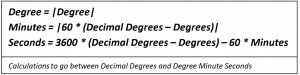 WGS 1984 Web Mercator, meaning all data is saved in DD regardless of how it appears in our map viewer. While DD may look nice and evenly spaced online, we in the GIS world know that this doesn’t always meet every need.
WGS 1984 Web Mercator, meaning all data is saved in DD regardless of how it appears in our map viewer. While DD may look nice and evenly spaced online, we in the GIS world know that this doesn’t always meet every need.
There is no way to change our coordinate system of the data in ArcGIS Online hosted feature services, and the the pulldata(''@geopoint'') function will only capture DD. However, we can take full advantage of the Survey123 for ArcGIS's calculation fields to determine both DMS and decimal minutes (DDM) coordinates for our data. Since we determine DDM and DMS values in our survey, we can create this information on-the-fly and save it into the form response. While this process doesn’t change the coordinate format, you can save valuable time should you need this information.
As these calculations can be quite complex, here's a sample survey that does everything for you! Copy and paste the sections you need to add DDM or DMS values to your survey. On your survey form, a new field depicting the value you want appears. Due to how the application is making these calculations, all our in-between steps appear in the data. Happy survey-ing!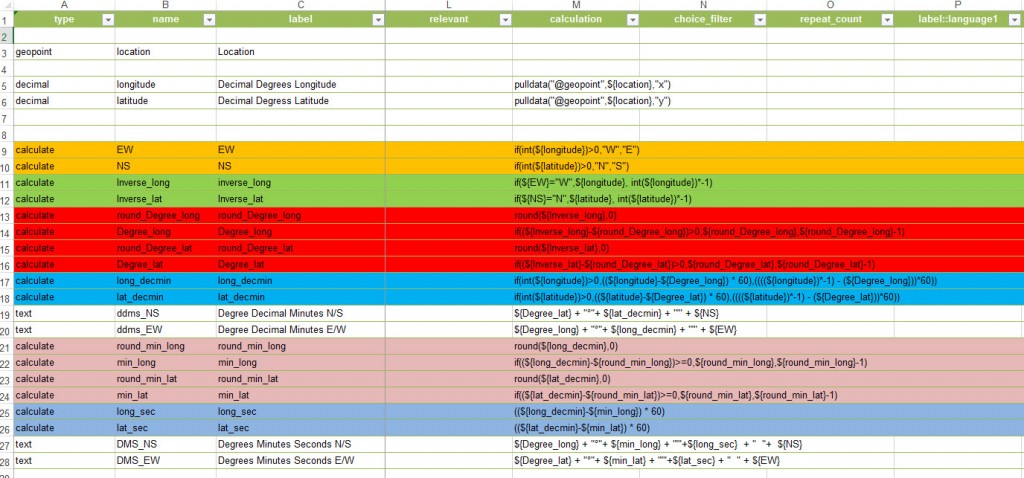
Andy S. - Desktop Support Analyst
When we create our surveys in Survey123 Connect, the desktop application, we have the option to choose the display format of the coordinate. We can do this for both the preview map and the detailed map. However, this is solely a display functionality because the data is saved to ArcGIS Online. The default coordinate system for services published by Survey123 is
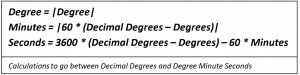 WGS 1984 Web Mercator, meaning all data is saved in DD regardless of how it appears in our map viewer. While DD may look nice and evenly spaced online, we in the GIS world know that this doesn’t always meet every need.
WGS 1984 Web Mercator, meaning all data is saved in DD regardless of how it appears in our map viewer. While DD may look nice and evenly spaced online, we in the GIS world know that this doesn’t always meet every need.There is no way to change our coordinate system of the data in ArcGIS Online hosted feature services, and the the pulldata(''@geopoint'') function will only capture DD. However, we can take full advantage of the Survey123 for ArcGIS's calculation fields to determine both DMS and decimal minutes (DDM) coordinates for our data. Since we determine DDM and DMS values in our survey, we can create this information on-the-fly and save it into the form response. While this process doesn’t change the coordinate format, you can save valuable time should you need this information.
As these calculations can be quite complex, here's a sample survey that does everything for you! Copy and paste the sections you need to add DDM or DMS values to your survey. On your survey form, a new field depicting the value you want appears. Due to how the application is making these calculations, all our in-between steps appear in the data. Happy survey-ing!
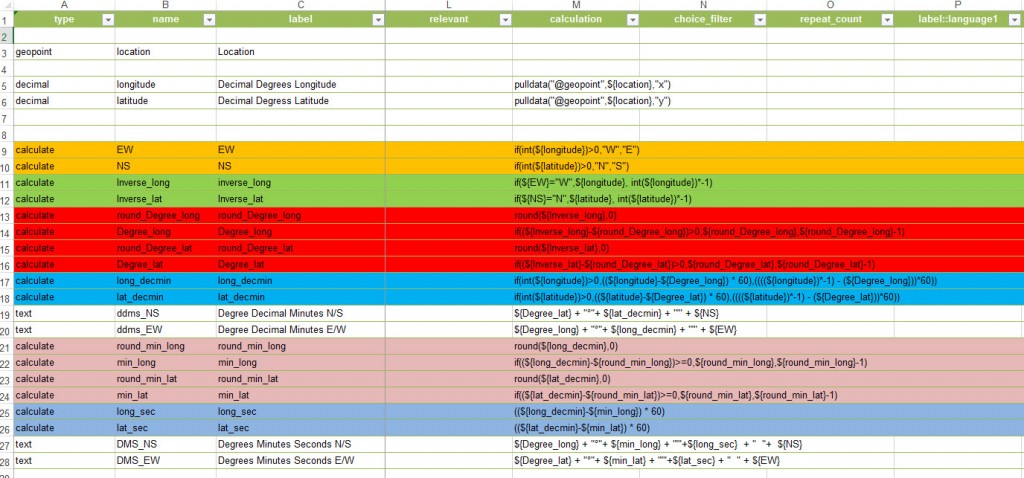
Andy S. - Desktop Support Analyst
Labels
1 Comment
You must be a registered user to add a comment. If you've already registered, sign in. Otherwise, register and sign in.
Labels
-
Announcements
70 -
ArcGIS Desktop
87 -
ArcGIS Enterprise
43 -
ArcGIS Mobile
7 -
ArcGIS Online
22 -
ArcGIS Pro
14 -
ArcPad
4 -
ArcSDE
16 -
CityEngine
9 -
Geodatabase
25 -
High Priority
9 -
Location Analytics
4 -
People
3 -
Raster
17 -
SDK
29 -
Support
3 -
Support.Esri.com
60
- « Previous
- Next »