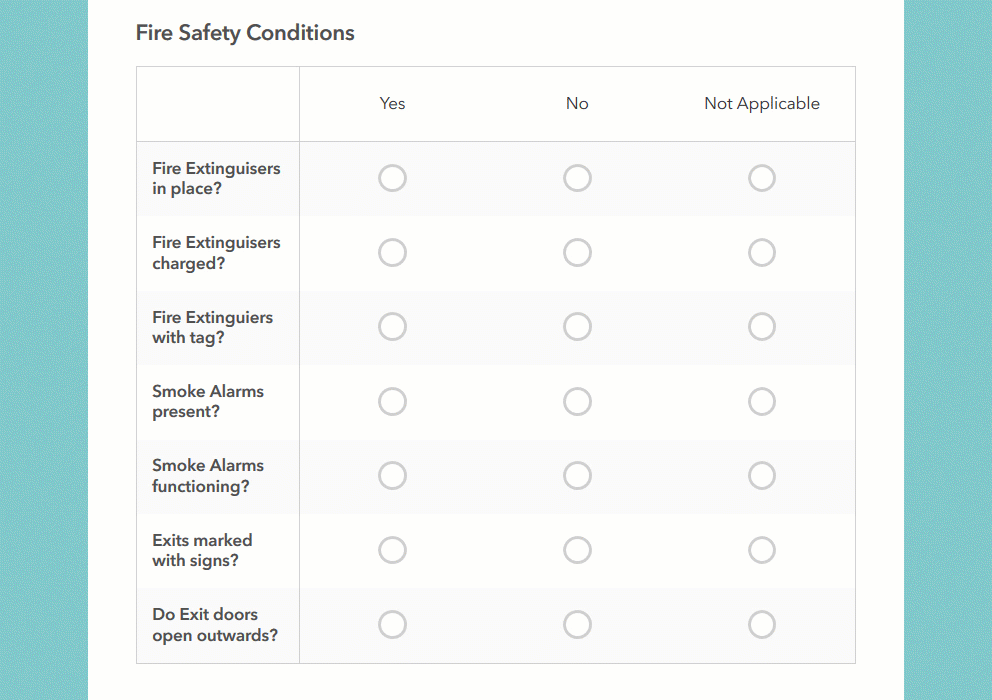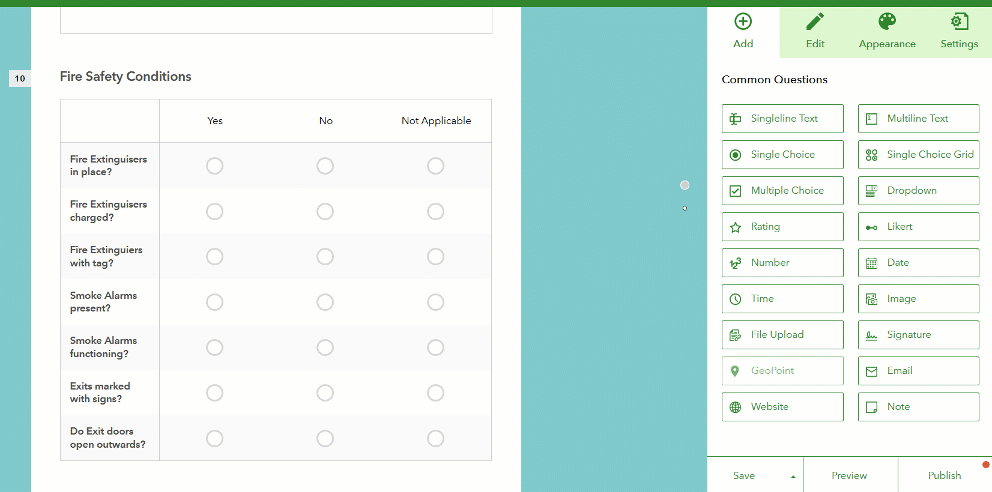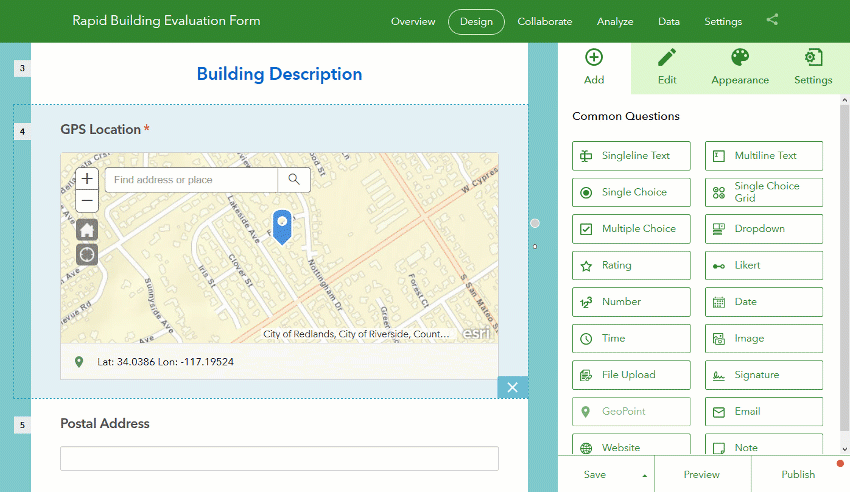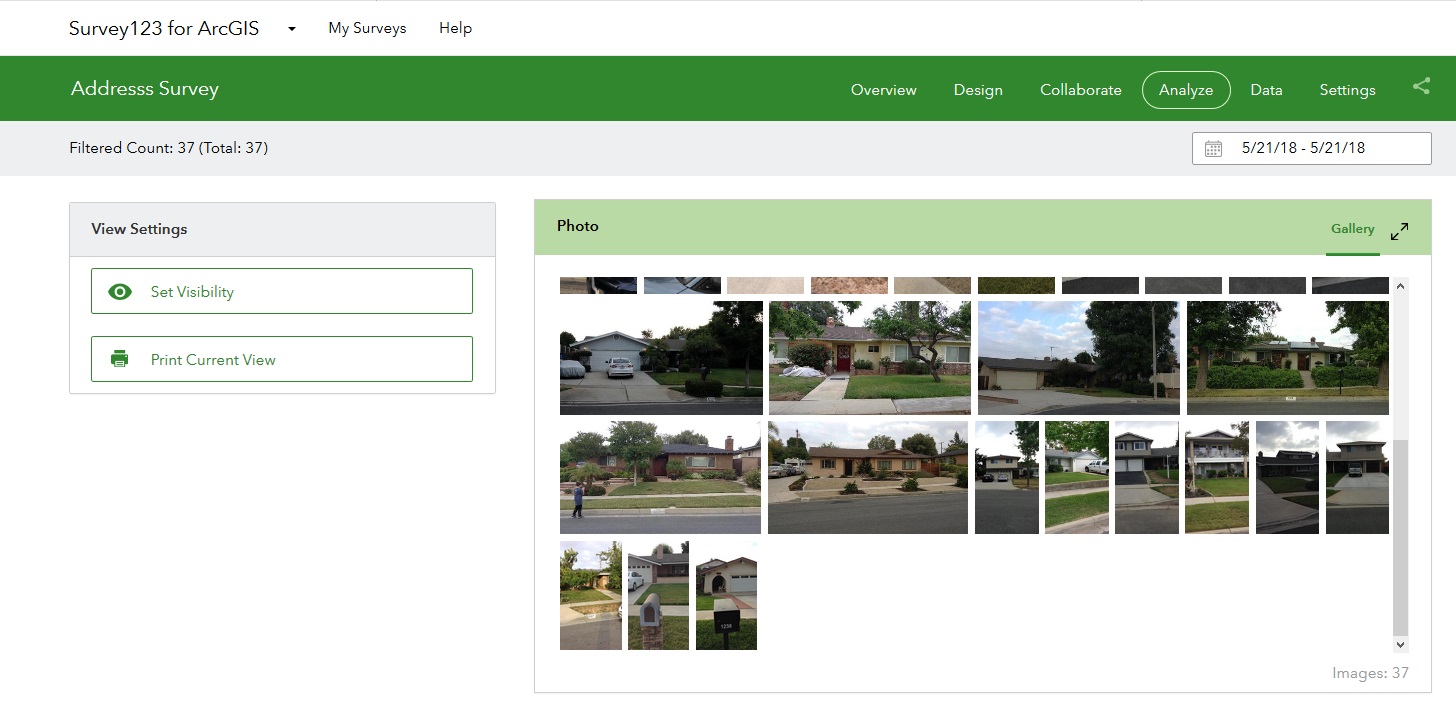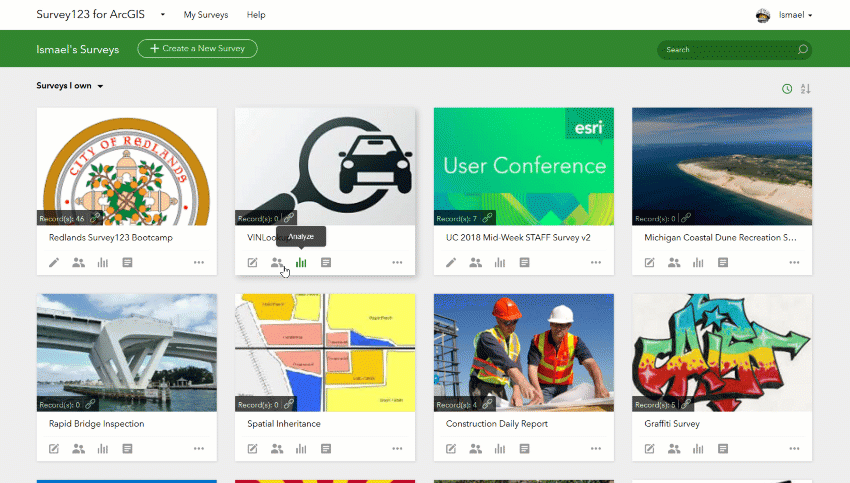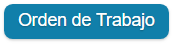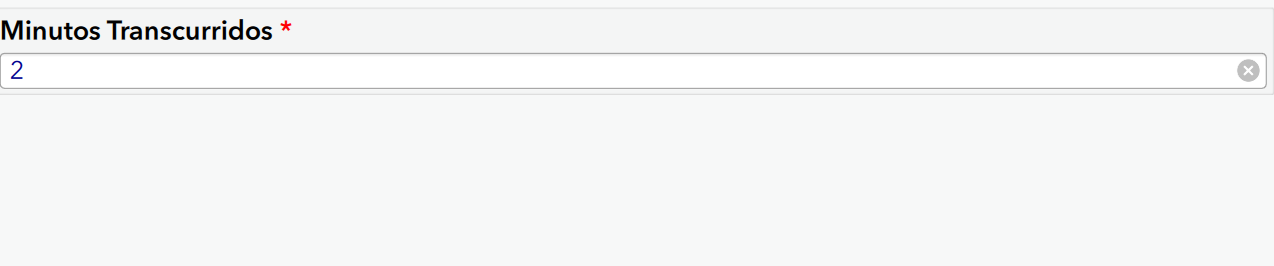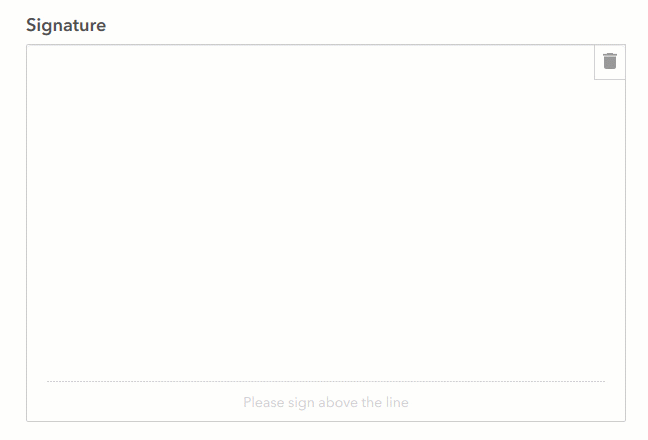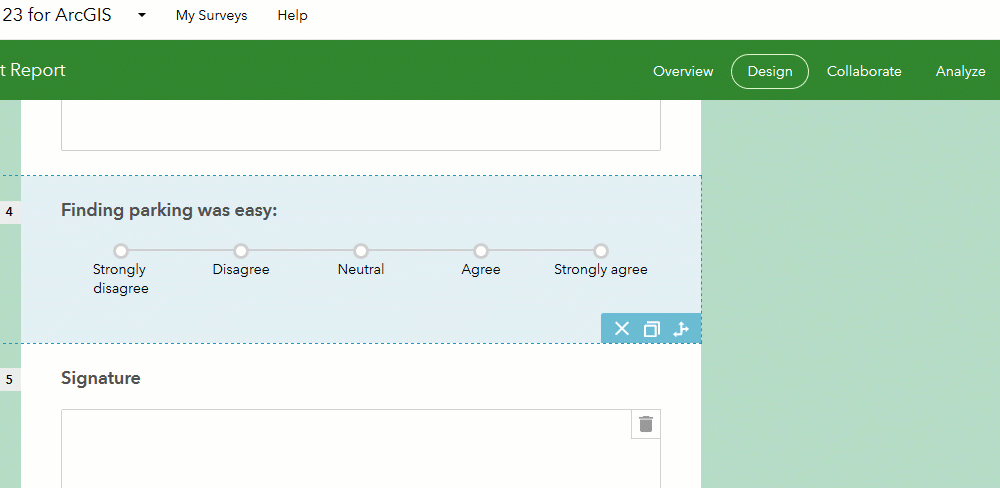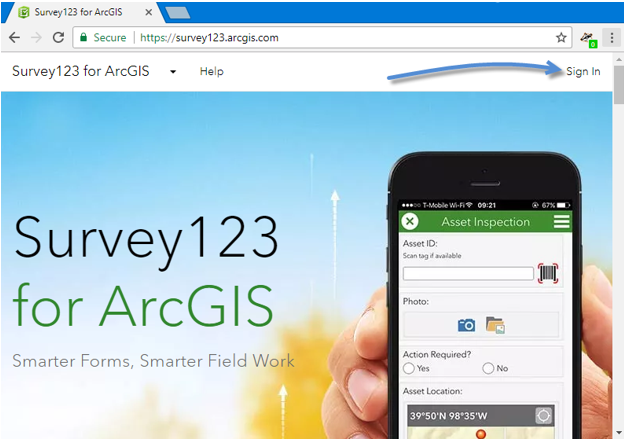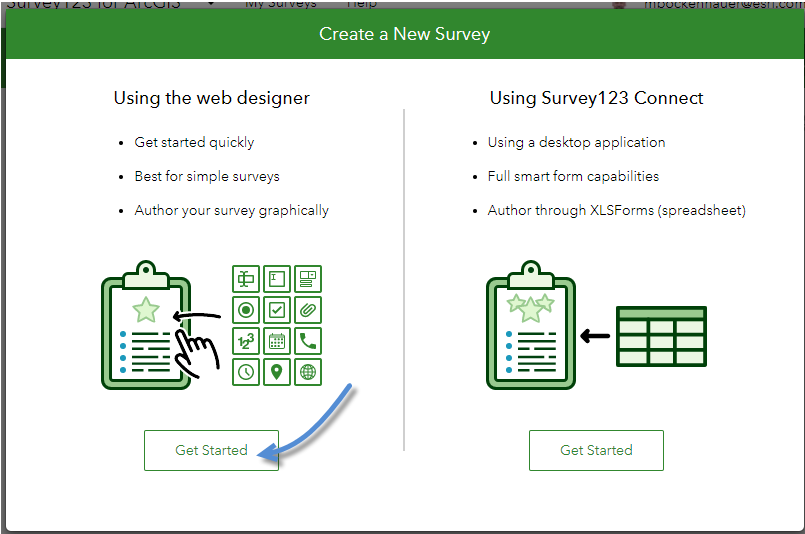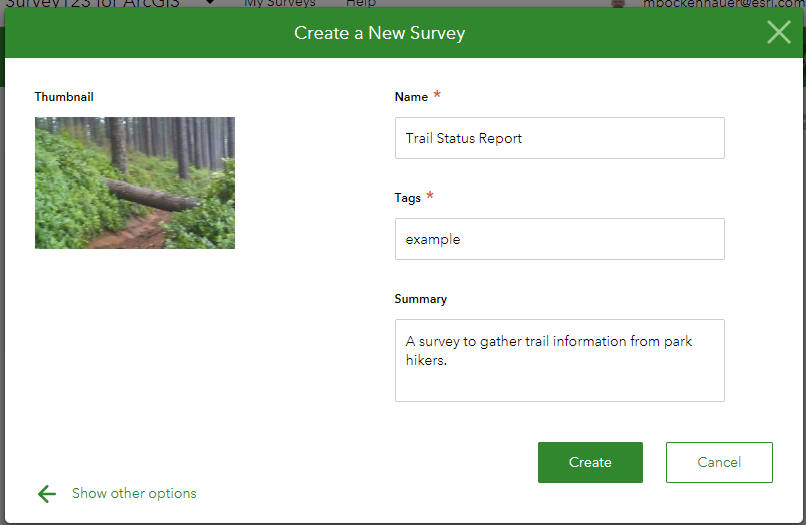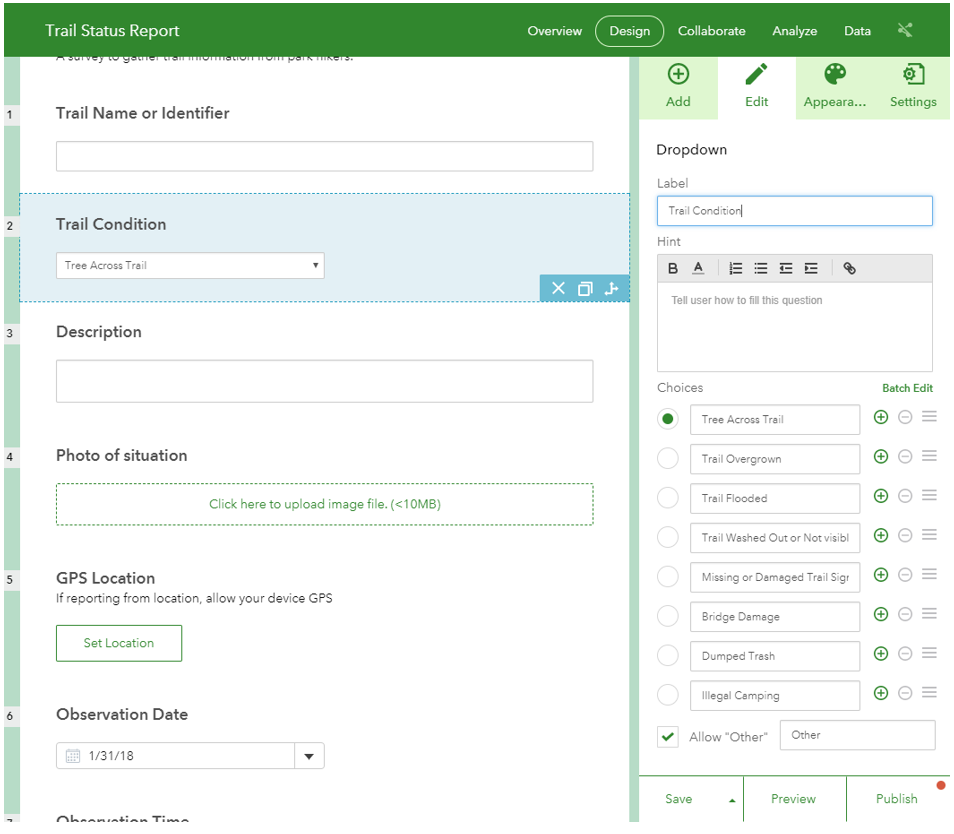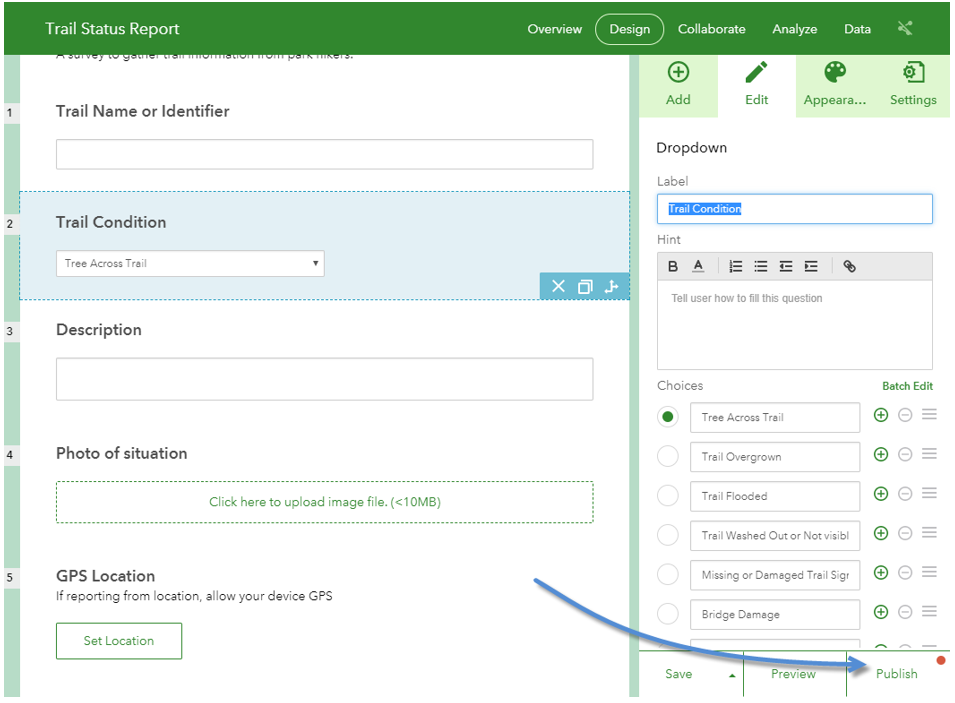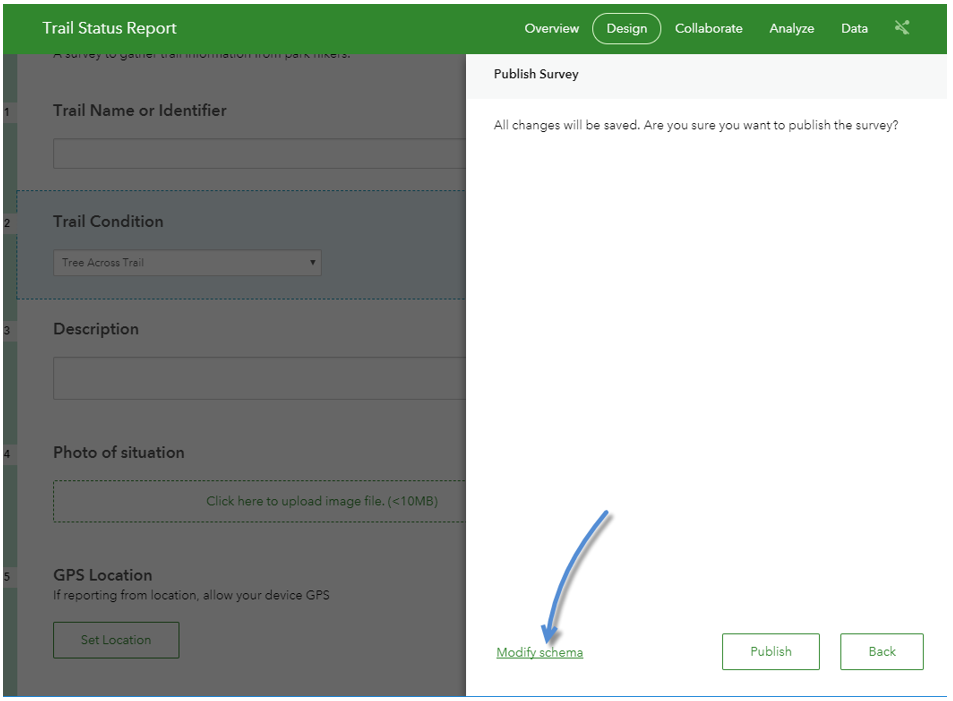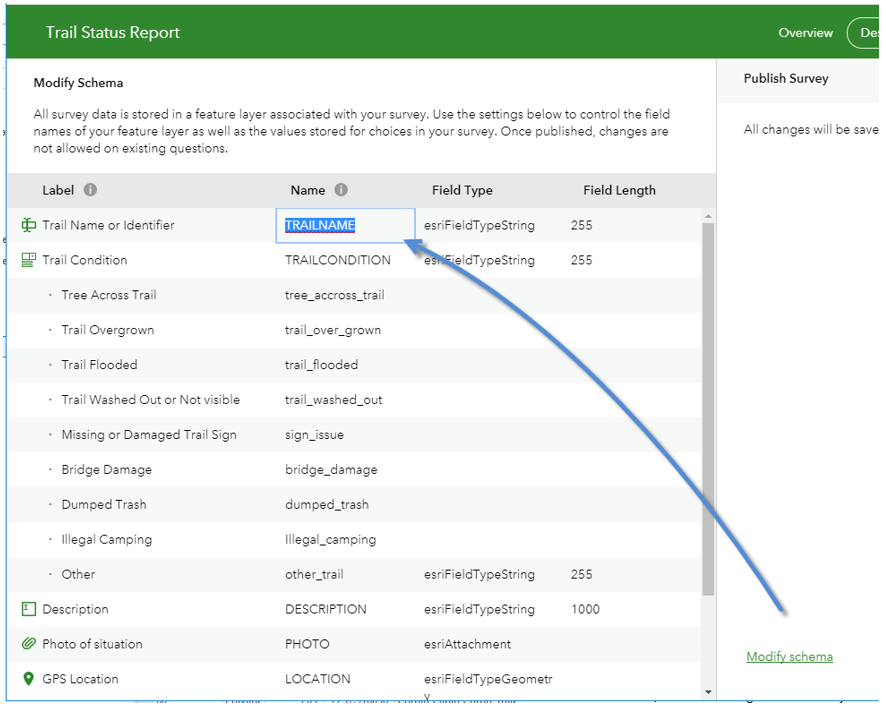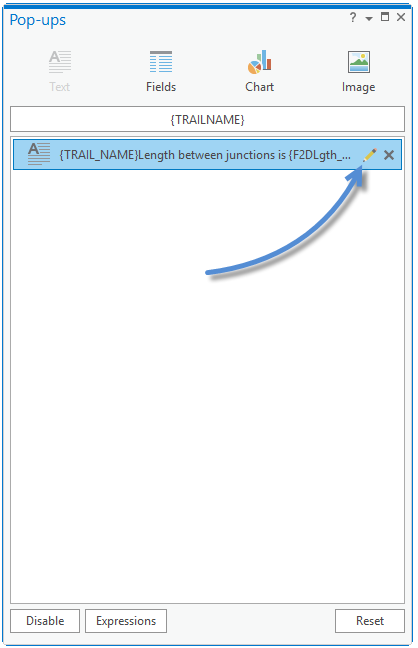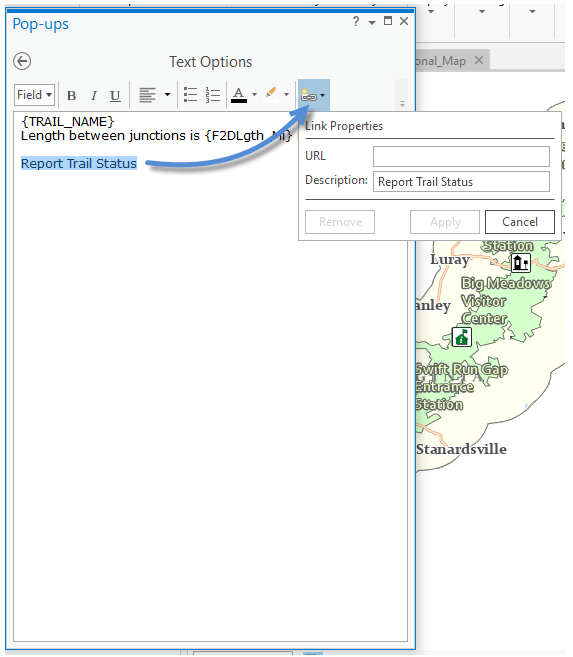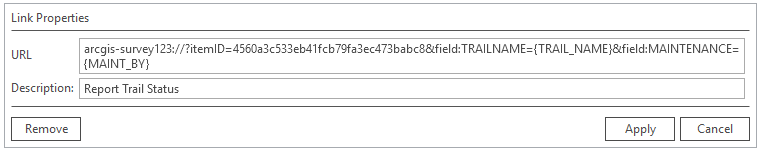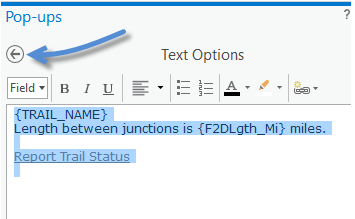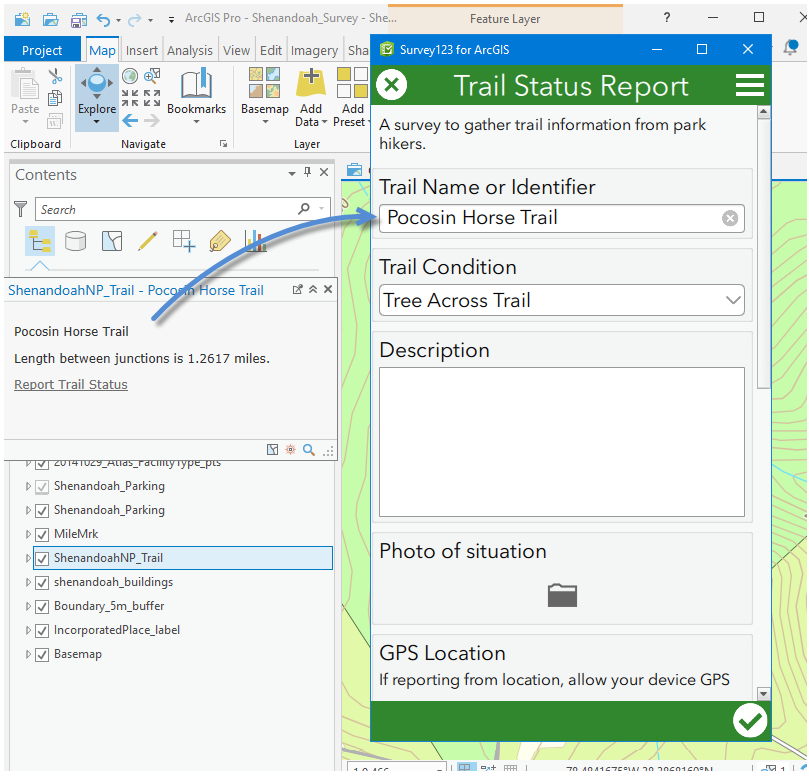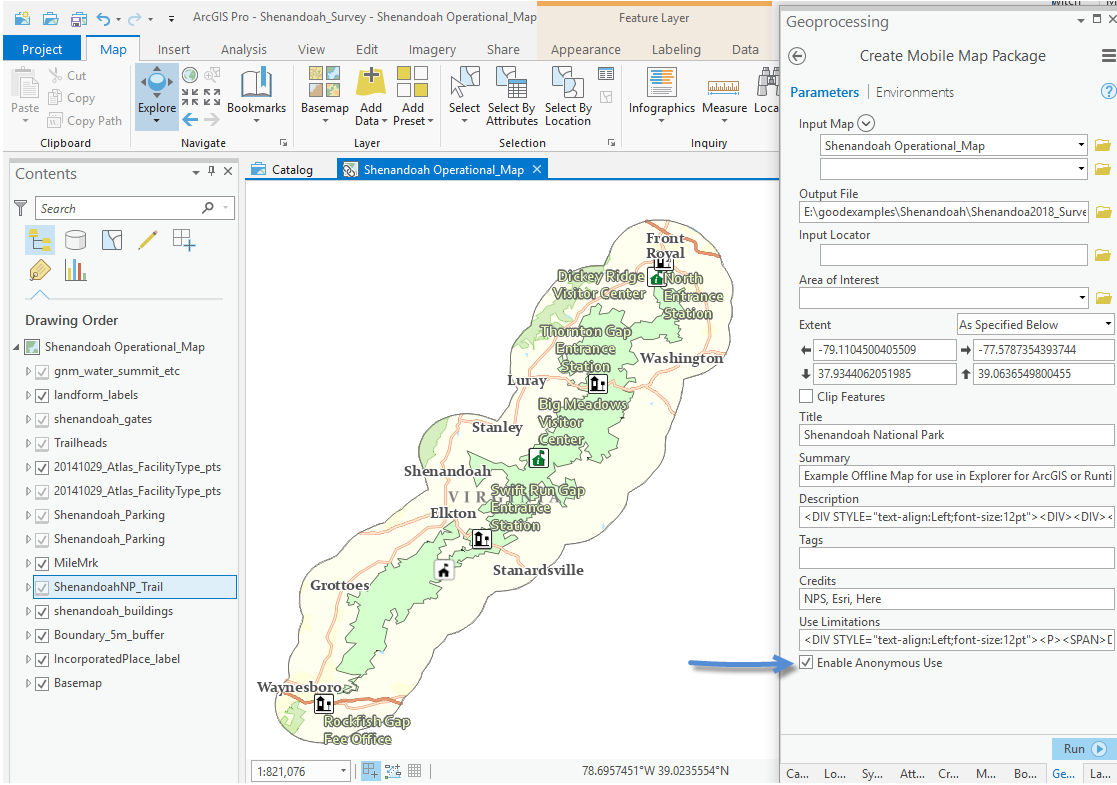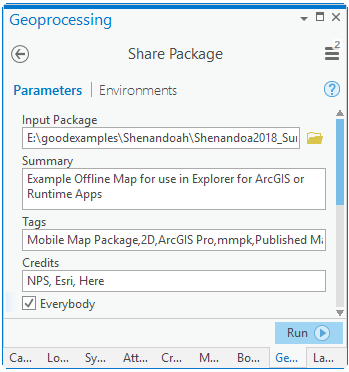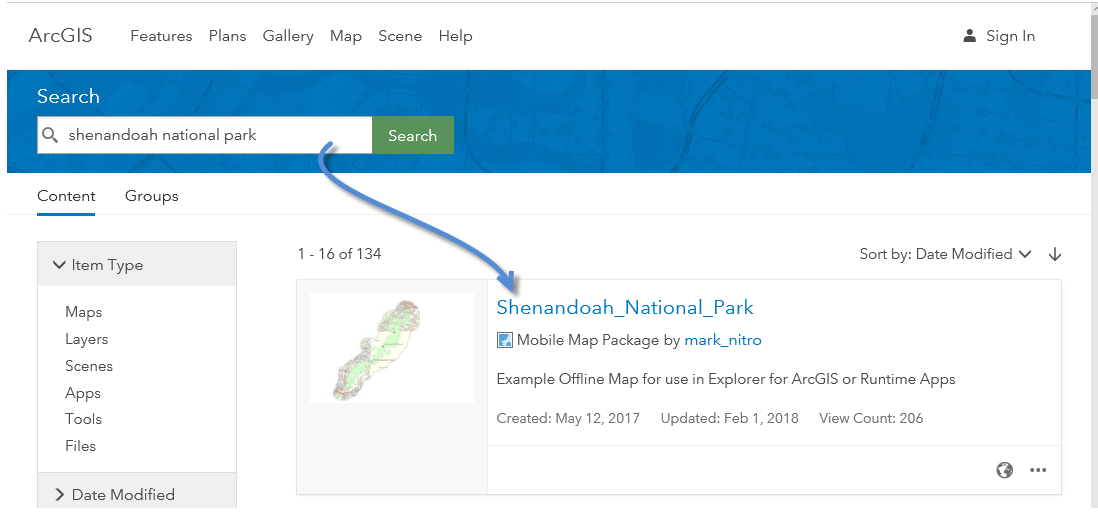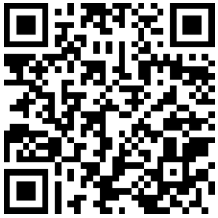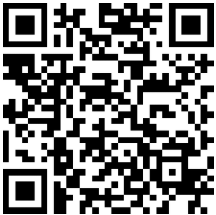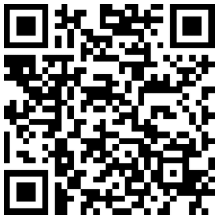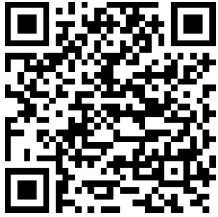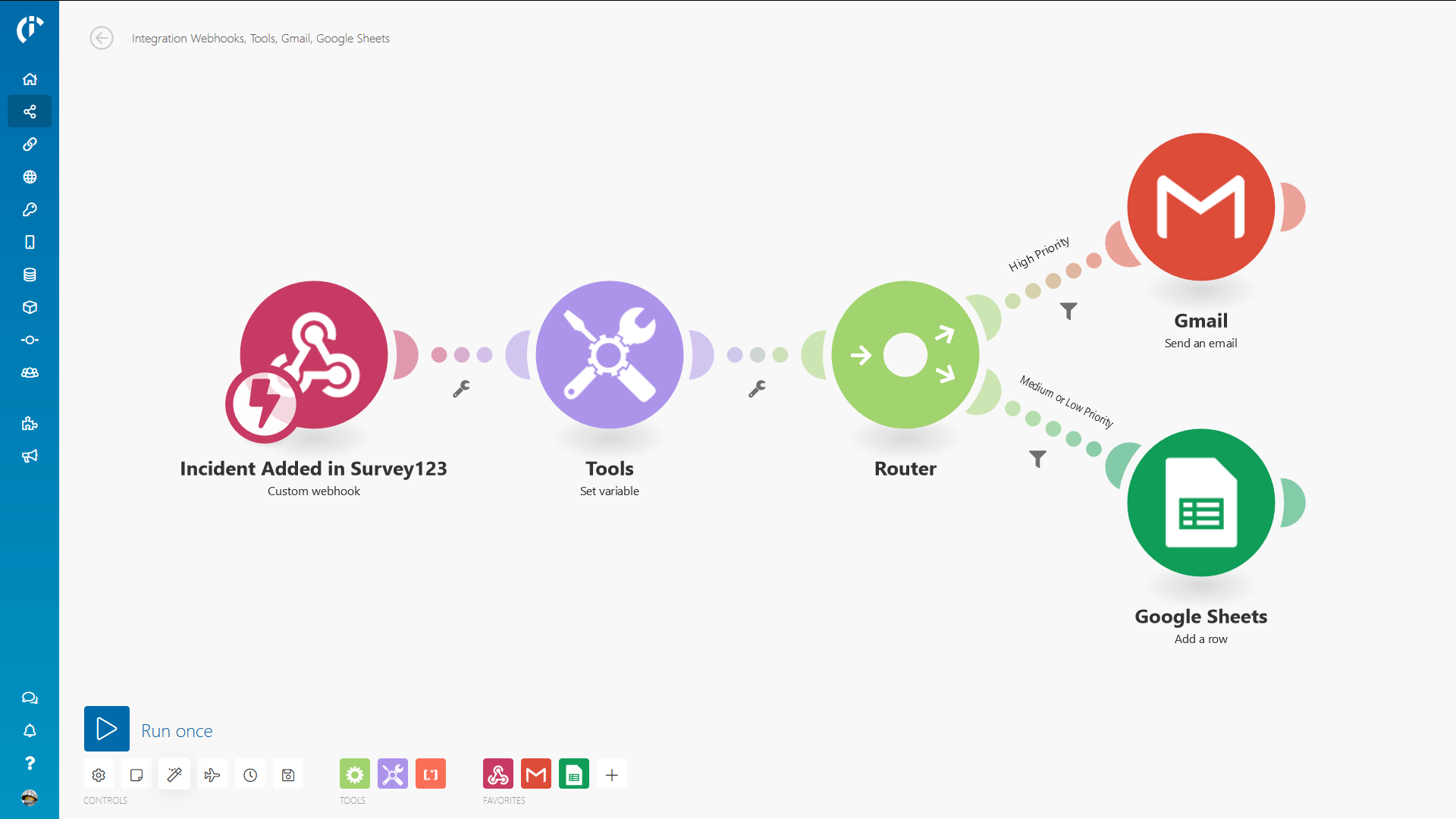In this article we will learn how to launch Survey123 from Explorer for ArcGIS and pass attribute information from the Explorer map to the survey. For this example we will use a map of Shenandoah National Park that that will allow hikers to provide trail information for their current location by launching a survey.
Here is a video that shows the scenario:
In this exercise we will use an offline map for Shenandoah National Park. We will create a Survey for Survey123 that will allow map users (park visitors) to submit trail reports.
If you are brand new to using ArcGIS Pro, I would recommend working through the Using ArcGIS Pro to make an offline map blog https://community.esri.com/community/gis/applications/arcgis-pro/blog/2018/01/20/use-arcgis-pro-21-t..., which walks through each step in creating an offline map.
We will start by creating a Survey. For this step you will need an Esri user account. In a web-browser visit https://survey123.arcgis.com/ and sign in.
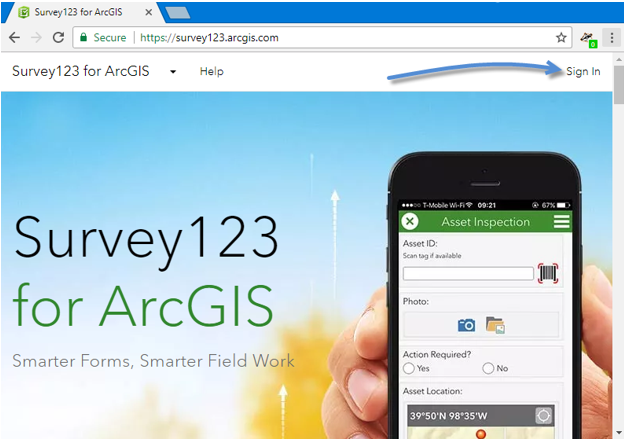
Click “Create a New Survey”

For this Survey we will get started using the Web Designer.
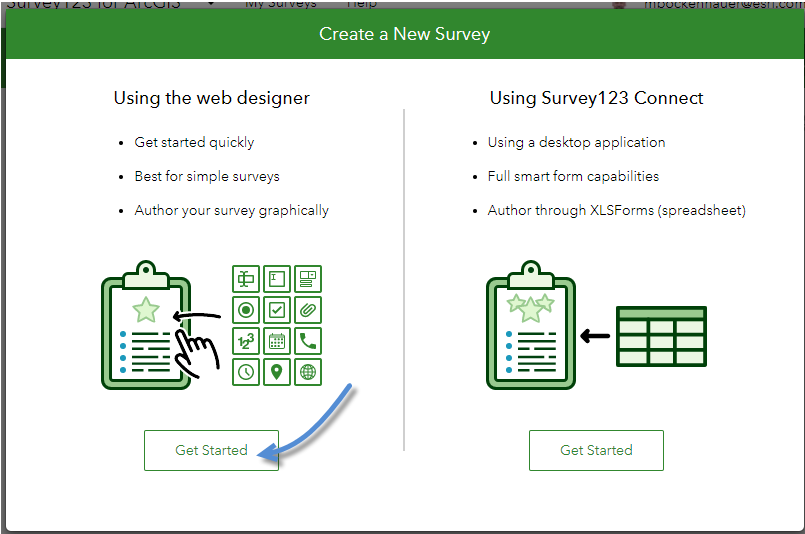
Enter name, tag, summary and provide a thumbnail for your survey… then click create.
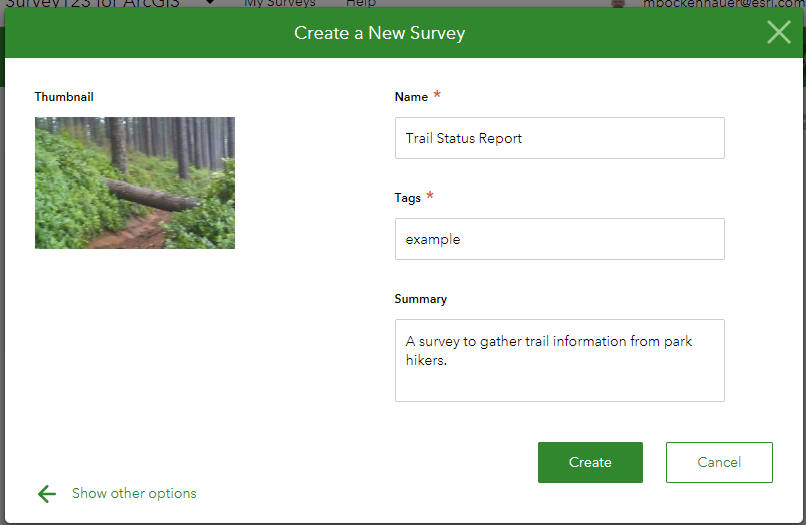
Use Survey123 to build your survey. For this survey we want hikers to provide trail information, so we will set up the Survey with some common trail issues that we want to know about, as well description, photo, location, and observation time.
If you are new to working with Survey123 web designer, check out this video https://survey123.arcgis.com/videos/
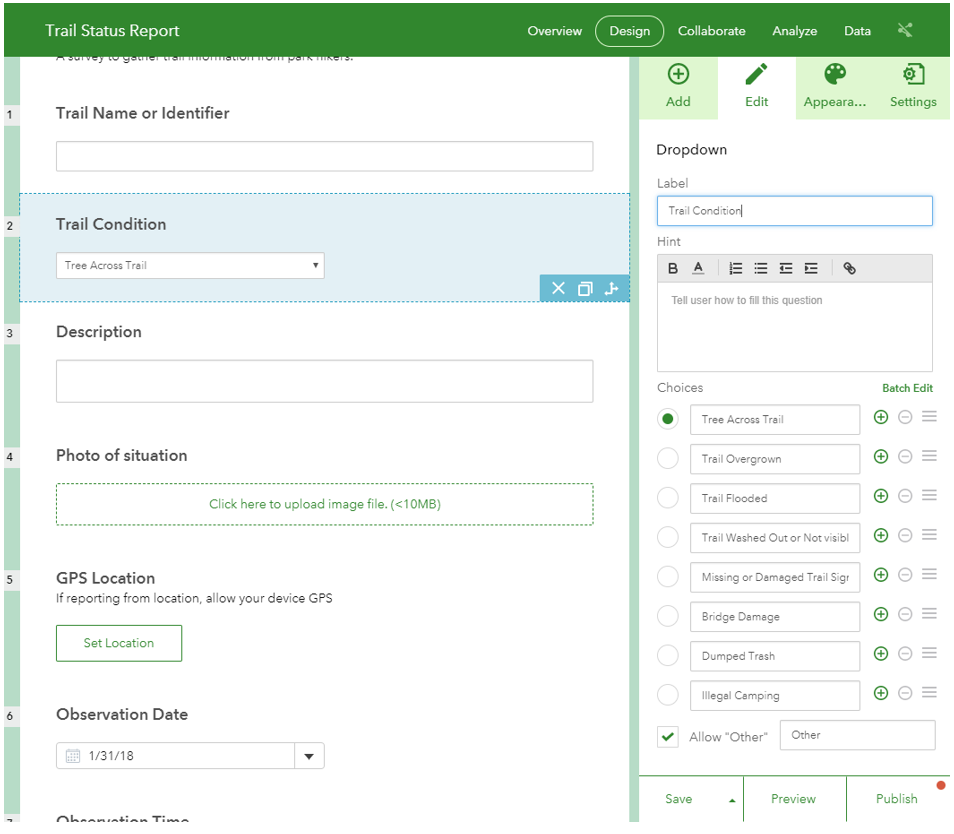
Once we have completed the questions for our survey, click the Publish button.
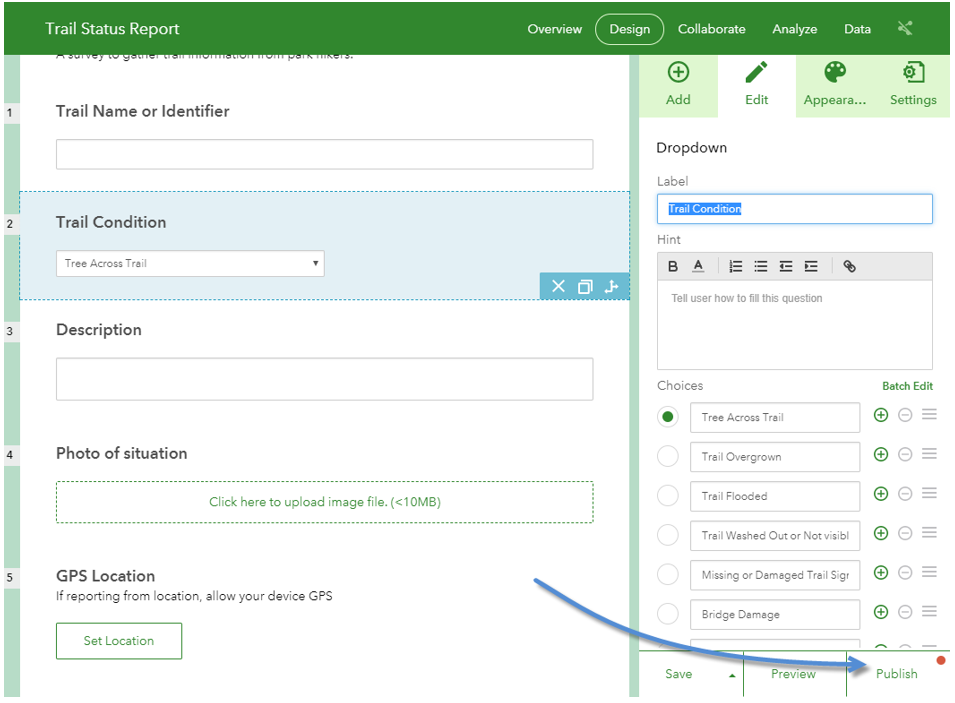
In our example we will be passing some attribute information from the map to our Survey. To make this an easier setup process click Modify schema.
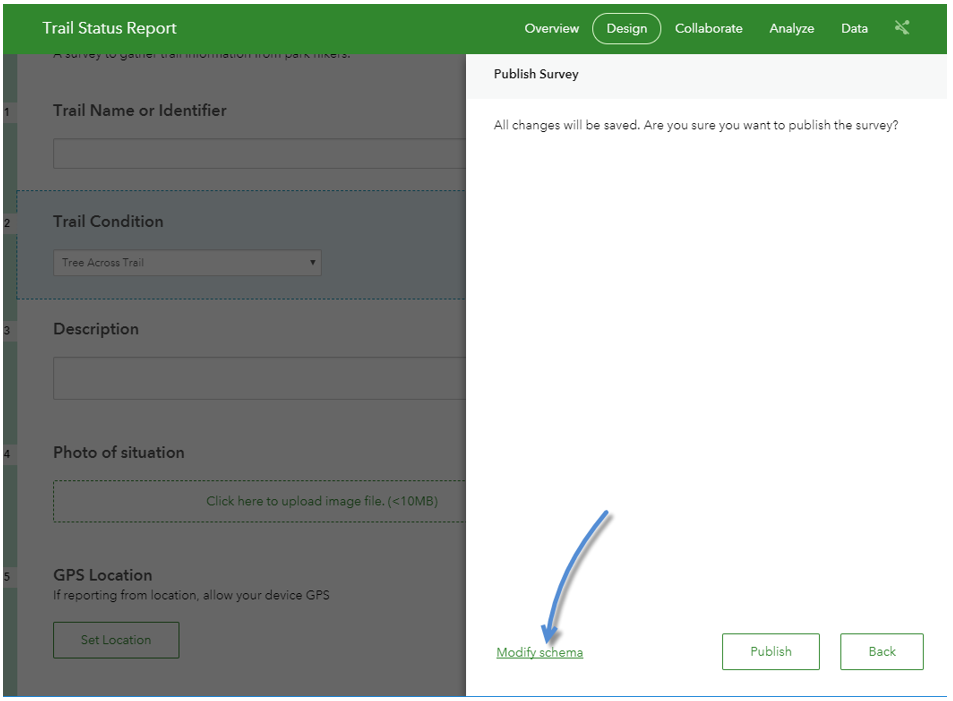
It is good practice to set the name column in the schema, rather than using the defaults. It makes the service easier to use for other purposes.
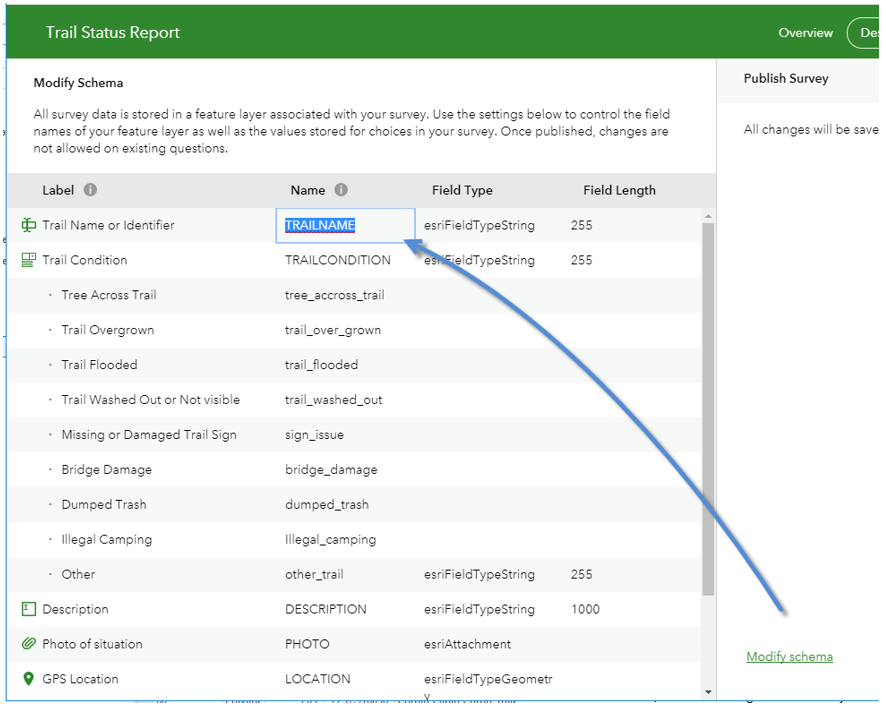
When finished renaming fields, click Publish to create the survey service.
Next click Collaborate, check Everyone (Public) and click Save. Now, anyone hiking the trail with the survey will be able to provide information.

Copy the Survey ID number from the survey link and save it for later.

Now we will work on updating an offline park map to use the survey.
Open this Map Package in ArcGIS Pro http://www.arcgis.com/home/item.html?id=c48742ecdc784623ac15fde1e2455a72

In this map we will update the ShenandoahNP_Trail layer pop-ups to allow user to launch the Survey we just created.
Right Click on the ShenandoahNP_Trail to Configure Pop-ups and Click the pencil to modify the Text pop-up.
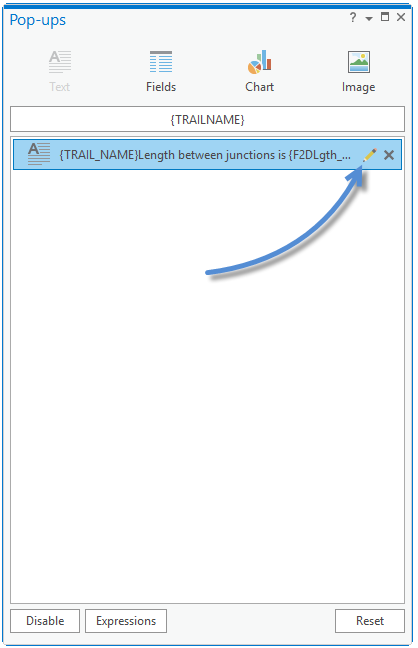
The pop-up is already defined to show the Trail Name and Length of the trail.
Add “Report Trail Status” use your mouse to highlight the text and click the hyperlink button.
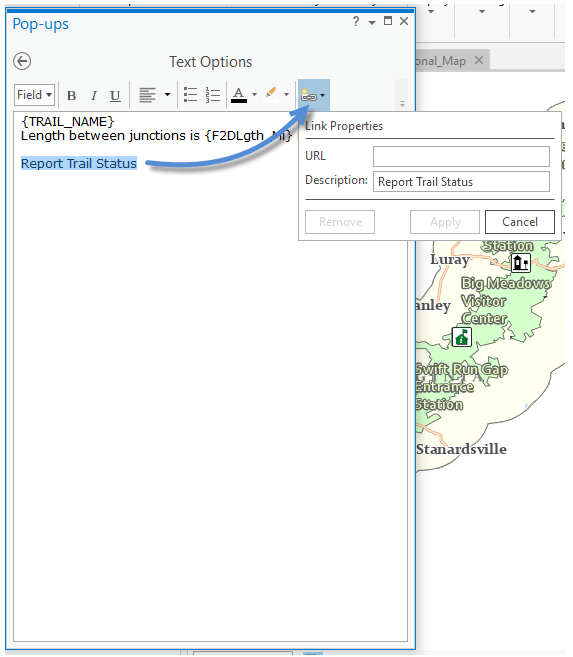
We will add an AppLink to Launch Survey123 and pass a couple trail feature attributes to the survey.
For this step you will need the field names and survey ID for the survey you created. You will use the them to create an app link URL like this one:
arcgis-survey123://?itemID=4560a3c533eb41fcb79fa3ec473babc8&field:TRAILNAME={TRAIL_NAME}&field:MAINTENANCE={MAINT_BY}
The ID and fieldname defined in the survey are in bold, the fields in our feature data are in curly brackets.
Type the App link in for the URL and click Apply.
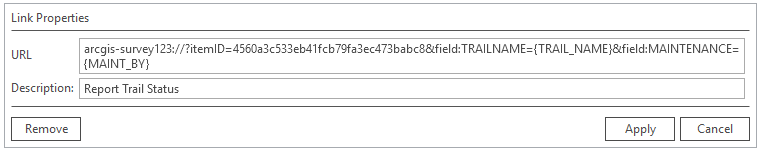
*Pro 2.1 and later required.
Next click the back arrow on the Configure Pop-up pane.
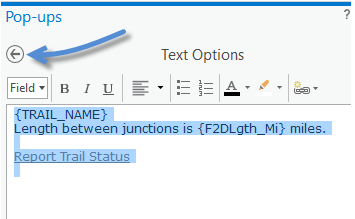
Now we will test the pop-up and App link in ArcGIS Pro.
To test the link to the survey, if you do not have Survey123 for Windows installed you can get it here https://doc.arcgis.com/en/survey123/download/
Zoom in the map and click on a trail to see the pop-up.

Click on the “Report Trail Status” link.
Survey123 opens the Trail Report Survey and the trail name and maintenance attributes are automatically filled out.
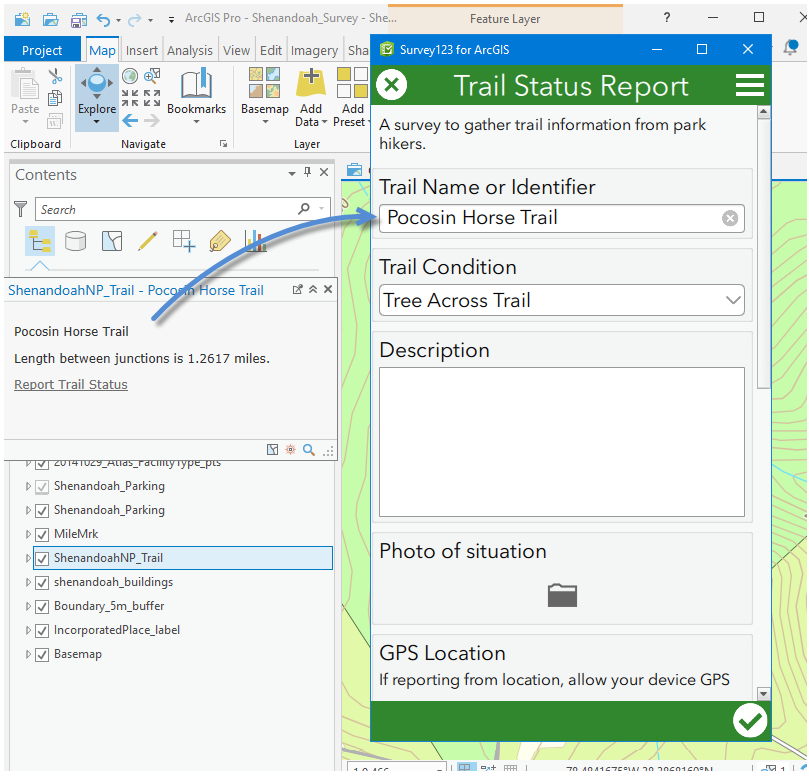
*more information about Survey123 URL scheme https://community.esri.com/groups/survey123/blog/2016/07/30/understanding-survey123s-custom-url-sche...
With a working pop-up, all we need to do is share our map with Explorer for ArcGIS users.
Use the Create Mobile Map Package tool to create an offline map. The Publisher extension allows you to ‘Enable Anonymous Use’, check the box to allow the public to use the map and click run. To enable for Anonymous use your ArcGIS Pro user account will need to be provisioned with the Publisher license.
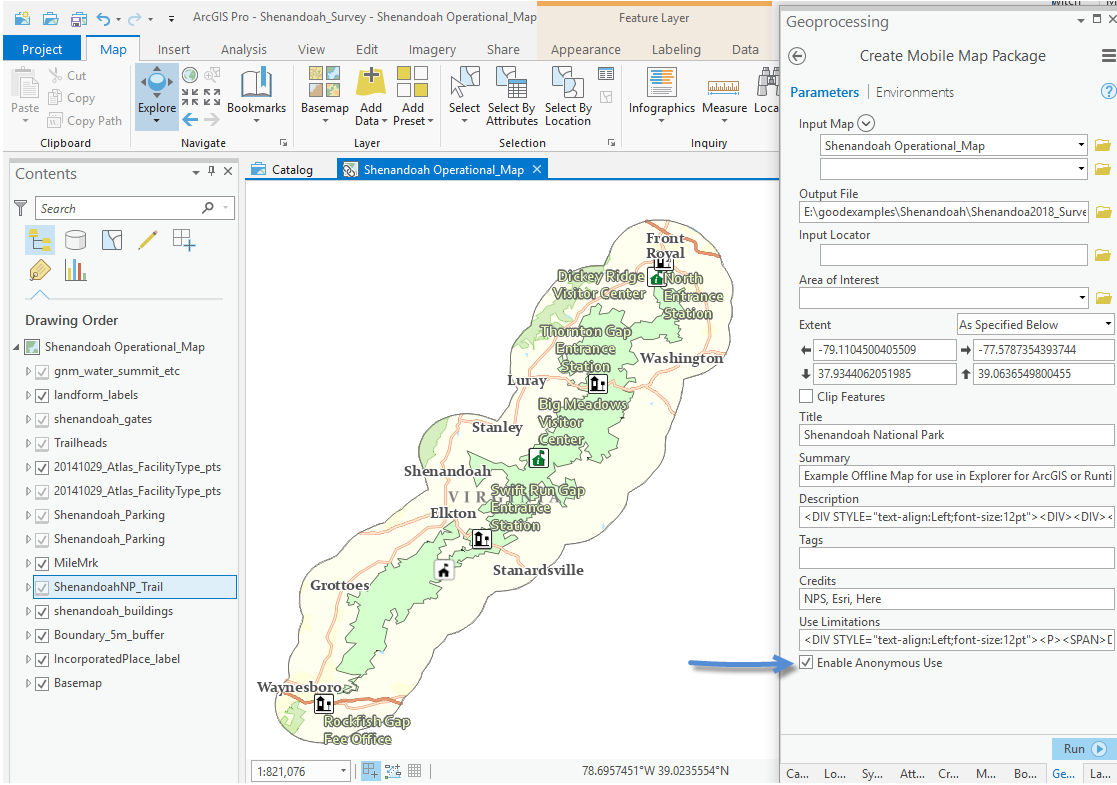
Use the Share Package tool to share your map.
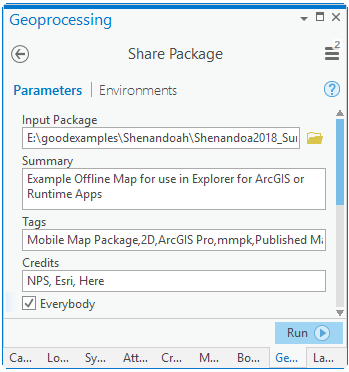
Maps that are Enabled for Anonymous use and shared with Everybody can be opened by every and any Explorer for ArcGIS user. Explorer users can simply search for the map in the Explorer app to use it.
Our intention is to provide an offline map and offline survey that park visitors can use while hiking in the park. The users also need the app Explorer for ArcGIS and Survey123. They need to get all of this while connected to the internet.
In a park scenario we might make a website for a user to download the content from, or print out a map or poster, that lets users know that this content is available, and how to make use of it. We can even create QRcodes to make getting the content easy.
Creating QR codes and App links
Once you have shared the map, find it on ArcGIS online and view the map details to get the item ID.
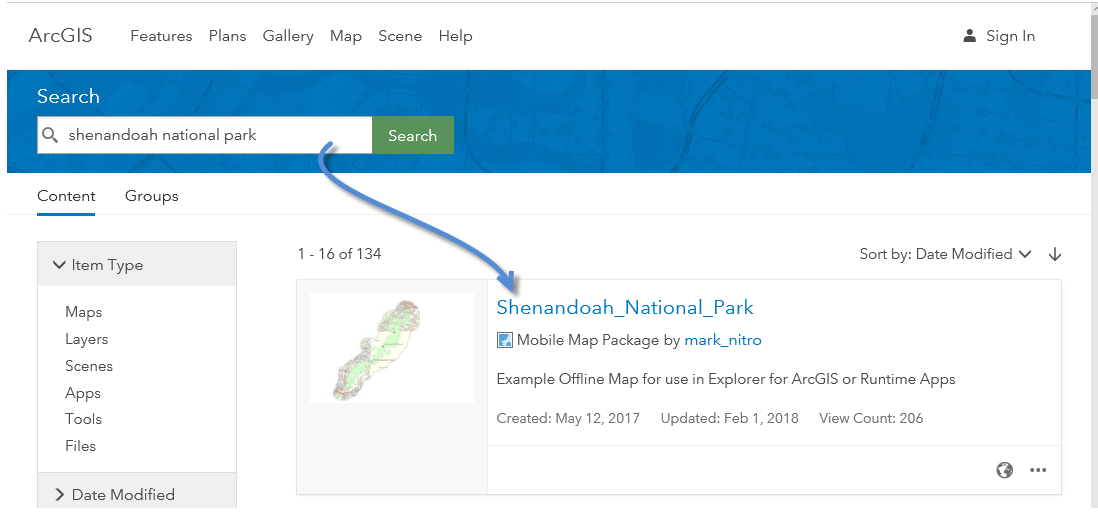
Copy the item ID to your clipboard and create the following applink. (more information about Explorer app links can be found here https://github.com/Esri/explorer-integration)
arcgis-explorer://?itemID=6ca5f9cfea0c47b2969ee9750693301f
You can use this as a link on your website, and Explorer users browsing your site on their device can simply click the link to download and open the map.
<a href="arcgis-explorer://?itemID=6ca5f9cfea0c47b2969ee9750693301f">Open the map in Explorer</a>
You can also make it easy for people to get your map using a QR Code. Just use the applink to generate a QR Code, add it to your website or print it for poster display.
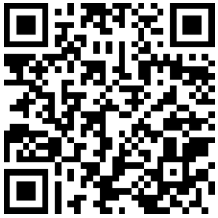
Of course, users will also need Explore for ArcGIS and Survey123. You can create Links and QRcodes for those too.
For IOS
Explorer for ArcGIS Appstore link for a webpage.
<a href="https://itunes.apple.com/us/app/explorer-for-arcgis/id860708788"><img
src="data:image/png;base64,iVBORw0KGgoAAAANSUhEUgAAAIgAAAAoCAYAAAAlprK8AAAACXBIWXMAAA7
EAAAOxAGVKw4bAAAAB3RJTUUH4gEQFiAX9N0QoQAAAAd0RVh0QXV0aG9yAKmuzEgAAAAMdEVYdERlc2NyaXB0a
W9uABMJISMAAAAKdEVYdENvcHlyaWdodACsD8w6AAAADnRFWHRDcmVhdGlvbiB0aW1lADX3DwkAAAAJdEVYdFN
vZnR3YXJlAF1w/zoAAAALdEVYdERpc2NsYWltZXIAt8C0jwAAAAh0RVh0V2FybmluZwDAG
+aHAAAAB3RFWHRTb3VyY2UA9f
+D6wAAAAh0RVh0Q29tbWVudAD2zJa/AAAABnRFWHRUaXRsZQCo7tInAAAJaUlEQVR4nO1cvY7TShT
+AggoEDtUexGIOECDQFrzBDuR6DM0W9CseQK8lBSsI0RLjHiAeJ8gyRPYkZAoM9tSkMlSsU1mC4QEQucWe2eun
Ti7SZz9uZd80kiOfXLmzPjMzPlLSkQEANjb26MvX75gf38fv3//xhJ/Fi5duoS//voLd
+/exa1bt0r2ARHh48eP9PbtW7p//z5dvnyZACzbH9auXLlCDx8+pPfv39OnT5+IiEBEwGAwoNevX5+5gMt2Ptq
1a9fo3bt39PXrVyIiII5jWl1dPXPBlu38tEePHlGSJEREuNDv9/Ht2zcssYTB58+fsb
+/DwC48P379zMWZ4nzhp8/f
+LHjx8AgAun1akQAq1WC67rFuLjOE5hHtPg5cuXWF1dLcTD8zw4jrMYgXLAOQfn/MT4A6egIIwxxHGMVqsFIUQ
hXpxzSCkRhiGklIjjGIyxBUmaxZs3bwrzWLSCMMYyCvG/UJB2u20HMRgMIKUsxE9KCc45XNfF7u4uoiiyzxzHQ
a1Wy+ww6Qk09xlj9ppzDsdxsL6+fuTL5JxjfX09c8913dzvGfmOwig/I5PhmQfP89BoNMaeCyHG
+jN8ii6gE1UQz/Myg0m/zEUgDEPUajUAhxOSJAkeP36MKIrgeZ7t03VdCCHQ6/XAGIPnefZ5HMeIoghPnz5Fki
S5/UgpIYTA1tYW4jgGAMunWq1CSmlfRJIk8H0fnudNVJI8fq7rIo5j
+L6Pra2t3LlyXRc3btxAtVq190w/SZLY/nzfRxAEqFarE8c0NT58+HBi7lK73SaDKIoK8+OcU5Ik9rPjOHTorI
OiKKIgCAgACSGo1+sRAArDkHzfpyiKqN1ukxCCkiQh13UJABERcc4JACml7P3v37/T6uoqcc5JSmn71FpbGs45
bW9vU7/fJ845OY5DWmtLK6W0vNNjyOPHOSellKXp9/vHjj8IAjvmMAzttVKKGo2Glc3IO0vb2dk5dHPn0qopwR
jDYDBAvV63K3aREEKg0+nYvrTWAACtNUqlw2ixOeIcx0EYhvY676hTSuVuyYZv
+loIAd/3sbOzg8FgMCbDUZhEo5Sy17PaLmmejDF0u110u108f/48w3dWXJr7mymkz1OlFHZ2dux94HCwL168gO
M40FpDKYVOpzPVZI5iZWUFtVoNnHM8ffrU9hFFEYIgQK/XQ6PRQLvdBnC45RujNkkSRFFkn00DKSVc18WLFy8A
HL4IYwcREdbW1rC2tmZpAWB7exta69yXPMpPKWX5HQetNVzXBef8yKMjiiJsbm4iDEPcuHFjrnk2KKQgruui1W
qNTUQYhmi321BKTbS0tdYIwxD1en3q/oxiPX78GJ1OB1tbW/ZZu92G1hrVahX1ej2jBEZBACAIgszuUa/X7QqL
oshev3r1ysrpOA5834fWOqOQAFCpVDKr1HVd
+L6PwWAA3/fHVu8kfkopy1MplTsvUkr4vm8VJK0k6WtjA1Wr1UK7B4D5bRDOOS0Cvu
+fWUh52U7IBmGModVqzfPVDA4ODopb2UucKOZSEN/3FxKgMoGvJc4v5lKQRXgkOzs7S+X4D2BmBWGMoVwuF
+54Fk8iD0IIxHGMOI5PxIWeBY7joNlsot/vg4gwHA7RarVOPAx+GphZQRaVKCviegGHu5jxkIzLeBZwXRe9Xg
+e56FUKqHb7eLg4CA37+Q4TuF81KljVi9mUd7LaIRxlsYYIyIiKSVprYmIiDF2Jta
+iRaPRopHo5dm3tKR0PPc5vZiFmU3FMlymlWYJIk9qqZZmdMk5WalHY2LGMwzT4wxrK
+vT51kc103Vz4TuFxIJnmeOMgikJdrmLaZVSuEIM/ziIio3W6P0QVBYHerdF6IiCiO48yuY2g9z6MoijK0vV5v
4g4lpSQisnmQvPZP+d4YzHPGGDUajbHnzWYzV0YhhJUx3a/neTQcDjM8Go1GoR1kLgWZNOBZ0Ww2Z
+7bHC8mKWY
+E40fM2ZCh8Mhaa1tcsscS3EcT6Q1ya882nTzfd/2H8dx7tGZVjqlVCbJllZ4KSV5nkee51nFa7VaYzL2+/0MP
XCYoDT3OOc2KUg0XzCykIKkJ6UoWq0WOY4zdd9mx0if
+WaCzWSNTigRZWwC13XtfSHEkbSMMasko/wnzUccx1PbIOa
+1jqj4CZTTfSvvZaWcVQWpdREHvPs1oUiqUVd1DSEEDO5g4Y2LcNxdki3283YBFJKmwUe9cpGabXWlv
+kMz0MQ1QqFdTrdRwcHIBzjjiOp/L4jMwml2Rg8k7pMRuMFkq5rotyuYx
+v4+1tTVrx5hwRBFbZC4FSWdsi2IwGMxUSGQmtNVqgf75cU
+z2QQA1Gq1qSO8RgmmeYkm4XWUIiulEAQBHMdBt9sFYwyNRuNY3qb/vKTaJBlHQwRmzKZwKN1G
+5kVc2dzgyDA5ubmvF
+3CMNwalohBFZWVnKVyvM8lMtlCCGmUjizqqbxNswLmCYzqrWG7/vo9XpT7YxSyoklhkbGaWNGu7u78H1/Yj/z
YG4FMSnp7e3teVlgd3d3ZgUBDrfjIAgyzxzHwebmZq6CrKysjPFKp9nTyIsSm36nnWSjUKaQ6CiY/mu12tiYjI
zHJTQNj3K5DCll4SBkBkVLDo2lPCu01jMZpwCssZhXQmes
+OFwmGukGnePMUbNZnPMMEzTGu9qEm26tdtt2tzctDKZckciojAMx4xRY3QaXowxUkplZARgvZ48GfOCbcazjO
M4M6+u684VRCzkxaQbYyxXSaSUlCRJrkustZ45kmoUIF3zOUmBRj0T8wKOkiFNa/ikaQ3PdEt7GqNIkmTsxYzK
kVYe02c6jpGufz1OQSa9B6KjYzTHKUjhkkNTFeV5HoQQtqwvvXWbCnDOOZRSCMNw5konrXWm
+isPvu/bssY0lFK2hpQxBinlmIxpWt/3La
+88aRpK5WK/f2LqXVNR3jTMNVmo2UOpiLdzBFweIxGUZQZizlq8mQx5Yimyt0YrGkvbC6cZFX7WbejVlwR2j
+hnUpV
+xL/fSwVZIkjcen69etnLcOJ4agzuwjt/x2XL1/G1atXDz8kSUI3b9488zNv2c5Pe/Dgwb9/IFOpVLCxsYEllg
CAUqmEZ8+e4d69ewCAS3fu3CltbGzQxYsX0el0sLe3h1+/fp2xmEucNq5evYq7d
+9iY2MDT548we3bt0sAUKLU32Cav6Na/g3mnwfzN5iVSsUqBwD8DVjVshHYbwlqAAAAAElFTkSuQmCC"
alt="Download on the App Store" style="margin:0 10px 3px 0; vertical-align:middle"></a>
Explore Appstore QRcode
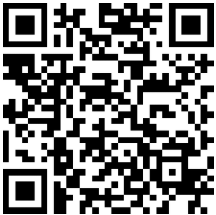
Survey123 IOS
Weblink
<a href="https://itunes.apple.com/au/app/survey123-for-arcgis/id993015031" class="download-link" style="margin:.375rem 0"><img src="data:image/png;base64,iVBORw0KGgoAAAANSUhEUgAAAIgAAAAoCAYAAAAlprK8AAAACXBIWXMAAA7
EAAAOxAGVKw4bAAAAB3RJTUUH4gEQFiAX9N0QoQAAAAd0RVh0QXV0aG9yAKmuzEgAAAAMdEVYdERlc2NyaXB0a
W9uABMJISMAAAAKdEVYdENvcHlyaWdodACsD8w6AAAADnRFWHRDcmVhdGlvbiB0aW1lADX3DwkAAAAJdEVYdFN
vZnR3YXJlAF1w/zoAAAALdEVYdERpc2NsYWltZXIAt8C0jwAAAAh0RVh0V2FybmluZwDAG
+aHAAAAB3RFWHRTb3VyY2UA9f
+D6wAAAAh0RVh0Q29tbWVudAD2zJa/AAAABnRFWHRUaXRsZQCo7tInAAAJaUlEQVR4nO1cvY7TShT
+AggoEDtUexGIOECDQFrzBDuR6DM0W9CseQK8lBSsI0RLjHiAeJ8gyRPYkZAoM9tSkMlSsU1mC4QEQucWe2eun
Ti7SZz9uZd80kiOfXLmzPjMzPlLSkQEANjb26MvX75gf38fv3//xhJ/Fi5duoS//voLd
+/exa1bt0r2ARHh48eP9PbtW7p//z5dvnyZACzbH9auXLlCDx8+pPfv39OnT5+IiEBEwGAwoNevX5+5gMt2Ptq
1a9fo3bt39PXrVyIiII5jWl1dPXPBlu38tEePHlGSJEREuNDv9/Ht2zcssYTB58+fsb
+/DwC48P379zMWZ4nzhp8/f
+LHjx8AgAun1akQAq1WC67rFuLjOE5hHtPg5cuXWF1dLcTD8zw4jrMYgXLAOQfn/MT4A6egIIwxxHGMVqsFIUQ
hXpxzSCkRhiGklIjjGIyxBUmaxZs3bwrzWLSCMMYyCvG/UJB2u20HMRgMIKUsxE9KCc45XNfF7u4uoiiyzxzHQ
a1Wy+ww6Qk09xlj9ppzDsdxsL6+fuTL5JxjfX09c8913dzvGfmOwig/I5PhmQfP89BoNMaeCyHG
+jN8ii6gE1UQz/Myg0m/zEUgDEPUajUAhxOSJAkeP36MKIrgeZ7t03VdCCHQ6/XAGIPnefZ5HMeIoghPnz5Fki
S5/UgpIYTA1tYW4jgGAMunWq1CSmlfRJIk8H0fnudNVJI8fq7rIo5j
+L6Pra2t3LlyXRc3btxAtVq190w/SZLY/nzfRxAEqFarE8c0NT58+HBi7lK73SaDKIoK8+OcU5Ik9rPjOHTorI
OiKKIgCAgACSGo1+sRAArDkHzfpyiKqN1ukxCCkiQh13UJABERcc4JACml7P3v37/T6uoqcc5JSmn71FpbGs45
bW9vU7/fJ845OY5DWmtLK6W0vNNjyOPHOSellKXp9/vHjj8IAjvmMAzttVKKGo2Glc3IO0vb2dk5dHPn0qopwR
jDYDBAvV63K3aREEKg0+nYvrTWAACtNUqlw2ixOeIcx0EYhvY676hTSuVuyYZv
+loIAd/3sbOzg8FgMCbDUZhEo5Sy17PaLmmejDF0u110u108f/48w3dWXJr7mymkz1OlFHZ2dux94HCwL168gO
M40FpDKYVOpzPVZI5iZWUFtVoNnHM8ffrU9hFFEYIgQK/XQ6PRQLvdBnC45RujNkkSRFFkn00DKSVc18WLFy8A
HL4IYwcREdbW1rC2tmZpAWB7exta69yXPMpPKWX5HQetNVzXBef8yKMjiiJsbm4iDEPcuHFjrnk2KKQgruui1W
qNTUQYhmi321BKTbS0tdYIwxD1en3q/oxiPX78GJ1OB1tbW/ZZu92G1hrVahX1ej2jBEZBACAIgszuUa/X7QqL
oshev3r1ysrpOA5834fWOqOQAFCpVDKr1HVd
+L6PwWAA3/fHVu8kfkopy1MplTsvUkr4vm8VJK0k6WtjA1Wr1UK7B4D5bRDOOS0Cvu
+fWUh52U7IBmGModVqzfPVDA4ODopb2UucKOZSEN/3FxKgMoGvJc4v5lKQRXgkOzs7S+X4D2BmBWGMoVwuF
+54Fk8iD0IIxHGMOI5PxIWeBY7joNlsot/vg4gwHA7RarVOPAx+GphZQRaVKCviegGHu5jxkIzLeBZwXRe9Xg
+e56FUKqHb7eLg4CA37+Q4TuF81KljVi9mUd7LaIRxlsYYIyIiKSVprYmIiDF2Jta
+iRaPRopHo5dm3tKR0PPc5vZiFmU3FMlymlWYJIk9qqZZmdMk5WalHY2LGMwzT4wxrK
+vT51kc103Vz4TuFxIJnmeOMgikJdrmLaZVSuEIM/ziIio3W6P0QVBYHerdF6IiCiO48yuY2g9z6MoijK0vV5v
4g4lpSQisnmQvPZP+d4YzHPGGDUajbHnzWYzV0YhhJUx3a/neTQcDjM8Go1GoR1kLgWZNOBZ0Ww2Z
+7bHC8mKWY
+E40fM2ZCh8Mhaa1tcsscS3EcT6Q1ya882nTzfd/2H8dx7tGZVjqlVCbJllZ4KSV5nkee51nFa7VaYzL2+/0MP
XCYoDT3OOc2KUg0XzCykIKkJ6UoWq0WOY4zdd9mx0if
+WaCzWSNTigRZWwC13XtfSHEkbSMMasko/wnzUccx1PbIOa
+1jqj4CZTTfSvvZaWcVQWpdREHvPs1oUiqUVd1DSEEDO5g4Y2LcNxdki3283YBFJKmwUe9cpGabXWlv
+kMz0MQ1QqFdTrdRwcHIBzjjiOp/L4jMwml2Rg8k7pMRuMFkq5rotyuYx
+v4+1tTVrx5hwRBFbZC4FSWdsi2IwGMxUSGQmtNVqgf75cU
+z2QQA1Gq1qSO8RgmmeYkm4XWUIiulEAQBHMdBt9sFYwyNRuNY3qb/vKTaJBlHQwRmzKZwKN1G
+5kVc2dzgyDA5ubmvF
+3CMNwalohBFZWVnKVyvM8lMtlCCGmUjizqqbxNswLmCYzqrWG7/vo9XpT7YxSyoklhkbGaWNGu7u78H1/Yj/z
YG4FMSnp7e3teVlgd3d3ZgUBDrfjIAgyzxzHwebmZq6CrKysjPFKp9nTyIsSm36nnWSjUKaQ6CiY/mu12tiYjI
zHJTQNj3K5DCll4SBkBkVLDo2lPCu01jMZpwCssZhXQmes
+OFwmGukGnePMUbNZnPMMEzTGu9qEm26tdtt2tzctDKZckciojAMx4xRY3QaXowxUkplZARgvZ48GfOCbcazjO
M4M6+u684VRCzkxaQbYyxXSaSUlCRJrkustZ45kmoUIF3zOUmBRj0T8wKOkiFNa/ikaQ3PdEt7GqNIkmTsxYzK
kVYe02c6jpGufz1OQSa9B6KjYzTHKUjhkkNTFeV5HoQQtqwvvXWbCnDOOZRSCMNw5konrXWm
+isPvu/bssY0lFK2hpQxBinlmIxpWt/3La
+88aRpK5WK/f2LqXVNR3jTMNVmo2UOpiLdzBFweIxGUZQZizlq8mQx5Yimyt0YrGkvbC6cZFX7WbejVlwR2j
+hnUpV
+xL/fSwVZIkjcen69etnLcOJ4agzuwjt/x2XL1/G1atXDz8kSUI3b9488zNv2c5Pe/Dgwb9/IFOpVLCxsYEllg
CAUqmEZ8+e4d69ewCAS3fu3CltbGzQxYsX0el0sLe3h1+/fp2xmEucNq5evYq7d
+9iY2MDT548we3bt0sAUKLU32Cav6Na/g3mnwfzN5iVSsUqBwD8DVjVshHYbwlqAAAAAElFTkSuQmCC" style="vertical-align:middle; height:40px;"></a>
Survey123 Appstore QRcode
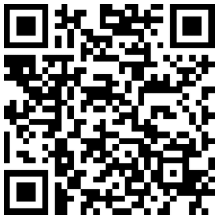
For Android
Explorer for ArcGIS is in Beta, see this webpage to join the beta - https://blogs.esri.com/esri/arcgis/2017/06/15/android-beta-of-explorer-for-arcgis-is-now-available/
Survey123
Google Play web link
<a href="https://play.google.com/store/apps/details?id=com.esri.survey123" class="download-link" style="margin:.375rem 0"><img src="https://play.google.com/intl/en_us/badges/images/generic/en_badge_web_generic.png" style="vertical-align:middle; height:58px;"></a>
Google Play QRcode
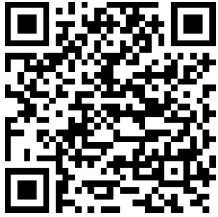
A map could printed with all of the QR codes in a location that has internet access, allowing people to get everything they need on their device before going out into the field or offline.