Turn on suggestions
Auto-suggest helps you quickly narrow down your search results by suggesting possible matches as you type.
Cancel
- Home
- :
- All Communities
- :
- Services
- :
- Esri Technical Support
- :
- Esri Technical Support Blog
- :
- Need to deauthorize a specific ArcGIS Desktop 10 C...
Need to deauthorize a specific ArcGIS Desktop 10 Concurrent Use License?
Subscribe
671
0
03-06-2012 09:39 AM
by
Anonymous User
Not applicable
0
0
671
- Subscribe to RSS Feed
- Mark as New
- Mark as Read
- Bookmark
- Subscribe
- Printer Friendly Page
- Report Inappropriate Content
03-06-2012
09:39 AM
Are you tired of having to deauthorize all your ArcGIS Desktop 10.0 Concurrent Use licenses when you really only need to deauthorize one or just a few of your licenses? Would you like to brush up on those command prompts skills? You’ve probably tried using the ArcGIS License Server Administrator and clicked on the “Deauthorize” button, only to get a message that “ALL licenses on this machine will be returned”.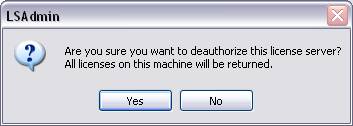
Click “No” and cancel out of the ArcGIS License Server Administrator.
Instead, try the following:
Related Article:FAQ: Has Licensing changed in ArcGIS 10.X? Eynar G. - Server Implementation Support Analyst
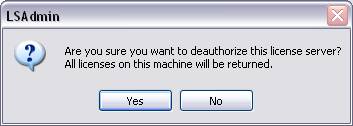
Click “No” and cancel out of the ArcGIS License Server Administrator.
Instead, try the following:
- Click Start > Run, type cmd and press Enter.
- At the command prompt, type cd .... and press Enter. The prompt should now be just "C:>".
- Navigate to the following directory:
- For 32-bit versions of Windows, type <ArcGIS Desktop Install Location>Program Files (x86)ArcGISLicense10.0bin
- For 64-bit versions of Windows, type cd "Program Files (x86)".
Press Enter.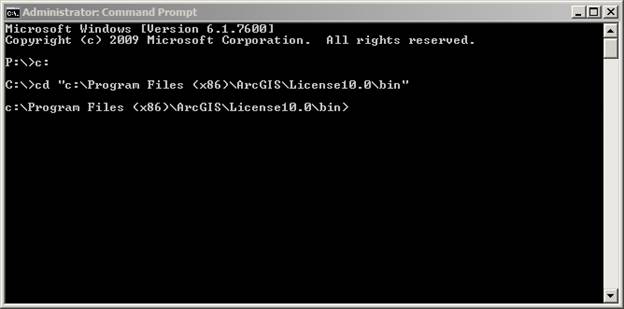
- Type SoftwareAuthorizationLS.exe –return EFL##########, replacing EFL########## with the EFL number of the license you want to return. You can return multiple licenses using a comma-delimited list. Press Enter.

- Choose the deauthorization method and follow the rest of the steps to complete the wizard.
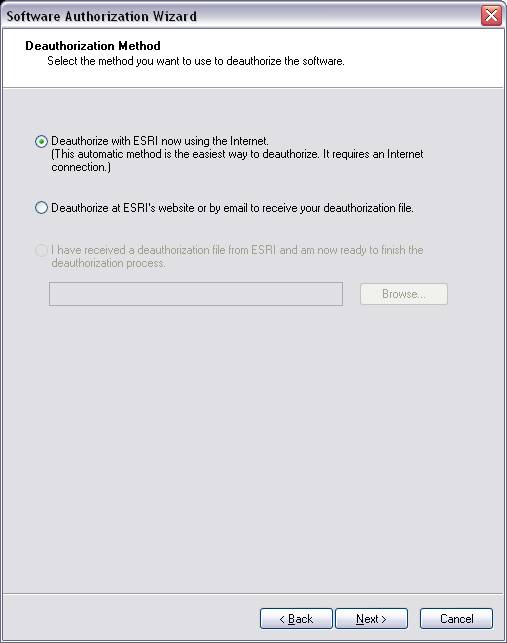
Related Article:FAQ: Has Licensing changed in ArcGIS 10.X? Eynar G. - Server Implementation Support Analyst
Labels
You must be a registered user to add a comment. If you've already registered, sign in. Otherwise, register and sign in.
Labels
-
Announcements
70 -
ArcGIS Desktop
87 -
ArcGIS Enterprise
43 -
ArcGIS Mobile
7 -
ArcGIS Online
22 -
ArcGIS Pro
14 -
ArcPad
4 -
ArcSDE
16 -
CityEngine
9 -
Geodatabase
25 -
High Priority
9 -
Location Analytics
4 -
People
3 -
Raster
17 -
SDK
29 -
Support
3 -
Support.Esri.com
60
- « Previous
- Next »