- Home
- :
- All Communities
- :
- Services
- :
- Esri Technical Support
- :
- Esri Technical Support Blog
- :
- My application is not responding…I think
My application is not responding…I think
- Subscribe to RSS Feed
- Mark as New
- Mark as Read
- Bookmark
- Subscribe
- Printer Friendly Page

We have all been there…you kick off a large process, and while waiting for it to complete, you start to wonder, “Is this process still running?”
Many geoprocessing tools are memory intensive, and depending on the size of the input datasets and the type of computation, it can take hours to run.
If you find yourself staring at the computer screen after your 10th cup of coffee and still wondering, “Is this thing still working!?”, there is a quick and easy way to tell.
Open the Task Manager by pressing the CTRL+ALT+DELETE keys and clicking the ‘Task Manager’ button. Task manager allows you to review whether a process is running and how much memory is being consumed. Don’t worry if you see that ArcMap is ‘Not Responding’ in the ‘Application’ tab; this can happen when processing large data and does not necessarily mean that your application has hung. Instead, go to the ‘Process’ tab and sort the active processes by the memory usage (see the image below):
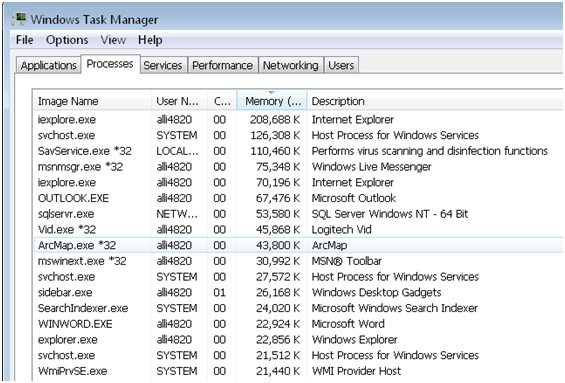
As long as your memory usage is fluctuating, the process is still running, and you can enjoy a few more cups of coffee worry-free.
If you see that the memory usage does not change but is fixed at one figure, then the process is probably hung. You can end the process by clicking on the process to highlight it and clicking the 'End Process' button. After you have ended the process, try running the tool or function again.
If you see the process hang consistently, please contact Esri Support Services and log a new incident. A Support Analyst will be able to help you understand why the process is hanging.
-Allison R., Technical Account Lead, Esri Support Services
You must be a registered user to add a comment. If you've already registered, sign in. Otherwise, register and sign in.
-
Announcements
70 -
ArcGIS Desktop
87 -
ArcGIS Enterprise
43 -
ArcGIS Mobile
7 -
ArcGIS Online
22 -
ArcGIS Pro
14 -
ArcPad
4 -
ArcSDE
16 -
CityEngine
9 -
Geodatabase
25 -
High Priority
9 -
Location Analytics
4 -
People
3 -
Raster
17 -
SDK
29 -
Support
3 -
Support.Esri.com
60
- « Previous
- Next »