Turn on suggestions
Auto-suggest helps you quickly narrow down your search results by suggesting possible matches as you type.
Cancel
- Home
- :
- All Communities
- :
- Services
- :
- Esri Technical Support
- :
- Esri Technical Support Blog
- :
- Joy for the tables that join
Joy for the tables that join
Subscribe
380
0
12-23-2010 08:22 AM
by
Anonymous User
Not applicable
0
0
380
- Subscribe to RSS Feed
- Mark as New
- Mark as Read
- Bookmark
- Subscribe
- Printer Friendly Page
12-23-2010
08:22 AM
Ah, the holidays. What better time of year for joining together with friends, families…and tables? Hello, this is Cassandra again bringing you the good tidings of tips for making sure your tables join in harmony.
We talk to a many customers who experience odd problems with data that has been joined, such as an attribute table that contains NULL values, empty output or odd errors when performing geoprocessing. The most common reason why these problems occur is because one or more of the field names in the joined table or the name of the joined table itself does not follow the required naming convention rules.
Take a look at this Excel table – how many names do you see that will cause problems?
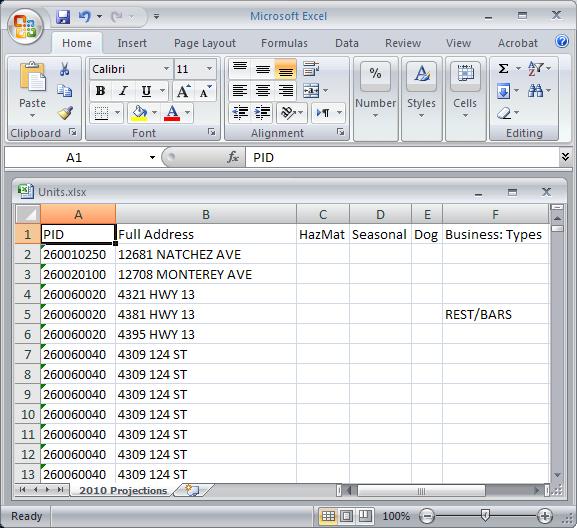
If you experience problems performing joins or relates or displaying XY data on tables, exporting the resultant joined table or performing subsequent geoprocessing on a joined table, your first step should be to check all the field and table names.
Another trick I’ve learned when your problem is a field name but you don’t see any problems, is to save the table as a CSV format file and then try to add that CSV into ArcMap. If there is a problem with any field name, ArcMap will display an error message stating which field is the problem.
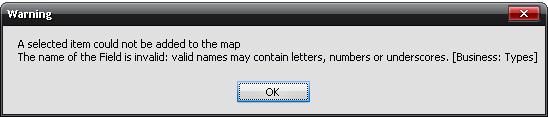
So, while I can’t fix Aunt Harriet’s fruitcake or that crazy tie you got in the Holiday secret Santa exchange, take comfort that you know your tables join.
Happy holidays from all of us at Esri Support Services!
We talk to a many customers who experience odd problems with data that has been joined, such as an attribute table that contains NULL values, empty output or odd errors when performing geoprocessing. The most common reason why these problems occur is because one or more of the field names in the joined table or the name of the joined table itself does not follow the required naming convention rules.
| Naming convention rules, as directed by the Microsoft JET engine, which enables Windows applications like ArcMap to read various table formats, include the following: | |
- The name must start with a letter, not a number. | |
| - The name must not contain spaces. | - The only special character allowed is an underscore. |
Take a look at this Excel table – how many names do you see that will cause problems?
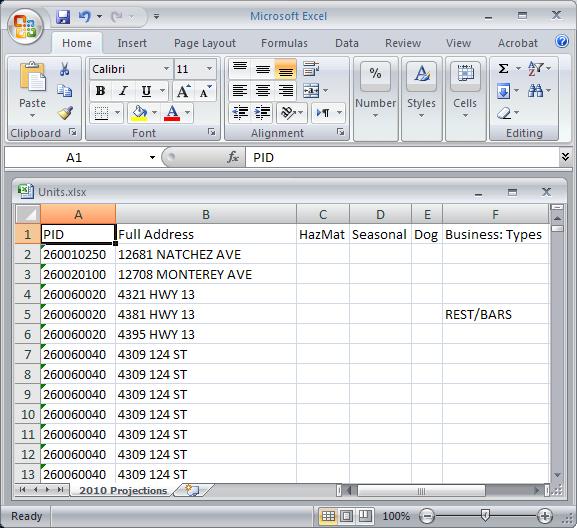
If you experience problems performing joins or relates or displaying XY data on tables, exporting the resultant joined table or performing subsequent geoprocessing on a joined table, your first step should be to check all the field and table names.
Another trick I’ve learned when your problem is a field name but you don’t see any problems, is to save the table as a CSV format file and then try to add that CSV into ArcMap. If there is a problem with any field name, ArcMap will display an error message stating which field is the problem.
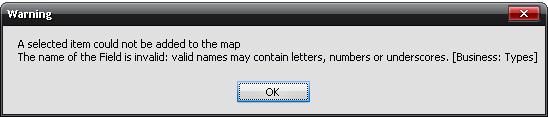
So, while I can’t fix Aunt Harriet’s fruitcake or that crazy tie you got in the Holiday secret Santa exchange, take comfort that you know your tables join.
Happy holidays from all of us at Esri Support Services!
You must be a registered user to add a comment. If you've already registered, sign in. Otherwise, register and sign in.
Labels
-
Announcements
70 -
ArcGIS Desktop
87 -
ArcGIS Enterprise
43 -
ArcGIS Mobile
7 -
ArcGIS Online
22 -
ArcGIS Pro
14 -
ArcPad
4 -
ArcSDE
16 -
CityEngine
9 -
Geodatabase
25 -
High Priority
9 -
Location Analytics
4 -
People
3 -
Raster
17 -
SDK
29 -
Support
3 -
Support.Esri.com
60
- « Previous
- Next »