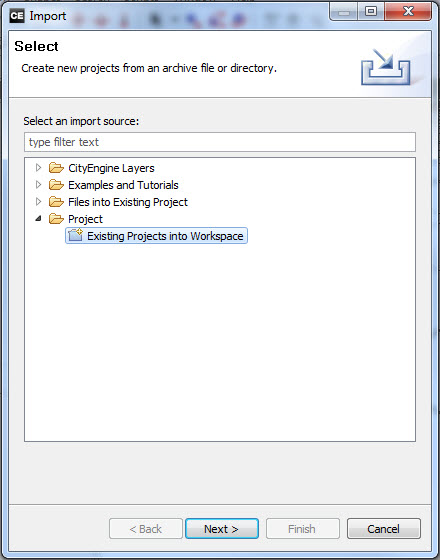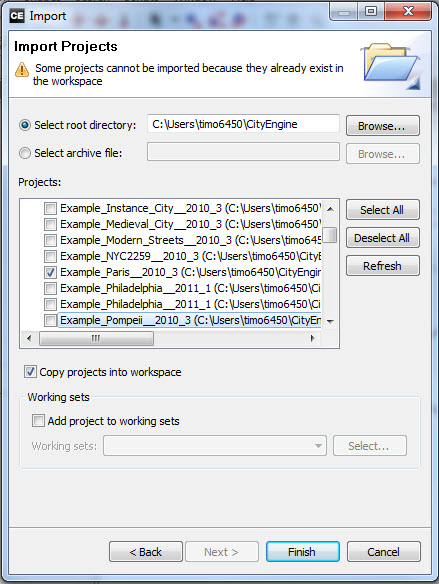- Home
- :
- All Communities
- :
- Services
- :
- Esri Technical Support
- :
- Esri Technical Support Blog
- :
- Importing projects into CityEngine
Importing projects into CityEngine
- Subscribe to RSS Feed
- Mark as New
- Mark as Read
- Bookmark
- Subscribe
- Printer Friendly Page
Have you ever set up a workspace in CityEngine, copied your project into the workspace folder, but found that CityEngine didn't recognize the new folder? This can be avoided by following the import project workflow described below.
 1. Go to File > Import...2. Select Project > Existing Projects into Workspace.
1. Go to File > Import...2. Select Project > Existing Projects into Workspace.3. Select the root directory and then select the project to be imported.
You can also choose the option to copy the project data over. If this option is not selected, the project content will be linked into the workspace.
Once the import process completes, the projects folder will display in the navigator for the current workspace. If it does not show, you may need to refresh the worksapce (File > Refresh Workspace).
Timothy H. - Raster/3D Support AnalystYou must be a registered user to add a comment. If you've already registered, sign in. Otherwise, register and sign in.
-
Announcements
70 -
ArcGIS Desktop
87 -
ArcGIS Enterprise
43 -
ArcGIS Mobile
7 -
ArcGIS Online
22 -
ArcGIS Pro
14 -
ArcPad
4 -
ArcSDE
16 -
CityEngine
9 -
Geodatabase
25 -
High Priority
9 -
Location Analytics
4 -
People
3 -
Raster
17 -
SDK
29 -
Support
3 -
Support.Esri.com
60
- « Previous
- Next »