- Home
- :
- All Communities
- :
- Services
- :
- Esri Technical Support
- :
- Esri Technical Support Blog
- :
- Chat Interaction Lost – When Using Google Chrome
Chat Interaction Lost – When Using Google Chrome
- Subscribe to RSS Feed
- Mark as New
- Mark as Read
- Bookmark
- Subscribe
- Printer Friendly Page

If you are a Google Chrome user and are having difficulty accessing Esri Support’s ‘Chat with an Analyst’ from your Web browser, please follow the steps below:
- Click the ‘Tools’ drop-down menu (the one that looks like a wrench) on the top right-hand side of your Web browser.
- Click Options > the ‘Under the Hood’ tab > the ‘Content Settings’ button > the ‘Pop-ups’ tab.
- Select the ‘Allow all sites to show pop-ups’ radio button.
- Click ‘Close’ on both dialog boxes.
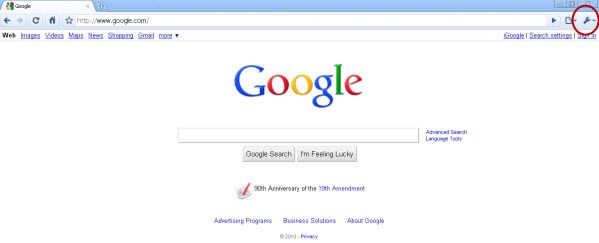
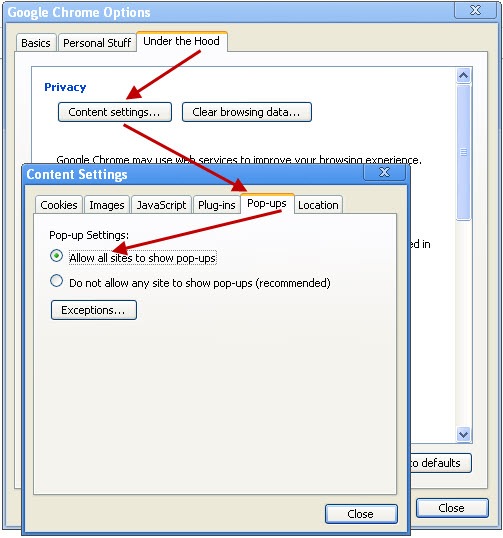
This should allow you to view and use the ‘Chat with an Analyst’ pop-up window without running into the error or having the warning message returned.
If you do not want to allow all sites to show pop-ups and just want to make an ‘exception’ for only the ‘Chat with an Analyst’ pop-up window, follow the steps below:
- Click on the ‘Customize and control Google Chrome’ drop-down (the drop-down menu that looks like a wrench) on the top right-hand side of your Web browser.
- Click Options > the ‘Under the Hood’ tab > the ‘Content Settings’ button > the ‘Pop-ups’ tab.
- Click the ‘Exceptions…’ button.
- Click ‘Add…’ in the 'Pop-up Exceptions' dialog box.
- In the ‘New Exceptions’ dialog box, enter the following domain name into the ‘Pattern:’ text field: support.esri.com.
- Make sure the ‘Action:’ drop-down is set to ‘Allow’.
- Click ‘OK’.
- Click ‘Close’ on all the dialog boxes.
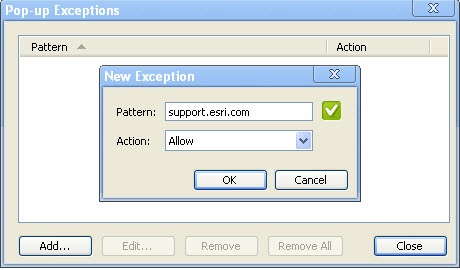
This should allow only the ‘Chat with an Analyst’ pop-up window to appear when using Google Chrome.
Please send any feedback that you have concerning 'Chat with an Analyst' to the following e-mail address: chatfeedback@esri.com.
Please leave any comments in the comment section below this blog post. NOTE: You must be logged in to your Esri Global Account to leave comments.
- CTI group, Esri Support Services
You must be a registered user to add a comment. If you've already registered, sign in. Otherwise, register and sign in.
-
Announcements
70 -
ArcGIS Desktop
87 -
ArcGIS Enterprise
43 -
ArcGIS Mobile
7 -
ArcGIS Online
22 -
ArcGIS Pro
14 -
ArcPad
4 -
ArcSDE
16 -
CityEngine
9 -
Geodatabase
25 -
High Priority
9 -
Location Analytics
4 -
People
3 -
Raster
17 -
SDK
29 -
Support
3 -
Support.Esri.com
60
- « Previous
- Next »