- Home
- :
- All Communities
- :
- Services
- :
- Esri Technical Support
- :
- Esri Technical Support Blog
- :
- ArcIMS - Troubleshooting Tips
ArcIMS - Troubleshooting Tips
- Subscribe to RSS Feed
- Mark as New
- Mark as Read
- Bookmark
- Subscribe
- Printer Friendly Page
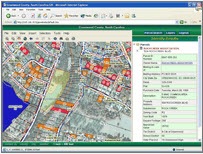
So, you’ve made the investment in ArcGIS Server technology and are taking advantage of all of the benefits that it offers over ArcIMS. However, if you are like many customers, you may still have one or more websites that are using the old workhorse ArcIMS for your interactive mapping. It performs flawlessly for months, cranking out map after map. Then one day it stops working! Below are some tips for troubleshooting this issue before calling Esri Support Services and how to prepare for calling Support.
- Try rebooting if possible. Seems obvious, but this can sometimes get a failing site jumpstarted again. In some instances, rebooting is not feasible. For instance, production applications and databases might be running on the same server as ArcIMS. However, rebooting does restart the web server, servlet connector, and ArcIMS Services (Tasker, Monitor and Application) as well as the image and feature services in ArcIMS.
- Run the ArcIMS Diagnostic tools. This tests your web server and servlet connector. If you receive an error rather than a “Test Successful” message, follow the instructions with the error, then try the diagnostics again.
- Check your ArcIMS services in Windows. Navigate to Start > Settings > Control Panel > Administrative Tools > Services. Are the ‘Application Server’, ‘Monitor’ and ‘Tasker’ services running? If not, check the license for ArcIMS. Is it expired? Also, check the ‘Log on as’ user in the service properties. Has the username or password been changed?
- Try logging in to ArcIMS Administrator. If you are unable to log in and get the message “URL is invalid or ArcIMS is not running”, please refer to knowledge base article 23444.
- If the above suggestions don’t get the site working again, browse through the list of knowledge base articles for troubleshooting listed on the following web help page: Troubleshooting.
- Call Esri Support Services for assistance. Before calling, please compile some ArcIMS logs using the instructions in knowledge base article 20844. This will help jumpstart the incident with your Support Analyst and give them a lot of information, so they can begin troubleshooting immediately.
I hope these troubleshooting tips and tricks help you keep ArcIMS up and running successfully. If you do run into any issues, please contact Esri Support Services (as mentioned in Step 6 above).
- David C., Group Lead - Server Products and SDK Support - Charlotte, NC
You must be a registered user to add a comment. If you've already registered, sign in. Otherwise, register and sign in.
-
Announcements
70 -
ArcGIS Desktop
87 -
ArcGIS Enterprise
43 -
ArcGIS Mobile
7 -
ArcGIS Online
22 -
ArcGIS Pro
14 -
ArcPad
4 -
ArcSDE
16 -
CityEngine
9 -
Geodatabase
25 -
High Priority
9 -
Location Analytics
4 -
People
3 -
Raster
17 -
SDK
29 -
Support
3 -
Support.Esri.com
60
- « Previous
- Next »