Turn on suggestions
Auto-suggest helps you quickly narrow down your search results by suggesting possible matches as you type.
Cancel
- Home
- :
- All Communities
- :
- Services
- :
- Esri Technical Support
- :
- Esri Technical Support Blog
- :
- 5 Minute Trouble Shooting - Changing the Units on ...
5 Minute Trouble Shooting - Changing the Units on a Profile Graph
Subscribe
2184
0
07-10-2012 02:33 AM
- Subscribe to RSS Feed
- Mark as New
- Mark as Read
- Bookmark
- Subscribe
- Printer Friendly Page
07-10-2012
02:33 AM
"Why does my profile graph show an elevation change of 11 feet over 1,111,111 feet?"
In general, profiles show the change in elevation of a surface along a line. They help to assess the difficulty of a trail for hiking or biking, or to evaluate the feasibility of placing a rail line along a given route.
A Profile Graph represents height on the Y axis and horizontal distance on the X axis. The unit of distance along the X axis depends upon the units of the projected coordinate system (PCS) of the elevation raster data. For example, if data is in a Universal Transverse Mercator (UTM) PCS, the unit of distance will be in meters; if data is in State Plane PCS, the unit of distance will be in feet (US) as shown in the following figure.
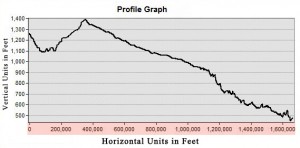
However, sometimes it might be inconvenient and hard to understand the following: The elevation changes from 1,200 feet to 1,400 feet over a distance of 400,000 feet.
This may be a little like weighing a person in ounces, or counting age in minutes…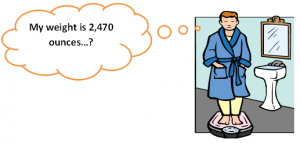
In fact, it is more meaningful when data is displayed in the following manner: The elevation changes from 1,200 feet to 1,400 feet over a distance of 80 miles as illustrated in the following figure.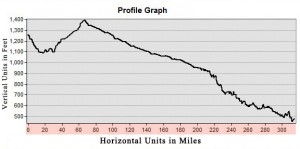
Often there is a need to display the horizontal distance on the X axis of a Profile Graph in a unit other than the PCS units of the data, so as to do a quick comparison between different units or for better understanding of the data.
Here are the steps to change the horizontal distance units (units of X axis) on a Profile Graph without changing the PCS of elevation data:
1) Open Data Frame Properties (View > Data Frame Properties)
2) Click on Coordinate System Tab
3) Click Modify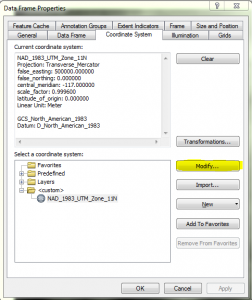
4) Select the desired units (miles, kilometer etc.)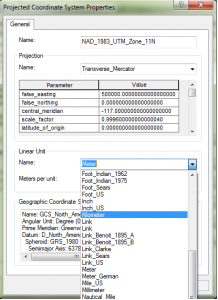
5) Click Apply.
6) Click OK.
7) Create a new Profile Graph.
And remember, don’t weigh yourself in ounces. Consider changing the units.
Additional links: Fundamental of creating profile graphsTarun J. - Raster Support Analyst
In general, profiles show the change in elevation of a surface along a line. They help to assess the difficulty of a trail for hiking or biking, or to evaluate the feasibility of placing a rail line along a given route.
A Profile Graph represents height on the Y axis and horizontal distance on the X axis. The unit of distance along the X axis depends upon the units of the projected coordinate system (PCS) of the elevation raster data. For example, if data is in a Universal Transverse Mercator (UTM) PCS, the unit of distance will be in meters; if data is in State Plane PCS, the unit of distance will be in feet (US) as shown in the following figure.
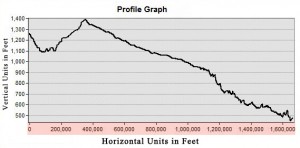
However, sometimes it might be inconvenient and hard to understand the following: The elevation changes from 1,200 feet to 1,400 feet over a distance of 400,000 feet.
This may be a little like weighing a person in ounces, or counting age in minutes…
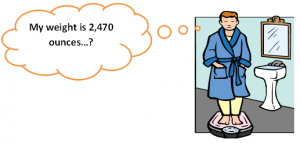
In fact, it is more meaningful when data is displayed in the following manner: The elevation changes from 1,200 feet to 1,400 feet over a distance of 80 miles as illustrated in the following figure.
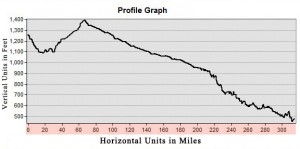
Often there is a need to display the horizontal distance on the X axis of a Profile Graph in a unit other than the PCS units of the data, so as to do a quick comparison between different units or for better understanding of the data.
Here are the steps to change the horizontal distance units (units of X axis) on a Profile Graph without changing the PCS of elevation data:
1) Open Data Frame Properties (View > Data Frame Properties)
2) Click on Coordinate System Tab
3) Click Modify
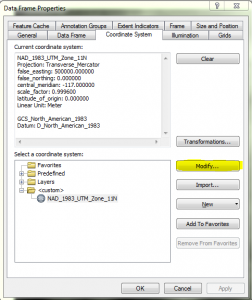
4) Select the desired units (miles, kilometer etc.)
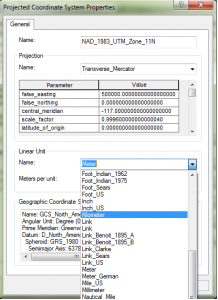
5) Click Apply.
6) Click OK.
7) Create a new Profile Graph.
And remember, don’t weigh yourself in ounces. Consider changing the units.
Additional links: Fundamental of creating profile graphsTarun J. - Raster Support Analyst
Labels
You must be a registered user to add a comment. If you've already registered, sign in. Otherwise, register and sign in.
Labels
-
Announcements
70 -
ArcGIS Desktop
87 -
ArcGIS Enterprise
43 -
ArcGIS Mobile
7 -
ArcGIS Online
22 -
ArcGIS Pro
14 -
ArcPad
4 -
ArcSDE
16 -
CityEngine
9 -
Geodatabase
25 -
High Priority
9 -
Location Analytics
4 -
People
3 -
Raster
17 -
SDK
29 -
Support
3 -
Support.Esri.com
60
- « Previous
- Next »