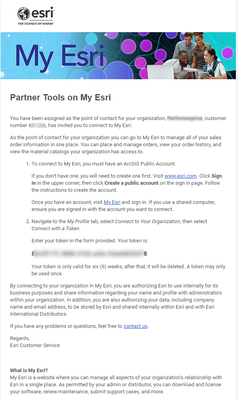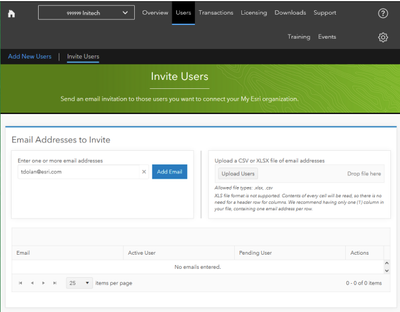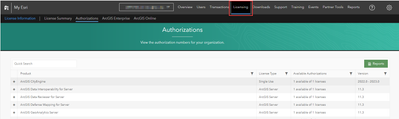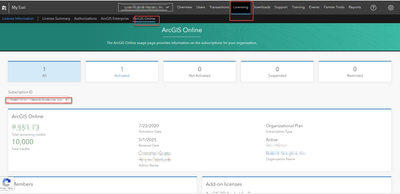- Home
- :
- All Communities
- :
- Networks
- :
- Esri Startup Program
- :
- Esri Startup Program Blog
- :
- Esri Startup Program Orientation: Access Your Soft...
Esri Startup Program Orientation: Access Your Software
- Subscribe to RSS Feed
- Mark as New
- Mark as Read
- Bookmark
- Subscribe
- Printer Friendly Page
This blog follows Acceptance & Onboarding, Access EPN Partner Benefits is next in the Orientation Series
Access Your Software
*Please read this closely to avoid headaches down the road & reference our Technical Alignment blog*
This page describes how to structure, access, and administer the software provided to your team through the Esri Startup Program, which provides a robust software benefits package. It's important to carefully admin and track your order emails, accounts/subscriptions, and usernames. We suggest you invite key staff to My Esri as soon as possible.
Overview
Esri System Destinations
There are three important destinations to access and administer your software:
- My Esri: Start here! Connect to your Esri Customer #, For your admin(s) and technical POCs. A destination for software downloads and authorization numbers to install and activate your software licenses and admin your organizations relationship with Esri. Manage user permissions for tech support, training, orders/purchasing, activation & case management reporting, and other important access points for your team. You can Link accounts to easily switch between multiple Esri ArcGIS accounts.
- ArcGIS Online (arcgis.com): Esri’s GIS SaaS software per-user/credits. Once activated, you need to link your subscription to your My Esri. Also, ArcGIS Online provisions licenses for per-user licensed software, such as ArcGIS Pro. Individual user type members need to be added, invited to the organizational subscription. Based on roles/privileges, members of the organization can create and share maps, apps, and other content; explore data; and publish data as hosted web layers. Configurable apps are deployed using ArcGIS Online or Enterprise vs custom apps using ArcGIS Developer SDKs/API Keys (Note, ArcGIS Enterprises also supports per-user type licensing model, if you would like to use in your deployment contact your partner manager for more information)
- location.arcgis.com: Sign up for a free ArcGIS Location Platform Account and enable pay-as-you-go-pricing to leverage ArcGIS Location Platform services via API Key or register your applications via your dashboard to get started. Access Esri Developer resources to build your offering.
Software Setup
Within 3-7 days of receiving your email, 'Welcome to the Program', the team member that applied will receive 3 critical software emails from the following senders, Service (service@esri.com), Esri, and My Esri (no-reply@esri.com):
- My Esri, provides instructions for the primary contact to connect to your organization and customer number within My Esri using a token. Admin needs to invite staff (users) and delegate permissions to access software or tech support.
- Esri Order XXXXXXX, PO XXXXXXXXXX, provides a link to activate My Esri as well as reference to all software license activation keys, which are also managed within My Esri and found there automatically linking to your customer #.
- Esri – Activate Your ArcGIS Online Subscription, contains an activation link for your new commercial ArcGIS Online Organization, with numerous user types and 10k credits - including add-on apps like ArcGIS Pro, Configurable Apps, and more. This should be used as your primary commercial staging for the production subscription account (unless you plan to only deploy an app using ArcGIS Location Platform pay-as-you-go services consumption pricing via API Key and the dashboard).
Accounts
Every team member will have at least one or multiple ArcGIS username logins from either being an added user in both, or either ArcGIS Online or My Esri- the user account should be invited or request to connect to your organization unique customer number to gain the proper admin rights. Each subscription also results in a unique set of credentials (user types/named users). We recommend using a spreadsheet and recording these credentials for reference. We also recommend organizing your individual team member’s accounts as follows:
- My Esri Credentials: For team members who need administrative privileges or direct access to the software.
- ArcGIS Online Organization: Your SaaS commercial subscription and should be used as your DEV/TESTING & STAGING ENVIRONMENT for team members who will help define production application or content/data services - (unless you only plan to use Location Platform - PaaS). Includes user types and credits. Carefully read Understand Credits docs and consider budgeting. Additional ArcGIS Online subscriptions for dev/test must be purchased via the Creator User Type.
- ArcGIS Location Platform Account: Provides access to a developer dashboard to register applications or utilize ArcGIS Location Platform consumption pricing for location-based services (platform as a service (PaaS)). While it can be linked to ArcGIS Online user account - it should not without a discussion with your partner manager. See FAQ
- Upon Request:
- [ArcGIS Developer Bundle for Dev&Test of ArcGIS Enterprise/Extensions]: Contact your partner manager to investigate access to the Developer Bundle to Dev & Test ArcGIS Enterprise. This is for team members who are developing, testing apps or content who need to demo noncommercial per-user licensed software, such as ArcGIS Pro, ArcGIS Enterprise.
If you or your team members have a prior Esri ArcGIS Login account, make sure to create new accounts as specified below--it makes life simpler to separate concerns with separate accounts. Before each step, make sure you are logged out of all accounts to avoid confusion. If you have previous accounts with existing content, work with Esri Technical Support to migrate them to your new accounts, or call to troubleshoot these steps.
1: Activate and Configure My Esri
The following assumes you have access to the Esri Order email and are setting up MyEsri for your team.1. My Esri Account Login:Open the Esri Order email, click the link to log into My Esri, with your ArcGIS username login, you can use the same login when you signed up for the program, this associates My Esri with your customer number or create a new account. Need help? Contact Customer Support if you need assistance linking your customer number to your My Esri Account
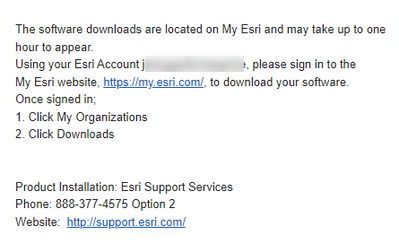
2. Invite your Team Members & update permissions: Go to “My Organizations” -> ”Users” -> “Invite Users” and follow the instructions. Here you can add multiple users by email, configure their permissions, and annotate the invitation. Be sure to activate
*Note, we recommend your team members create an ArcGIS Username login dedicated to your company to avoid confusion. Issues? Sign out of previous accounts and restart the browser.
Update Permissions: Be sure to enable the proper permissions, such as access to tech support. in order for a team member to log a case with Support, they must be registered as an authorized caller.
Manage Support Cases: Go to “Support” manage cases here, or access the external site.
2: Access Software
The following assumes you have been provisioned a MyEsri account per Step 1 and have appropriate permissions.- Access the software: Login to My Esri and go to “My Organizations”-> "Licensing". Downloads are available under the “Downloads” sub-tab and you can manage license provisions under the “Licensing” sub-tab.
NOTE - DEPRECIATED (Developer Subscription Plan It is no longer part of the Startup Software Package as the plans have been deprecated for ArcGIS Developer Subscription deprecation supporting a migration process. Please refer to the following FAQs to understand the impact of the deprecation, available alternative ArcGIS Developer Bundle may be purchased or, on a case by case, basis granted; talk to your Partner Manager.
4: Activate and Configure ArcGIS Online Subscription
The following assumes you have access to the ArcGIS Online email and are setting up the commercial staging/production Organization for your team. We recommend you read and reference "Get Started with Administration" documentation.
- Activate the Organization: In the ArcGIS Online email, first, click the link then create a NEW account and follow the instructions. This creates the ArcGIS Online account.
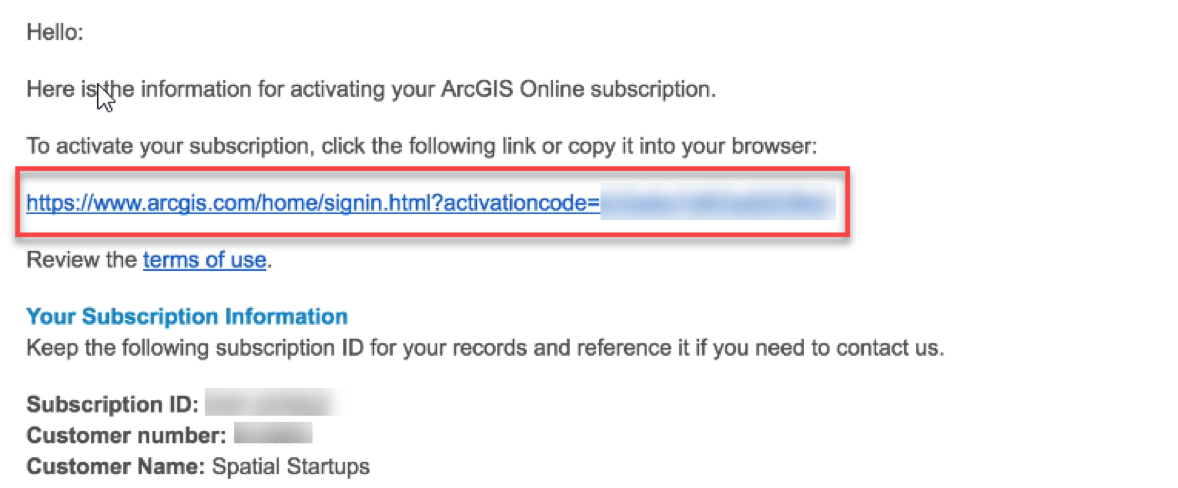
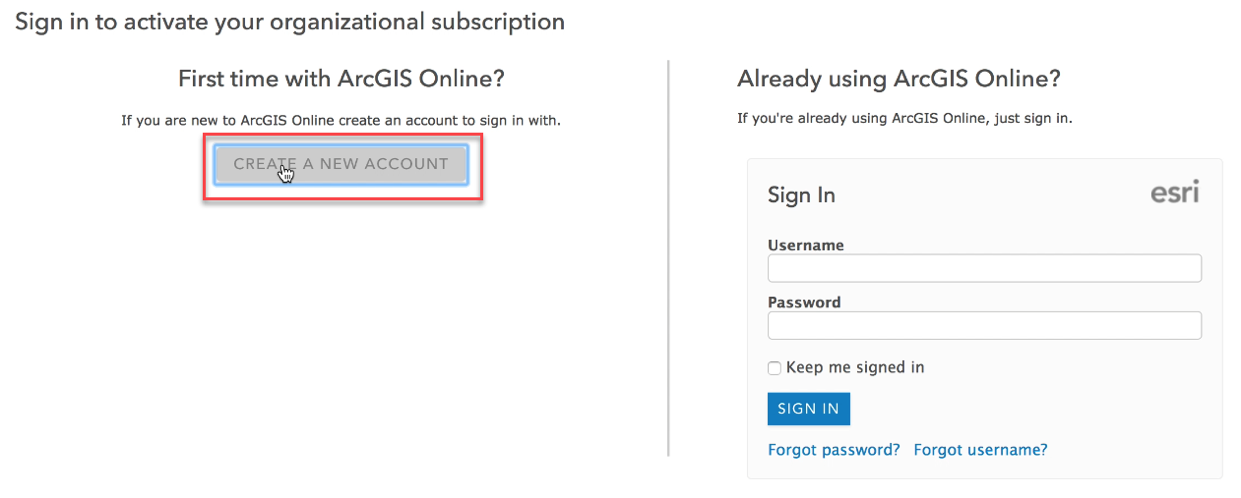
- Configure the Organization: Fill out the forms to configure your Organization’s preliminary settings. Click “Save and Continue.” You will be taken to the administrative landing page.
- Invite Team Members: Click “Invite Members” in the “Organization” administrative console and follow the steps provided.
- Enable Esri access. This ArcGIS Online documentation has instructions for the administrator on how to change this setting. Organization administrator can Enable Esri Access for all org members. This blog topic has some good information in the comments section about this setting.
- Use ArcGIS Online: There are no additional software configurations for ArcGIS Online. ArcGIS Online is a credit-based model and the credits provided through the Program will be consumed as you use Online services. It is important to read through Understand Credits documentation and consider enabling credit budgeting.
- View ArcGIS Online Subscription Info in My Esri: "Organization"-> "Liscensing"-> ArcGIS Online" but Manage ArcGIS Online via www.arcgis.com.
*Remember to track and save your usernames, subscription IDs, and accounts*
If you have questions, we suggest you first troubleshoot the issues with Esri Customer Service or Tech Support, you have access to Standard Tech Support via the program. They have back end views into the systems. For more in-depth inquires, email your partner manager, local distributor, or contact startups@esri.com.
Blog Return: Acceptance & Onboarding. Next: Access EPN Partner Benefits.
You must be a registered user to add a comment. If you've already registered, sign in. Otherwise, register and sign in.