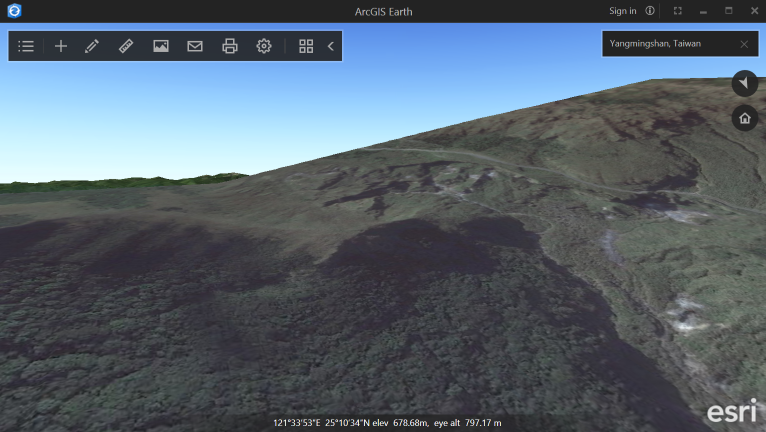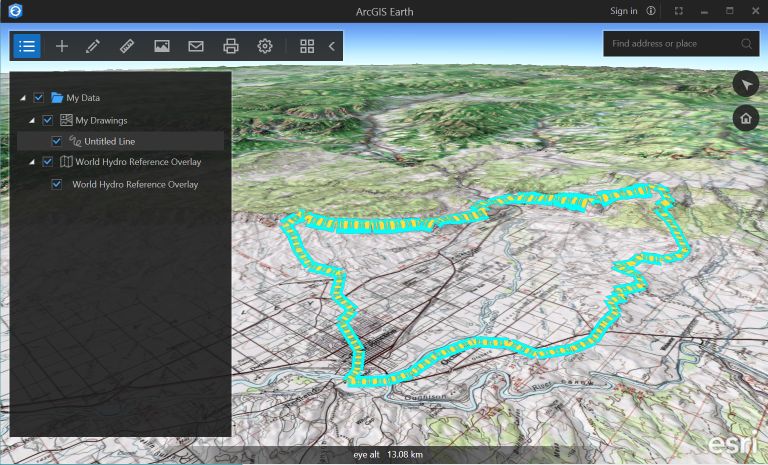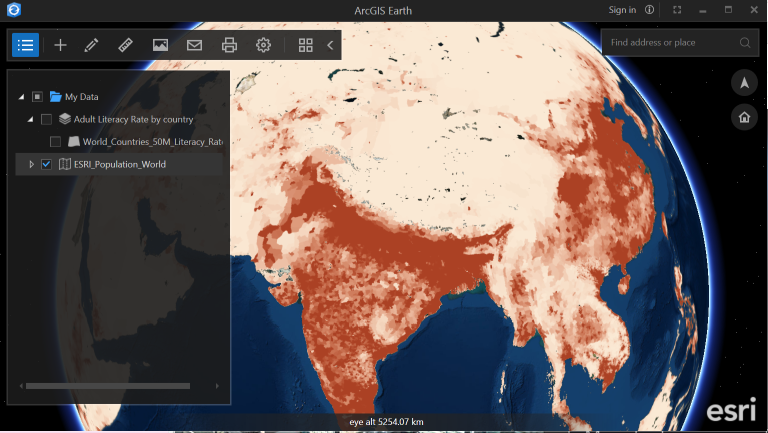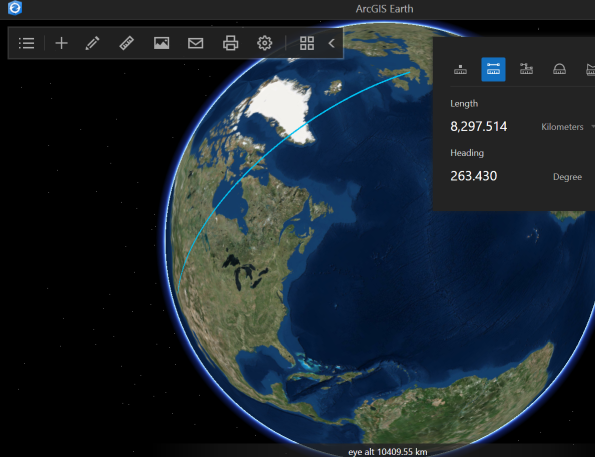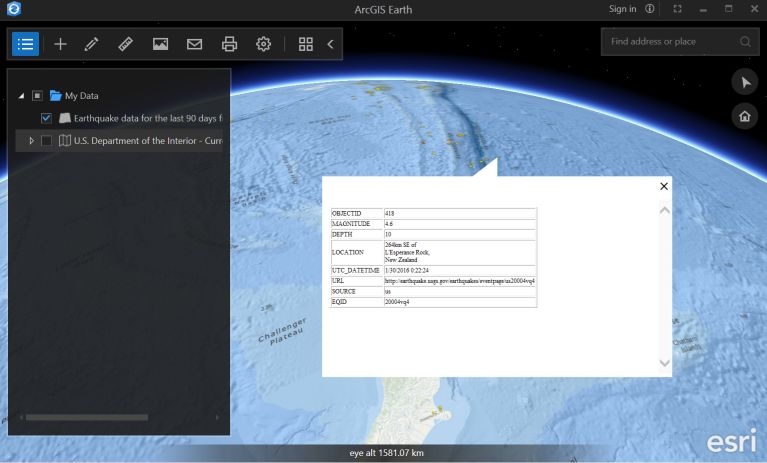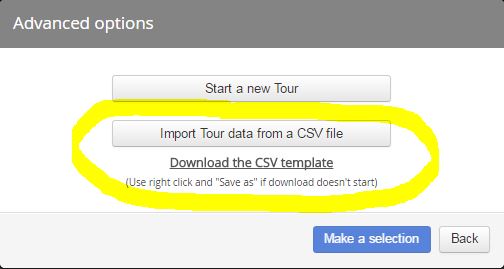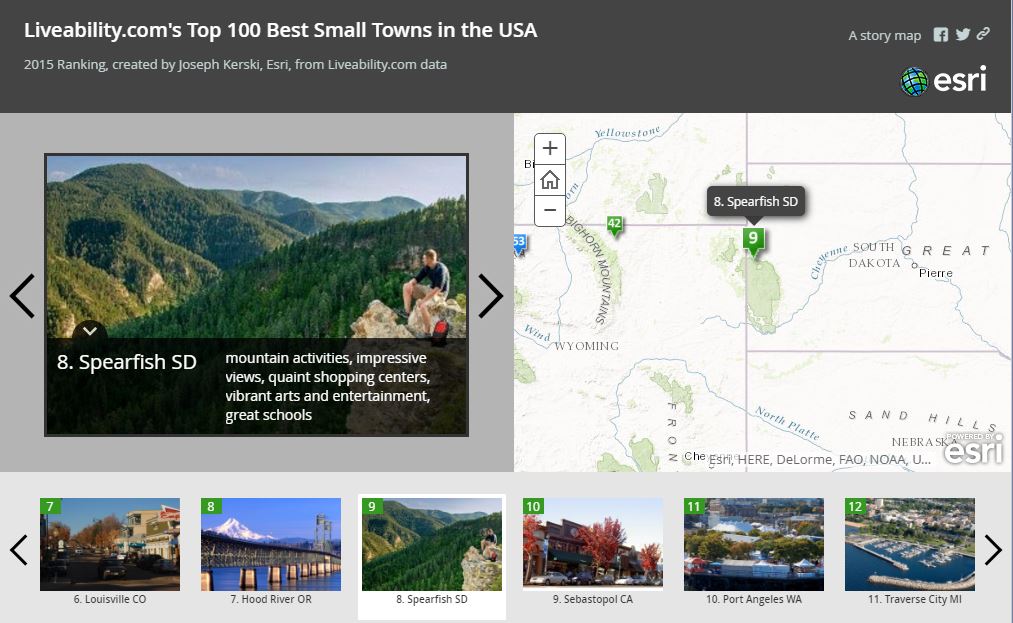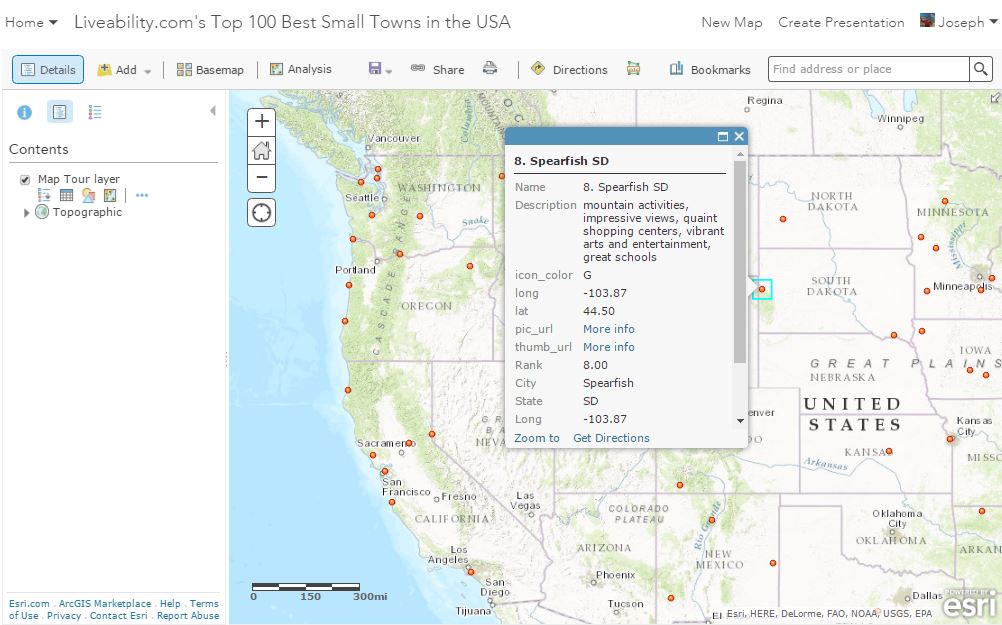Turn on suggestions
Auto-suggest helps you quickly narrow down your search results by suggesting possible matches as you type.
Cancel
Education Blog - Page 112
Turn on suggestions
Auto-suggest helps you quickly narrow down your search results by suggesting possible matches as you type.
- Home
- :
- All Communities
- :
- Industries
- :
- Education
- :
- Education Blog
- :
- Education Blog - Page 112
Options
- Mark all as New
- Mark all as Read
- Float this item to the top
- Subscribe to This Board
- Bookmark
- Subscribe to RSS Feed
Subscribe to This Board
Latest Activity
(1239 Posts)
190 Subscribers
Labels
-
Administration
64 -
Announcements
67 -
Career & Tech Ed
1 -
Curriculum-Learning Resources
232 -
Education Facilities
24 -
Events
60 -
GeoInquiries
1 -
Higher Education
565 -
Informal Education
273 -
Licensing Best Practices
74 -
National Geographic MapMaker
27 -
Pedagogy and Education Theory
208 -
Schools (K - 12)
282 -
Schools (K-12)
239 -
Spatial data
29 -
STEM
3 -
Students - Higher Education
240 -
Students - K-12 Schools
116 -
Success Stories
33 -
TeacherDesk
1 -
Tech Tips
101
- « Previous
- Next »
Popular Articles
Beautify That Homepage!: Creating a unique look and feel for your organization
BrianBaldwin
Esri Regular Contributor
28 Kudos
127 Comments
Stop Teaching GIS
DavidDiBiase
Regular Contributor
23 Kudos
8 Comments
What is the difference between My Esri and ArcGIS accounts?
GeriMiller
Esri Regular Contributor
21 Kudos
3 Comments