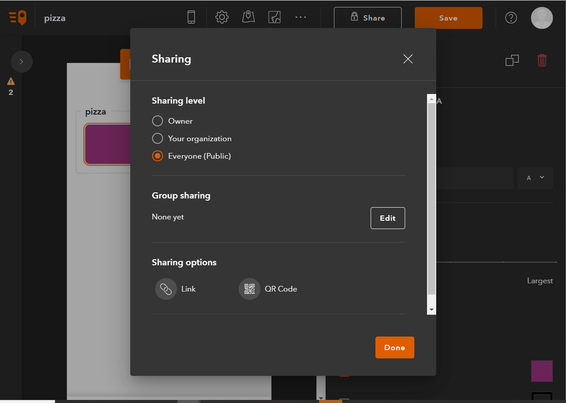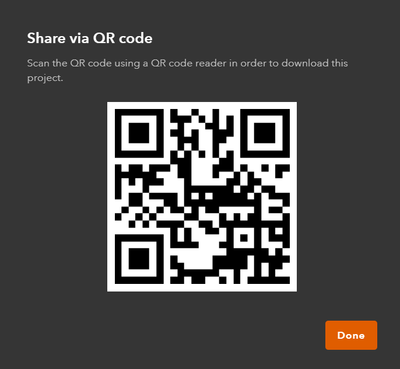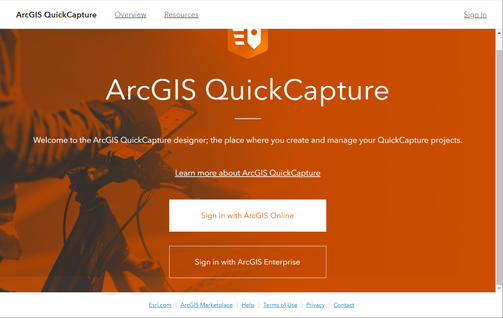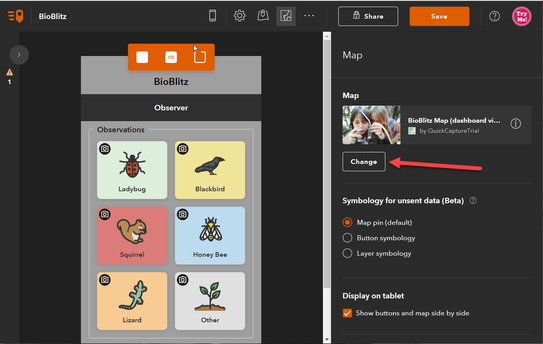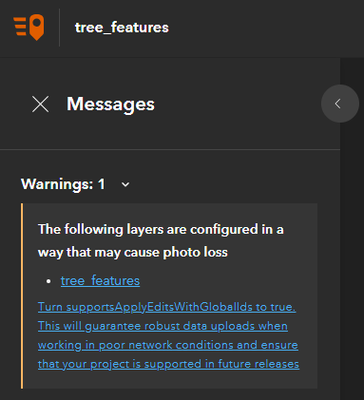Turn on suggestions
Auto-suggest helps you quickly narrow down your search results by suggesting possible matches as you type.
Cancel
ArcGIS QuickCapture Blog
Turn on suggestions
Auto-suggest helps you quickly narrow down your search results by suggesting possible matches as you type.
- Home
- :
- All Communities
- :
- Products
- :
- ArcGIS QuickCapture
- :
- ArcGIS QuickCapture Blog
Options
- Mark all as New
- Mark all as Read
- Float this item to the top
- Subscribe to This Board
- Bookmark
- Subscribe to RSS Feed
Subscribe to This Board
Other Boards in This Place
137
501.8K
63
ArcGIS QuickCapture Questions
119
2.7M
337
ArcGIS QuickCapture Videos
120
13.2K
5
ArcGIS QuickCapture Ideas
115
669.9K
83
ArcGIS QuickCapture Events
119
5K
4
Latest Activity
(63 Posts)
Esri Regular Contributor
Sunday
2
0
97
Esri Contributor
04-08-2025
11:46 AM
1
0
230
Esri Regular Contributor
01-28-2025
06:30 PM
1
0
823
Esri Regular Contributor
01-16-2025
05:15 PM
1
0
883
Esri Regular Contributor
12-16-2024
07:45 PM
2
6
1,298
Esri Regular Contributor
11-13-2024
07:19 PM
2
0
780
Esri Regular Contributor
09-08-2024
08:18 PM
1
0
1,502
Esri Regular Contributor
06-16-2024
08:59 PM
4
0
1,045
Esri Contributor
12-01-2023
07:32 AM
4
1
3,424
137 Subscribers
Popular Articles
Voice Controlled Data Collection
ChaseFisherGIS
Esri Contributor
9 Kudos
8 Comments
ArcGIS QuickCapture 1.5 released!
IsmaelChivite
Esri Notable Contributor
7 Kudos
0 Comments
Export Orphaned Records from an iOS Device
GlenShepherd
Esri Contributor
7 Kudos
3 Comments