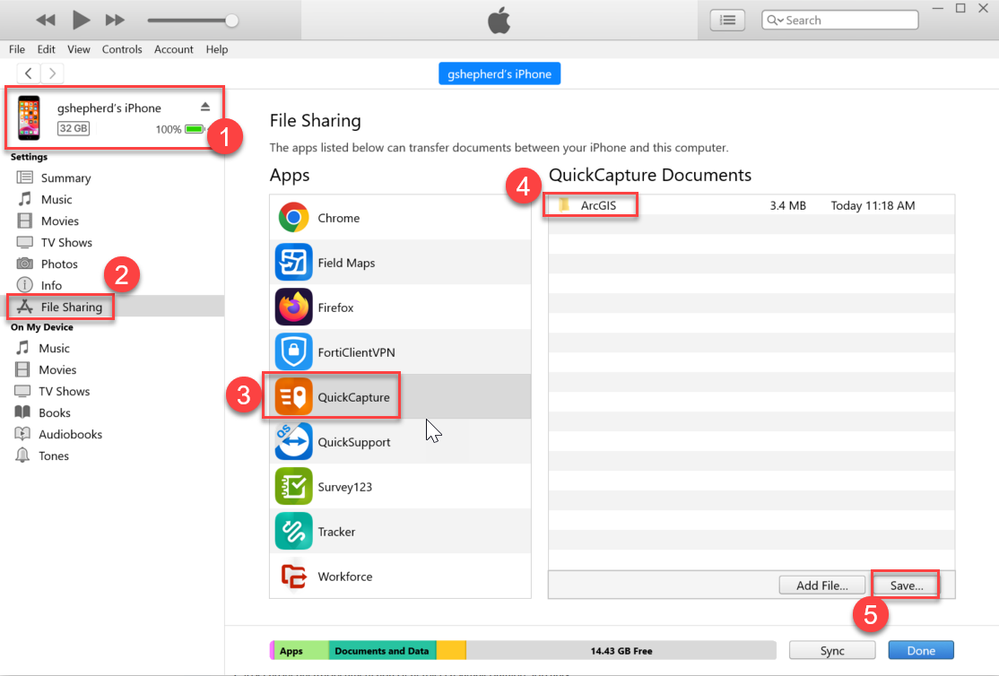Turn on suggestions
Auto-suggest helps you quickly narrow down your search results by suggesting possible matches as you type.
Cancel
ArcGIS QuickCapture Blog - Page 2
Turn on suggestions
Auto-suggest helps you quickly narrow down your search results by suggesting possible matches as you type.
- Home
- :
- All Communities
- :
- Products
- :
- ArcGIS QuickCapture
- :
- ArcGIS QuickCapture Blog
- :
- ArcGIS QuickCapture Blog - Page 2
Options
- Mark all as New
- Mark all as Read
- Float this item to the top
- Subscribe to This Board
- Bookmark
- Subscribe to RSS Feed
Subscribe to This Board
Latest Activity
(63 Posts)
Esri Contributor
12-01-2023
07:31 AM
3
0
2,701
Esri Notable Contributor
11-30-2023
08:39 PM
6
3
2,320
Esri Notable Contributor
10-11-2023
10:31 AM
4
0
813
Esri Notable Contributor
05-24-2023
05:01 PM
4
0
1,595
Esri Notable Contributor
05-11-2023
11:35 AM
0
3
1,386
Esri Notable Contributor
12-08-2022
05:43 PM
1
4
1,189
Esri Notable Contributor
09-30-2022
06:27 PM
4
12
2,813
Esri Notable Contributor
09-14-2022
02:32 PM
1
0
1,566
Esri Notable Contributor
09-06-2022
10:00 AM
0
0
583
137 Subscribers
Popular Articles
Voice Controlled Data Collection
ChaseFisherGIS
Esri Contributor
9 Kudos
8 Comments
ArcGIS QuickCapture 1.5 released!
IsmaelChivite
Esri Notable Contributor
7 Kudos
0 Comments
Export Orphaned Records from an iOS Device
GlenShepherd
Esri Contributor
7 Kudos
3 Comments