- Home
- :
- All Communities
- :
- Services
- :
- Esri Technical Support
- :
- Esri Technical Support Blog
- :
- How to report an ArcGIS Online service disruption
How to report an ArcGIS Online service disruption
- Subscribe to RSS Feed
- Mark as New
- Mark as Read
- Bookmark
- Subscribe
- Printer Friendly Page
Have you ever suspected that there might be a service disruption with ArcGIS Online or one of the services provided by Esri? Perhaps you can’t add a layer to your web map, or you’re receiving errors when trying to access the REST endpoint or item page of a service? Although service disruptions are rare, this article will provide you with some resources to easily report a problem and get in contact with us to troubleshoot, ask questions and get things working again.
What are service disruptions?
ArcGIS Online is Software as a Service and is designed to be available always. In the rare event that you notice one of the services hosted in the Esri Cloud is not responding, not loading, or providing error messages and you suspect it may be caused by the underlying architecture, please report this as a potential service disruption. Many services are covered under the ArcGIS Online Service Level Agreement (SLA) and have guaranteed uptime. Whether it’s covered by the SLA or not, if you suspect there are issues with any Esri service, it’s important to report the problem.
How to confirm whether there is a known issue with ArcGIS Online
The ArcGIS Online Health Dashboard is the best resource for determining whether ArcGIS Online is experiencing any known issues, including historical incidents in the past 28 days.
How to report a service disruption
If you think you are encountering a service disruption, please report it to Esri Technical Support! You can report a service disruption at the link above by either calling the Support number, starting a Chat or clicking the ‘Request a Case’ link to create a case via a webform. If you select ‘Request a Case’, be sure to select ‘ArcGIS Online Outage’ under the Issue Category section (during Step 2 in the webform) so that your case is correctly flagged as a potential service disruption.
Note: If you receive an error message trying to create a case via Chat or Request a Case, you can report a service disruption without authorized caller credentials by using the Report ArcGIS Online Service Disruption tool. Just follow the steps below:
- Go to the Request a Case page.
- Sign in (if you’re not already signed in within your browser session).
- Following the error message about not being able create a case, you will be provided with a list of options, including Report ArcGIS Online Service Disruption. Click this link.
- When prompted, submit your contact information and a brief description of the issue. Please provide the URL of the service you’re having issues with, a description of your steps to reproduce the problem and the text of the error you get (if an error is received). With this information we can investigate the specific issue as soon as we receive the report, even before we talk to you personally.
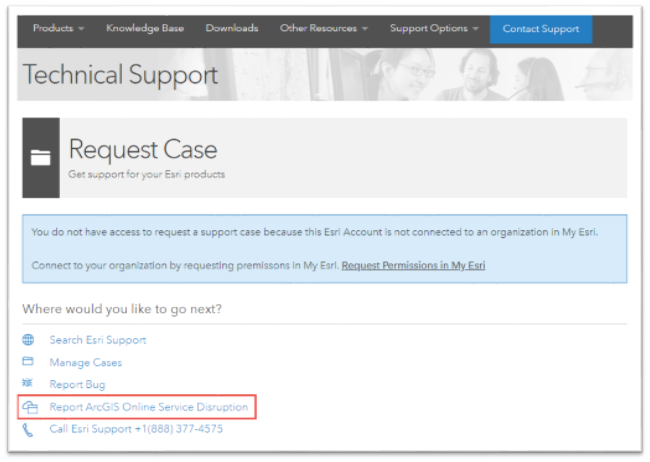
What will Tech Support do once an issue is reported?
Once an issue is reported, Tech Support will first attempt to determine the nature of the issue: whether it appears to be an issue with the Esri-maintained infrastructure or services, or an issue specific to the customer’s data, workflow, organization settings, etc. If the issue is determined to be isolated to a customer’s data, workflow, organization settings, etc., Tech Support will continue to troubleshoot the issue to resolution. If the issue is determined to be a service disruption with Esri maintained infrastructure or services, it will be reported to the ArcGIS Online Operations team for resolution.
Note: The Report ArcGIS Online Service Disruption reporting link listed above is only used for service disruptions. If it is determined that a reported issue is due to another factor (such as network connectivity, data, or browsers) and not a service disruption, you will be redirected to the appropriate resource (your International Distributor, the authorized caller for your organization, GeoNet, etc.).
Any tips for the overachievers?
Although it is not your responsibility as the customer to isolate any issue before calling Tech Support, we know that some of you are technical and detail-oriented, and love digging into service requests. Here are some of the questions Tech Support will typically use to identify the source of service issues reported to us:
- Is the issue browser specific? Does it happen in Chrome, Firefox, Safari, Internet Explorer or all of the above?
- What service is generating the error?
- Pro Tip: if you don’t know the service that is having the problem, network traffic logging can help you determine that. The Dev Tools functionality built into all web browsers are the most convenient tool for issues you see in your browser. Third-party applications like Fiddler can be utilized to log traffic from non-browser clients like ArcMap, Pro, or custom applications.
- The blog Introduction to Monitoring Network Web Service Requests provides a good basic overview of logging network traffic. Service disruptions can often be identified by looking at the HTTP Status responses (the most common problematic responses being 403 – authorization error, 404 – not found, 500 – general server error, and 504 – timeout). Performance issues can normally be identified by looking at the Time column.
- What is the error received? (This error might be either in a popup in the user interface, or it may appear as a message in the Response section of any network traffic logging application.)
- If the issue is intermittent, how regularly does it occur?
- Is it reproducible with other services within the organization?
- Is it reproducible with other services outside the organization?
- Pro Tip: if you’re having a problem and your hosted service is on, for example, http://services3.arcgis.com, try Google searching site:http://services3.arcgis.com for hundreds of publicly accessible test services. You may have to click “show omitted results” to get a complete list.
You must be a registered user to add a comment. If you've already registered, sign in. Otherwise, register and sign in.
-
Announcements
70 -
ArcGIS Desktop
87 -
ArcGIS Enterprise
43 -
ArcGIS Mobile
7 -
ArcGIS Online
22 -
ArcGIS Pro
14 -
ArcPad
4 -
ArcSDE
16 -
CityEngine
9 -
Geodatabase
25 -
High Priority
9 -
Location Analytics
4 -
People
3 -
Raster
17 -
SDK
29 -
Support
3 -
Support.Esri.com
60
- « Previous
- Next »