Turn on suggestions
Auto-suggest helps you quickly narrow down your search results by suggesting possible matches as you type.
Cancel
- Home
- :
- All Communities
- :
- Services
- :
- Esri Technical Support
- :
- Esri Technical Support Blog
- :
- Smart debugging for Android and iOS applications
Smart debugging for Android and iOS applications
Subscribe
1413
1
12-10-2014 06:27 AM
by
Anonymous User
Not applicable
1
1
1,413
- Subscribe to RSS Feed
- Mark as New
- Mark as Read
- Bookmark
- Subscribe
- Printer Friendly Page
12-10-2014
06:27 AM
ArcGIS Runtime SDK for Android and for iOS allows developers to consume different kinds of awesome services from ArcGIS for Server. However, when debugging a mobile application, sometimes it is difficult to determine if the issue comes from the service or from the application. Setting up the server and making it send an HTTP response for a test can be a lot of work. But what if we can stop time and make a “fake” response?
In this blog, I’ll show how to set a breakpoint and change the HTTP response while debugging a mobile application.
First, let’s get your mobile device connected and set Fiddler as a proxy. Click here to download Fiddler. To set up an Android device with Fiddler, click here for steps on how to configure Fiddler for Android. For an Apple device, click here.
Second, we need to enable the breakpoints in Fiddler. There are two ways of doing it:
Next, let’s run the application. It stops in Fiddler and shows:
Let’s look at the response.
If you don’t want to change the response, click Run to Completion. It goes to the next breakpoint or runs to the end.
What’s more, if you want to change the HTTP response, change it in 'Raw'. You can modify the content in the text box and click Run to Completion; the device gets the modified response.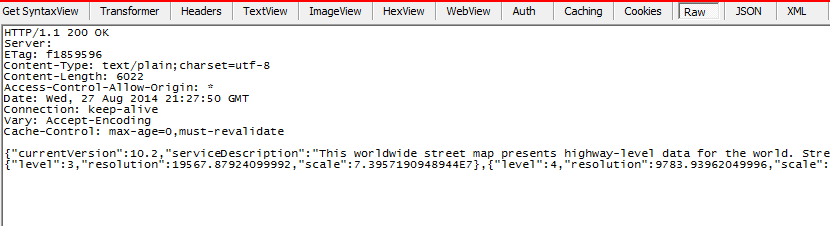
Now, you can look at your device and see the modifications!
Enjoy coding!
Rachel G. - SDK Support Analyst
In this blog, I’ll show how to set a breakpoint and change the HTTP response while debugging a mobile application.
First, let’s get your mobile device connected and set Fiddler as a proxy. Click here to download Fiddler. To set up an Android device with Fiddler, click here for steps on how to configure Fiddler for Android. For an Apple device, click here.
Second, we need to enable the breakpoints in Fiddler. There are two ways of doing it:
- Navigate to Rules > Automatic Breakpoints > After Response. It will stop at any response.
- In the QuickExec box (the black box at the bottom), type "bpafter yourpage.svc". Fiddler will now stop at a breakpoint before all requests to any URL containing "yourpage.svc". Type "bpafter" with no parameters to clear the breakpoint.
Next, let’s run the application. It stops in Fiddler and shows:

Let’s look at the response.
If you don’t want to change the response, click Run to Completion. It goes to the next breakpoint or runs to the end.
What’s more, if you want to change the HTTP response, change it in 'Raw'. You can modify the content in the text box and click Run to Completion; the device gets the modified response.
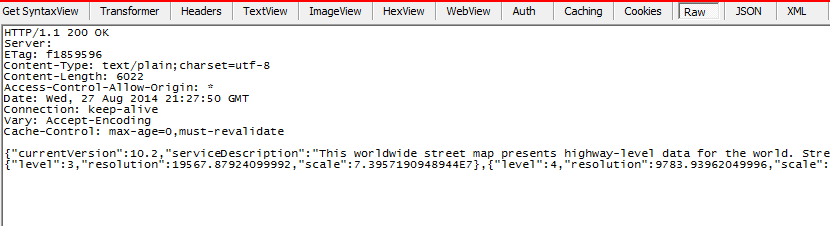
Now, you can look at your device and see the modifications!
Enjoy coding!
Rachel G. - SDK Support Analyst
Labels
1 Comment
You must be a registered user to add a comment. If you've already registered, sign in. Otherwise, register and sign in.
Labels
-
Announcements
70 -
ArcGIS Desktop
87 -
ArcGIS Enterprise
43 -
ArcGIS Mobile
7 -
ArcGIS Online
22 -
ArcGIS Pro
14 -
ArcPad
4 -
ArcSDE
16 -
CityEngine
9 -
Geodatabase
25 -
High Priority
9 -
Location Analytics
4 -
People
3 -
Raster
17 -
SDK
29 -
Support
3 -
Support.Esri.com
60
- « Previous
- Next »