Turn on suggestions
Auto-suggest helps you quickly narrow down your search results by suggesting possible matches as you type.
Cancel
- Home
- :
- All Communities
- :
- Services
- :
- Esri Technical Support
- :
- Esri Technical Support Blog
- :
- How to Increase the Token Timeout from 10 Days
How to Increase the Token Timeout from 10 Days
Subscribe
2005
0
01-19-2012 12:13 PM
by
Anonymous User
Not applicable
0
0
2,005
- Subscribe to RSS Feed
- Mark as New
- Mark as Read
- Bookmark
- Subscribe
- Printer Friendly Page
- Report Inappropriate Content
01-19-2012
12:13 PM
By default, anyone using services that take advantage of token based security will need to get and hardcode a new token every 10 days. Without an updated token, web applications using the secured services will not work and you will not have access to your secure map services. If you dread having to get a new token every 10 days to keep your applications working, there is a solution! The following steps describe how to increase the token timeout past 10 days.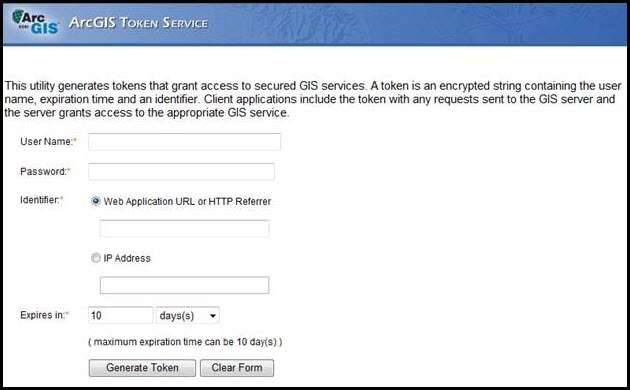
There are a couple of ways to edit the time limit for a token.Method AChange the token expiration period for both 'Short-lived' and 'Long-lived' tokens using the ArcGIS Server Manager.
Edit the web.config file to change the value of the 'Long-lived’ tokens to 365 days.
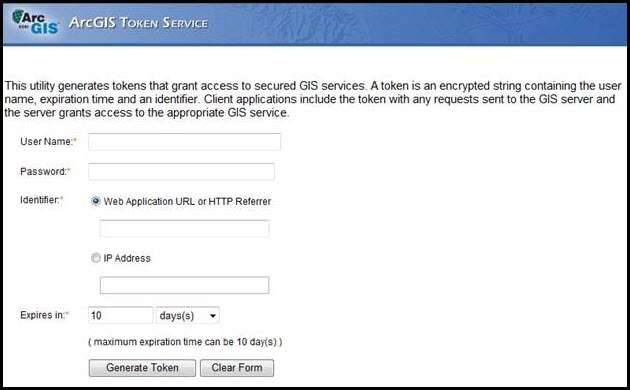
There are a couple of ways to edit the time limit for a token.Method AChange the token expiration period for both 'Short-lived' and 'Long-lived' tokens using the ArcGIS Server Manager.
- Log into the ArcGIS Server Manager.
- Go to Security and then go to Settings.
- Under the Token Service heading, click the Settings button.
- In here, you can change 'Long-lived tokens' to 365 days (or any other length of time) then click Save.
- The next time you open the ArcGIS Token Service web page you should be able to set the expiration date to 365 days.
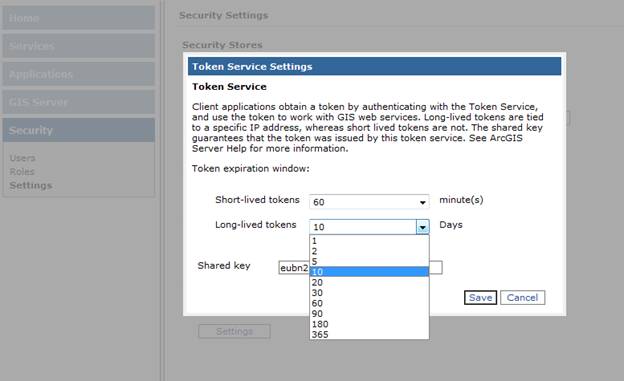
Edit the web.config file to change the value of the 'Long-lived’ tokens to 365 days.
- Browse to the web.config file (C:inetpubwwwrootArcGISTokens).
- Open the web.config file in a text editor.
- In the appSettings tag, look for . The default value here (highlighted in blue) is 14400 minutes, or 10 days.
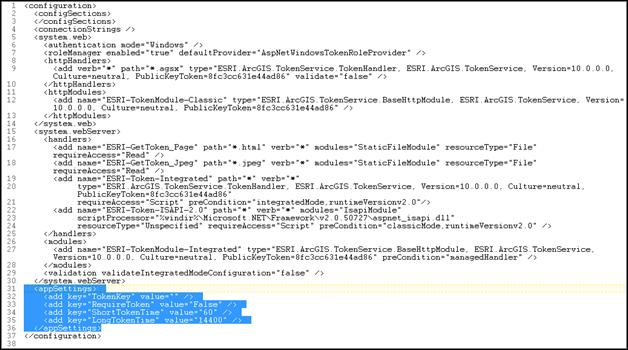
- Increase this value anywhere up to 525600 minutes (365 days).
- Save the file and use it to replace the web.config file that already exists on your web server.
Labels
You must be a registered user to add a comment. If you've already registered, sign in. Otherwise, register and sign in.
Labels
-
Announcements
70 -
ArcGIS Desktop
87 -
ArcGIS Enterprise
43 -
ArcGIS Mobile
7 -
ArcGIS Online
22 -
ArcGIS Pro
14 -
ArcPad
4 -
ArcSDE
16 -
CityEngine
9 -
Geodatabase
25 -
High Priority
9 -
Location Analytics
4 -
People
3 -
Raster
17 -
SDK
29 -
Support
3 -
Support.Esri.com
60
- « Previous
- Next »