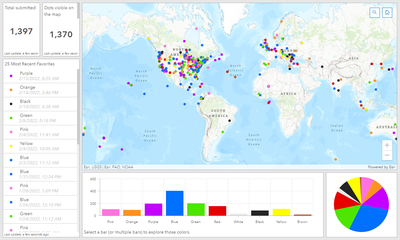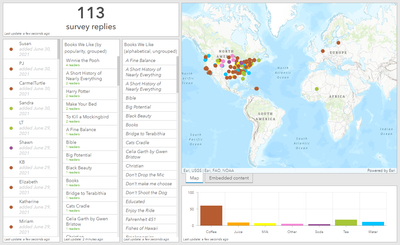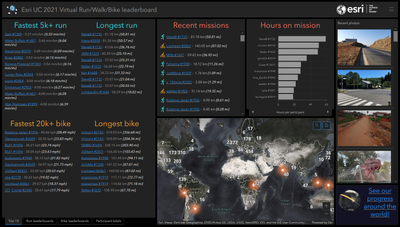- Subscribe to RSS Feed
- Mark as New
- Mark as Read
- Bookmark
- Subscribe
- Printer Friendly Page
How many stories have you heard in which a kid learns about an electronic by taking one apart? Dissecting then reconstructing gives a hands-on look at how the pieces work together. You can apply the same theory to dashboards.
Maybe you saw a dashboard that had a list, gauge, chart, or another element that you wanted to mimic in your own dashboard. Or perhaps you saw a dashboard that you wanted to improve upon. You can make a copy of the dashboard, leaving you with your own version to edit and modify. In your copy, you can configure each element and explore the settings that the author used to create it. This even includes any Arcade the dashboard uses to make more complex displays.
Copying a dashboard is relatively simple, but does require you to work with some URLs.
- Find the ID of the dashboard you want to copy.
To do so, open the dashboard you want to copy. Look at the URL in your browser. At the end of the URL is a long, somewhat meaningless string — that's the ID.
For example, my favorite color dashboard is at https://arcgis.com/apps/dashboards/8b1b186fe52c435e95c0301997d271f0. It's ID is 8b1b186fe52c435e95c0301997d271f0. - Write a new URL as follows:
https://arcgis.com/apps/dashboards/new#id=id_of_the_dashboard_to_copy
where id_of_the_dashboard_to_copy is replaced with the ID you found in the previous step.
For example, the following URL will make a copy of the favorite color dashboard in your account:
https://www.arcgis.com/apps/dashboards/new#id=8b1b186fe52c435e95c0301997d271f0 - You are taken to the "Create dashboard" experience, but instead of creating an empty dashboard, you'll create one that matches one whose ID you copied. Fill out the requested information, click "Create dashboard" and you'll be taken to your copy. It's ready for you to dissect it and learn!
A few things to understand:
- The dashboard you are working in is a copy, but it is the same map and data that the original dashboard used. You don't own the data, and you can't change the map.
Note: You could, of course, save your own copy of the map and then change your copy of the dashboard to use your map. But that will leave you having to make a number of updates to the elements to link them to your updated data sources. - Your changes only affect your copy of the dashboard. The original is unchanged.
You must be a registered user to add a comment. If you've already registered, sign in. Otherwise, register and sign in.
-
Administration
78 -
Announcements
80 -
Career & Tech Ed
1 -
Curriculum-Learning Resources
259 -
Education Facilities
24 -
Events
72 -
GeoInquiries
1 -
Higher Education
596 -
Informal Education
281 -
Licensing Best Practices
91 -
National Geographic MapMaker
33 -
Pedagogy and Education Theory
226 -
Schools (K - 12)
282 -
Schools (K-12)
273 -
Spatial data
35 -
STEM
3 -
Students - Higher Education
246 -
Students - K-12 Schools
129 -
Success Stories
36 -
TeacherDesk
1 -
Tech Tips
119
- « Previous
- Next »