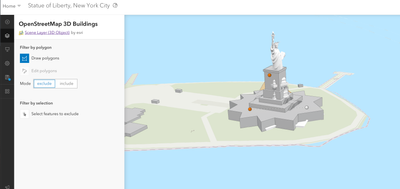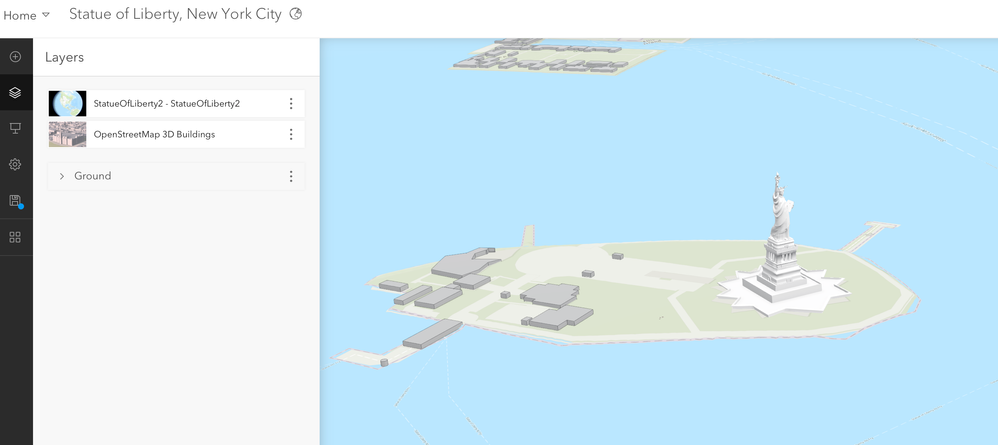- Home
- :
- All Communities
- :
- Industries
- :
- Education
- :
- Education Blog
- :
- Finding the Green Goddess: 3D models in Scene view...
Finding the Green Goddess: 3D models in Scene viewer
- Subscribe to RSS Feed
- Mark as New
- Mark as Read
- Bookmark
- Subscribe
- Printer Friendly Page
While adding 3D buildings from OpenStreetMap is an incredible tool for adding contextual data to your web scene, not all "buildings" are reasonably represented. Consider non-standard objects in the built environment: monuments, ships, even baseball stadiums are not currently represented well.
To the left, is Ellis Island (home of the Statue of Liberty - also the Green Goddess, Lady on a Pedestal, and Mother of Freedom) with only OpenStreetMap 3D buildings. The monument pedestal is present but not the monument.
To improve this, we can download a 3D model from SketchFab, add it to CityEngine, and ultimately publish a hosted scene layer. That scene layer contains the Statue of Liberty and can be added to anyone's ArcGIS Online 3D Scene. The remainder of this blog presents one workflow to achieve this result.
Workflow
- Head over to SketchFab and download a free model of interest that includes CC licensing. This link goes to a preset search for the Statue Of Liberty. Download the model. Almost any format is fine but I tend to download OBJ, FBX, or Collada formatted models.
- Create a new CityEngine project - based on real map data. Run through the defaults and pick the geography where you want to place your 3D model. In my case, my CityEngine project was of and around Ellis Island, New York.
- In CItyEngine, use "Import" to add your 3D object.
- The object will display in your CityEngine project. Select the object and use the move tool to carefully and as accurately as possible, nudge the object into the space it belongs.
- Save your CityEngine project.
- At this point, I turn off all layers, except my 3D model.
- Go to the Export Models tool. CityEngine allows for export to an Esri Scene Layer. Remember where you have saved the file.
Login to your ArcGIS Online account (with at least publisher level permissions).
- Add the item. Go to Content -> New Item button -> From Device.
- Add appropriate title and metadata.
- When prompted, add the file and create a hosted scene layer.
- When published, I recommend sharing the hosted scene service publicly. Be sure to complete the metadata and upload an appropriate thumbnail.
- Start a new Scene viewer (3D) map. Add you new hosted feature service. You can also add "OpenStreetMap 3D buildings". If you end up with data from the OSM layer instructing your 3D model, you can use a spatial filter to hide the object as outlined in this blog. (Expand the image to the right to see the spatial join window and obstructed 3D model.)
Resources
- My Statue of Liberty hosted scene layer can be seen here.
- A Statue of Liberty map with the 3D model and surrounding buildings can be seen here.
- Mt Rushmore: Model | Map
- USS Midway aircraft carrier: Model | StoryMap
- From CityEngine, you can also export the project into a single OBJ 3D model and publish it to SketchFab, as I did here (USS Midway).
You must be a registered user to add a comment. If you've already registered, sign in. Otherwise, register and sign in.
-
Administration
80 -
Announcements
80 -
Career & Tech Ed
1 -
Curriculum-Learning Resources
259 -
Education Facilities
24 -
Events
72 -
GeoInquiries
1 -
Higher Education
598 -
Informal Education
281 -
Licensing Best Practices
93 -
National Geographic MapMaker
33 -
Pedagogy and Education Theory
226 -
Schools (K - 12)
282 -
Schools (K-12)
273 -
Spatial data
35 -
STEM
3 -
Students - Higher Education
246 -
Students - K-12 Schools
129 -
Success Stories
36 -
TeacherDesk
1 -
Tech Tips
121
- « Previous
- Next »