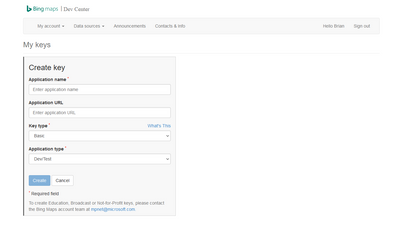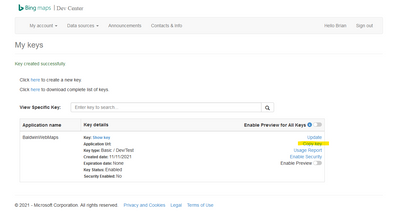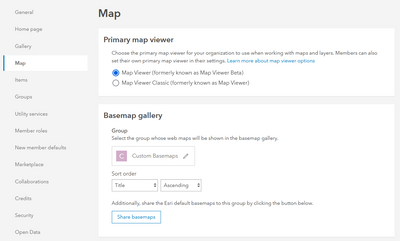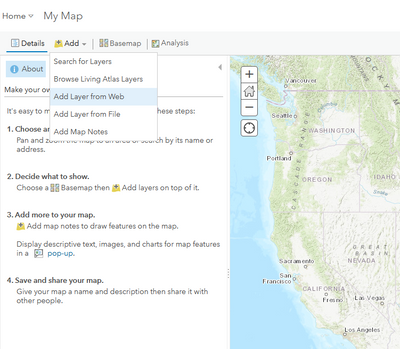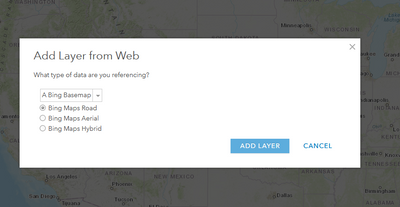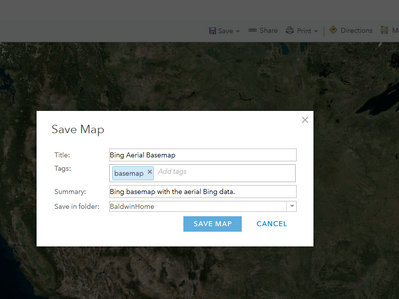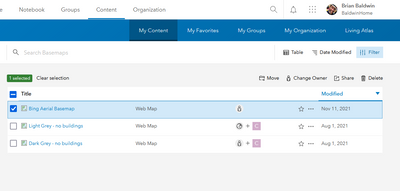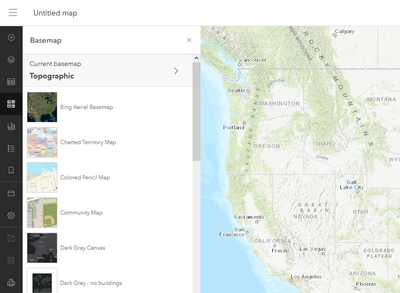Bing basemaps? Custom basemaps?
- Subscribe to RSS Feed
- Mark as New
- Mark as Read
- Bookmark
- Subscribe
- Printer Friendly Page
- Report Inappropriate Content
The workflow for adding custom basemaps (Bing) in this case to ArcGIS Online (and Pro) has not changed much in the past few years, but it has changed enough to warrant a better walk-through.
This is a basic walk-through to help users get Bing basemaps added to their organization.
1) Get a Bing basemaps key
You can go to this Microsoft link and sign up for a free developer account to get access to a Bing maps key: https://www.microsoft.com/en-us/maps/licensing
There are also (quite generous) accounts for education usage.
After getting an account, start by creating a new key:
Copy the key:
2) Create Custom Basemap Group
In ArcGIS Online, if you haven't already, you need to create a custom group to house your custom basemaps. Create a new group and call it 'Custom Basemaps', or 'Maps of the Base', or anything.
Then, under your organizational settings, under the 'map' section, select your new group as the location of your custom basemaps and then click the 'Share Basemaps' button as well.
3) Enter your Bing key in ArcGIS Online
Under your organizational settings, in the map section. There is a space to enter your Bing maps key. Enter the key and hit save.
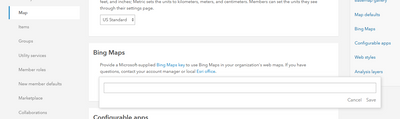
4) Create Bing basemap
To create your Bing basemap, you will need to use the Classic Map Viewer.
Launch the Classic Map Viewer, and choose 'Add Layer from Web'
At the bottom of the dropdown list, choose 'Bing Basemap' and select the type of basemap you want to use.
Now, you need to save your map.
After saving the map, share it with the new basemap group you created and share it with the organization (or keep it all to yourself).
Now, when any user goes to add a basemap in ArcGIS Pro or the Map Viewers, they will have the new Bing basemap as an option.
You must be a registered user to add a comment. If you've already registered, sign in. Otherwise, register and sign in.
-
Administration
59 -
Announcements
65 -
Career & Tech Ed
1 -
Curriculum-Learning Resources
227 -
Education Facilities
24 -
Events
60 -
GeoInquiries
1 -
Higher Education
558 -
Informal Education
272 -
Licensing Best Practices
66 -
National Geographic MapMaker
26 -
Pedagogy and Education Theory
206 -
Schools (K - 12)
282 -
Schools (K-12)
233 -
Spatial data
28 -
STEM
3 -
Students - Higher Education
240 -
Students - K-12 Schools
115 -
Success Stories
33 -
TeacherDesk
1 -
Tech Tips
93
- « Previous
- Next »