- Home
- :
- All Communities
- :
- Products
- :
- ArcGIS Workforce
- :
- ArcGIS Workforce Questions
- :
- Re: How to automate the workforce scripts with Win...
- Subscribe to RSS Feed
- Mark Topic as New
- Mark Topic as Read
- Float this Topic for Current User
- Bookmark
- Subscribe
- Mute
- Printer Friendly Page
How to automate the workforce scripts with Windows Scheduler
- Mark as New
- Bookmark
- Subscribe
- Mute
- Subscribe to RSS Feed
- Permalink
I'm looking for some guidance on modifying the assignment workforce scripts so I can use them with the windows scheduler and have them run in the background. The scripts work great when I run them from the Python Command Prompt, but I'm not sure how to switch to Windows Scheduler automation. Just running the script as is in WinSch doesn't seem to work. Craig Gillgrass Aaron Pulver
Thanks
Solved! Go to Solution.
Accepted Solutions
- Mark as New
- Bookmark
- Subscribe
- Mute
- Subscribe to RSS Feed
- Permalink
What types of errors or logs are generated. You need to make sure that the script is using the correct python interpreter.
This is what my test task looks like (Windows Server 2016):

Make sure you are running with a user that has the correct permissions (depends what you want to do).
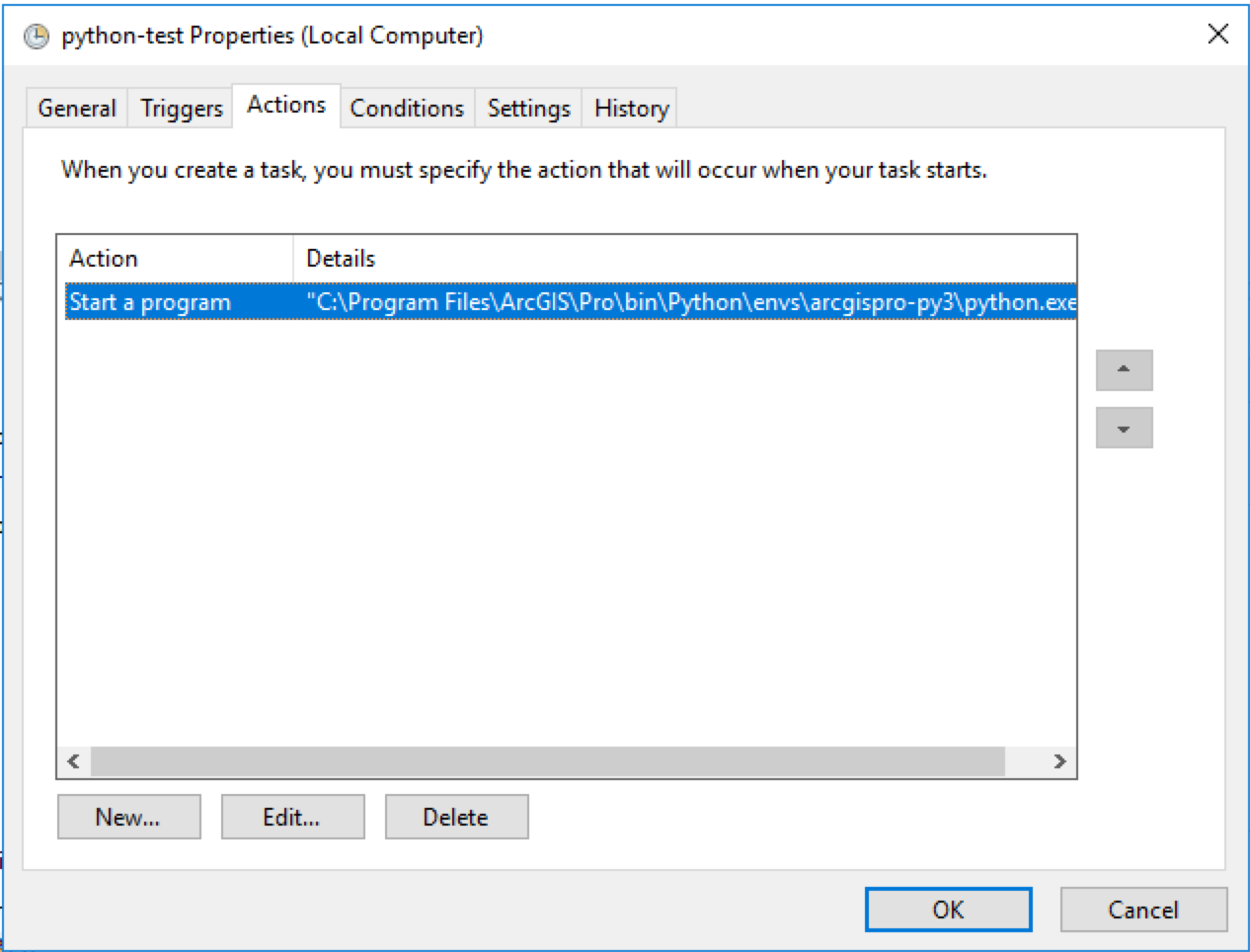

Make sure you set the full path to the python environment that has the ArcGIS API for Python installed in my case this is "C:\Program Files\ArcGIS\Pro\bin\Python\envs\arcgispro-py3\python.exe"
Make sure you add an argument with the full path to the script you want to run. In my case this is "C:\Users\<my-username>\some_script.py". Add any other arguments your script by expect.
I would test that the task can be run manually from within the Task Scheduler. Then if that's working, add a trigger to schedule it.
Hope that helps,
Aaron
- Mark as New
- Bookmark
- Subscribe
- Mute
- Subscribe to RSS Feed
- Permalink
I am having the same problem since switching to window 10, task scheduler wont schedule a python script either, some sort of security I believe. hope someone can answer also.
- Mark as New
- Bookmark
- Subscribe
- Mute
- Subscribe to RSS Feed
- Permalink
What types of errors or logs are generated. You need to make sure that the script is using the correct python interpreter.
This is what my test task looks like (Windows Server 2016):

Make sure you are running with a user that has the correct permissions (depends what you want to do).
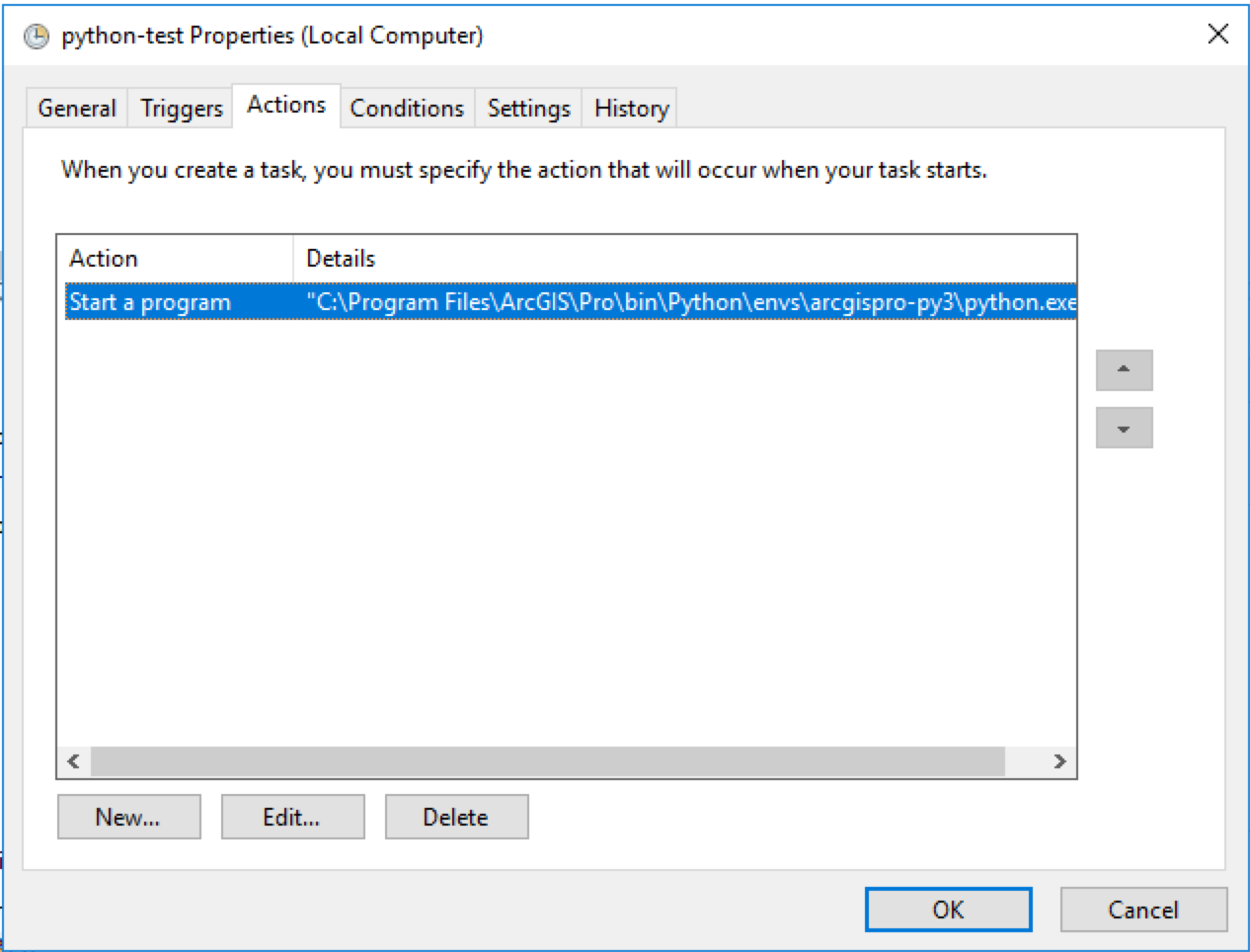

Make sure you set the full path to the python environment that has the ArcGIS API for Python installed in my case this is "C:\Program Files\ArcGIS\Pro\bin\Python\envs\arcgispro-py3\python.exe"
Make sure you add an argument with the full path to the script you want to run. In my case this is "C:\Users\<my-username>\some_script.py". Add any other arguments your script by expect.
I would test that the task can be run manually from within the Task Scheduler. Then if that's working, add a trigger to schedule it.
Hope that helps,
Aaron
- Mark as New
- Bookmark
- Subscribe
- Mute
- Subscribe to RSS Feed
- Permalink
Aaron,
Thanks, I think this will work. The python environment paths were where I was hung up on. I'll let you know what I find.
- Mark as New
- Bookmark
- Subscribe
- Mute
- Subscribe to RSS Feed
- Permalink
Aaron,
The create assignments by csv script works great using this method, but I can't get the assignment monitor script to work using the the same method. Does this have something to do with the loop that script has in it?
- Mark as New
- Bookmark
- Subscribe
- Mute
- Subscribe to RSS Feed
- Permalink
Yeah that script was mostly for a demo. You have to modify it to remove the loop (since you will schedule it to run every 1 minute or whatever).
- Mark as New
- Bookmark
- Subscribe
- Mute
- Subscribe to RSS Feed
- Permalink
My hunch is that you need to define the full path to the config file on line 149:
config.read("config.ini")Windows Task Scheduler may be running the script from another directory so it might not find that file.
- Mark as New
- Bookmark
- Subscribe
- Mute
- Subscribe to RSS Feed
- Permalink
Defining the full path to the config.ini file didn't seem to do anything. I did notice that it's not writing anything to the log file either when I attempt to run the script from Windows Scheduler. I've attached screenshots of the Windows Scheduler tabs in case there is an issue there. It is set up like the create_assignments_from_csv.py script (which works well from Windows Scheduler) without the additional arguments that that script requires. Are there some additional arguments besides the script file and path to it?
- Mark as New
- Bookmark
- Subscribe
- Mute
- Subscribe to RSS Feed
- Permalink
Hi Aaron,
How would the arguments look in the Task Scheduler? I am used to running batch files that call python and list the arguments directly in the batch, but just opening cmd and running the example code isn't working for me. The scripts only appear to work when running in the Anaconda Prompt. Since the script works just fine when running it manually, I guess I need to open the Anaconda Prompt within Task Scheduler, but then just need direction on how to add the following arguments.
-u username -p password -org "https://<org>.maps.arcgis.com" -project-id "038a1926d2d741dc8acabefd5b2cc5d3" -log-file "../log.txt" -where "1=1"
I am including the full path to the script as the first parameter as you advised, but not sure how the quotes affect task scheduler. So far I am loading them into the argument text box exactly as the example shows in the line above/on your Git site.
Any help would be appreciated.