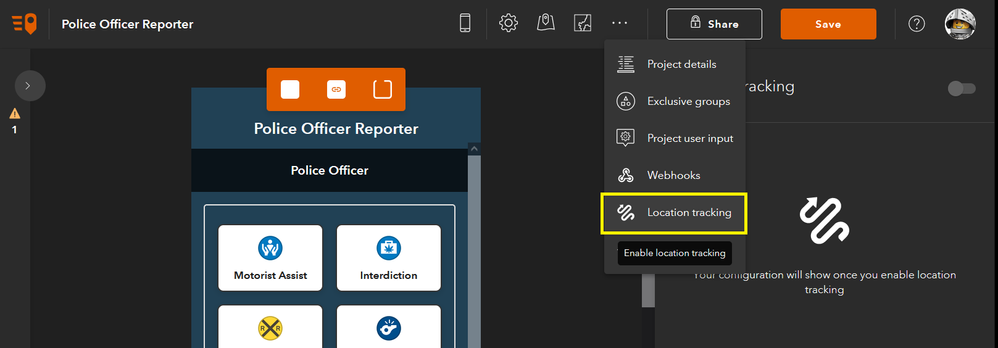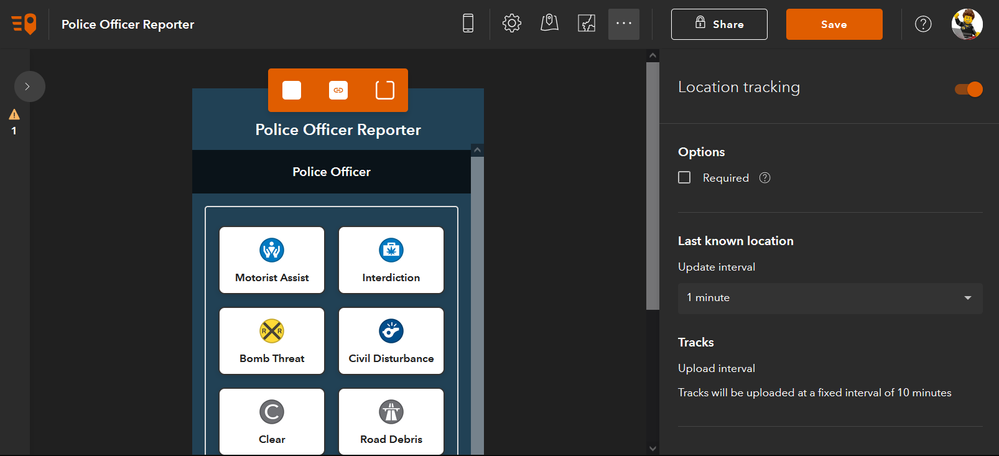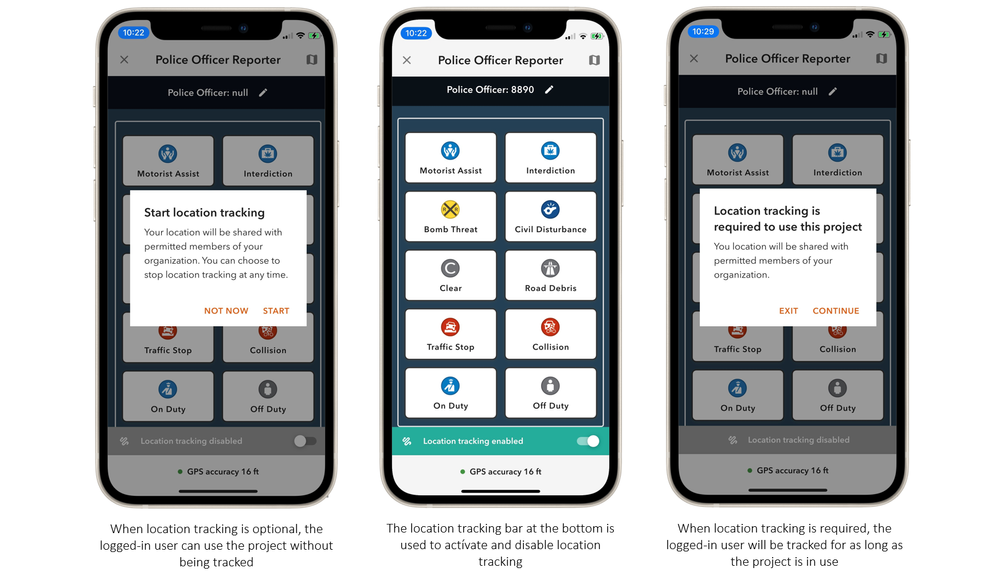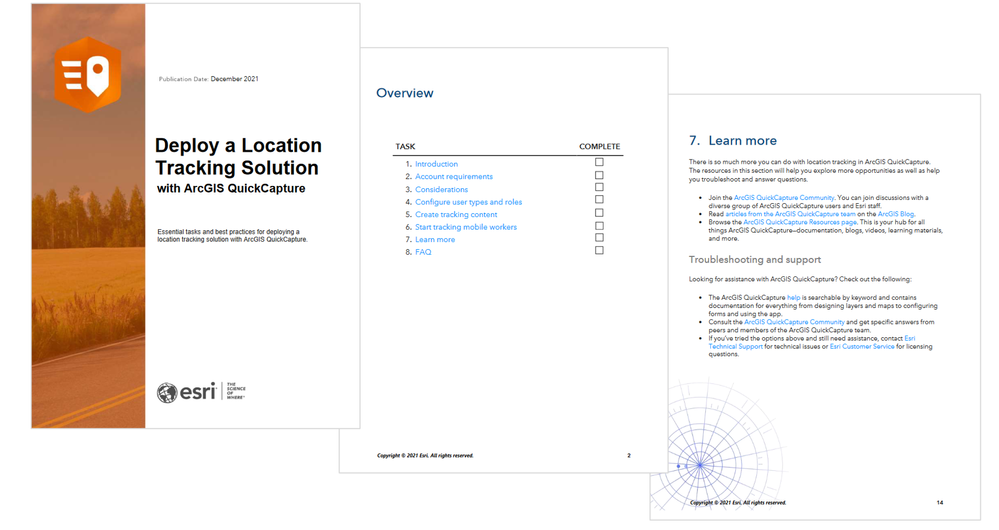- Home
- :
- All Communities
- :
- Products
- :
- ArcGIS QuickCapture
- :
- ArcGIS QuickCapture Blog
- :
- What's new in ArcGIS QuickCapture (December 2021)
What's new in ArcGIS QuickCapture (December 2021)
- Subscribe to RSS Feed
- Mark as New
- Mark as Read
- Bookmark
- Subscribe
- Printer Friendly Page
One more release to close 2021, and what a release! ArcGIS QuickCapture 1.12 now includes support for location tracking. You will find updates to the mobile app across all supported platforms (iOS, Android and Windows) and refreshed the Survey123 website and documentation.
Location tracking in ArcGIS QuickCapture
Location tracking is an ArcGIS Online and ArcGIS Enterprise capability. It provides the ability to record where users are and where they have been. You can now configure your ArcGIS QuickCapture projects to leverage location tracking. Why is this useful? Well, location tracking can help you better monitor field activities. As your field users collect data using QuickCapture, their last known location is sent into ArcGIS. Through a dashboard, you can use this information for situational awareness and to support operations. Thanks to location tracking, the QuickCapture mobile app will also keep a history of where field workers have been and when. This information can be critical to understand where work has been performed. Use this information to avoid duplication of efforts or as proof of work.
Enabling location tracking in your ArcGIS QuickCapture project
Right from within ArcGIS QuickCapture designer, you will see a new Location Tracking settings option. Use it to activate and manage location tracking within your project.
You can choose to configure location tracking as an optional or required feature:
- Required: Users will be tracked as long as they keep the QuickCapture project open. If you want your users to always be tracked, this is the best choice.
- Not required: End users will decide when they want to be tracked.
By default, the QuickCapture mobile app sends the last known location of the user to ArcGIS every minute, but you can change it to 15 minutes or 1 hour.
Location tracking in the QuickCapture mobile app
The way users interact with location tracking from the mobile app depends on how the author configures the project:
- If the QuickCapture project is not configured with location tracking, the end user will not see options to work with location tracking. Even if location tracking is enabled in the organization.
- When location tracking is enabled, a green bar at the bottom of the project will display the location tracking status.
Displaying location tracking information in the QuickCapture app
By default, location tracking information is not shown to users in the mobile app. However, if you need mobile users to see the last known location or tracks of their colleagues, you can change that. For situational awareness, field workers may need to know where other field crews are. To avoid duplication of work, you may want to share tracks from other members of the team.
First, author a web map. Ask the ArcGIS administrator to create a location tracking view* and add it to your web map. You can also add extra layers of information if you like. Click on the Configure project map button in QuickCapture designer. Change your QuickCapture project web map so it points to yours. Save the project, and you are done!
Note: Location tracking views are special. They need to be created by an administrator and users with access to view the data must be granted special privileges. More info here.
ArcGIS QuickCapture location tracking deployment guide
The Deploy a Location Tracking Solution with ArcGIS QuickCapture guide is a brief document with essential tasks and best practices. Through links to relevant help topics, it provides and end-to-end guide to configure location tracking in your organization. Read this document to learn:
- How to enable location tracking within your organization
- Location tracking licensing requirements
- Best practices to secure your location tracking information
- The essentials for configuring QuickCapture projects with location tracking capabilities
- Tips to design effective dashboards and maps
Other features included in this release
Location tracking is the big highlight of this release, but don’t miss other enhancements. Get all the details from the What’s new help topic as well as this short video.
You must be a registered user to add a comment. If you've already registered, sign in. Otherwise, register and sign in.