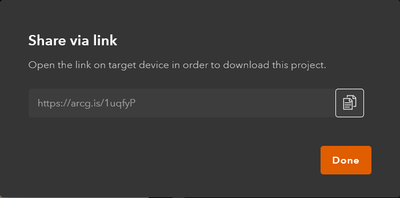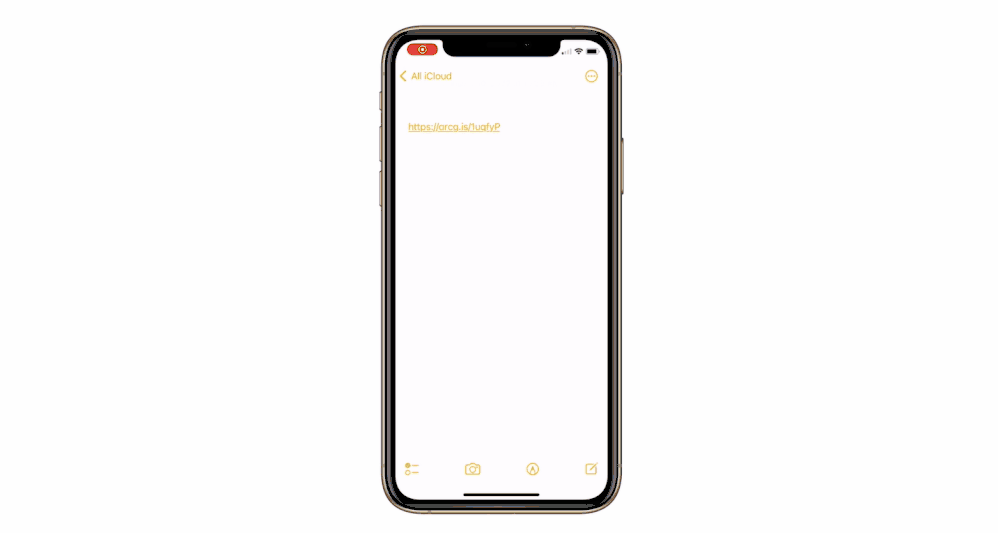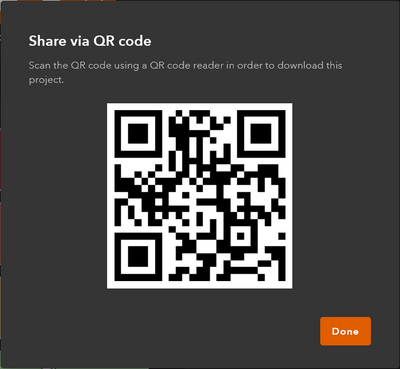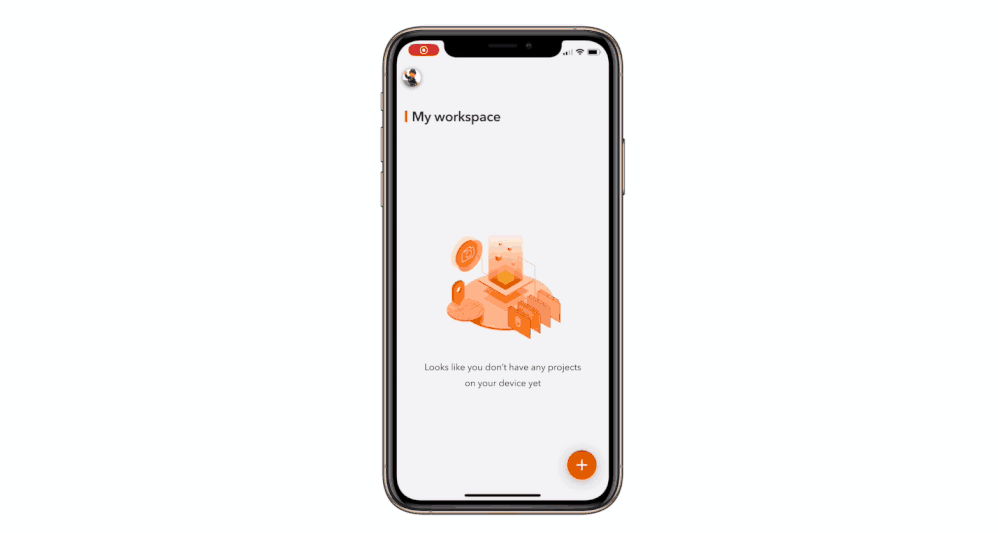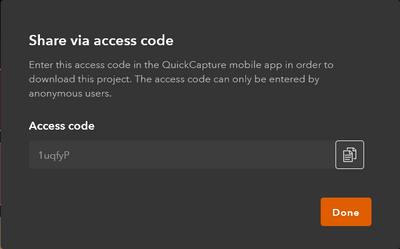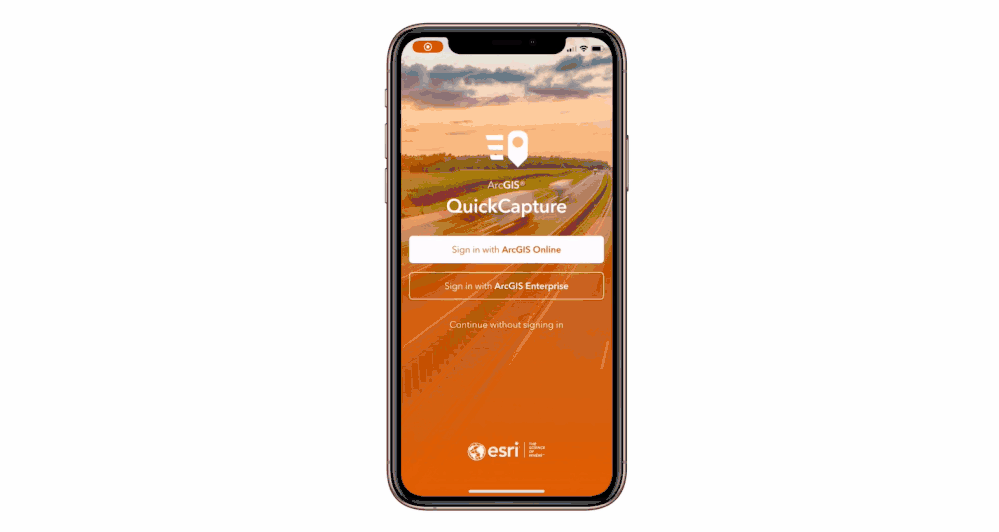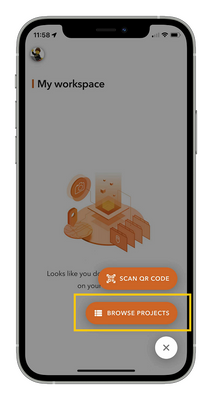- Home
- :
- All Communities
- :
- Products
- :
- ArcGIS QuickCapture
- :
- ArcGIS QuickCapture Blog
- :
- Ways to share your QuickCapture project
Ways to share your QuickCapture project
- Subscribe to RSS Feed
- Mark as New
- Mark as Read
- Bookmark
- Subscribe
- Printer Friendly Page
It is important to share your QuickCapture project properly so your mobile workers can access and use it successfully. Here are all of the ways to share that you need to know.
Share your project from the QuickCapture website
Before sharing a QuickCapture project with your mobile users from the designer, as the project administrator, you must select the sharing level as well as sharing options. Also, to successfully access and download the project in the QuickCapture mobile app, the mobile users need to be assigned the Field Worker user type or an Editor user type with a QuickCapture add-on license. See ArcGIS account requirements for details.
Select a Sharing level option:
- Owner—By default, the project is kept to yourself and only you can see it after signing in from the mobile app.
- Your organization—Sharing with your organization means members of your organization can see and use the project.
- Everyone (Public)—Sharing with everyone makes your project public; anyone including anonymous users can find and use your project. To share a project that’s created with ArcGIS Online publicly, your organization must have ArcGIS Hub Premium enabled. Enterprise users can share projects publicly without this limitation.
- Group sharing—Sharing with groups allows users from specific groups to use the project. Group sharing can be used in addition to any sharing level.
Note: The feature layers and map that are used in the QuickCapture project will also be shared to the same sharing level.
Sharing options provide a quick way to share the project with mobile users. Once the project has been shared successfully, mobile users can access and download the project. Depending on the sharing options selected, a mobile user can click a link directly, scan the QR code, or enter a unique code to download the project. If not signed into the app first, users will also need to provide account credentials and sign in to the organization in the mobile app before project download.
Share via link
Share via link– Share the project using a short link.
Sharing a project via a link allows mobile users to access the project by clicking the link from their device. This will download and open the project automatically in the mobile app. If the QuickCapture app has not been installed on the device, the link will instead show the place—for example, the App Store or Google Play—where the app can be installed.
Share via QR code
Share via QR code– Share a project using a code that mobile users can scan with the app's bar code scanner or an external scanner on the device.
Sharing a project via a QR code allows mobile users to access the project directly by scanning a QR code with the app's built-in bar code scanner, the device’s camera, or any QR code scanner on the device. This will download and open the project automatically in the mobile app. If the QuickCapture app has not been installed on the device, the code will instead show the place—for example, the App Store or Google Play—where the app can be installed.
Share via Access code
Access code (for public projects on ArcGIS Online)—Share a project with a unique code (case sensitive). This option won’t be available if the project is created with ArcGIS Enterprise.
The Access code capability is designed for ArcGIS Hub Premium customers to distribute public projects easily. But you can also use the link or QR code to share your public project with no problem. Public QuickCapture projects can be downloaded into the mobile app without the need to sign in with an ArcGIS account.
See Share a QuickCapture project to learn more about sharing QuickCapture projects in the designer.
Browse projects shared with you
After the project is successfully shared, mobile users can immediately see the project available for download in the mobile app. They can sign in to the app and click Browse projects to find the project shared with them.
Share QuickCapture projects as a mobile user
Mobile users can share projects with other mobile users as long as the project has been properly shared with both of them. As a mobile user, this hidden gem is helpful when you happen to leave project download information behind and the project administrator is not around to resend that information to you—you can ask a field colleague who already had the project downloaded to share it with you.
To do this, your colleague clicks the project Info button in the mobile app, and the project sharing options will be generated by the app. This information can be either sent as a link via a text message or shared as a QR code so you can scan in person. Perhaps the only drawback is that the sharing options won’t be available if the device is offline, as such information must be generated with a network connection.
You must be a registered user to add a comment. If you've already registered, sign in. Otherwise, register and sign in.