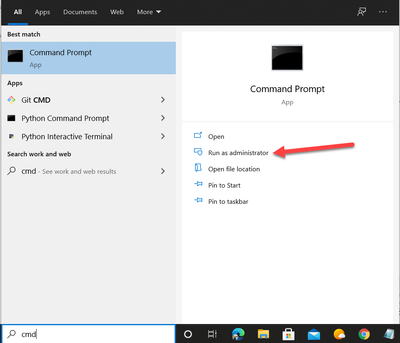- Home
- :
- All Communities
- :
- Products
- :
- ArcGIS QuickCapture
- :
- ArcGIS QuickCapture Blog
- :
- Retrieving QuickCapture crash logs on Android
Retrieving QuickCapture crash logs on Android
- Subscribe to RSS Feed
- Mark as New
- Mark as Read
- Bookmark
- Subscribe
- Printer Friendly Page
When using QuickCapture and the application crashes, the generated log files (logcat) can be retrieved to perform diagnostics and troubleshooting. However, as the app does not have Developer mode enabled by default, the log files can only be retrieved using the Android SDK developer toolset.
Procedure
The following workflow can be performed for non-rooted Android devices to extract the log files. However, prior to reproducing the error to generate and extract the log file, Developer mode must be activated on the Android device. A Windows computer is required to perform the extraction.
Warning: This workflow involves using Android SDK tools and is not supported by Esri.
- On the Android device, navigate to Settings > About device, and tap the Build Number option seven times to enable developer mode.
Note: On some Android devices, the Build Number option can be accessed via Settings > About phone > Software information.
- Navigate back to the Settings menu, open Developer options > enable the USB debugging option.
- For Android devices running on versions 5.0 or later, increase the Log buffer sizes to 4 MB per log buffer.
Note: 4MB is sufficient for storing the logs. However, this can be increased as needed.
- Open QuickCapture and reproduce the error. This generates the log file.
- Connect the Android device to a computer with a USB cable.
- Download Android SDK Platform Tools, and extract the contents to the computers c:\ drive.
- Open the extracted c:\platform-tools folder and ensure adb.exe exists.
- In Windows Search, type in cmd and then select Command Prompt and Run as administrator.
- In the command prompt, perform the following:
- Change the directory by typing CD, followed by the extraction destination directory. For example:
CD C:\platform-tools
- Enter the following command:
adb logcat -v threadtime -d > C:\platform-tools\logcat.txt
- Change the directory by typing CD, followed by the extraction destination directory. For example:
- The log file (logcat.txt) is now extracted to the destination folder using verbose logging.
Note: For more information on understanding the log file, refer to Reading Bug Reports.
You must be a registered user to add a comment. If you've already registered, sign in. Otherwise, register and sign in.