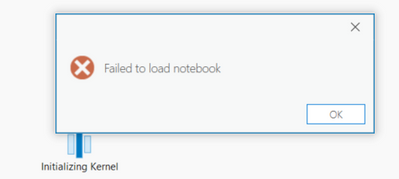- Home
- :
- All Communities
- :
- Products
- :
- ArcGIS Pro
- :
- ArcGIS Pro Questions
- :
- Re: Failed to load notebook
- Subscribe to RSS Feed
- Mark Topic as New
- Mark Topic as Read
- Float this Topic for Current User
- Bookmark
- Subscribe
- Mute
- Printer Friendly Page
Failed to load notebook
- Mark as New
- Bookmark
- Subscribe
- Mute
- Subscribe to RSS Feed
- Permalink
- Report Inappropriate Content
- Mark as New
- Bookmark
- Subscribe
- Mute
- Subscribe to RSS Feed
- Permalink
- Report Inappropriate Content
Thx. If the config file was a two liner, I'd give it a try, but given the facts you stated, it's a dead end for me. I have no config file.
I am continuing troubleshooting various ideas. I just upgraded to 3.0.3 successfully, although that did not fix the notebook fail. Working on blockers now, but still taking ideas. Thx.
- Mark as New
- Bookmark
- Subscribe
- Mute
- Subscribe to RSS Feed
- Permalink
- Report Inappropriate Content
@HannesZiegler et al,
It was mentioned above that ArcGIS Pro embedded Notebook uses localhost:8778 as a default. How can I check exactly which localhost my ArcGIS Pro is using in case it's not using the default? Thank you.
Tyler
- Mark as New
- Bookmark
- Subscribe
- Mute
- Subscribe to RSS Feed
- Permalink
- Report Inappropriate Content
I am fairly new to GIS Pro 3.03 from ArcGIS 10.6.x desktop (agency lack of interest in migrating) and new to python and Jupyter notebooks. So forgive my nonprogrammer type answer.
I did have the same error after I had duplicated my environment and downloaded other conda Packages(r-ArcGIS bridge among others). Jupyter Notebooks would open from the Python Command Prompt in a browser, but I would get the same error you did if I tried to open them in GIS Pro.
Along with trying some of the suggestions in this post and others, I updated Jupyter from the Python Command Prompt. That got rid of the error for me, but notebooks opened blank (no command line or menu items) in GIS Pro. I could not see the content or edit them.
To trouble shoot this, first, I uninstalled GIS Pro, reinstalled it, updated it to 3.03, then duplicated my environment and tried to add some packages. Same error. So then I reactivated the default GIS environment. When I did this, the notebook worked. I suspect there were conflicts with some of the packages I had installed.
Update: To trouble shoot this further, I wanted to try to figure out what packages were causing this. I did yet another a fresh single user install of ArcGIS Pro 3.0, left the default environment alone, updated to ArcGIS Pro 3.03. The notebooks worked with no error. I then duplicated my environment, without adding any conda packages and the notebooks worked. Then I installed r-arcgis-essentials. Upon restart I got the same error again.
So I suspect that in my case at least, the installation of r-arcgis-essentials along with its dependents is what is killing the notebooks inside ArcGIS Pro 3.03. Now to try to figure out what in this metapackage is causing the issue.
A collection of the essential packages to work with R, ArcGIS and R Notebooks
Installed: 1.0
License: Apache 2.0
Homepage: https://r-arcgis.github.io/
Developer Url: https://github.com/R-ArcGIS
Size: 3.86 KB
Description: A metapackage providing a Microsoft R Open (MRO) environment containing the R-ArcGIS bridge package (arcgisbinding), IRKernel for Jupyter Notebook support for R, and the R spatial packages sf, sp and raster.
Dependency: arcgispro
jupyter
mro-base 3.5.1
r-arcgisbinding
r-irkernel
r-raster
r-sf
r-sp
*Update the notebook functionality breaks with the install of the most recent and a couple previous versions of Geopandas.
- Mark as New
- Bookmark
- Subscribe
- Mute
- Subscribe to RSS Feed
- Permalink
- Report Inappropriate Content
@TylerT, we may have a fix for your notebook issues. It turns out we may have caused this with a recent upgrade of the Notebook stack in preparation for the Pro 3.1 release. I just updated the FAQ, please try the following hotfix:
Q: When opening a notebook in ArcGIS Pro, why did I receive a "Failed to load notebook" error?
A: This is a known issue caused by a recently upgraded Notebook stack on the Esri channel. We have made a hotfix available, to install it simply search for and install the pro-notebook-hotfix package from the Package Manager in ArcGIS Pro. This can be accomplished with the following steps:
- Open ArcGIS Pro and navigate to the Package Manager.
- Activate your clone.
- Open the Environment Manager (click the gear icon
near the top right).
- Click the refresh button (
).
- Close the Environment Manager.
- Click the Add Packages tab.
- Search for pro-notebook-hotfix and install the package.
Notebooks should now open.
If there are still issues, the problem may be something else. Please check if you have made any changes to the Jupyter configuration file jupyter_notebook_config.py, make sure you haven't modified the c.NotebookApp.ip or c.NotebookApp.port configuration options, as modifying these will prevent ArcGIS Pro from launching the notebook.
- Mark as New
- Bookmark
- Subscribe
- Mute
- Subscribe to RSS Feed
- Permalink
- Report Inappropriate Content
Awesome. I'll give this a try at my next opportunity and let you know.
Kind regards,
Tyler
- Mark as New
- Bookmark
- Subscribe
- Mute
- Subscribe to RSS Feed
- Permalink
- Report Inappropriate Content
Unfortunately, it fails. Is there any solution?
> "C:\Program Files\ArcGIS\Pro\bin\Python\Scripts\conda.exe" install pro-notebook-hotfix=3.0 -p "C:\Users\user_id\Anaconda3\envs\conda-arcgispro" --yes
Collecting package metadata (current_repodata.json): ...working... done
Solving environment: ...working... failed with initial frozen solve. Retrying with flexible solve.
Solving environment: ...working... failed with repodata from current_repodata.json, will retry with next repodata source.
Collecting package metadata (repodata.json): ...working... done
Solving environment: ...working... failed with initial frozen solve. Retrying with flexible solve.
Solving environment: ...working... failed
SpecsConfigurationConflictError: Requested specs conflict with configured specs.
requested specs:
- arcpy-base
- pro-notebook-hotfix=3.0
pinned specs:
- arcgis=2.1.0
- arcgispro=3.1
- arcpy=3.1
- h5py=3.7.0
- netcdf4=1.6.1
- notebook=6.4
- pro_notebook_integration=3.1
Use 'conda config --show-sources' to look for 'pinned_specs' and 'track_features'
configuration parameters. Pinned specs may also be defined in the file
C:\Users\user_id\Anaconda3\envs\conda-arcgispro\conda-meta\pinned.Any solution?
- Mark as New
- Bookmark
- Subscribe
- Mute
- Subscribe to RSS Feed
- Permalink
- Report Inappropriate Content
The hotfix package isn't necessary at Pro 3.1, because the issue it would address is already installed into the software. Are you having issues loading notebooks in Pro 3.1? Do they work outside of the application?
- Mark as New
- Bookmark
- Subscribe
- Mute
- Subscribe to RSS Feed
- Permalink
- Report Inappropriate Content
It fails to load notebooks. It doesn't load on default and cloned environments. I think the problem with default environment and nothing changes when I cloned it.
- Mark as New
- Bookmark
- Subscribe
- Mute
- Subscribe to RSS Feed
- Permalink
- Report Inappropriate Content
Do notebooks work from outside the Pro application? There's a shortcut in the program group for Pro for Jupyter Notebook that should allow you to start it outside of the application. That would help clarify if the issue is across all notebook environments, or specifically an issue with Pro.
- Mark as New
- Bookmark
- Subscribe
- Mute
- Subscribe to RSS Feed
- Permalink
- Report Inappropriate Content
Yes, it works out of ArcGIS Pro when I open the notebook with VS Code and set Python interpreter path below.
C:\Users\user_id\Anaconda3\envs\conda-arcgispro\python.exe
But it doesn't work with the shortcuts on start menu. Shortcut paths need to be updated.