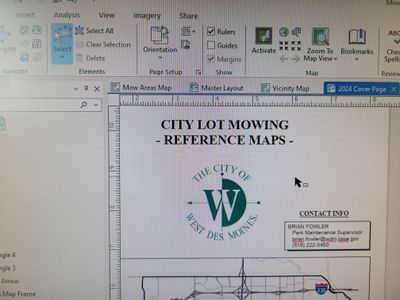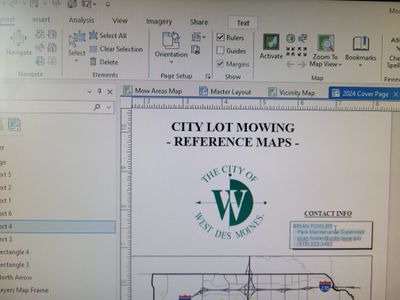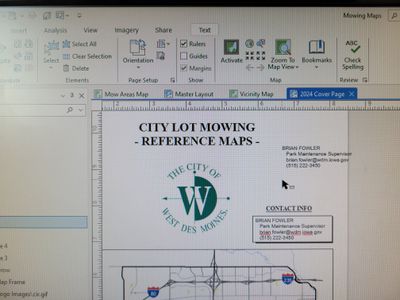- Home
- :
- All Communities
- :
- Products
- :
- ArcGIS Pro
- :
- ArcGIS Pro Questions
- :
- Post Edit Text Producing Same Text Constantly Anch...
- Subscribe to RSS Feed
- Mark Topic as New
- Mark Topic as Read
- Float this Topic for Current User
- Bookmark
- Subscribe
- Mute
- Printer Friendly Page
Post Edit Text Producing Same Text Constantly Anchored to My Cursor
- Mark as New
- Bookmark
- Subscribe
- Mute
- Subscribe to RSS Feed
- Permalink
I feel I have not changed my methods for editing a "rectangle text" in a layout, but this has been occurring lately and it's driving me bonkers.
See how my cursor looks below before I double click into the text box:
I double-click the text box, which highlights the text in blue as shown below:
After I make my text edits, I click somewhere outside the text box where there are no other objects, and my cursor is now 'equipped' with the text that I originally double-clicked into...and it's the 'old text' not the modified text i just made edits to.
The text follows my cursor everywhere and when I click, nothing happens (I thought it would place an instance of that text box every time I click - but it doesn't). I have tried clicking the select tool in the Layout ribbon and the cursor changes to the
Four arrow style BUT THE TEXT IS STILL THERE - anchored to the cursor where ever i move it and I cannot actually select any other object on my layout. I've hit clear selection and the text is still there.
The only way I have found to stop this is by closing the layout and reopening it...so long as I do not edit text again.
I swear I have edited text this way in the past and never had this issue. I would greatly appreciate any help or understanding of why this is happening. Thanks!
- Mark as New
- Bookmark
- Subscribe
- Mute
- Subscribe to RSS Feed
- Permalink
Depending on your version of ArcGIS Pro, can you check if changing the Layout settings helps with this behaviour? In the top ribbon, go to Project > Options. Under the 'Applications' section, click on Layout. There, you may see an option that says "Keep The Last Tool Active", if it is checked - uncheck it. Restart ArcGIS Pro and try to see if the issue happens again. Please note that you may or may not have this particular option depending on your product version.