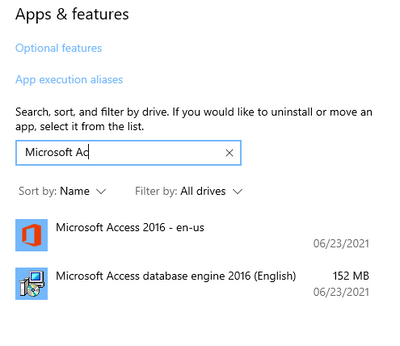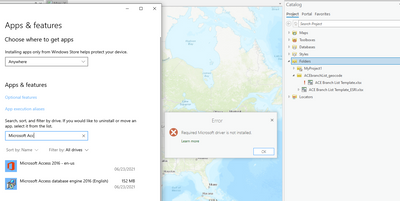- Home
- :
- All Communities
- :
- Products
- :
- ArcGIS Pro
- :
- ArcGIS Pro Questions
- :
- Re: Excel table error message
- Subscribe to RSS Feed
- Mark Topic as New
- Mark Topic as Read
- Float this Topic for Current User
- Bookmark
- Subscribe
- Mute
- Printer Friendly Page
- Mark as New
- Bookmark
- Subscribe
- Mute
- Subscribe to RSS Feed
- Permalink
I installed the Microsoft Access database engine 2016 - quiet install (determined had click-to-run 64bit) - downloaded the 64bit driver - it appears in Apps & features. Restarted ArcPro 2.8.1. Reconnected folder with excel table - the error message still appears.
Solved! Go to Solution.
Accepted Solutions
- Mark as New
- Bookmark
- Subscribe
- Mute
- Subscribe to RSS Feed
- Permalink
Did you execute the installation process using Command Prompt (Silent Install)?
Here is a nice blog to guide you through the process Guide to connecting to Excel files in ArcGIS Pro
Think Location
- Mark as New
- Bookmark
- Subscribe
- Mute
- Subscribe to RSS Feed
- Permalink
Have you restarted your system after installing the drivers?Install the Microsoft Access Database Engine driver
Think Location
- Mark as New
- Bookmark
- Subscribe
- Mute
- Subscribe to RSS Feed
- Permalink
Yes - restarted - also did a complete shutdown.
- Mark as New
- Bookmark
- Subscribe
- Mute
- Subscribe to RSS Feed
- Permalink
Did you execute the installation process using Command Prompt (Silent Install)?
Here is a nice blog to guide you through the process Guide to connecting to Excel files in ArcGIS Pro
Think Location
- Mark as New
- Bookmark
- Subscribe
- Mute
- Subscribe to RSS Feed
- Permalink
Yes - did a silent (quiet) install using the cmd prompt - it is installed - shows in App&features - but still get error msg.
- Mark as New
- Bookmark
- Subscribe
- Mute
- Subscribe to RSS Feed
- Permalink
Could you share what steps are you following, when you receive the error message?
What is the error message (Share screenshot)?
Think Location
- Mark as New
- Bookmark
- Subscribe
- Mute
- Subscribe to RSS Feed
- Permalink
when I click on an xlsx file - the Error: Required Microsoft driver is not installed appears. When it happened the first time I followed the steps to install the driver (see screen shot). I tried again and the error still appears. PC was shut down - folder was reconnected. I did find that if I saved the file as an xls file the error message did not appear and I was able to geocode the file. However; I find it strange that before upgrading to 2.8.1 I did not have any problems with xlsx files.
- Mark as New
- Bookmark
- Subscribe
- Mute
- Subscribe to RSS Feed
- Permalink
Another workaround could be using Excel to Table.
Think Location