- Home
- :
- All Communities
- :
- Products
- :
- ArcGIS Pro
- :
- ArcGIS Pro Questions
- :
- Re: ArcGIS Pro v2.5- my notices
- Subscribe to RSS Feed
- Mark Topic as New
- Mark Topic as Read
- Float this Topic for Current User
- Bookmark
- Subscribe
- Mute
- Printer Friendly Page
ArcGIS Pro v2.5- my notices
- Mark as New
- Bookmark
- Subscribe
- Mute
- Subscribe to RSS Feed
- Permalink
First I thought, I would quick write a couple of notices on what is now better in ArcGIS Pro when it advanced to version 2.5. However, it got out of control ![]() and became almost a kind of blog. I have been writing it since 7. of February (which is the date when I updated to actual version), always when I got a small time window to do it beside my regular daily work.
and became almost a kind of blog. I have been writing it since 7. of February (which is the date when I updated to actual version), always when I got a small time window to do it beside my regular daily work.
I sincere wanted to write about what got better, but now I realize there are more things on wish list for next versions of program then what got better. I am not happy about it but I cannot help it.
Always better in ArcGIS Pro
- Work with raster data has been always much easier and faster in ArcGIS Pro. Various transformations is easier to do here, than in ArcMap, especially with raster data. Lucky you, who work mostly with raster data!
- Much faster saving edits. In ArcMap it lasts eternal and then you still have to end the edit session. Sometimes you save edits, getting back no error message but then when you will close edit session, program asks do you want to save your edits… very confusing and unreliable. ArcGIS Pro solves that much better.
Never better in ArcGIS Pro
- Calculate field works instantly in ArcMap, in ArcGIS Pro it is a pain. It lasts much longer.
NOW GOOD (v2.5)
In general, the app is much more stable. I have not experienced crash since I updated to 2.5 version.
Work with attribute table:
- Copy/ Paste with mouse direct into the cell is now much better, means much faster and without those odd flickering of the whole table.
- It does not jump around when one row is deleted and does not change the column width.
STILL NOT GOOD (v2.5)
Work with attribute table:
- Still not possible to zoom to ALL selected rows. Unbelievable. Really.
- There is an icon right bellow (
), indicating whether table is sorted or not. This is quite unnecessary for me, because you cannot do anything with it. It just signals, something is sorted, but that you can see in the table header anyway, so no added value for me. It would be better, when tool tip would show (except the info “yes it is sorted” or “it is not sorted”) by which attribute (column) it is sorted. Of course, furthermore, it would be a hit if you could unsort by click on that icon. But that is probably too much asked.
- Generally, it seems there are a couple of very odd effects related to work with new search field (ctrl- F). The thing is, they are not so good reproducible, often almost hidden. First off, it is not always obvious which column is being searched. The text “Find in: <name of column>” is not always visible. In addition, there is possibility of different behavior depending on whether is any row in table selected or not. Not quite sure about this one. Since I am a great fan of work with keyboard, after many tries I came up with following workflow, which turned out to have minimum odd behavior and other errors.
- First click on column header (it determines which column is the search by and AFAIK the only way is by mouse)
- Then click in the field to give criteria (string to be searched for)
- Click enter button. Now happens following:
- Sometimes is all fine, first row with found text jumps in front of your eyes
- Otherwise, sometime a row is found, but it doesn’t jump to be visible. In this case I click enter button once again and voila, lazy table jumps to first row with wanted text.
The odd part is, in second case, when it finds something, but doesn’t jump to that row, you haven’t got possibility to “kick it” to jump. Nice would be for example, to empower the arrows for jumping through the list of found rows () to do exactly that- jump to that only row found. These arrows are disabled when just one row is found (which seems to be logical, since there is only one row found and there is no need for scrolling through results). I am not sure I described it clear enough though. Yes, there is a workaround, first click on Select Matches, then run below to Show Selected Records, but that is super spectacular lame. I refuse to do it.
One thing more. It appears that ctrl-F jumps on result only when the result is in the same screen, means you do not have to scroll to the result. Simply put, if the result row is here somewhere on the screen, it will be highlighted. If not, system doesn’t jump forward or backward on it. Then, when you klick again on search button, then it does jump to result. This appears to be reproducible, it repeats every time again. Very confusing, I know, but I don’t know how could I better describe this permanent fight with crtl-F… ![]() .
.
There is though a way to improve this unfortunate ctrl-F tool. Not sure how costly for programmer would it be. Instead of always having to click on column header to set attribute you are searching by, there should be a drop- down menu with all attributes from table direct beside other buttons of ctrl-F, on the right side. So, when you choose one attribute, it stays chosen. Now, every time you do anything in the table (and you DO it of course, that is the nature of your business in the attribute table), this chosen attribute changes. If there were such drop- down menu, no matter where in the table you click, the attribute in the drop-down menu would stay the same and you could work much more fluidly. Without it, you have to click on that stupid column header every time you want to search for something.
- I miss those arrows from ArcMap
to navigate through table . Especially when I want to jump to the end of table (or begin for that matter). Yes, I could use combination Ctrl- Arrow, but it is not always convenient.
- Load all
is very, very annoying, to say the least. It appears as developers opinion, a table with 2000 or more entries is too much for modern computers memory to handle. Come on! Two thousand rows? And they put in that annoying Load All button and no matter if you click it and table loads all rows, after first operation in table it jumps back again to Load All state and shows only the first two thousand rows. I would like it, when I say Load All, then it loads all and stick with it. Don’t jump back to Load All! Why wouldn’t we have a possibility to change it ourselves? I would say, it should be in settings, where you could set the number at how many rows in table it goes in mode Load All. Furthermore, here should be a check box “Do not switch to Load All ever” and so my ArcGIS Pro would ALWAYS load ALL rows in the table. It would be my responsibility to assess if my system is enough performant or not. Or for example, I could set it to switch to Load All mode only when there are more than 50000 rows in the table, how about that?
- Scrolling through the table is very laborious. You do not get to see rows scrolling in front of your eyes (except appearently when there are less then 2000 rows). Instead, you rather see just a useless counter of rows and when you stop scrolling (and don’t let loose the mouse button) you can see value of some field in the table.
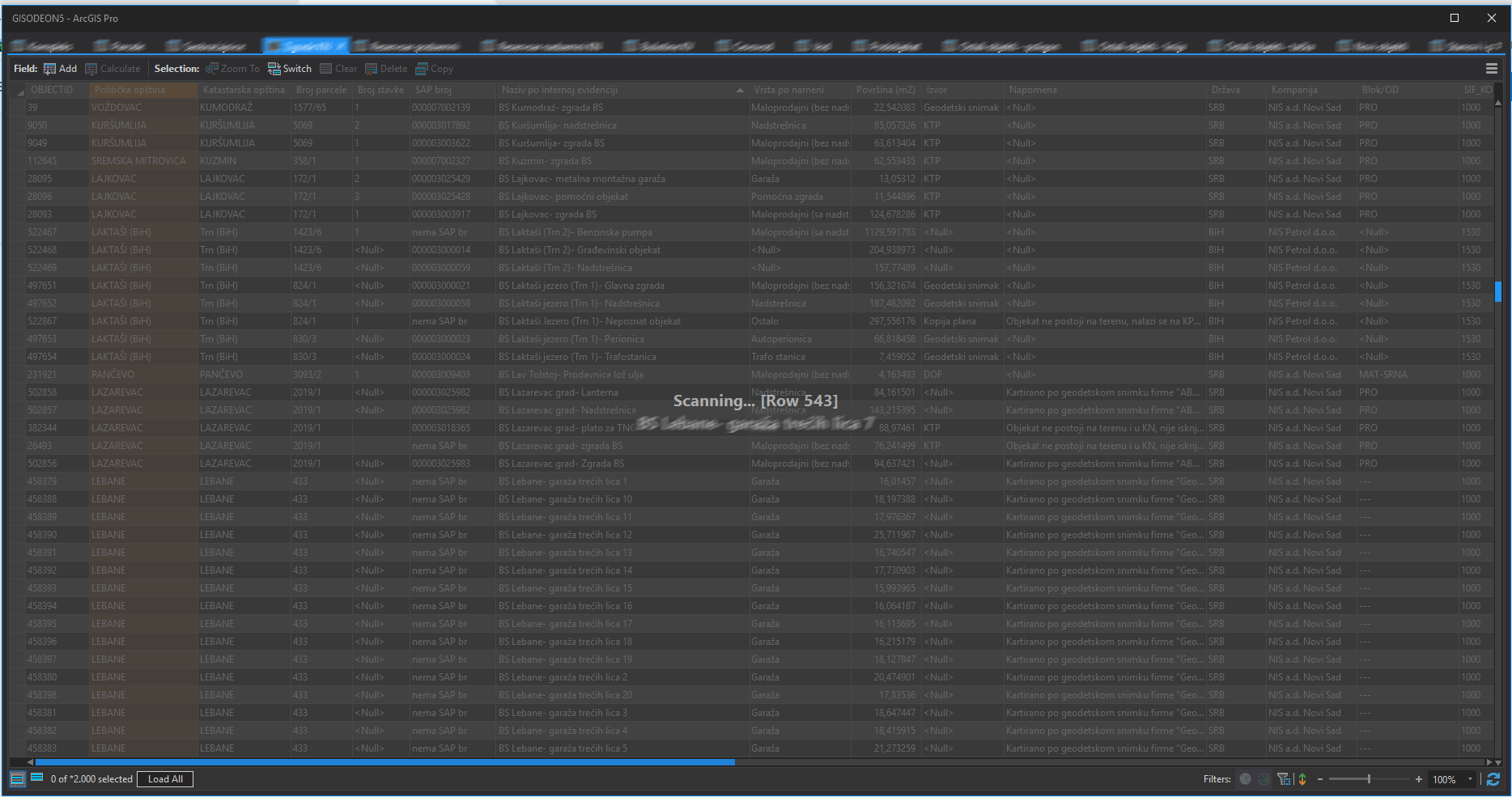
For me, this is useless as it gets, I do not need no row counter and I do not need some irrelevant field value. I understand, this value is the first field most above in the screen of some attribute. But, what I need is to see all rows and not this funny game with disappearing of rows and displaying row counter. Except that, I have no slightest idea, how is determined of which attribute is showed the value and if I can change it or not. It seems, for different tables it is different attribute.
- And then, this Go to row number navigation. How in the world should I know the number of any row? I mean, the first ten I could counter down, but further? Wandering where can I read the row number. No clue.
I will post this now, before it gets even lengthier. I am not quite sure should I post this at all. Perhaps people who feel the same and have the same problems as me can find some use of it. If nothing else, then the certainty they are not alone.
I will not post it for voting, because I don’t think voting is the right way to do it quick and clean. Except one like playing around and waiting eight years for implementation.
Cheers.
- Mark as New
- Bookmark
- Subscribe
- Mute
- Subscribe to RSS Feed
- Permalink
Thanks for the feedback, Vladimir Stojanovic. It's nice to see that there are a couple of things that you like about ArcGIS Pro:) The team that works on Attribute Table functionality in ArcGIS Pro reviewed your feedback and they shared some suggestions that might help in certain cases. Some of what you mention they already have as issues to work on, and at least one thing will be in the next release.
1. “Still not possible to zoom to ALL selected rows."
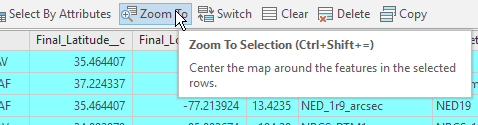
or using this button:

To zoom to all selected rows across many layers using the Map tab > Navigation group:
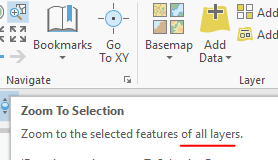
2. “There is an icon right bellow (), indicating whether table is sorted or not. This is quite unnecessary for me, because you cannot do anything with it."
The team does have an open issue to make that icon clickable. It's good to know that that would be helpful for you!
3. “Generally, it seems there are a couple of very odd effects related to work with new search field (ctrl- F). The thing is, they are not so good reproducible, often almost hidden. First off, it is not always obvious which column is being searched. The text “Find in: <name of column>” is not always visible.”
The only time this should happen is if the table view is very narrow. Are you seeing something different?

4. “In addition, there is possibility of different behavior depending on whether is any row in table selected or not. Not quite sure about this one. Since I am a great fan of work with keyboard, after many tries I came up with following workflow, which turned out to have minimum odd behavior and other errors.
- First click on column header (it determines which column is the search by and AFAIK the only way is by mouse)”
Using the arrow or tab keys in the table should update the field name:

5. “- Then click in the field to give criteria (string to be searched for)
- Click enter button. Now happens following:
- Sometimes is all fine, first row with found text jumps in front of your eyes
- Otherwise, sometime a row is found, but it doesn’t jump to be visible. In this case I click enter button once again and voila, lazy table jumps to first row with wanted text.”
It may depend on where the table has focus the first time you hit Enter. In the following clip, all 58 records contain the word 'Park' so searching for 'pa' returns all 58. Continuing to hit Enter should not change anything.
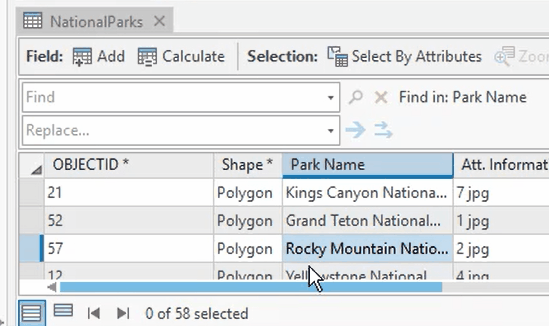
To move through the found records, one would use the arrows in the Find and Replace UI, or the keyboard arrow keys. Note below (using a different dataset) that moving through the attribute table with the keyboard does not update the Find and Replace UI. Is that what you're describing?

6. “The odd part is, in second case, when it finds something, but doesn’t jump to that row, you haven’t got possibility to “kick it” to jump. Nice would be for example, to empower the arrows for jumping through the list of found rows () to do exactly that- jump to that only row found. These arrows are disabled when just one row is found (which seems to be logical, since there is only one row found and there is no need for scrolling through results). I am not sure I described it clear enough though."
I think I see what you're saying. Does F3 not work for you?
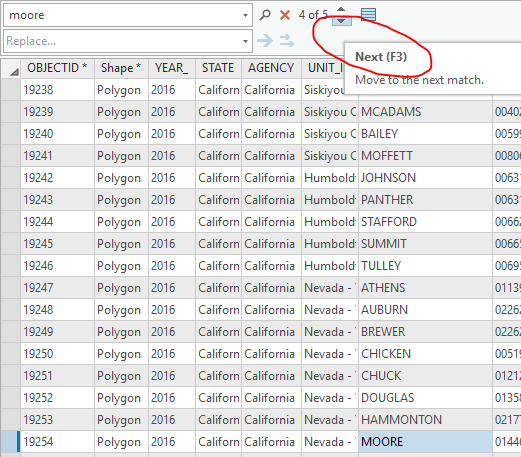
7. “One thing more. It appears that ctrl-F jumps on result only when the result is in the same screen, means you do not have to scroll to the result. Simply put, if the result row is here somewhere on the screen, it will be highlighted. If not, system doesn’t jump forward or backward on it. Then, when you klick again on search button, then it does jump to result. This appears to be reproducible, it repeats every time again."
We're not seeing this. It's possible that we're just not understanding the steps. If you're able to provide steps to reproduce (does it have anything to do with the data being used?), it could be looked at. Here is what I see when searching for a record that is not already showing on the screen:

8. “There is though a way to improve this unfortunate ctrl-F tool. Not sure how costly for programmer would it be. Instead of always having to click on column header to set attribute you are searching by, there should be a drop- down menu with all attributes from table direct beside other buttons of ctrl-F, on the right side..."
How many fields are in the tables that you typically work with? Having a dropdown for hundreds of fields would be cumbersome. The design does allow you to search on all fields though:
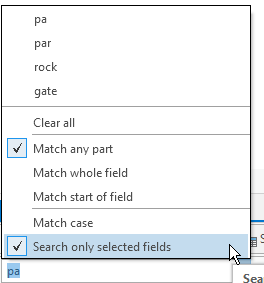
9. “I miss those arrows from ArcMap to navigate through table . Especially when I want to jump to the end of table (or begin for that matter). Yes, I could use combination Ctrl- Arrow, but it is not always convenient.”
Move to End/Beginning of table will be in Pro 2.6!

10. “Load all is very, very annoying, to say the least. It appears as developers opinion, a table with 2000 or more entries is too much for modern computers memory to handle. Come on! Two thousand rows..."
The team has taken this feedback. Thank you.
11. “Scrolling through the table is very laborious..."
Scrolling in tables is definitely a known issue and the team is looking at improving this in the future. For now, it is possible to configure what you see when scrolling through the layer's Display settings:

As seen when scrolling:

12. “And then, this Go to row number navigation. How in the world should I know the number of any row? I mean, the first ten I could counter down, but further? Wandering where can I read the row number. No clue.”
This was an ArcMap equivalency issue https://community.esri.com/ideas/14999 You can read other user's opinions about the functionality on that thread.
For the comment about Calculate Field taking a long time, are you able to share the project package where you notice this, along with the steps that demonstrate the lag (i.e. calculate x field, using this expression... etc.)? If you're able to, the geoprocessing team could take a look.
Thank you for your balanced feedback. I hope that providing some specific responses are helpful to your work!
- Mark as New
- Bookmark
- Subscribe
- Mute
- Subscribe to RSS Feed
- Permalink
Thank you very much Kory Kramer for your detailed and quick answer!
Indeed, I was not aware of some things (e.g. Zoom to selected rows) and some things I simply did not know (e.g. how to set showing attribute when scrolling). I will come back later to all issues and answer in more detail.
For now, thank you and the team behind again for very helpful explanations!
- Mark as New
- Bookmark
- Subscribe
- Mute
- Subscribe to RSS Feed
- Permalink
Hi @KoryKramer has there been any update on the option to change the 'Load All' function, or set the number of rows loaded by default to something other than 2,000? Thanks 🙂