- Home
- :
- All Communities
- :
- Products
- :
- ArcGIS Pro
- :
- ArcGIS Pro Questions
- :
- ArcGIS Pro Tips and Tricks - I share mine, you sha...
- Subscribe to RSS Feed
- Mark Topic as New
- Mark Topic as Read
- Float this Topic for Current User
- Bookmark
- Subscribe
- Mute
- Printer Friendly Page
ArcGIS Pro Tips and Tricks - I share mine, you share yours
- Mark as New
- Bookmark
- Subscribe
- Mute
- Subscribe to RSS Feed
- Permalink
- Report Inappropriate Content
I recently saw a Twitter post (a tweet?) with this ArcGIS Pro tip: Nathan Shephard on Twitter: "Random @ArcGISPro tip - you can click the 'Selected Features' count lab...
And I thought to myself, "Well, we see these scattered about all over - wouldn't it be cool to find these in one place?" Wait, somebody must have already done this, right? So I did what I do with so many questions and I Googled it. You can do the same, but I figured I'd help by getting you started: Click here to Google "arcgis pro tips and tricks"
Indeed, we do in fact get a number of results. Like this one by James Sullivan is golden: http://proceedings.esri.com/library/userconf/fed17/papers/fed_10.pdf I love how he calls out "hidden gems" and we see some convergence here with Nathan Shephard's tip from his Twitter post.
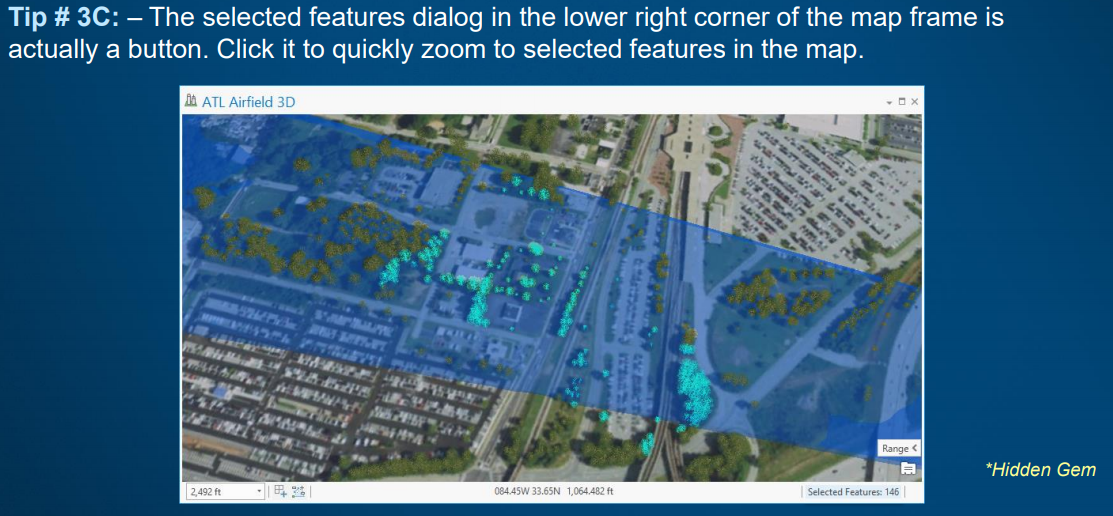
Instead of sifting through multiple Google results, and more importantly, to hear from YOU, ArcGIS Pro users in the wild, I wanted to create a place where we can all share our Pro tips and tricks.
I'll kick it off below with another one I learned just this week. We'll ask around the halls here and continue to post some favorites from the the ArcGIS Pro team, but I want to hear from you. Please post YOUR Pro tips and tricks.
Thank you for sharing!
- Mark as New
- Bookmark
- Subscribe
- Mute
- Subscribe to RSS Feed
- Permalink
- Report Inappropriate Content
Copy/paste from one table's Fields View into another table's Fields View to quickly update schema:
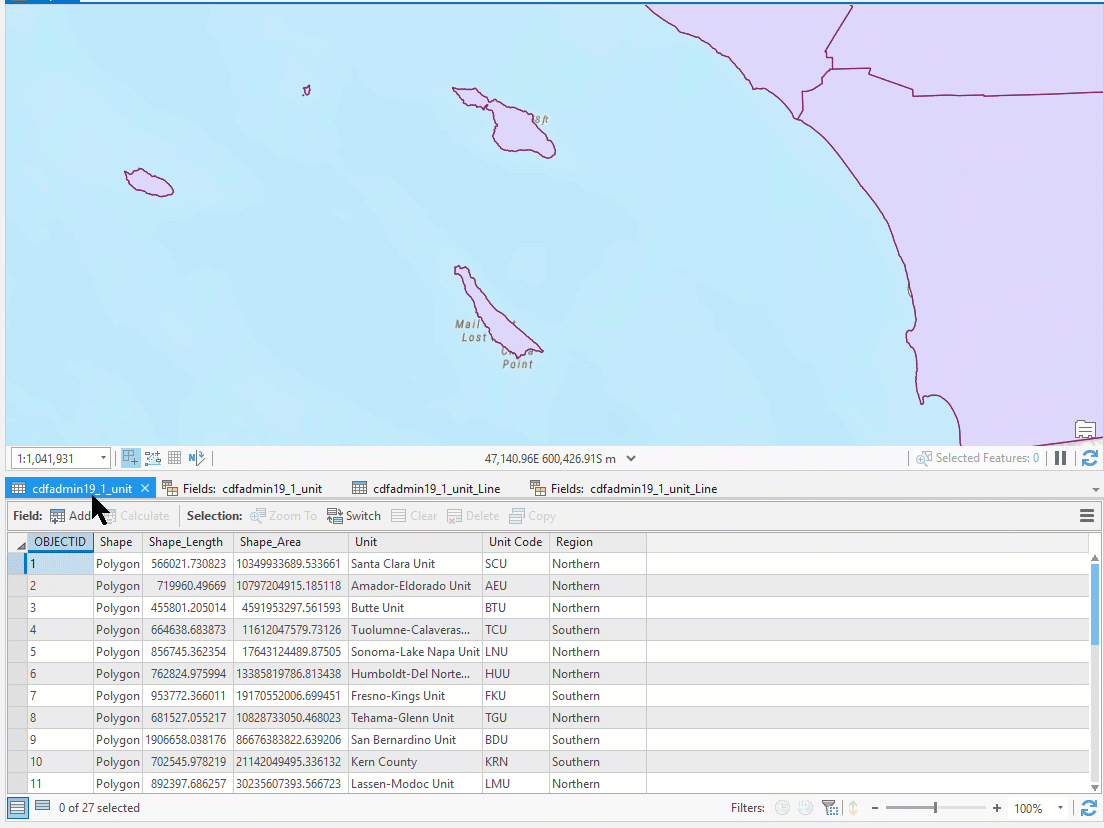
- Mark as New
- Bookmark
- Subscribe
- Mute
- Subscribe to RSS Feed
- Permalink
- Report Inappropriate Content
Tip:
Be very cautious when doing tasks for the first time in Pro. Some things that you have done a million times in ArcMap, and is pretty much muscle memory now, can look very similar but be very different. This one almost tripped me up. Everything got flipped here. Both the questions and choices.
ArcMap Pro
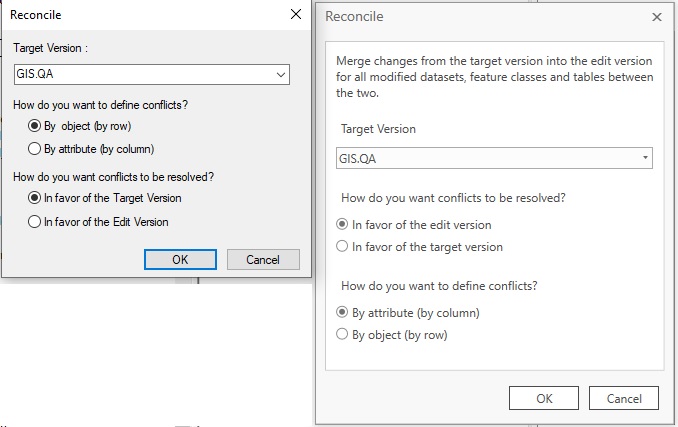
- Mark as New
- Bookmark
- Subscribe
- Mute
- Subscribe to RSS Feed
- Permalink
- Report Inappropriate Content
Why in the world did they do that? Thanks for the alert on this. No telling how many users have unknowingly corrupted their edits.
- Mark as New
- Bookmark
- Subscribe
- Mute
- Subscribe to RSS Feed
- Permalink
- Report Inappropriate Content
Here's another one that Tom Bole from the ArcGIS Pro Layout team was excited to share (though, to be fair, Aubrianna Kinghorn beat him to it with the Tweet).
When working in a Layout with the map frame activated so that you can pan and zoom the map, hold the 1 key to navigate the page.
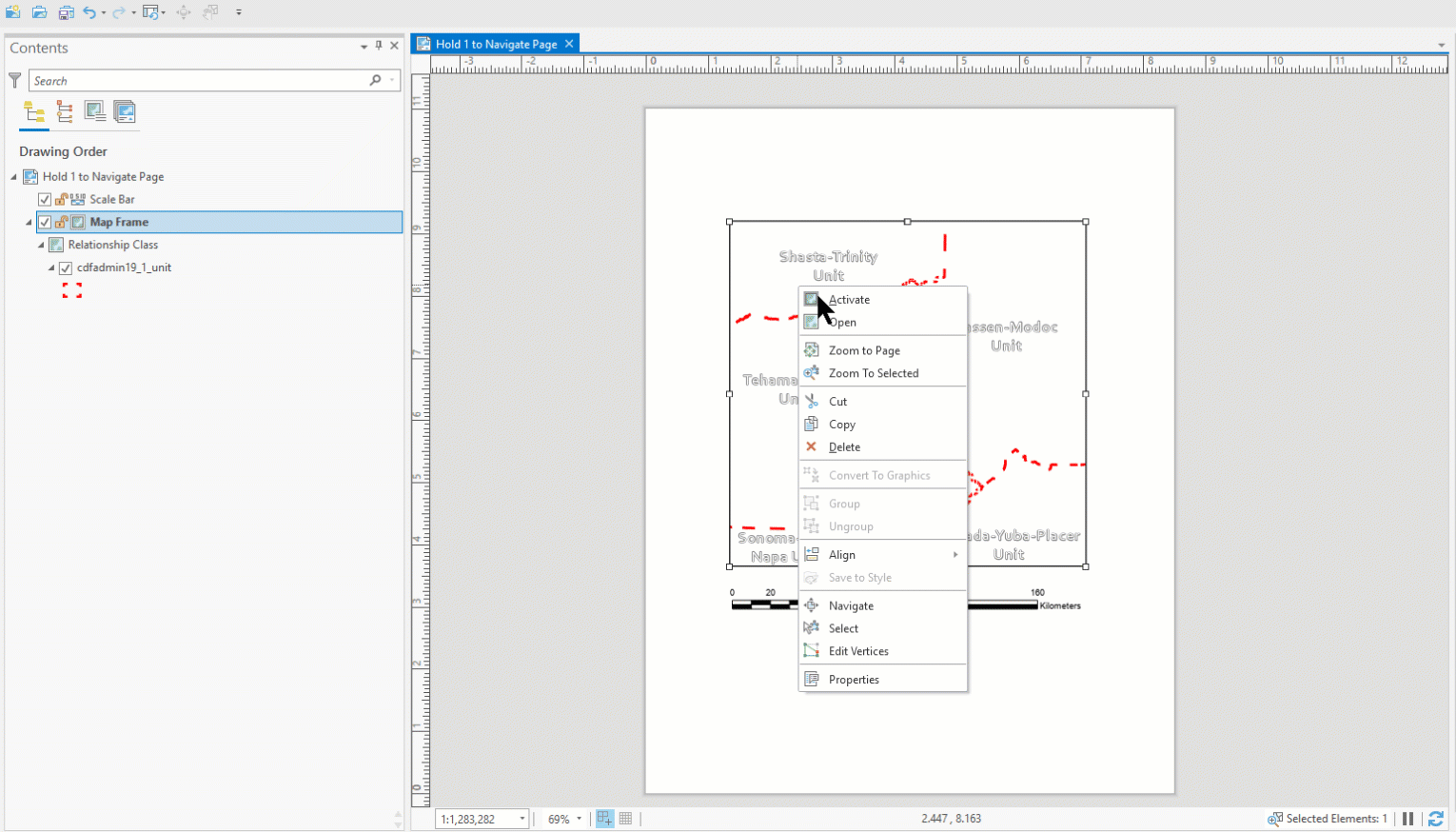
Find this shortcut along with many others organized by functional areas of the application here: ArcGIS Pro Shortcuts
- Mark as New
- Bookmark
- Subscribe
- Mute
- Subscribe to RSS Feed
- Permalink
- Report Inappropriate Content
A couple quick Map Authoring tips courtesy of Edie Punt.
#1 Add custom colors to your Favorites style for use with other symbols, text, etc.:
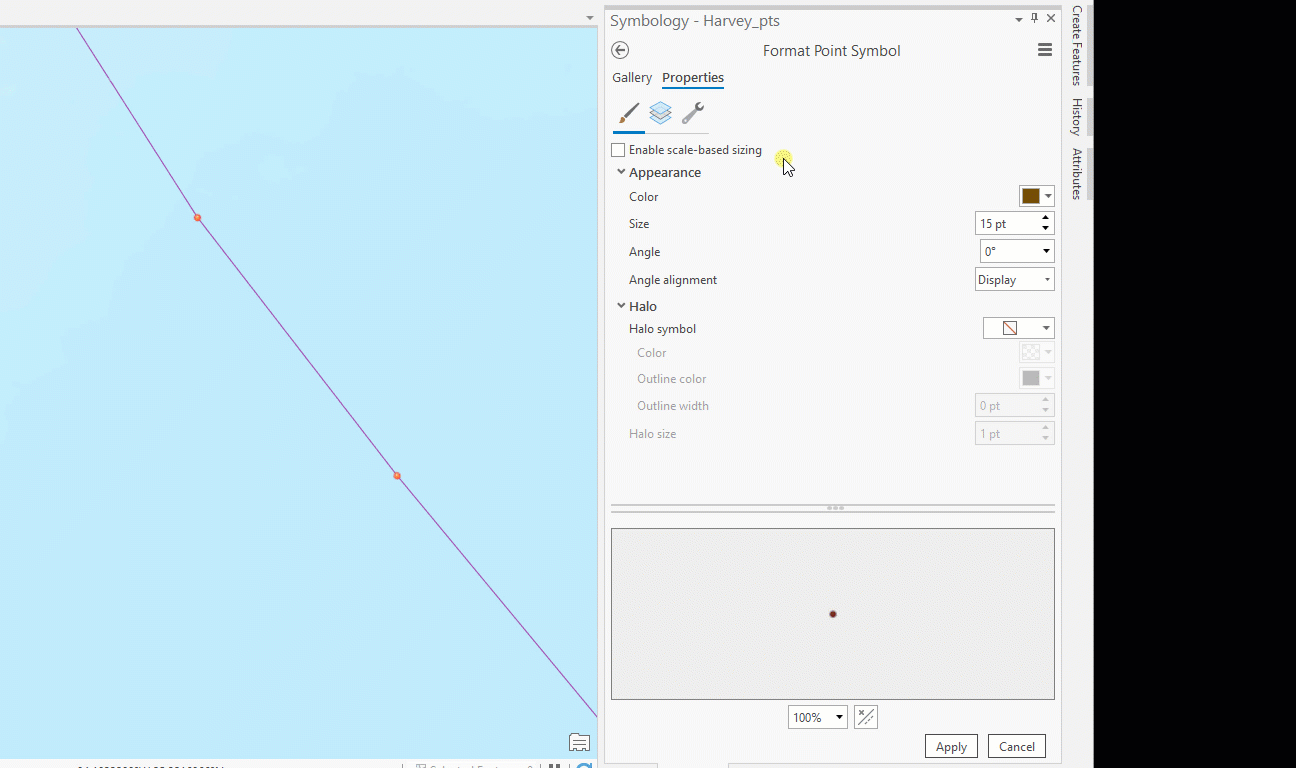
#2 Search for a symbol in "All Styles" If you see something you like add the whole style to your project in one click:
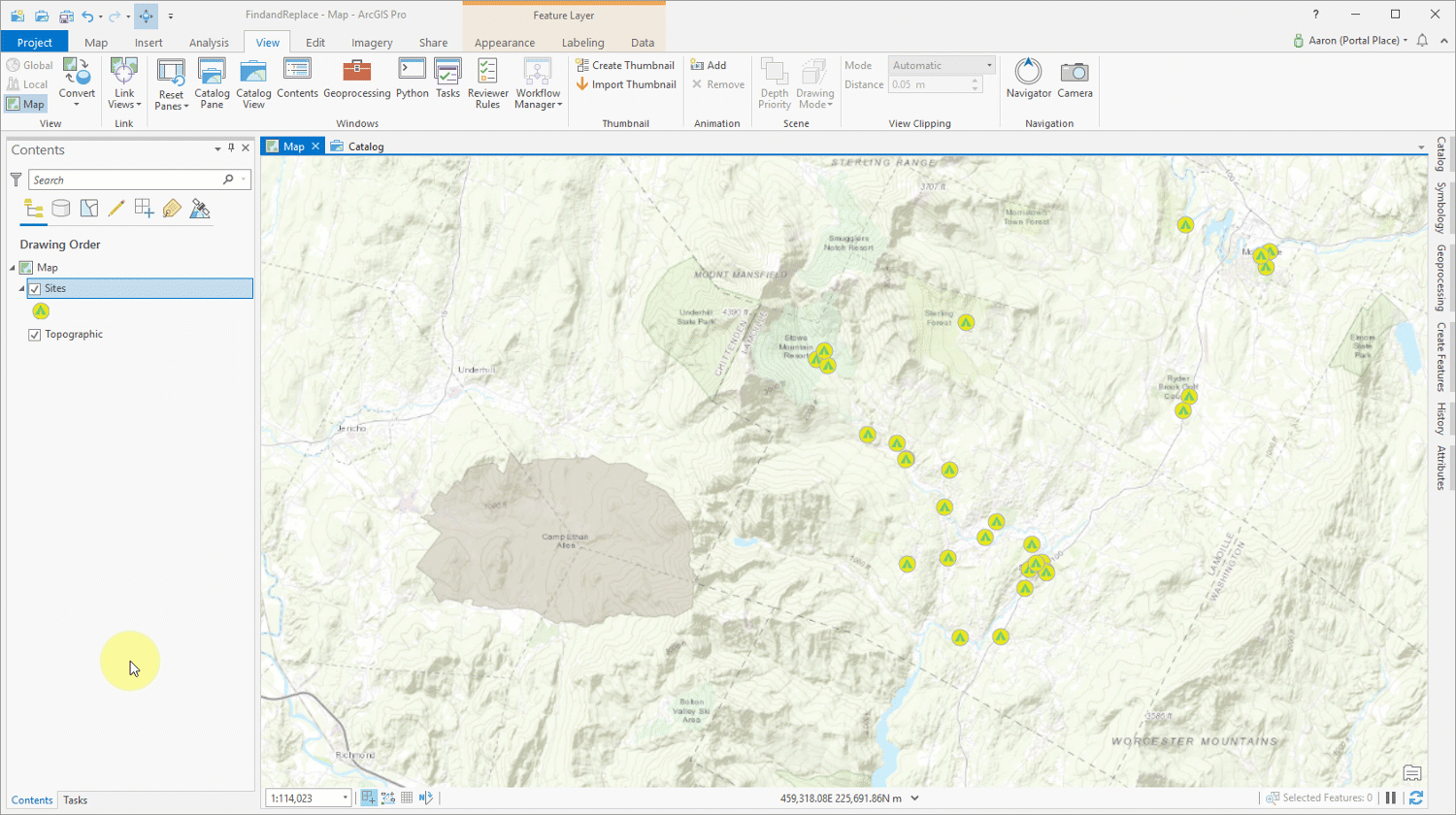
- Mark as New
- Bookmark
- Subscribe
- Mute
- Subscribe to RSS Feed
- Permalink
- Report Inappropriate Content
If you create and recreate locators like I do, you can run the tool once and then copy the parameters so you can put them into a python script for automation In this case I'm creating a locator using street centerlines with an alt names table.

I paste them into a text editor to pretty them up a bit, and then copy that into my python IDE. In the end it looks like this:
#create the centerlines alt names locator
def createCenterlinesLocator(scratchGDB,locatorsDir):
countryCode = 'USA'
primaryData = '{}\\Centerlines StreetAddress'.format(scratchGDB)
fieldMapping = "'StreetAddress.STREET_NAME_JOIN_ID Centerlines.JOINID';\
'StreetAddress.HOUSE_NUMBER_FROM_LEFT Centerlines.FROMADDR_L';\
'StreetAddress.HOUSE_NUMBER_TO_LEFT Centerlines.TOADDR_L';\
'StreetAddress.HOUSE_NUMBER_FROM_RIGHT Centerlines.FROMADDR_R';\
'StreetAddress.HOUSE_NUMBER_TO_RIGHT Centerlines.TOADDR_R';\
'StreetAddress.STREET_PREFIX_DIR Centerlines.PREDIR';\
'StreetAddress.STREET_NAME Centerlines.NAME';\
'StreetAddress.STREET_SUFFIX_TYPE Centerlines.POSTTYPE';\
'StreetAddress.STREET_SUFFIX_DIR Centerlines.POSTDIR'"
outLocator = '{}\\Centerlines_Pro'.format(locatorsDir)
languageCode = 'ENG'
altNames = '{}\\CenterlinesAltNames AlternateStreetName'.format(scratchGDB)
altFieldMapping = "'AlternateStreetName.STREET_NAME_JOIN_ID CenterlinesAltNames.JOINID';\
'AlternateStreetName.STREET_PREFIX_DIR CenterlinesAltNames.PREDIR';\
'AlternateStreetName.STREET_NAME CenterlinesAltNames.AN_NAME';\
'AlternateStreetName.STREET_SUFFIX_TYPE CenterlinesAltNames.POSTTYPE';\
'AlternateStreetName.STREET_SUFFIX_DIR CenterlinesAltNames.AN_POSTDIR'"
try:
arcpy.geocoding.CreateLocator(countryCode,primaryData,fieldMapping,outLocator,languageCode,
altNames,altFieldMapping)
print('Success: created single role centerlines locator')
except Exception as err:
print (err)
print('Error: unable to create single role centerlines locator. Exiting' )
time.sleep(5)
#sendEmail(err)
exit() - Mark as New
- Bookmark
- Subscribe
- Mute
- Subscribe to RSS Feed
- Permalink
- Report Inappropriate Content
Have a Dedicated ArcGIS Pro Project to act as Arc Catalog. One day while watching movies, I followed this older blog Dude, where's my Catalog? and Created an ArcGIS Pro Project to act as ArcCatalog. I loaded all of my GDB connections, server connections, and frequent folders into the project and into my favorites. This truly made data management manageable in ArcGIS Pro.
- Mark as New
- Bookmark
- Subscribe
- Mute
- Subscribe to RSS Feed
- Permalink
- Report Inappropriate Content
One that I just learned about this year that is in plain sight is the View Tab->Windows group->Reset Panes for Mapping (Default). As we know, AGP uses Panes and can become numerous on the left or right side of the application depending how you set up your AGP. By clicking Reset Panes for Mapping (Default), it closes all panes except for the Catalog Pane. Brilliant! So other tips/tricks from a AGP 2.3 blog can be found here.
- Mark as New
- Bookmark
- Subscribe
- Mute
- Subscribe to RSS Feed
- Permalink
- Report Inappropriate Content
So I was reading about How To Make This Paper Terrain Map of Germany by John Nelson and saw the following GIS how-to-ism:

I guess he's heard from somebody who was freaking out because they thought their work disappeared, and I've heard that as well, so thought it was worth posting as a quick tip.
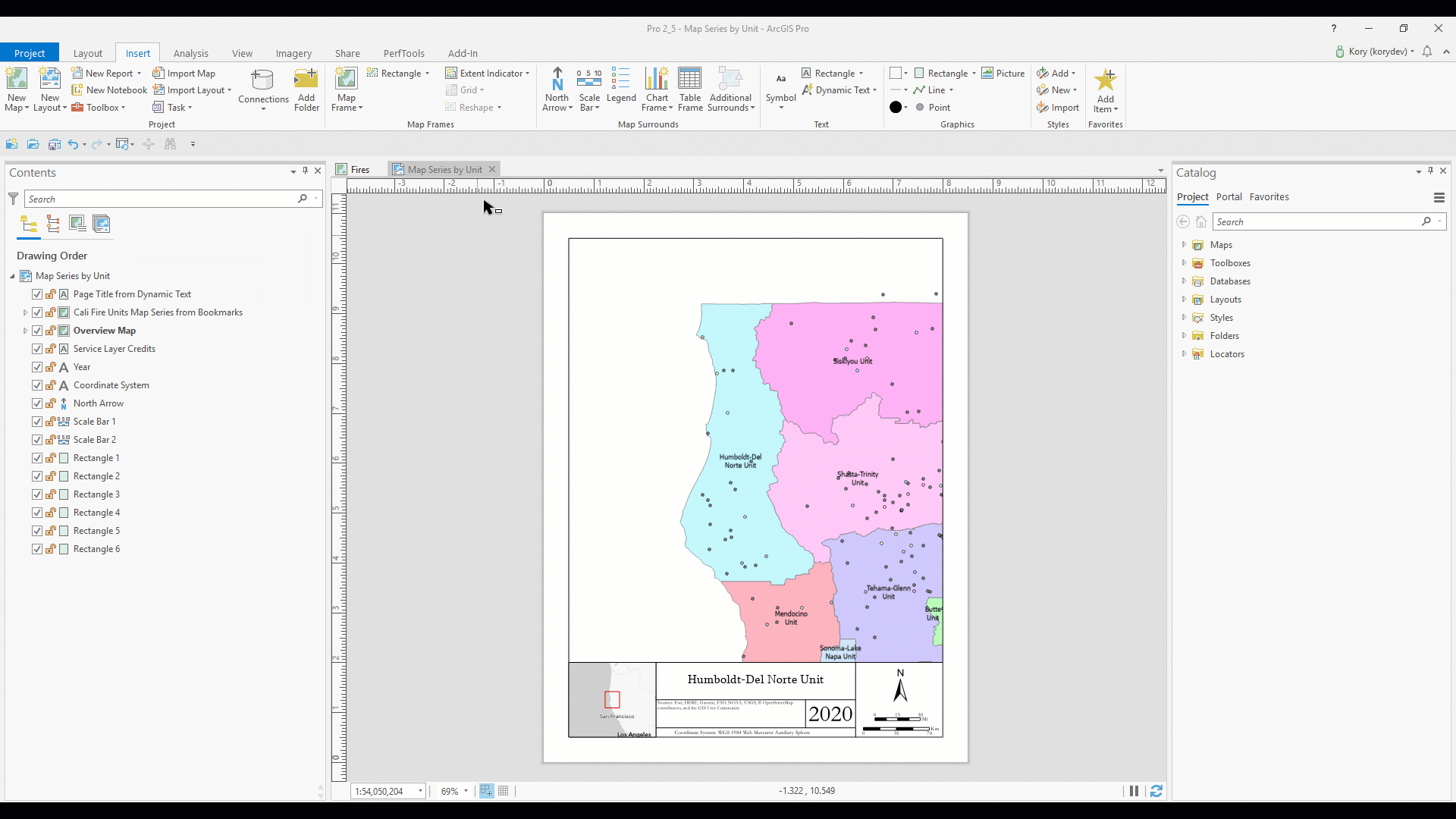
Remember that an ArcGIS Pro project can contain many maps and many layouts, so feel free to close and open the views as needed. They're still there!