- Home
- :
- All Communities
- :
- Products
- :
- ArcGIS Pro
- :
- ArcGIS Pro Questions
- :
- ArcGIS Pro 2.1 | How to drag a polygon with Explor...
- Subscribe to RSS Feed
- Mark Topic as New
- Mark Topic as Read
- Float this Topic for Current User
- Bookmark
- Subscribe
- Mute
- Printer Friendly Page
ArcGIS Pro 2.1 | How to drag a polygon with Explore tool?
- Mark as New
- Bookmark
- Subscribe
- Mute
- Subscribe to RSS Feed
- Permalink
Hi,
I am getting frustrated with the new Explore tool (Map tab) in ArcGIS Pro as I cannot click & drag a polygon to explore (formely identify in ArcMap) multiple features. Is there any workaround?
If there is no solution, please ESRI add this functionality to the next release.
There is always the option to click & drag with the Select tool but I have to open attribute tables in order to explore my features. It is rather cumbersome, in addition to ArgGIS Pro being slow.
Thanks
Solved! Go to Solution.
Accepted Solutions
- Mark as New
- Bookmark
- Subscribe
- Mute
- Subscribe to RSS Feed
- Permalink
This is in ArcGIS Pro 2.2 which is the upcoming release:
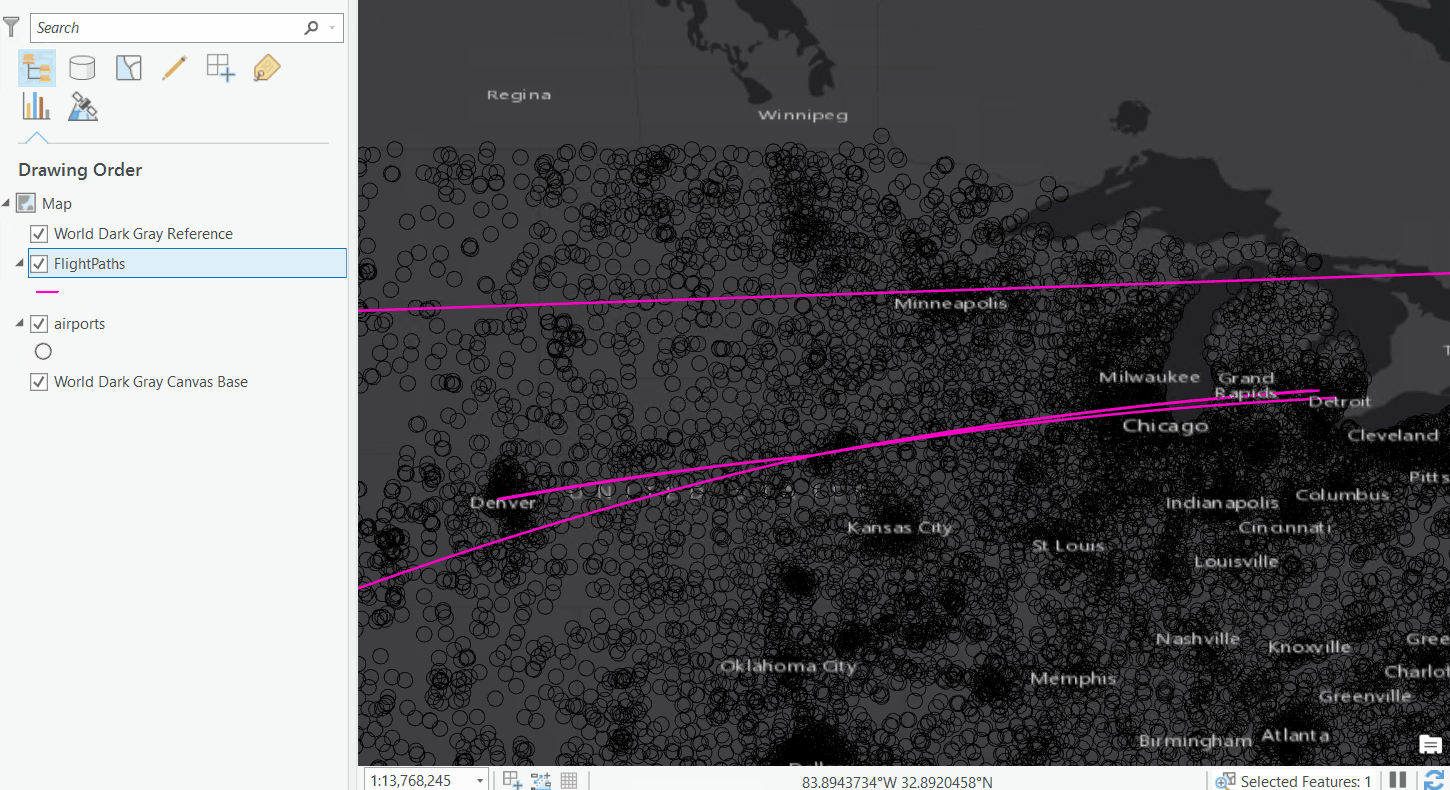
To do a rectangle select with the Explore tool, hold Ctrl and drag a rectangle:
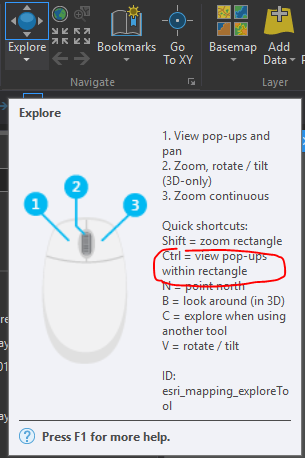
Holding Shift will give you the zoom rectangle.
- Mark as New
- Bookmark
- Subscribe
- Mute
- Subscribe to RSS Feed
- Permalink
Are you referring to holding down the Shift key then dragging the mouse to form a rectangle?
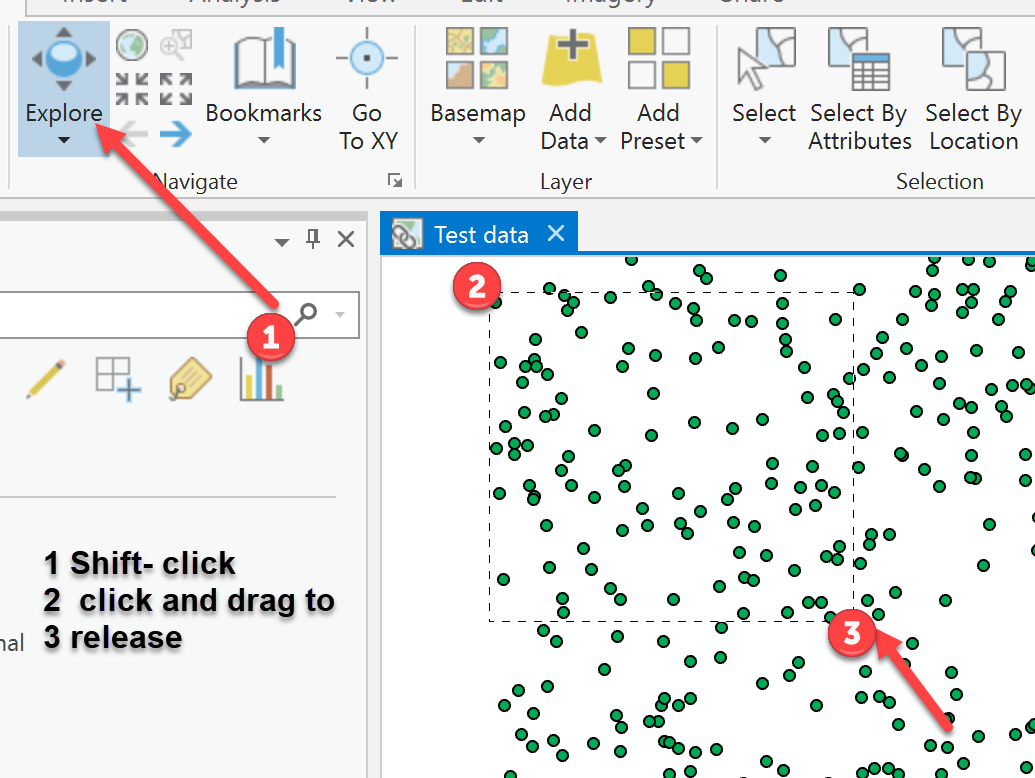
Navigation shortcuts plus other links around this thread
- Mark as New
- Bookmark
- Subscribe
- Mute
- Subscribe to RSS Feed
- Permalink
Not quite.
Shift + click opens the zoom in icon for the mouse pointer, in order to draw a rectangle to zoom in.
I am referring to click & drag a rectangle only to "select" multiple features in the Explore tool in order to scroll through the selection in the pop-up window. Just like it used to be in the Identify tool in ArcMap... Simple things but it makes work easier and faster...
- Mark as New
- Bookmark
- Subscribe
- Mute
- Subscribe to RSS Feed
- Permalink
Same idea... just a different tool
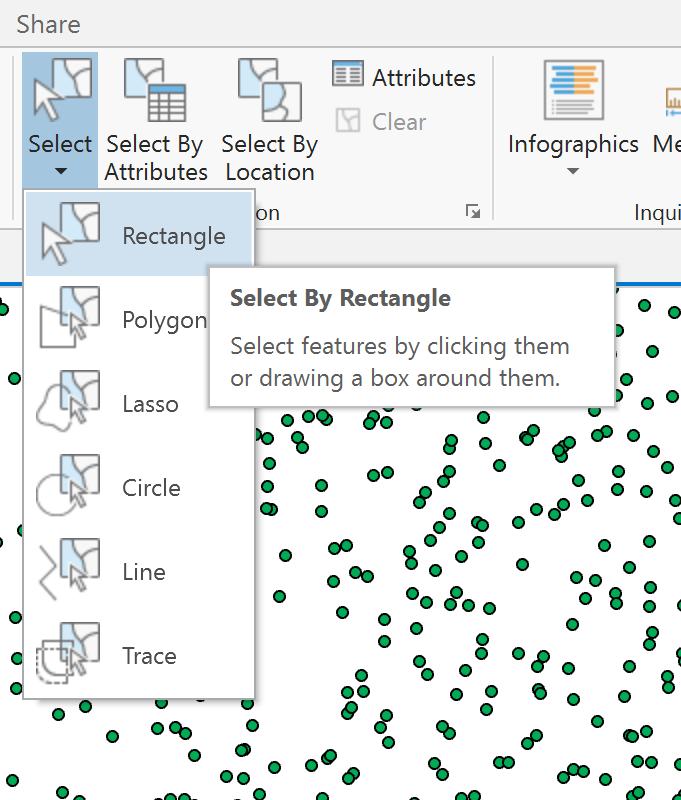
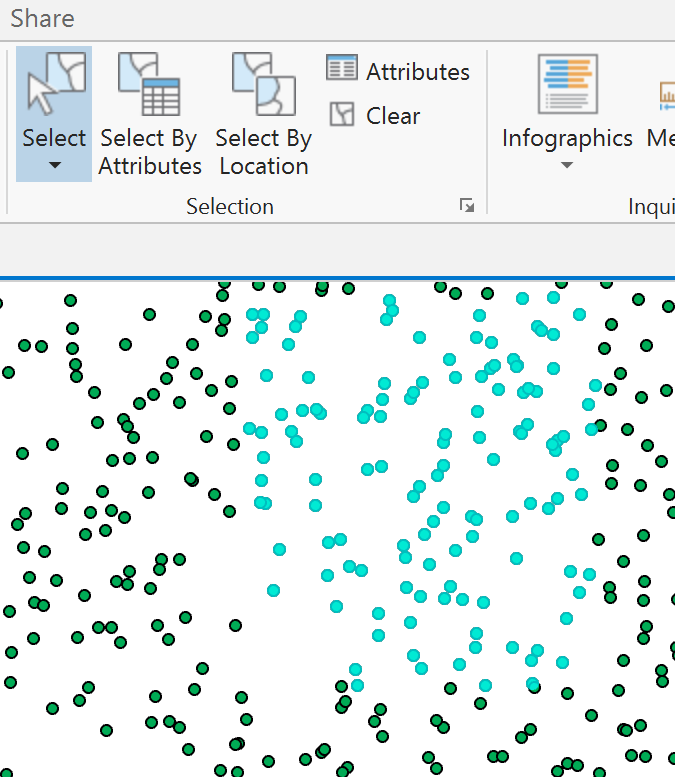
- Mark as New
- Bookmark
- Subscribe
- Mute
- Subscribe to RSS Feed
- Permalink
Exactly. This is what I currently do. But it forces me to open all relevant feature class tables in order to explore the attributes... Not the best.
To me, the former Identify tool in ArcMap was more flexible and powerful!
Thanks
- Mark as New
- Bookmark
- Subscribe
- Mute
- Subscribe to RSS Feed
- Permalink
Oh that one Vincent!!
You just have to learn to be more patient ![]()
- Mark as New
- Bookmark
- Subscribe
- Mute
- Subscribe to RSS Feed
- Permalink
This is in ArcGIS Pro 2.2 which is the upcoming release:
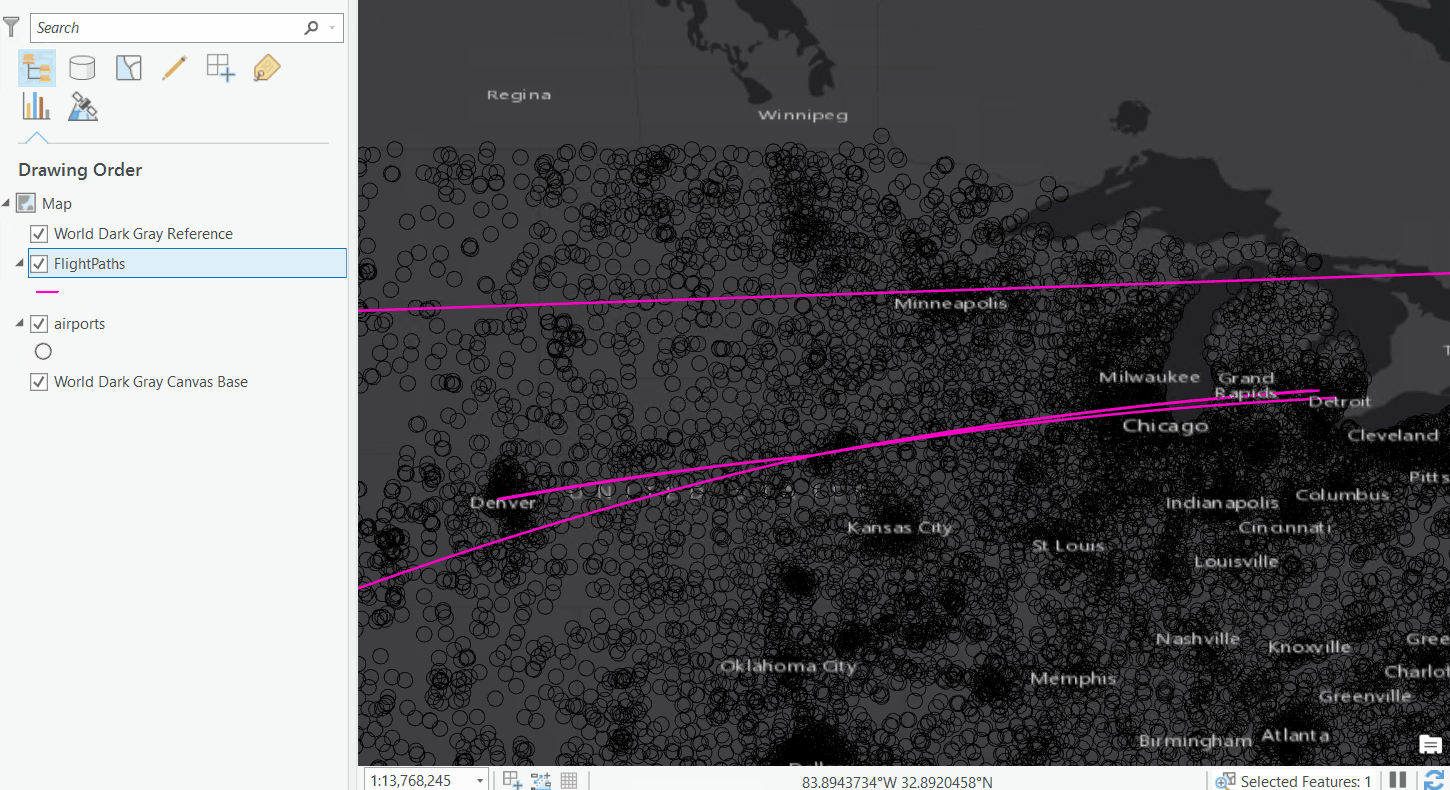
To do a rectangle select with the Explore tool, hold Ctrl and drag a rectangle:
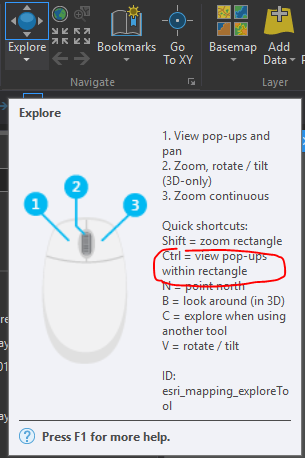
Holding Shift will give you the zoom rectangle.
- Mark as New
- Bookmark
- Subscribe
- Mute
- Subscribe to RSS Feed
- Permalink
Good news!
Will this improved Explore tool (to Identify features) be able to click & drag polygon to select with multiple options? The Explore has currently Topmost/Visible/Selectable/... Will it be possible to select features only in a given group layer?
Looking forward to use this tool...
- Mark as New
- Bookmark
- Subscribe
- Mute
- Subscribe to RSS Feed
- Permalink
Yes, you should be able to control only working with a group layer using Selected in Contents and highlighting just that group layer.
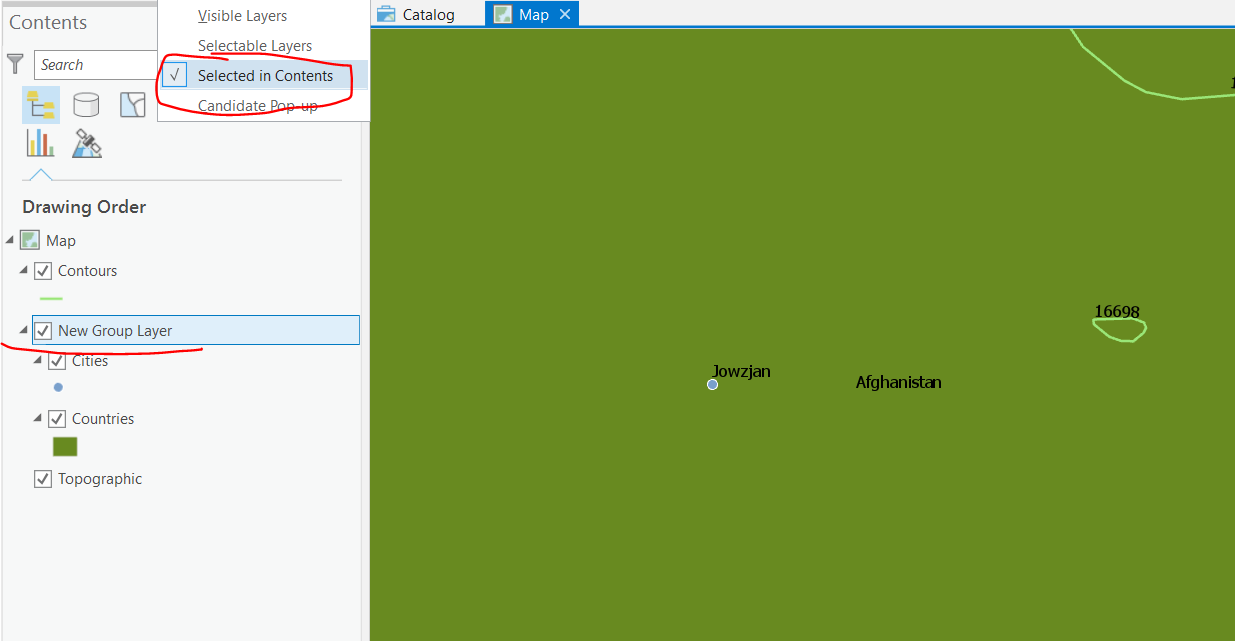
In the example above, drawing a box around a feature in Cities, Countries, and Contours, only returns the Cities and Countries features and not the contour because the group layer is Selected in Contents and only contains Cities and Countries.
- Mark as New
- Bookmark
- Subscribe
- Mute
- Subscribe to RSS Feed
- Permalink
So how do we do this? I tried shift click and only get a zoom in window.
ESRI should really make this a button. Who the heck knows any keyboard hotkey combos ... INTUITIVELY ....?? Where as visible buttons a labels/drop downs are way easier to self teach/intuitive. I miss identify. It seemed like it had less over head and was faster.