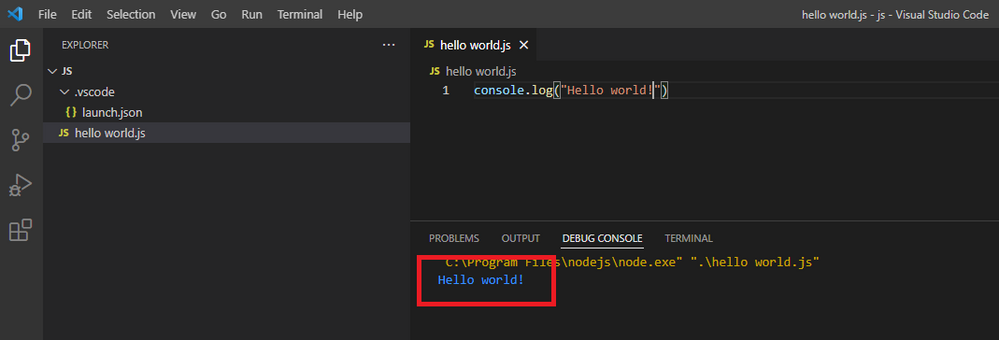- Home
- :
- All Communities
- :
- Products
- :
- ArcGIS Pro
- :
- ArcGIS Pro Questions
- :
- Re: Arcade/JS testing in VS Code: How to run simpl...
- Subscribe to RSS Feed
- Mark Topic as New
- Mark Topic as Read
- Float this Topic for Current User
- Bookmark
- Subscribe
- Mute
- Printer Friendly Page
Arcade/JS testing in VS Code: How to run simple scripts?
- Mark as New
- Bookmark
- Subscribe
- Mute
- Subscribe to RSS Feed
- Permalink
When writing Arcade scripts, I think it would be helpful to do testing in an IDE beforehand, if the script doesn't use any Arcade-specific functions (or if it does, temporarily remove/fake out those parts).
For example, define a polyline array manually...
var paths = [[[0,5,null],[10,10, null],[30,0, null],[50,10, null],[60,10, null]]]
...loop through the vertices, do some stuff, and output results as text.
Unlike Python, it doesn't seem like you can just type some JS like console.log('Hello World'); and then run the code to output some text.
Thanks.
Solved! Go to Solution.
Accepted Solutions
- Mark as New
- Bookmark
- Subscribe
- Mute
- Subscribe to RSS Feed
- Permalink
With node.js installed, in VS Code either open the folder containing your .js file (File -> Open Folder...) or open your .js file directly (File -> Open File...)
- with the folder open - click Run->Add Configuration... pick node.js, close the launch.json file then select your .js script in the sidebar to open it in the editor and Ctrl-F5 (or Run -> Run Without Debugging) to run.
- with the file open, Ctrl-F5 to run, pick node.js.
The advantage of opening the folder rather than the file is that you save your run config and don't have to set it up every time.
- Mark as New
- Bookmark
- Subscribe
- Mute
- Subscribe to RSS Feed
- Permalink
Not exactly what you mean but may be helpful if you've not come across it Playground | ArcGIS Arcade | ArcGIS Developer
- Mark as New
- Bookmark
- Subscribe
- Mute
- Subscribe to RSS Feed
- Permalink
With node.js installed, in VS Code either open the folder containing your .js file (File -> Open Folder...) or open your .js file directly (File -> Open File...)
- with the folder open - click Run->Add Configuration... pick node.js, close the launch.json file then select your .js script in the sidebar to open it in the editor and Ctrl-F5 (or Run -> Run Without Debugging) to run.
- with the file open, Ctrl-F5 to run, pick node.js.
The advantage of opening the folder rather than the file is that you save your run config and don't have to set it up every time.
- Mark as New
- Bookmark
- Subscribe
- Mute
- Subscribe to RSS Feed
- Permalink
Yes! That worked!
I used the folder option you mentioned.
Thanks!
Related: Idea: Arcade Extension for Visual Studio Code