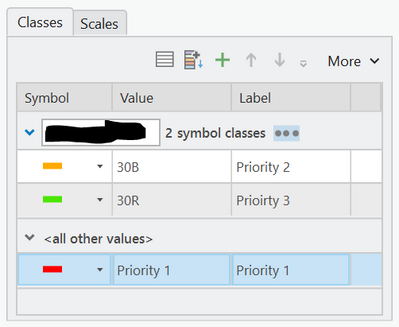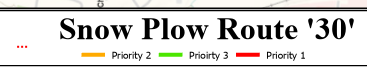- Home
- :
- All Communities
- :
- Products
- :
- ArcGIS Pro
- :
- ArcGIS Pro Questions
- :
- Re: Apply Custom Sort Order To Legend Layout Class...
- Subscribe to RSS Feed
- Mark Topic as New
- Mark Topic as Read
- Float this Topic for Current User
- Bookmark
- Subscribe
- Mute
- Printer Friendly Page
Apply Custom Sort Order To Legend Layout Class?
- Mark as New
- Bookmark
- Subscribe
- Mute
- Subscribe to RSS Feed
- Permalink
Hello ArcGis Community!
I am annoyed, desperate, and in need of assistance!
I need help re-ordering a legend within my layout.
To be precise, I need to alter the "Districts" layer symbology class order in order to alter the order these values are printed within my legend.
Left Picture (Map Layer Screenshot)
- The picture on the left shows the original shape file layer within its group in the Map editor.
Right Picture (Layout Legend Screenshot)
- The picture on the right shows the snippet from my layout where the layer is displaying as part of a legend.
I can not seem to figure this out.
Additionally I need to sort the order of the districts using a custom sorting order, not alphabetical
I have tried altering the drawing order of the symbology with no success?
Any help is SINCERELY appreciated.
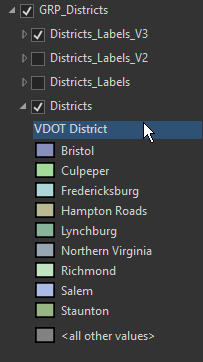
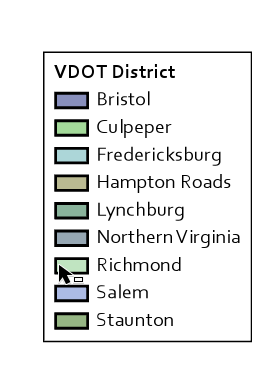
Solved! Go to Solution.
Accepted Solutions
- Mark as New
- Bookmark
- Subscribe
- Mute
- Subscribe to RSS Feed
- Permalink
If I understand you problem then it is very easy to fix. You should just be able to change the order of the layer names from the Symbology pane and these will be updated in the Legend.
So from your Symbology pane, click in the specific feature name under the "Value" subheading, then drag up or down.
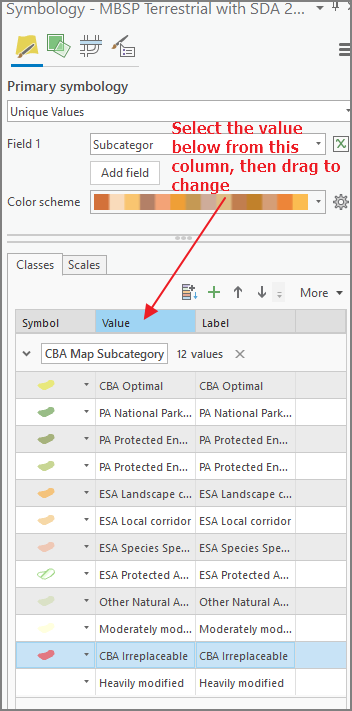
- Mark as New
- Bookmark
- Subscribe
- Mute
- Subscribe to RSS Feed
- Permalink
Can you convert the legend to graphics?
Then you can order the legend any way you want.
- Mark as New
- Bookmark
- Subscribe
- Mute
- Subscribe to RSS Feed
- Permalink
Thanks for the response Rickey! I gave this method a shot.
While this method does allow the flexibility to manipulate the positions of the graphics in detail but I found that the response from Mervyn Lotter below was just a bit simpler to accomplish my goal!
Through this approach I
- grouped the text and patch together into more organized layers as to not lose their original spacing
- re ordered the new grouped layers
-adjusted the and alignment properties accordingly to match the original legend specs
Thank you again for your advice, all insight is valuable.
Future projects might require legends to be altered with similar levels of detail and I plan to use it accordingly if need be.
Thanks again!
- Mark as New
- Bookmark
- Subscribe
- Mute
- Subscribe to RSS Feed
- Permalink
If I understand you problem then it is very easy to fix. You should just be able to change the order of the layer names from the Symbology pane and these will be updated in the Legend.
So from your Symbology pane, click in the specific feature name under the "Value" subheading, then drag up or down.
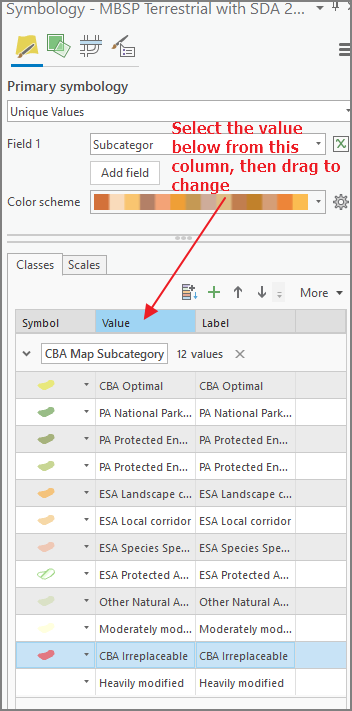
- Mark as New
- Bookmark
- Subscribe
- Mute
- Subscribe to RSS Feed
- Permalink
Thank you so much for your response!
This method worked exactly as I needed it to!





- Mark as New
- Bookmark
- Subscribe
- Mute
- Subscribe to RSS Feed
- Permalink
I know I'm late to the party, but this is a lifesaver - thank you so much!
- Mark as New
- Bookmark
- Subscribe
- Mute
- Subscribe to RSS Feed
- Permalink
Does anyone know if it is possible to move <all other values> in the symbology order? It appears to be stuck at the bottom and I would like it to appear at the top of my legend.