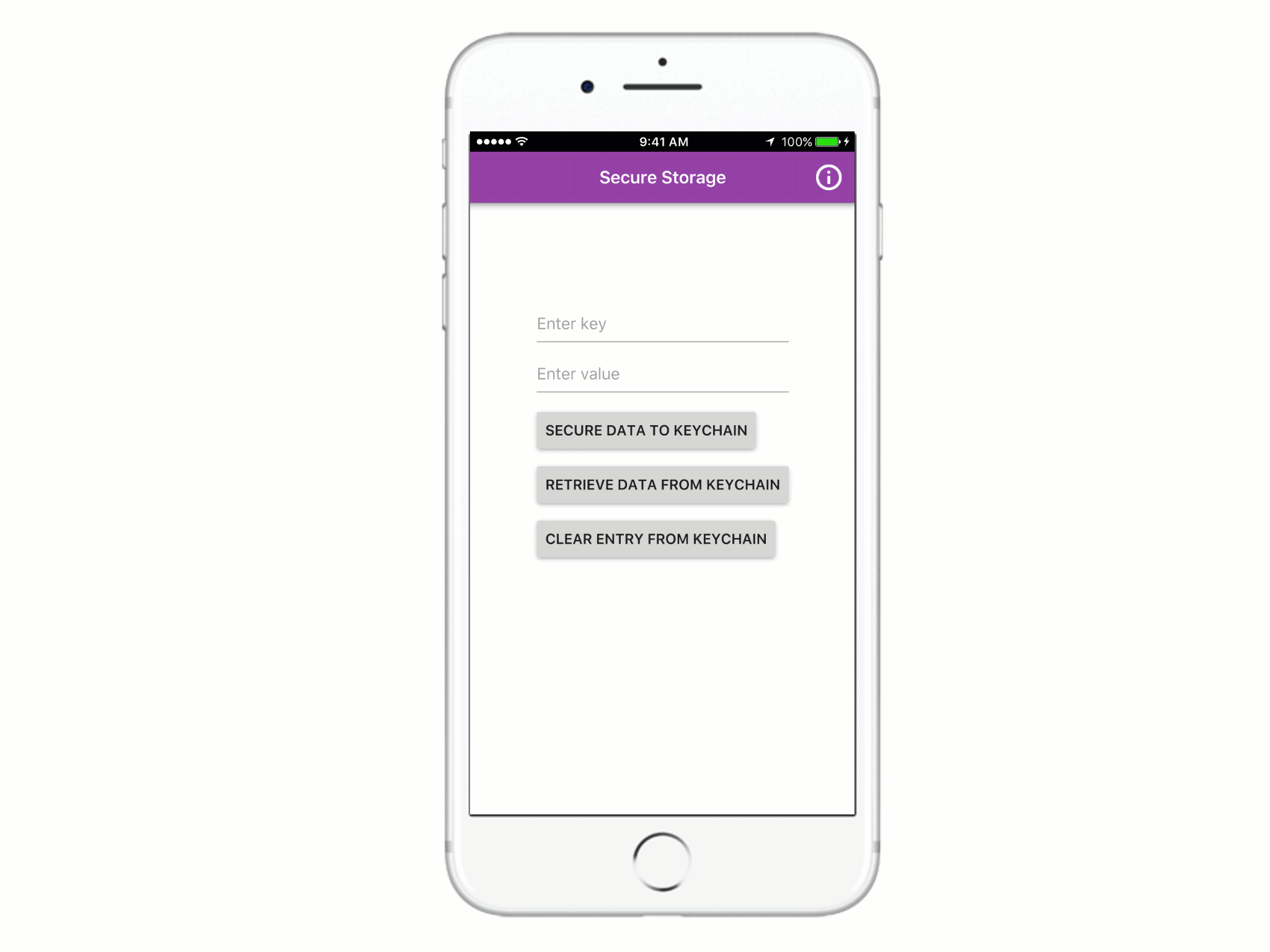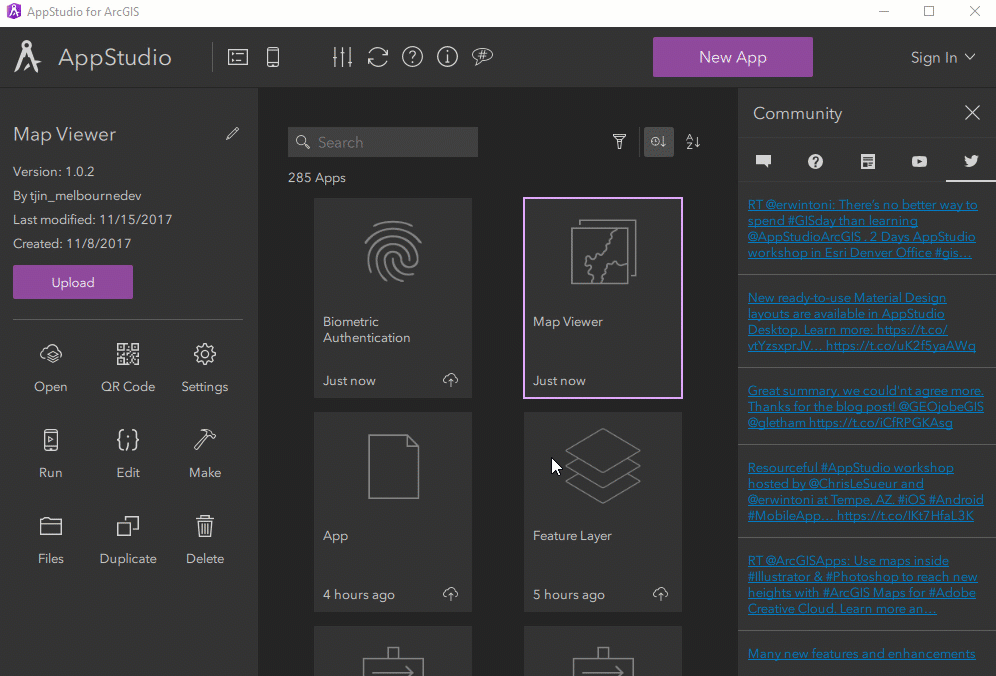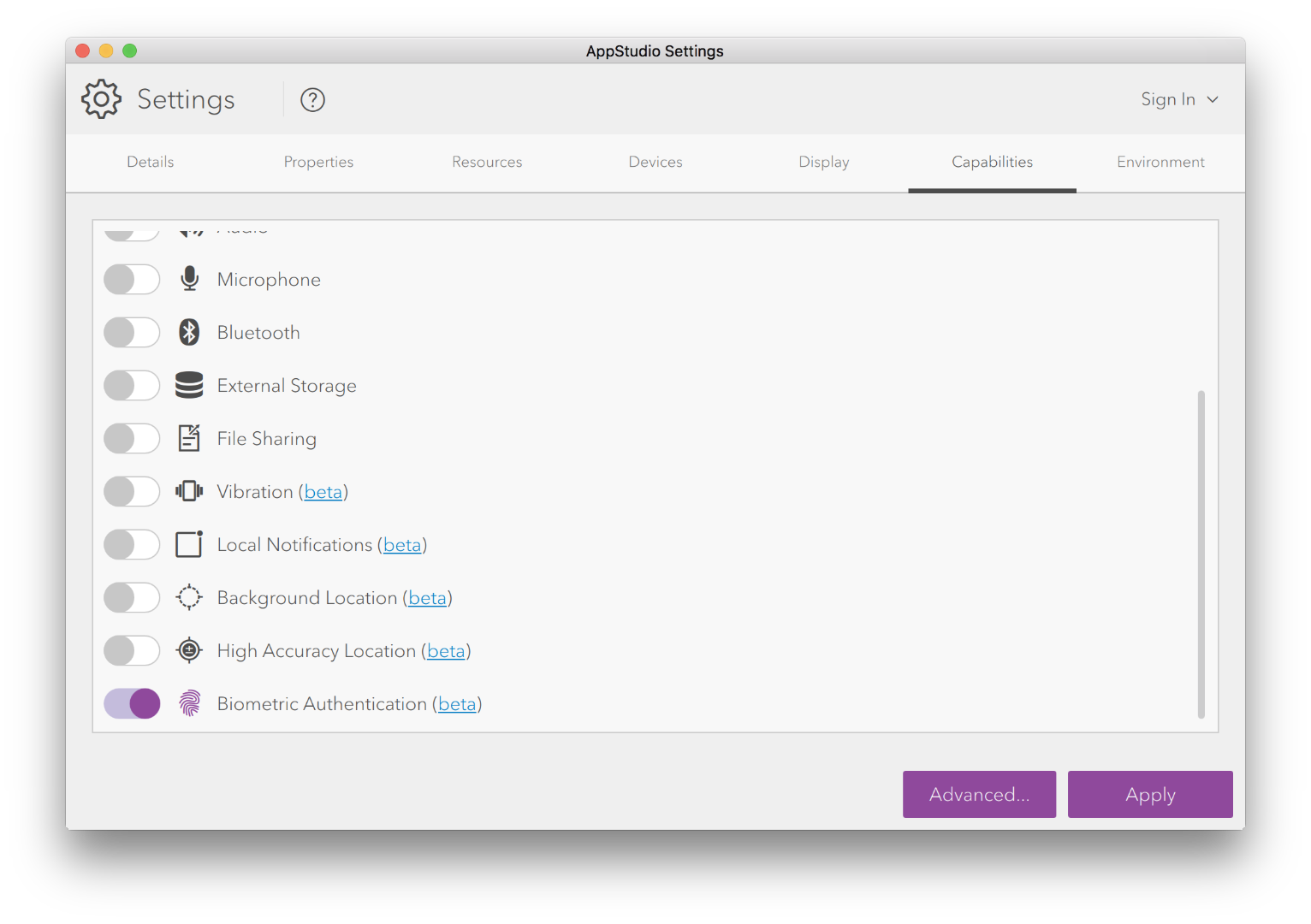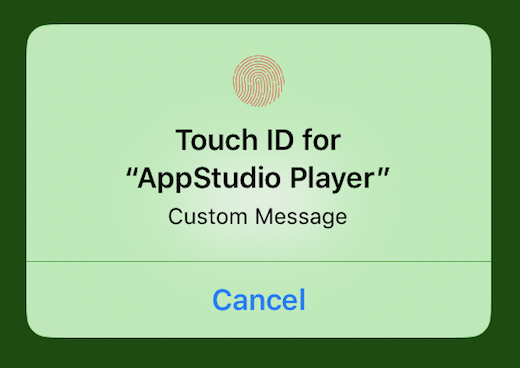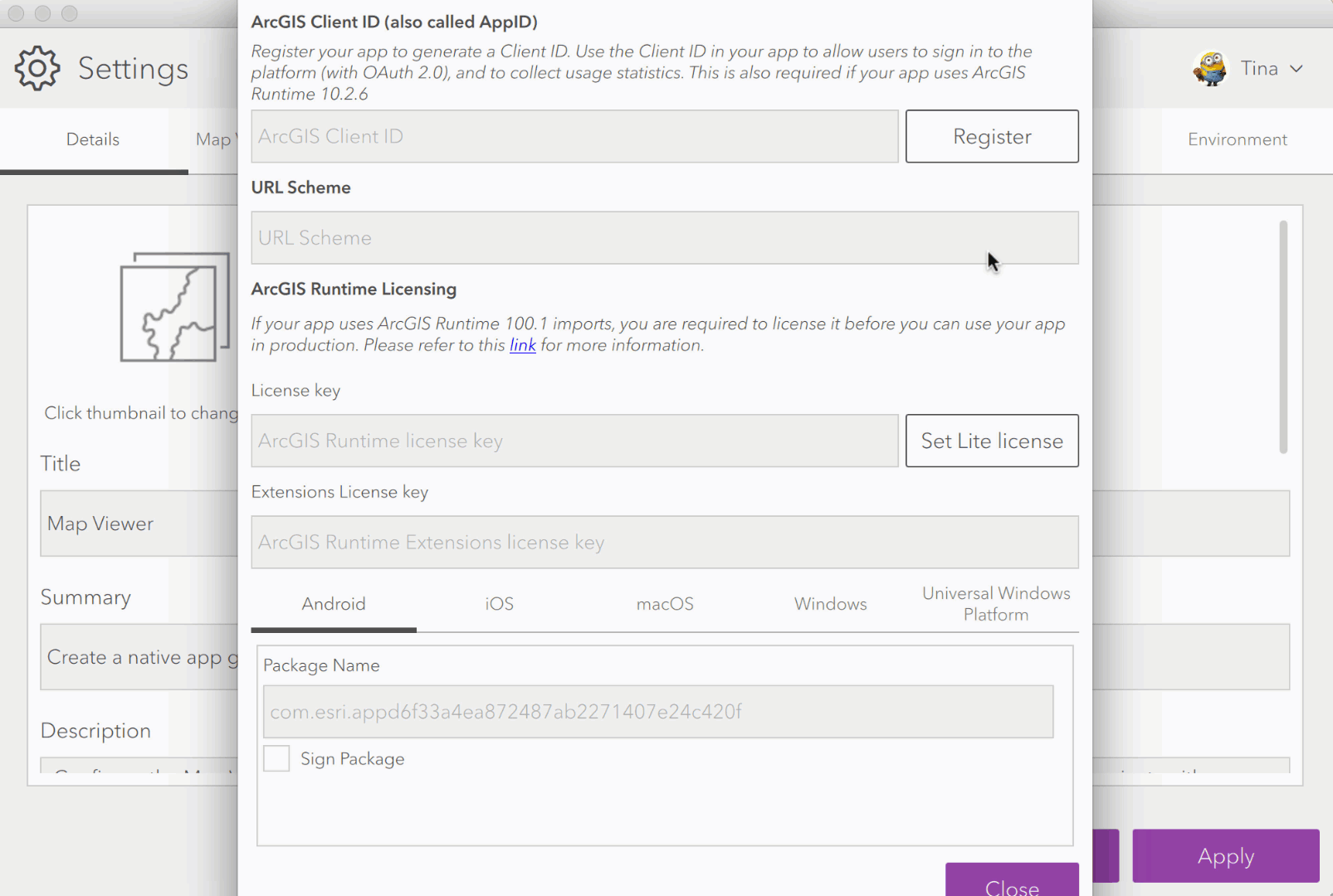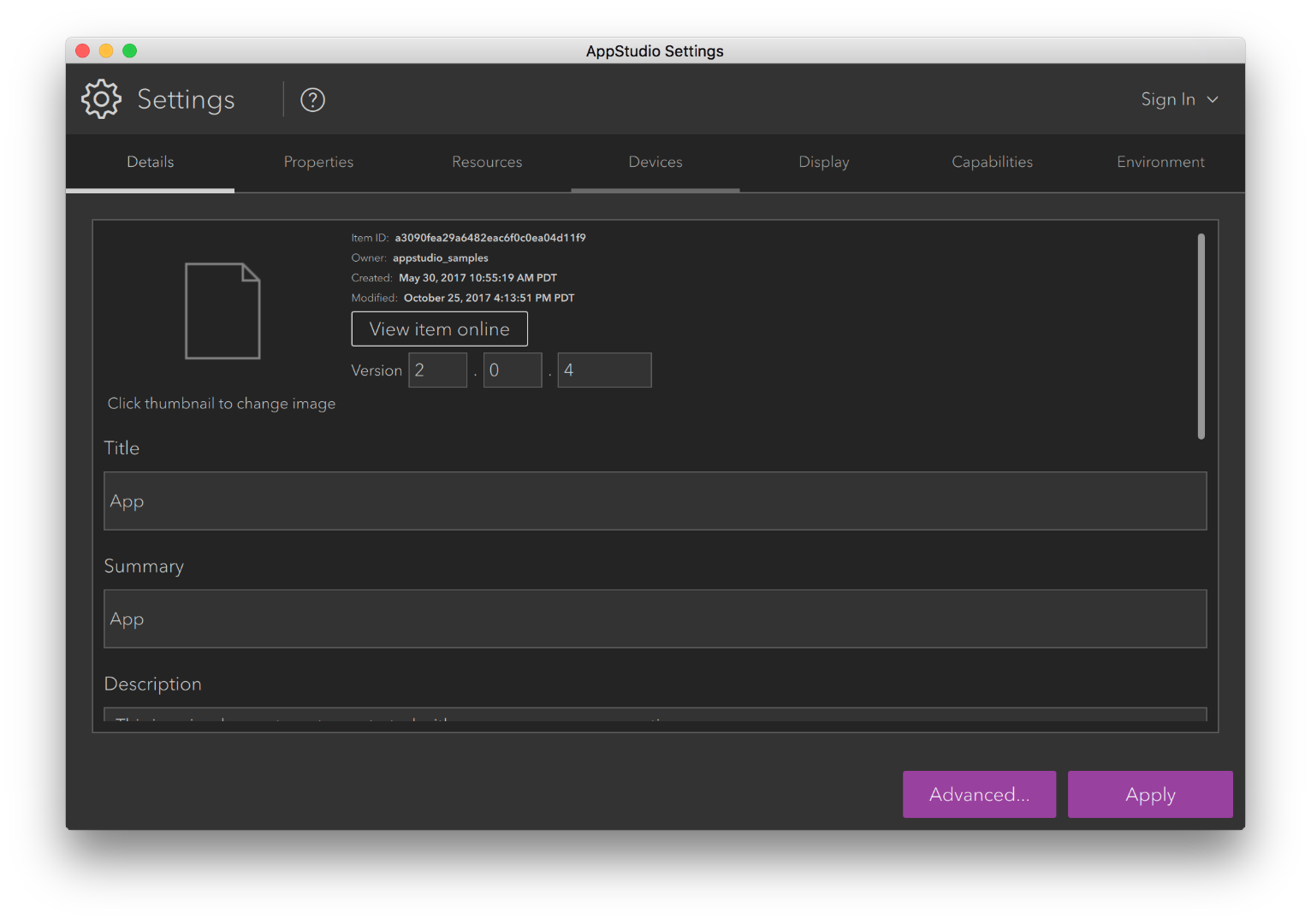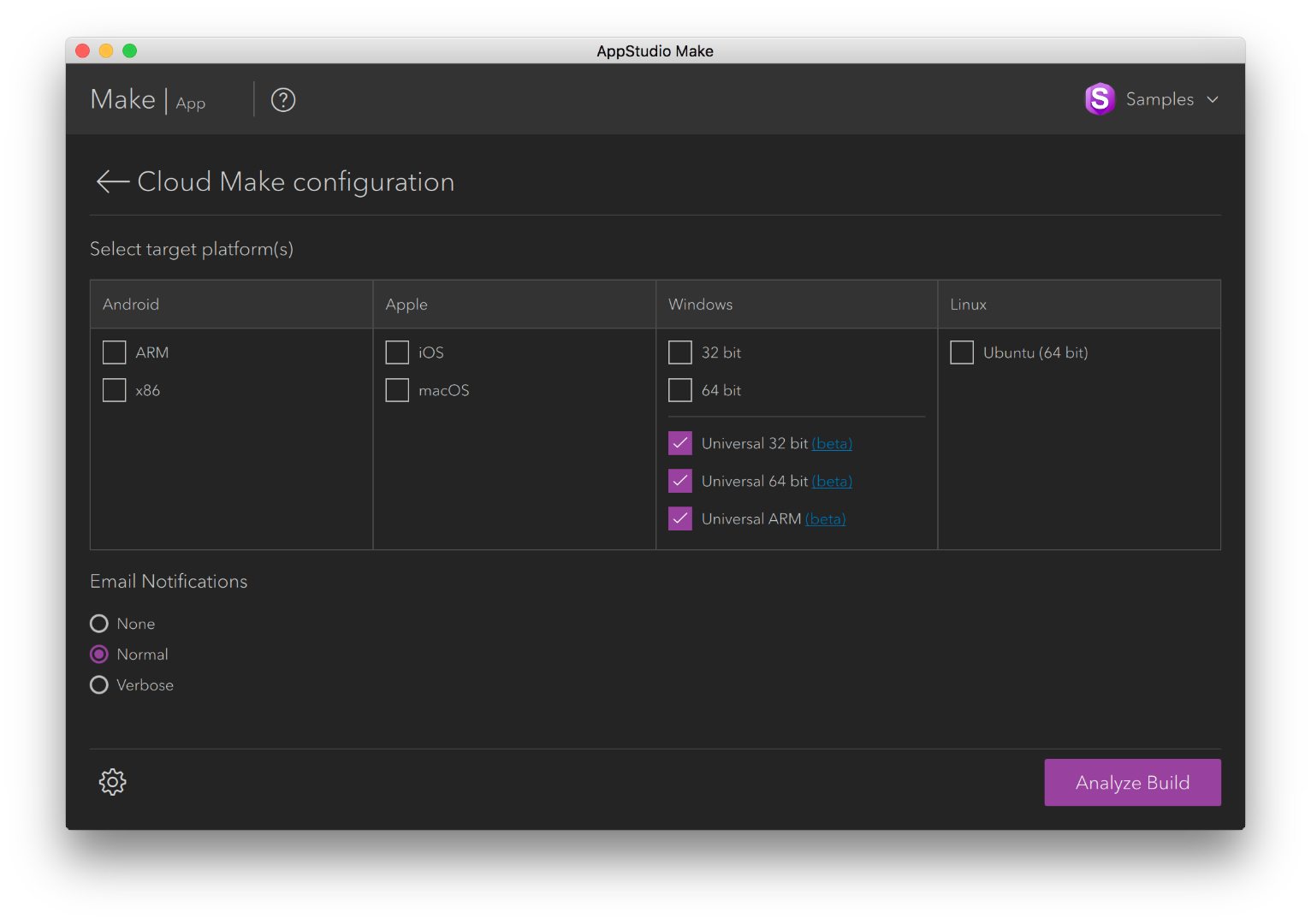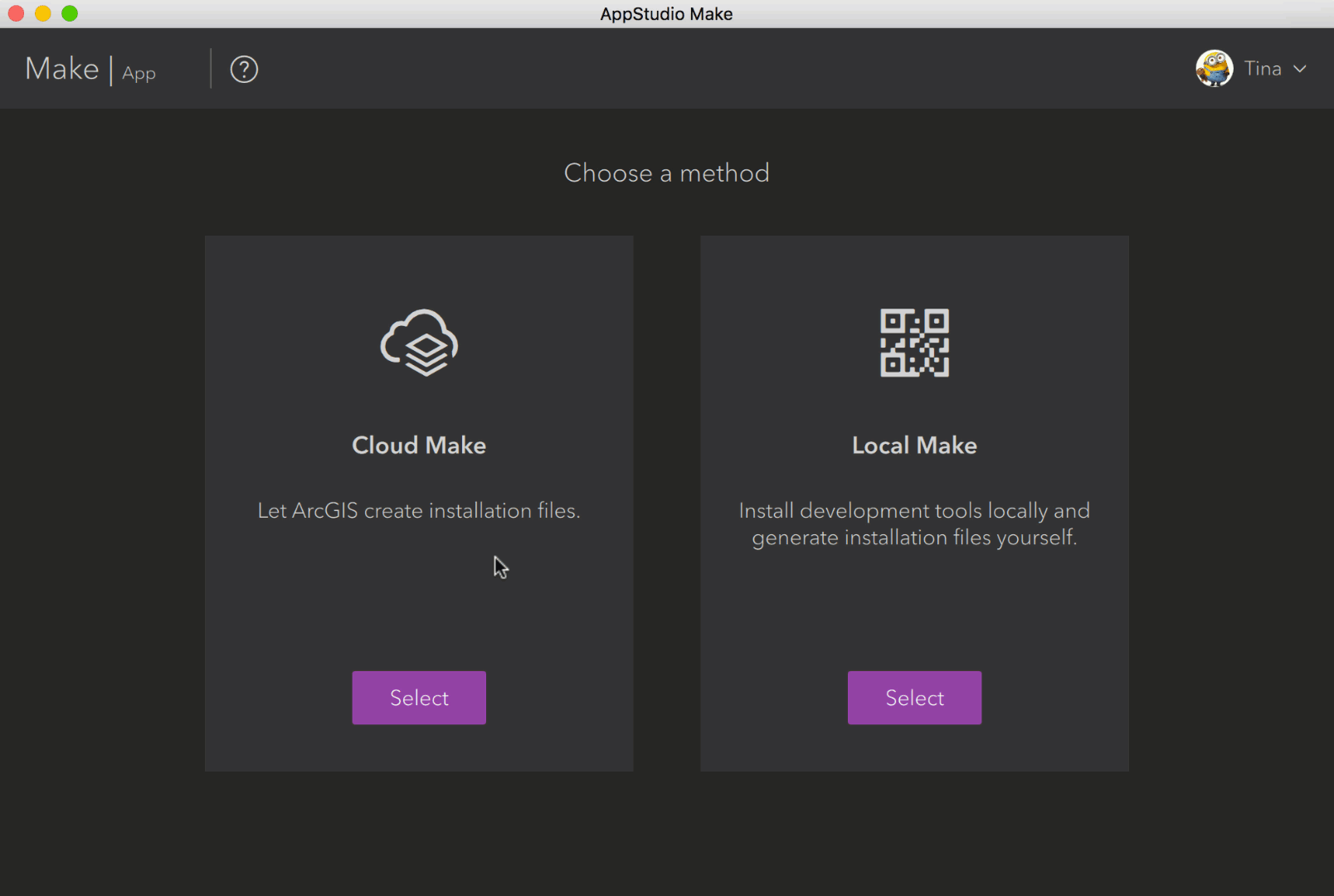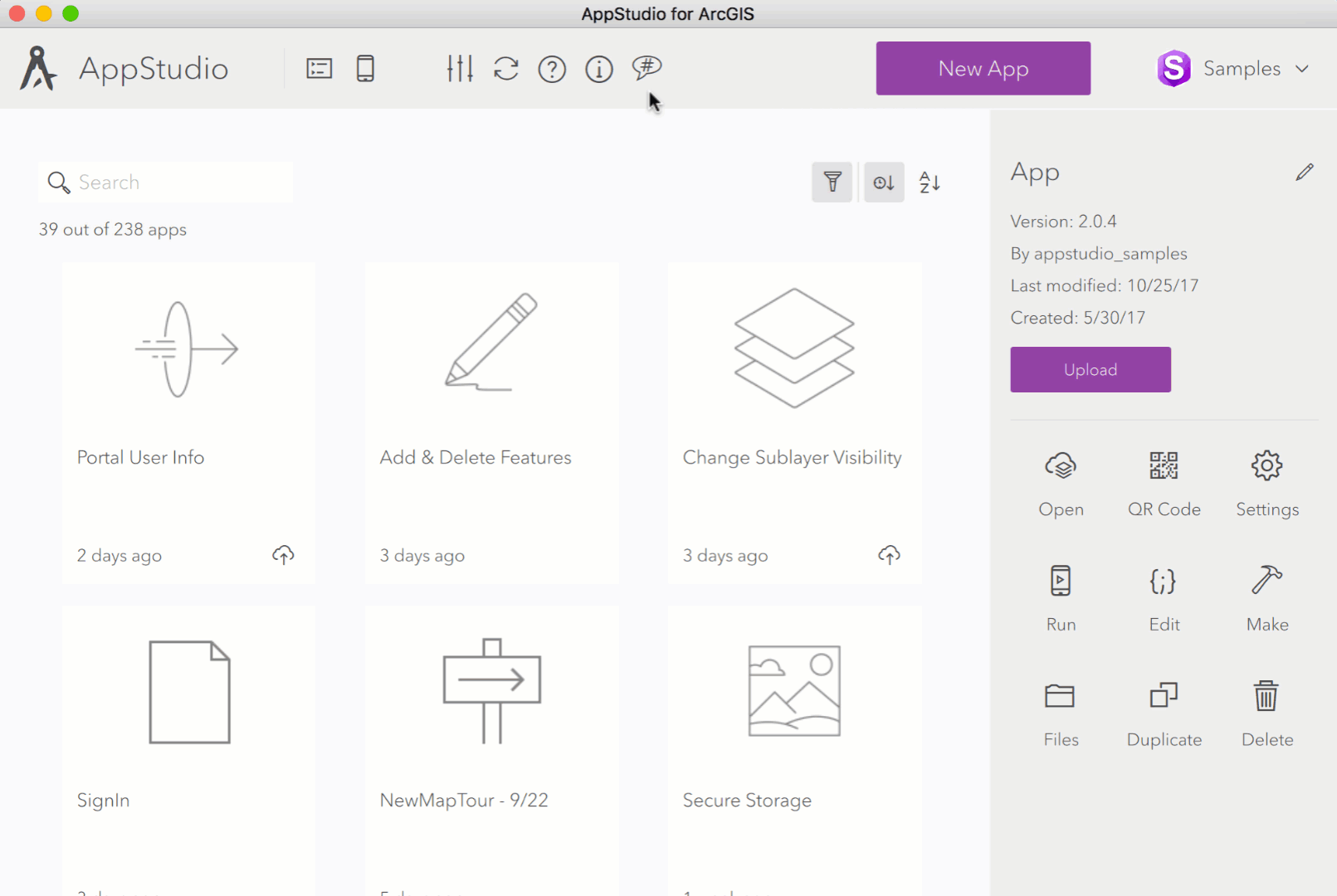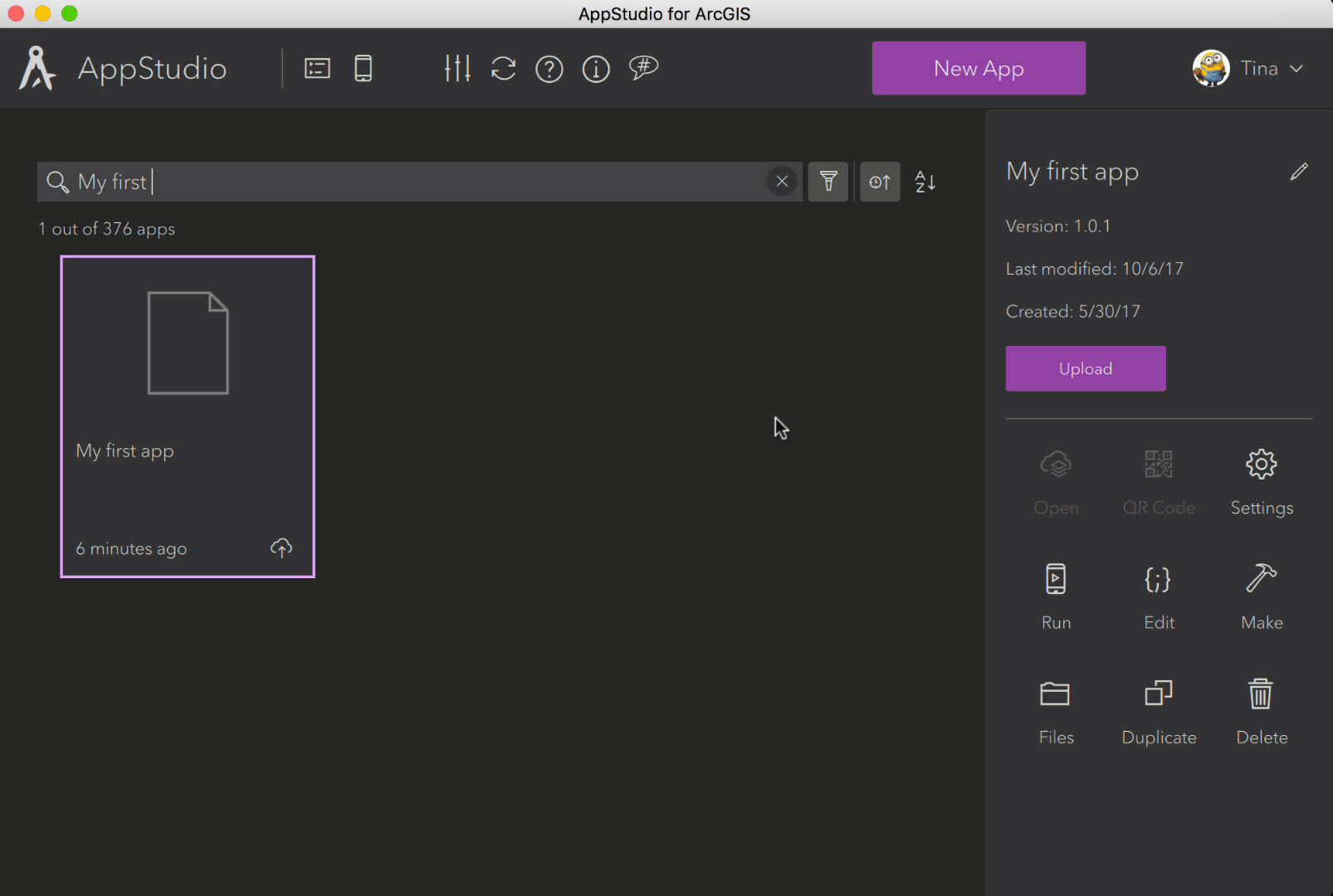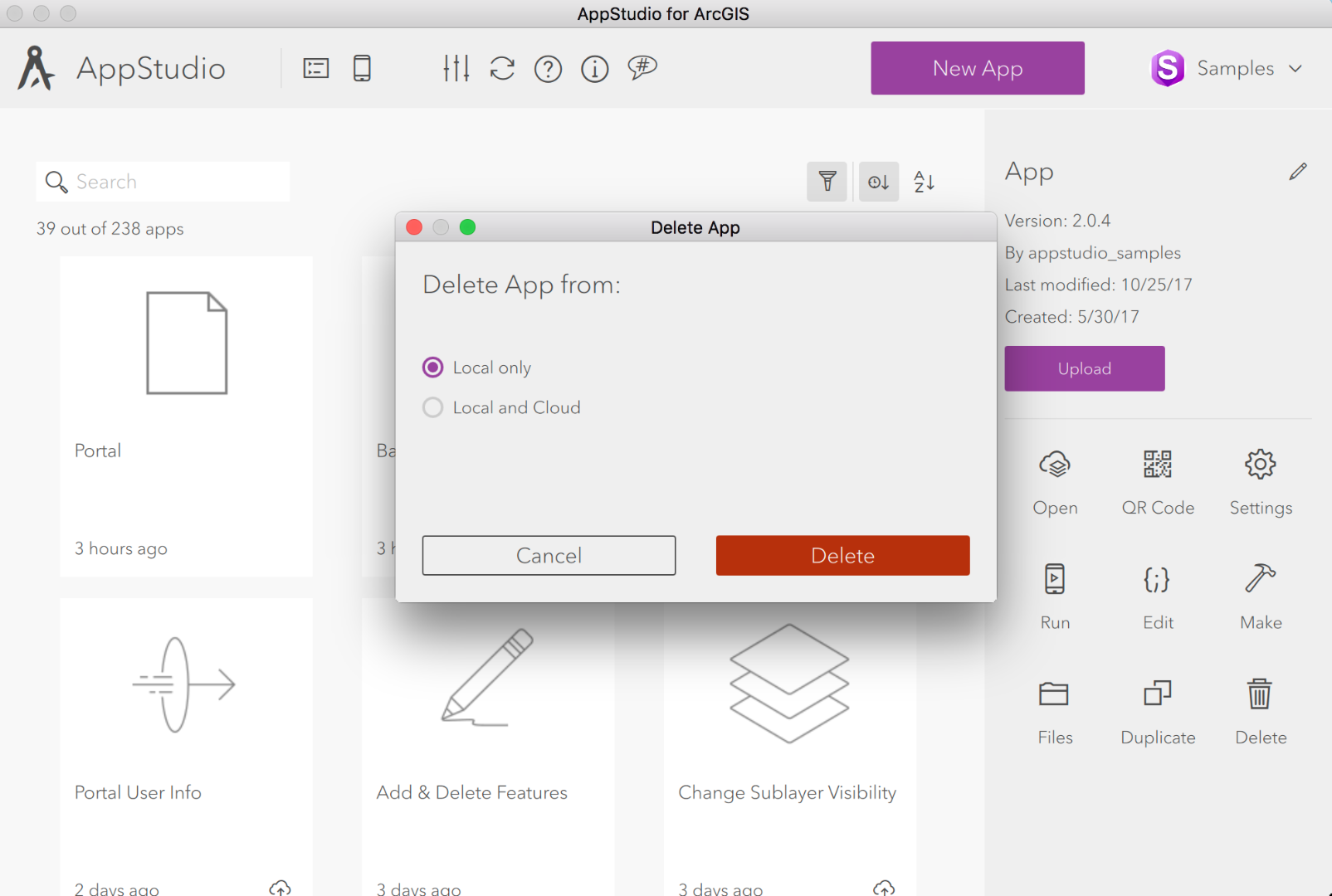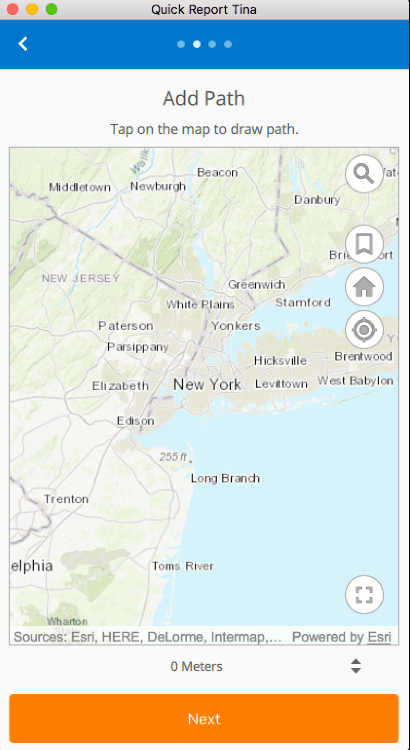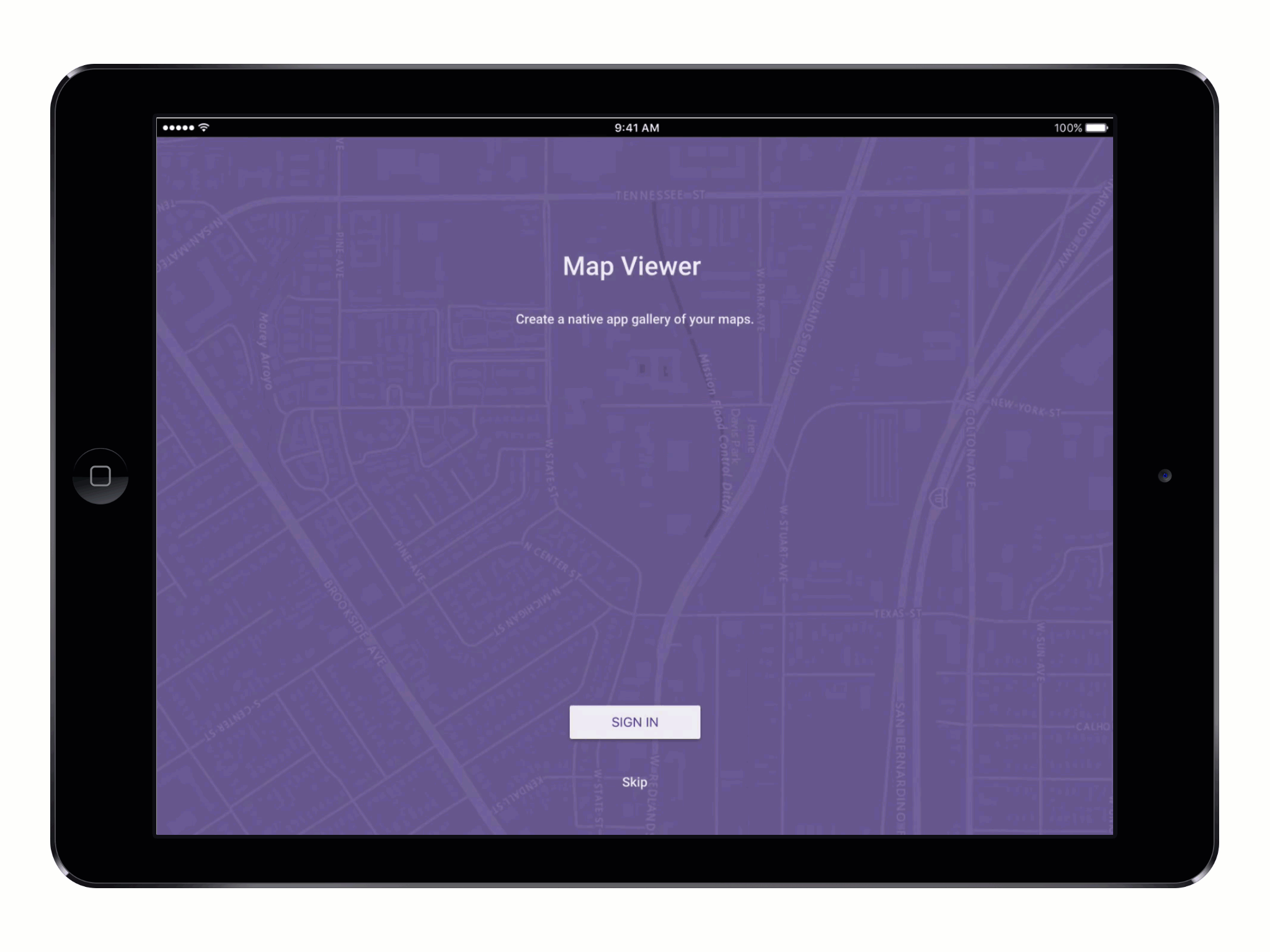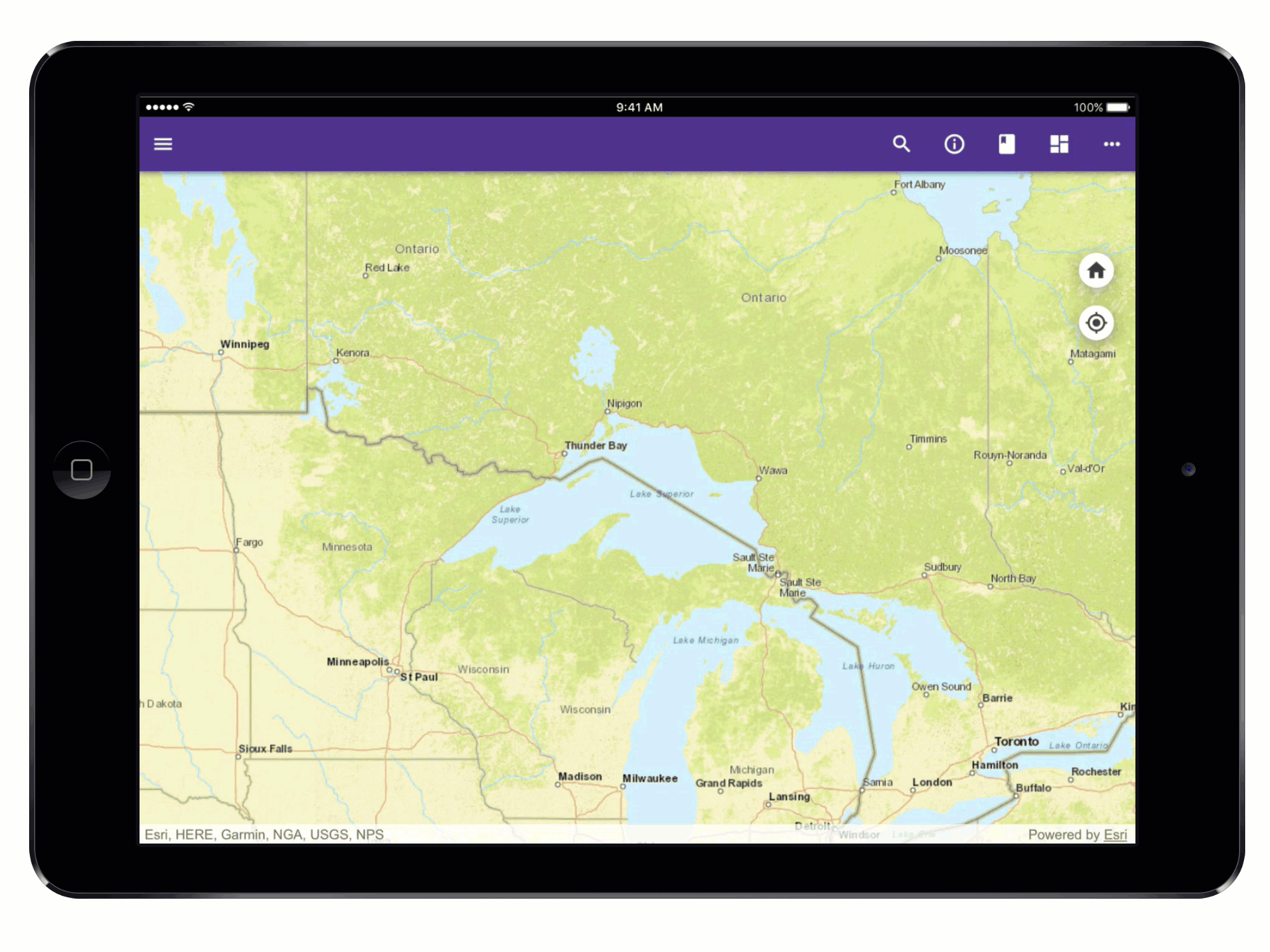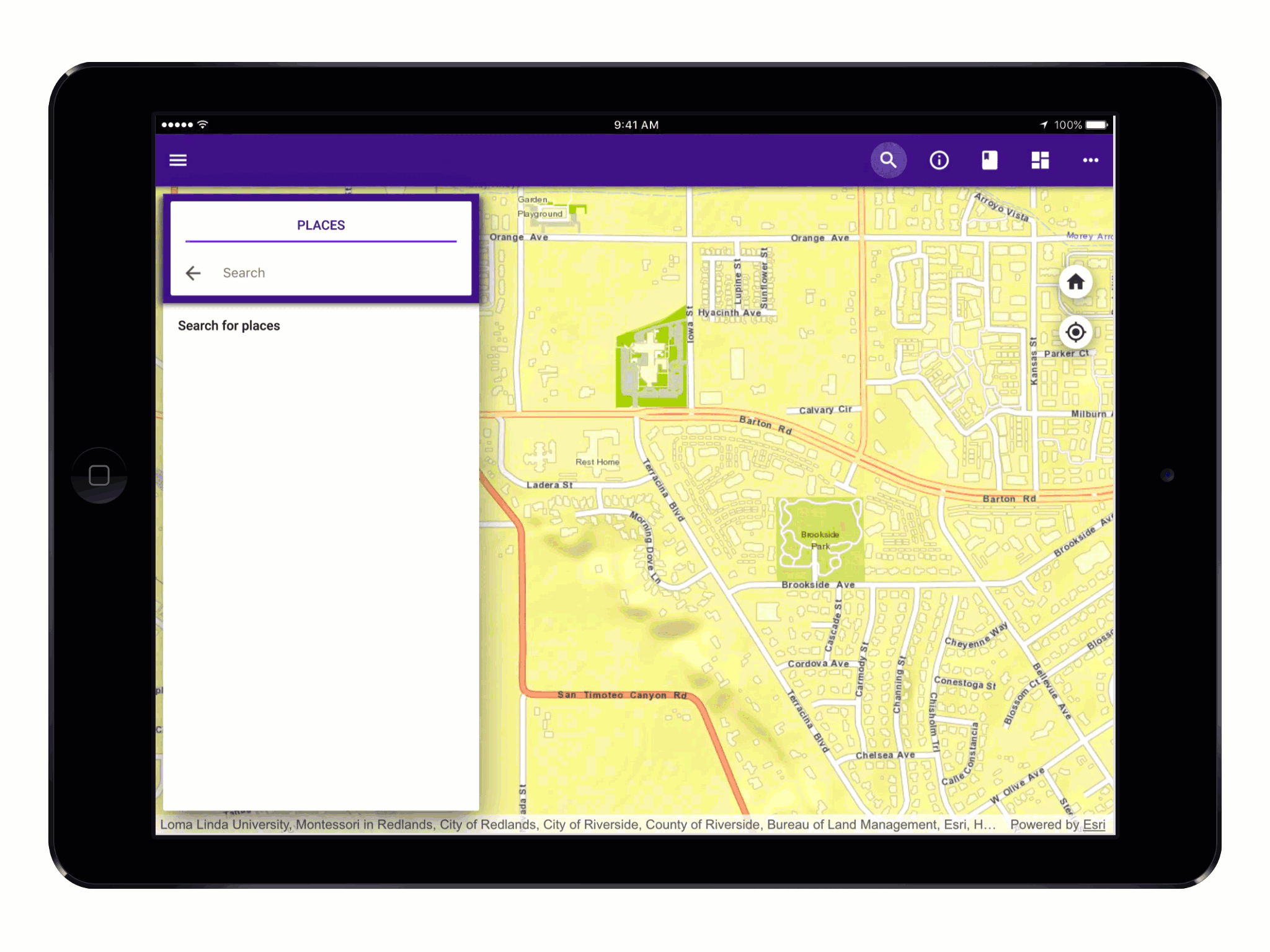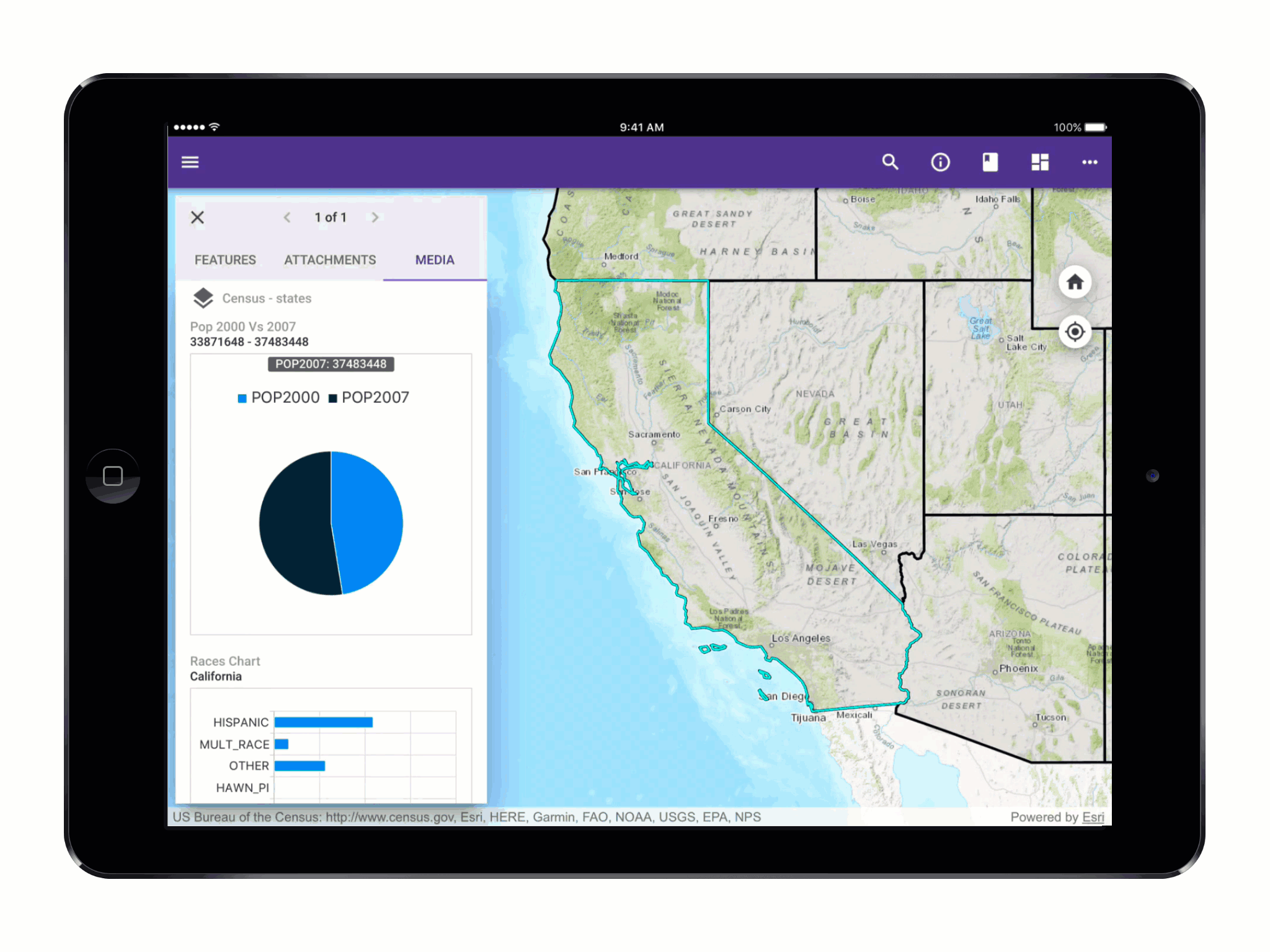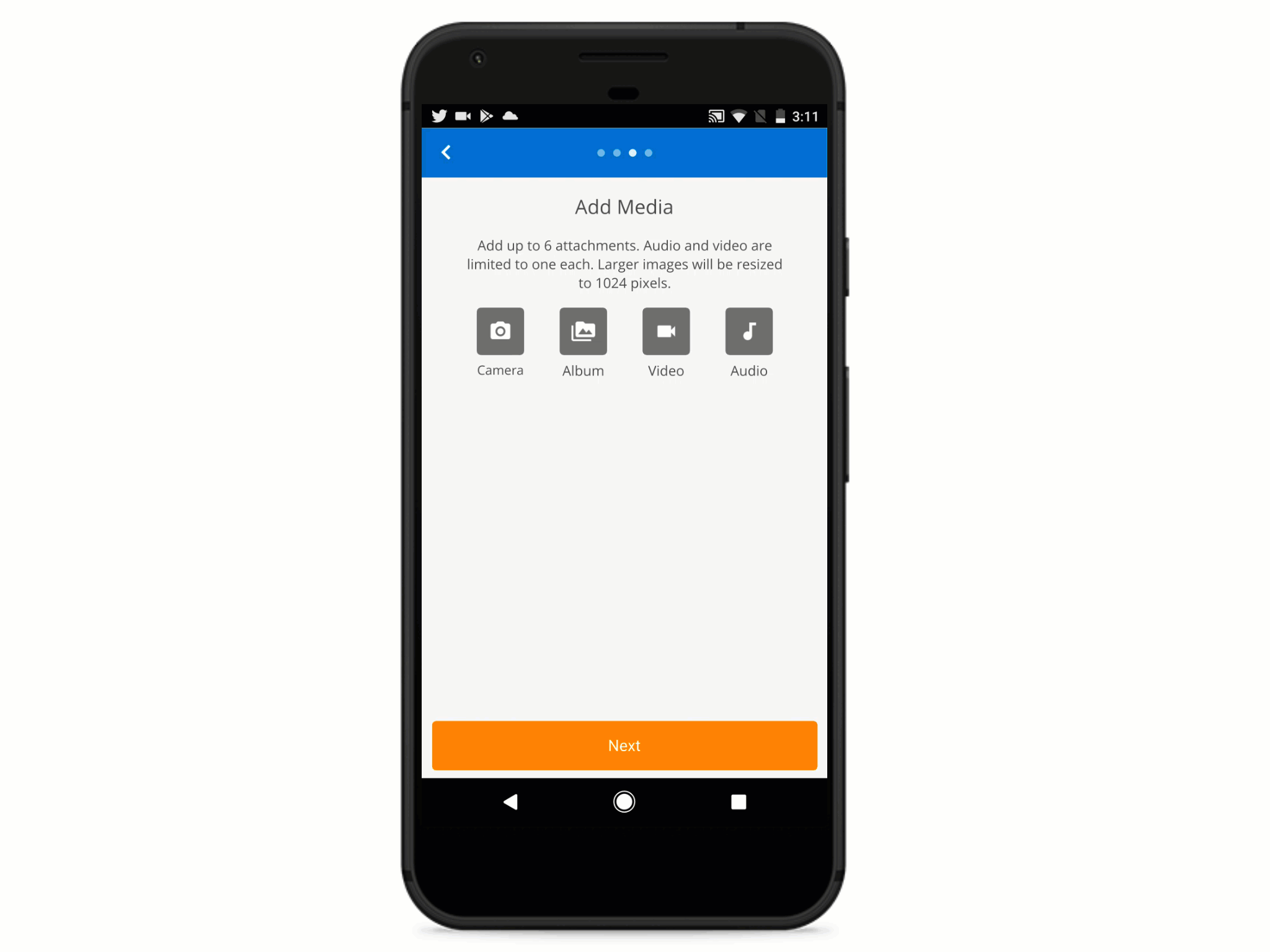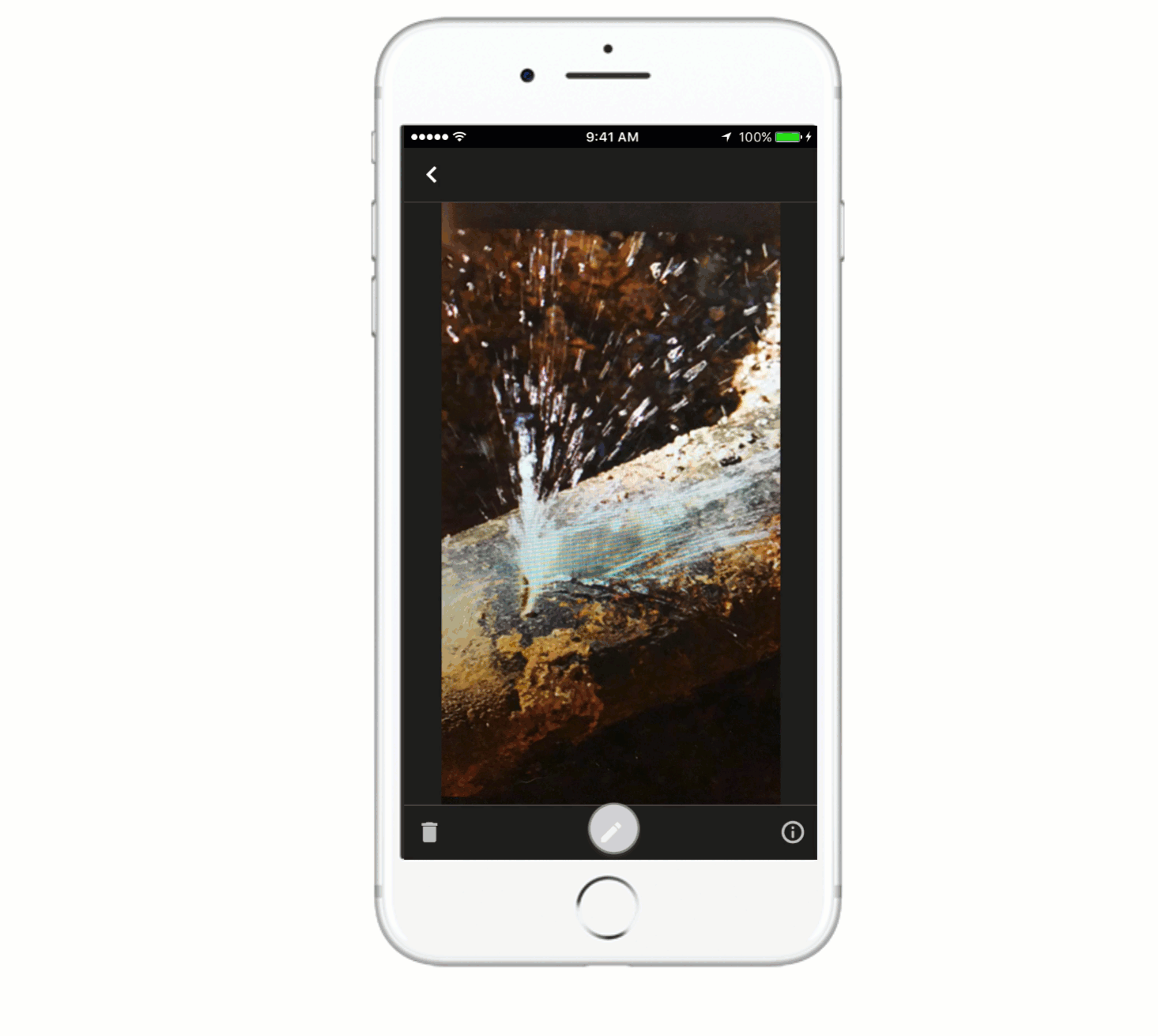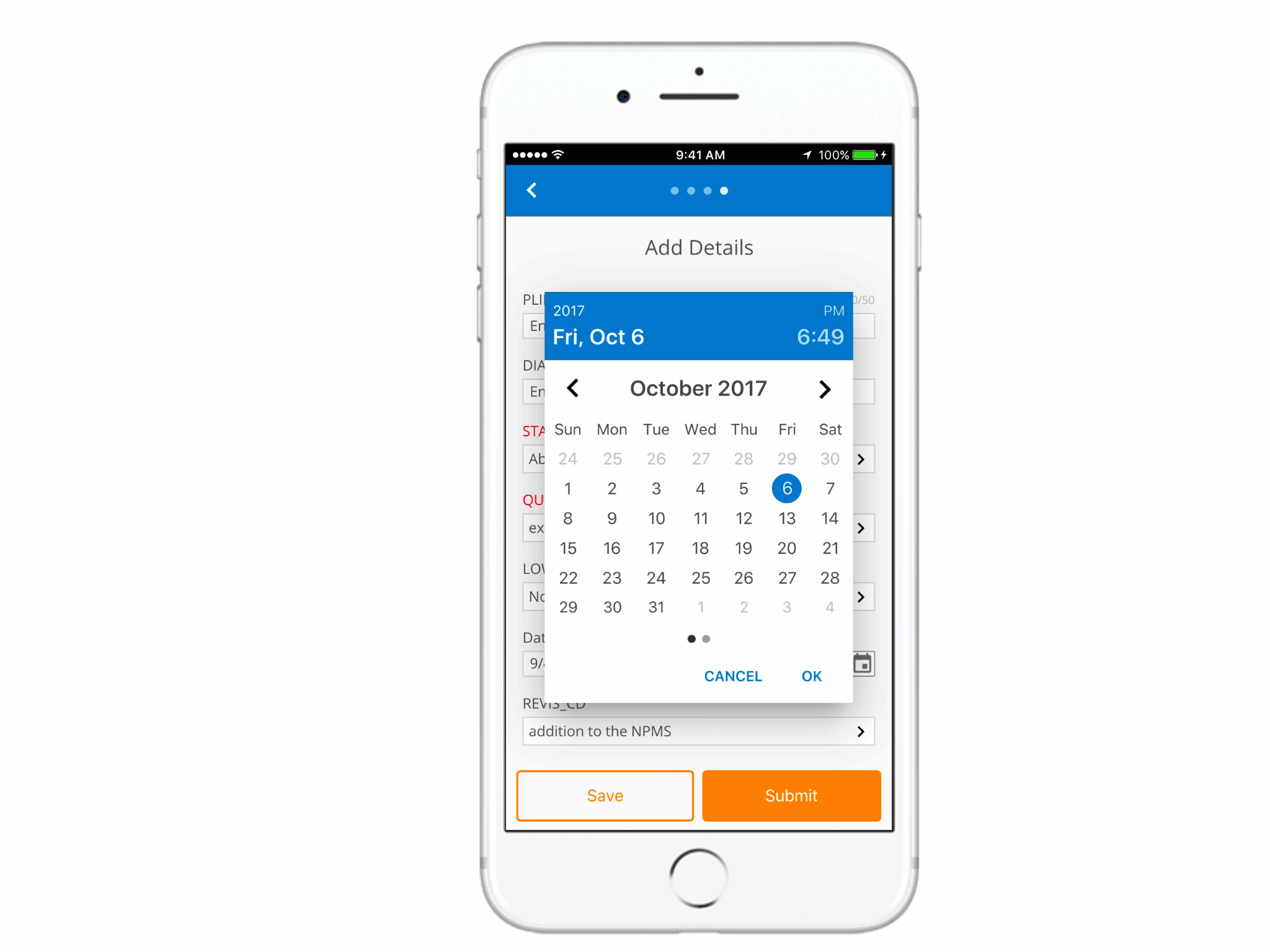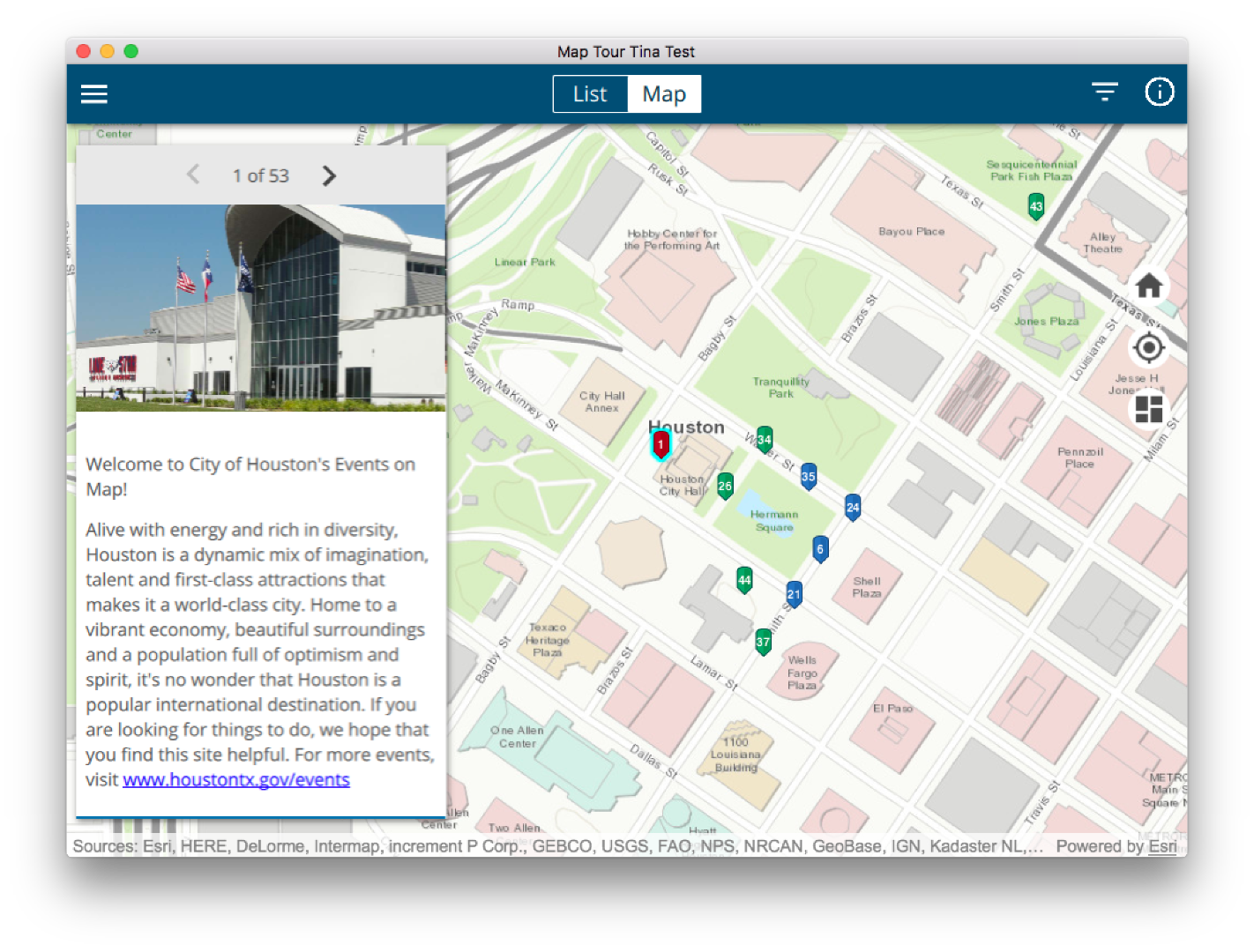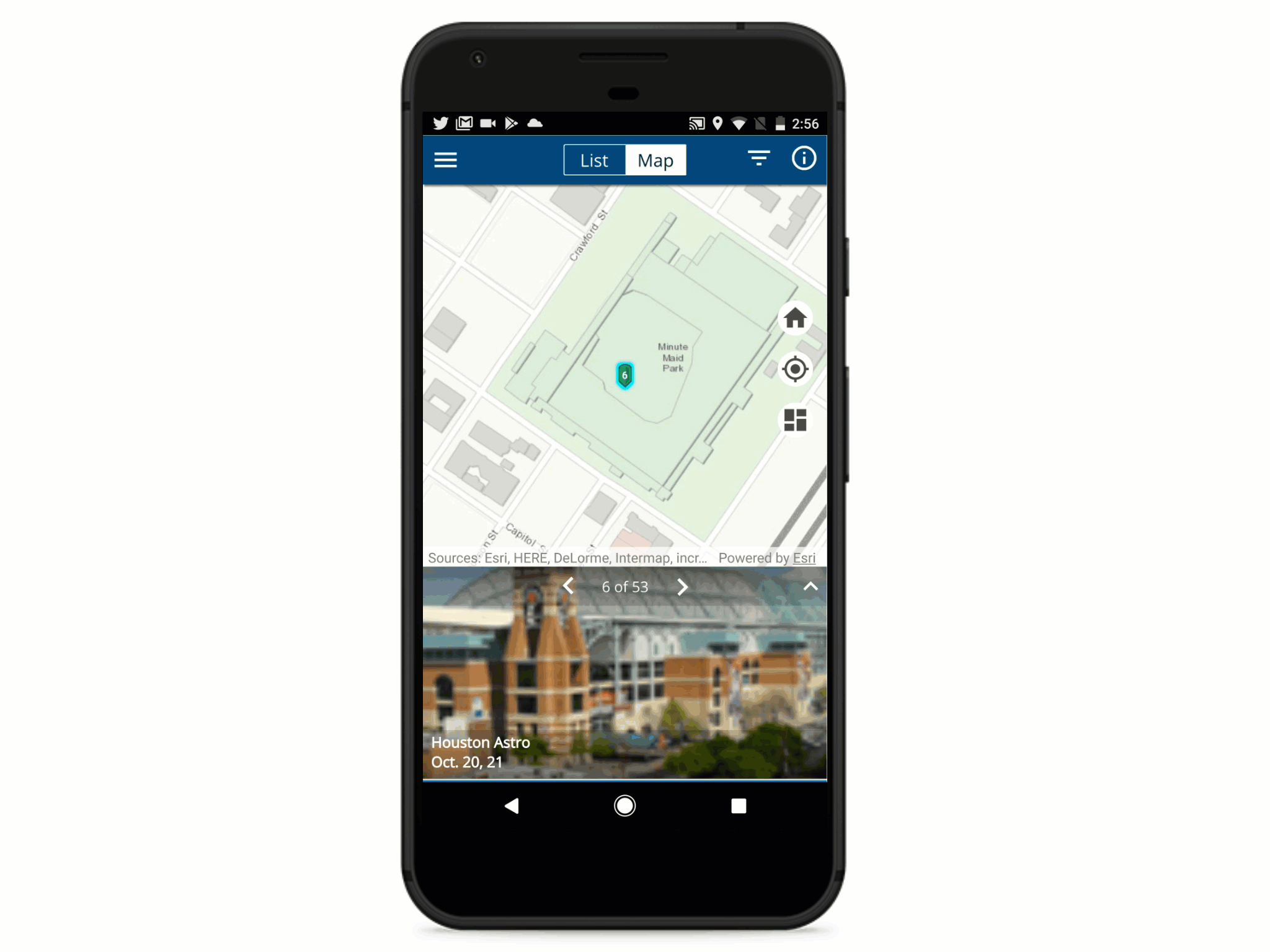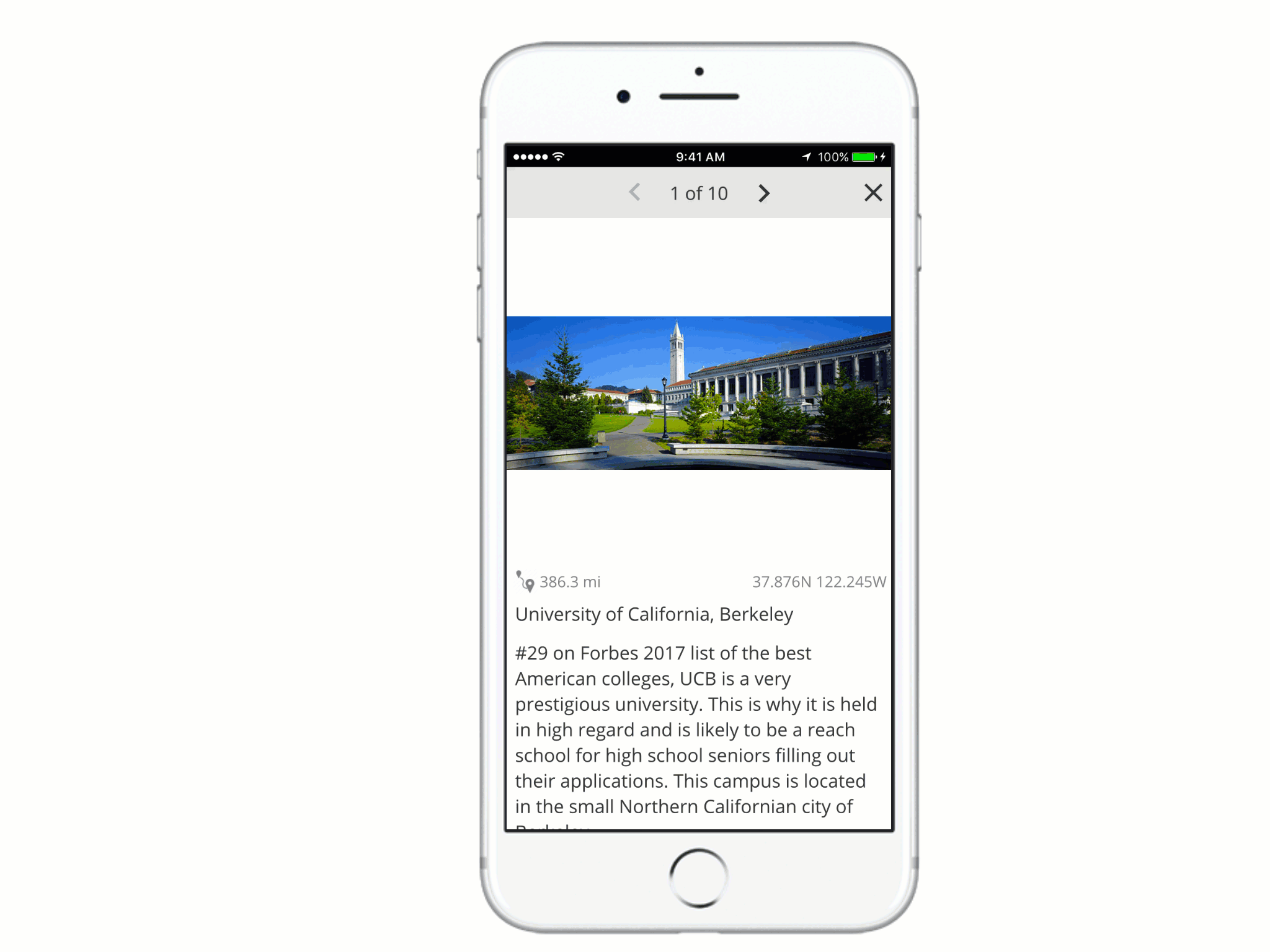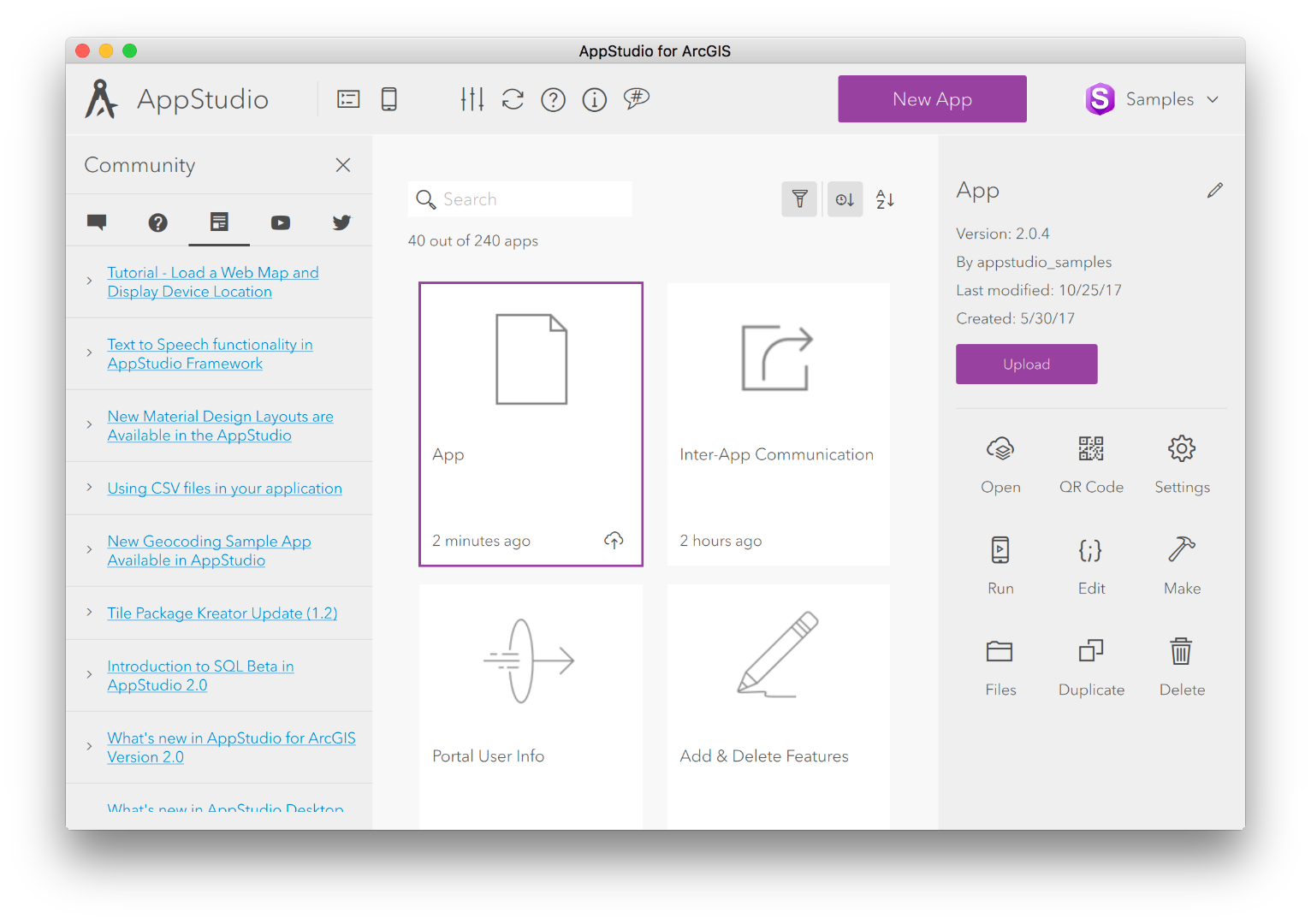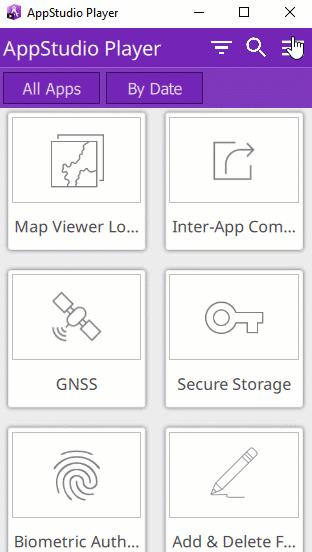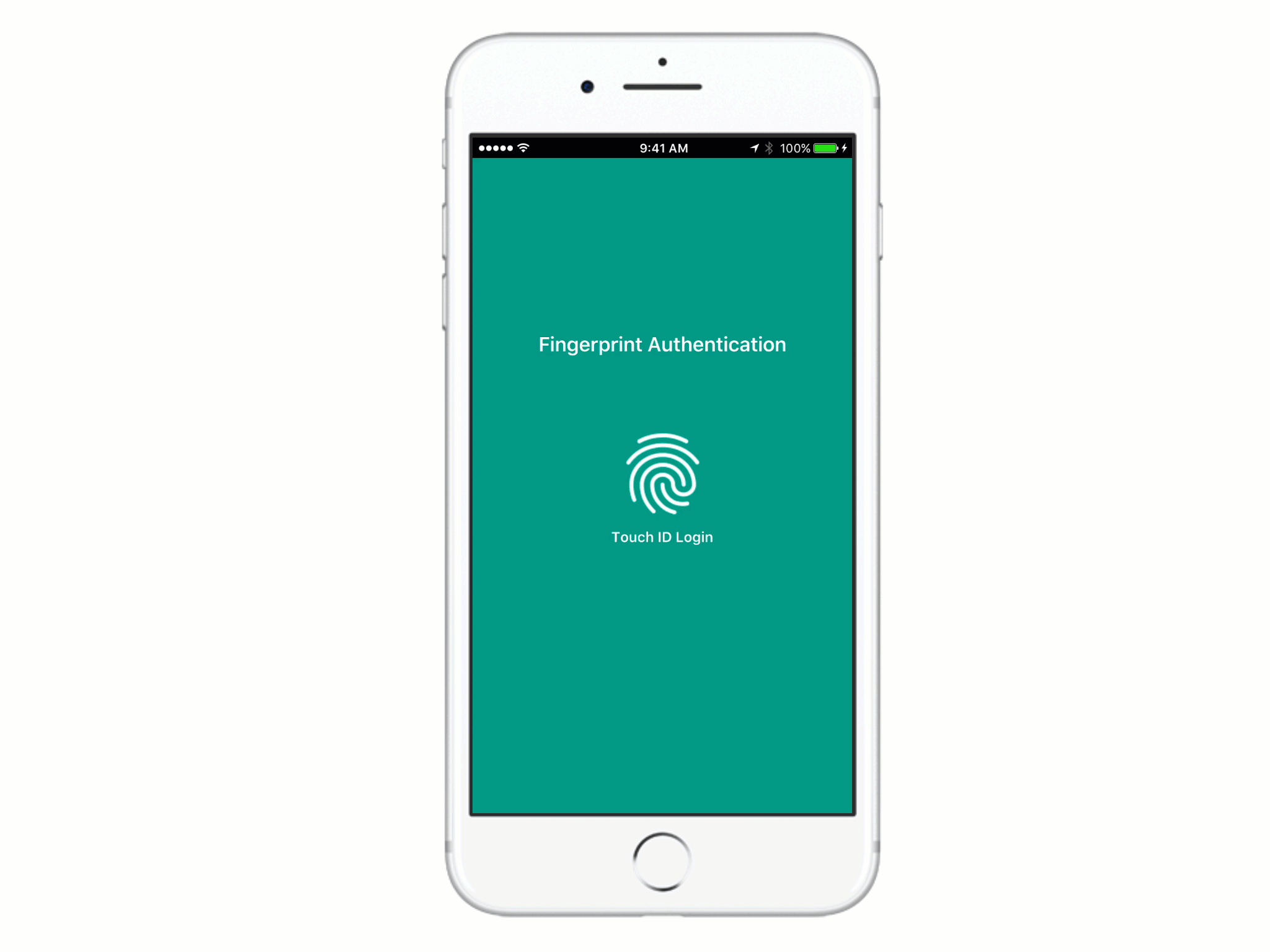Turn on suggestions
Auto-suggest helps you quickly narrow down your search results by suggesting possible matches as you type.
Cancel
ArcGIS AppStudio Blog - Page 10
Turn on suggestions
Auto-suggest helps you quickly narrow down your search results by suggesting possible matches as you type.
- Home
- :
- All Communities
- :
- Products
- :
- ArcGIS AppStudio
- :
- ArcGIS AppStudio Blog
- :
- ArcGIS AppStudio Blog - Page 10
Options
- Mark all as New
- Mark all as Read
- Float this item to the top
- Subscribe to This Board
- Bookmark
- Subscribe to RSS Feed
Subscribe to This Board
Latest Activity
(135 Posts)
Esri Alum
02-26-2018
02:35 PM
2
4
1,033
Esri Regular Contributor
01-09-2018
07:51 PM
1
0
859
by
Anonymous User
Not applicable
01-09-2018
09:07 AM
1
1
2,388
by
Anonymous User
Not applicable
12-05-2017
09:08 AM
0
0
1,030
by
Anonymous User
Not applicable
11-28-2017
09:02 AM
1
0
3,086
by
Anonymous User
Not applicable
11-21-2017
09:07 AM
0
0
1,454
by
Anonymous User
Not applicable
11-14-2017
09:28 PM
0
0
335
by
Anonymous User
Not applicable
11-09-2017
11:53 AM
1
0
924
by
Anonymous User
Not applicable
11-07-2017
10:28 AM
3
0
1,328
by
Anonymous User
Not applicable
11-02-2017
10:10 AM
4
0
2,418
105 Subscribers
Popular Articles
Free AppStudio for ArcGIS Virtual Workshop - Spring 2020
ChrisLeSueur
Esri Contributor
6 Kudos
2 Comments
No more unicorns! (featuring TextInput validators)
StephenQuan1
Esri Contributor
6 Kudos
0 Comments
How to describe our resources in terms of difficulty, complexity and time to digest
Anonymous User
Not applicable
5 Kudos
0 Comments