- Home
- :
- All Communities
- :
- User Groups
- :
- Web AppBuilder Custom Widgets
- :
- Questions
- :
- Roberts Custom WAB Widgets
- Subscribe to RSS Feed
- Mark Topic as New
- Mark Topic as Read
- Float this Topic for Current User
- Bookmark
- Subscribe
- Mute
- Printer Friendly Page
Roberts Custom WAB Widgets
- Mark as New
- Bookmark
- Subscribe
- Mute
- Subscribe to RSS Feed
- Permalink
All,
Here is a list on my currently available Web AppBuilder widgets for Web AppBuilder 2.x
Enhanced Search Widget Version 2.21 - 11/16/21 Download Link
Enhanced Basemap Gallery Widget 2.8 - 05/01/2018 Download Link
Share Widget Superseded by esri OTB share widget
Share Widget Version 2.0.1 - 04/20/16 Download Link
Identify Widget Version 2.21 - 11/16/2021 Download Link
Elevation Profile Widget Version 2.17 - 09/19/2020 Download Link
Map Progress Indicator Widget Version 2.14 - 11/26/2019 Download Link
Enhanced Bookmark Widget Version 2.5 - 08/17/17 Download Link
Enhanced Locate Widget Version 2.16 - 08/21/2020 Download Link
Popup Panel Widget Version 2.17 - 9/1/20 Download Link
Aloha Threat Zone Widget Version 2.9 - 09/27/18 Download Link
Url Button Widget Version 2.5 - 08/10/2017 Download Link
Layer Toggle Button Widget Version 2.14 - 01/13/2020 Download Link
Feature Layer Hover Widget Version 2.12 - 09/05/2019 Download Link
Message was edited by: Robert Scheitlin, GISP 11/16/2021
- Mark as New
- Bookmark
- Subscribe
- Mute
- Subscribe to RSS Feed
- Permalink
Kyle,
You are correct.
There was a problem with Google Chrome Version 51.0.2704.63m (64-bit). This version had issues with the ArcGIS API for JavaScript. This was the cause of your issues with the Web AppBuilder.
However, with Google Chrome Version 51.0.2704.79m (64-bit) this issue has been resolved.
We are all good!
- Mark as New
- Bookmark
- Subscribe
- Mute
- Subscribe to RSS Feed
- Permalink
For your eSearch Widget 2.0.1.4, is there a way to have the search results window not cover up the feature that was searched for? Example, I search for a meter and the results window opens covering up the meter the user needs to see.
The initial results displayed here:
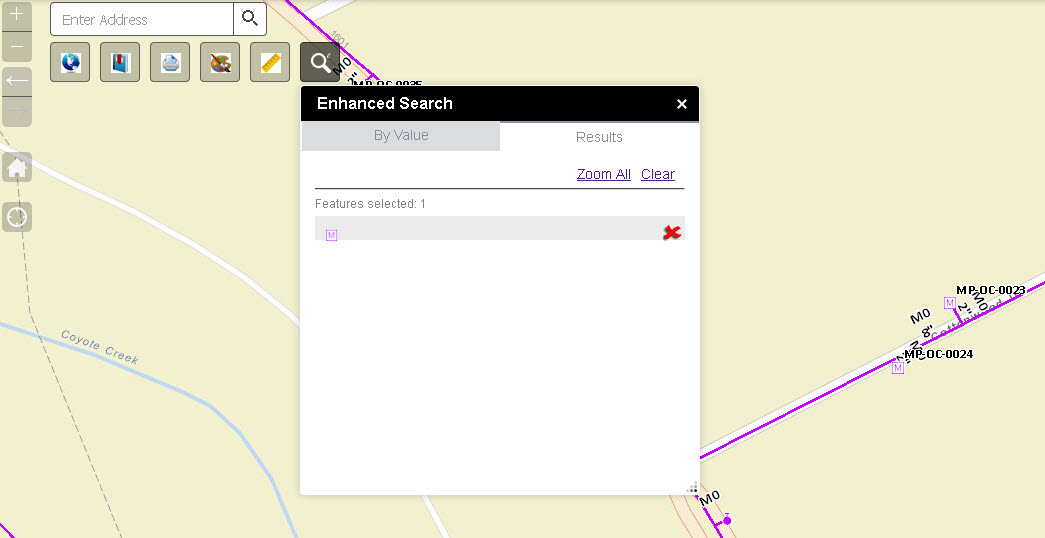
Then I click inside the grey box where the red X is located and get this:
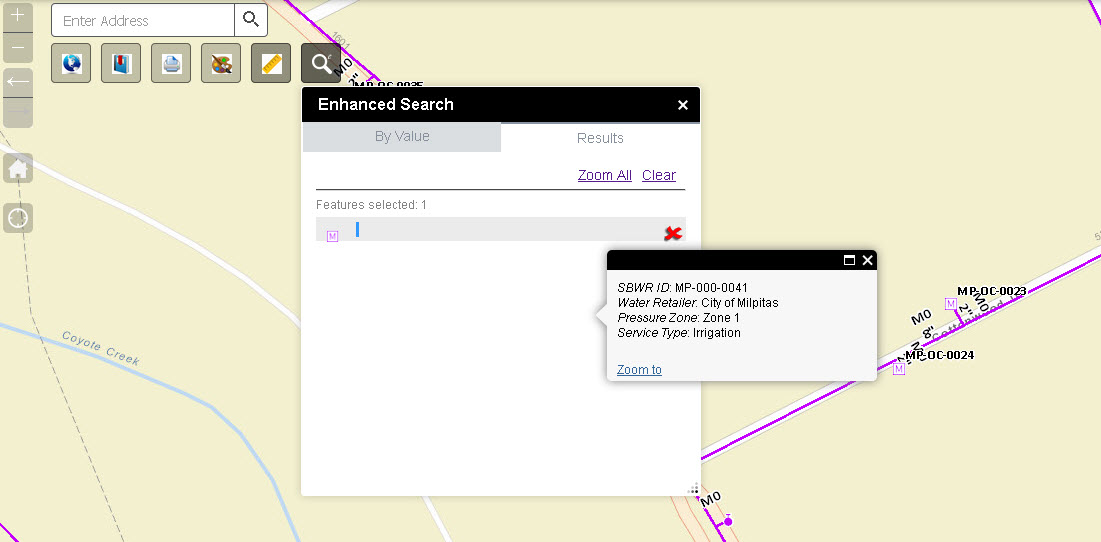
This is after I moved the Enhanced Search Box. Is there a way to change the default behavior so the Enhanced Search Box does not cover up the feature that was searched for?
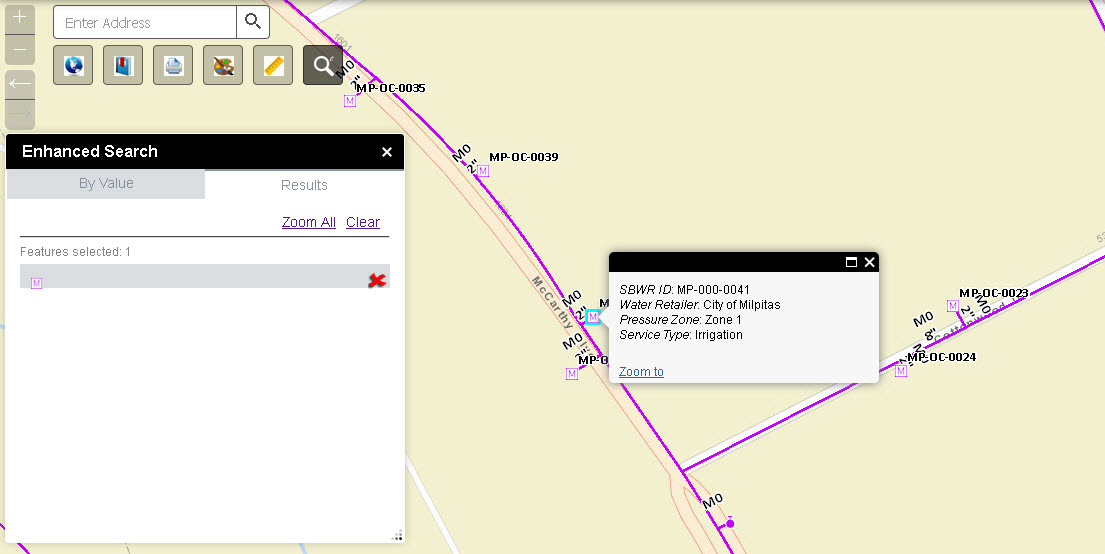
Also, is there a way to get the Layer Name to display inside the gray box where the red X is?
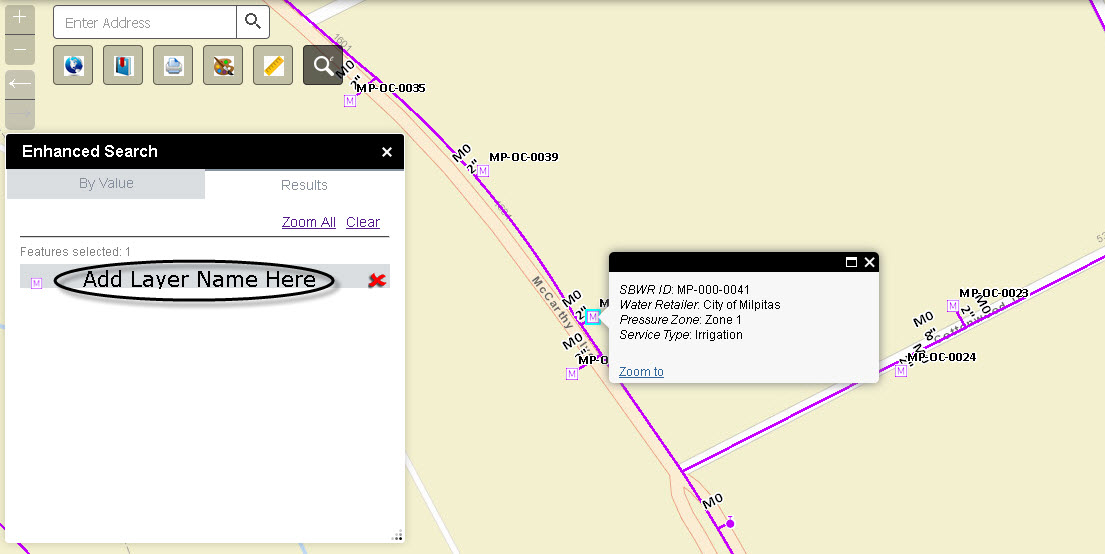
The eSearch Widget works great, but I am thinking from the end user standpoint where the less clicks the better.
- Mark as New
- Bookmark
- Subscribe
- Mute
- Subscribe to RSS Feed
- Permalink
Tim,
The solution to the first part of your problem is to use Robert's Popup Panel Widget.
Once opened, all the results from the Enhanced Search Widget and Identify Widget will be shunted to the Popup Panel, thereby preventing the selected graphics from being obstructed.
For the second part, you can add an attribute to your data layer that shows the layer name. Then you can configure this field to show up as the Title in the Results Pane and Popup Window.
- Mark as New
- Bookmark
- Subscribe
- Mute
- Subscribe to RSS Feed
- Permalink
Tapas,
The second part I got it with your help. Thanks.
For the first part, I did what you suggested and the Enhanced Search Window still blocks the selected feature. I add the Robert's Pop Up Widget to the Header Widget Bar. Before I used the eSearch I opened the Pop Up. Here is what I see:
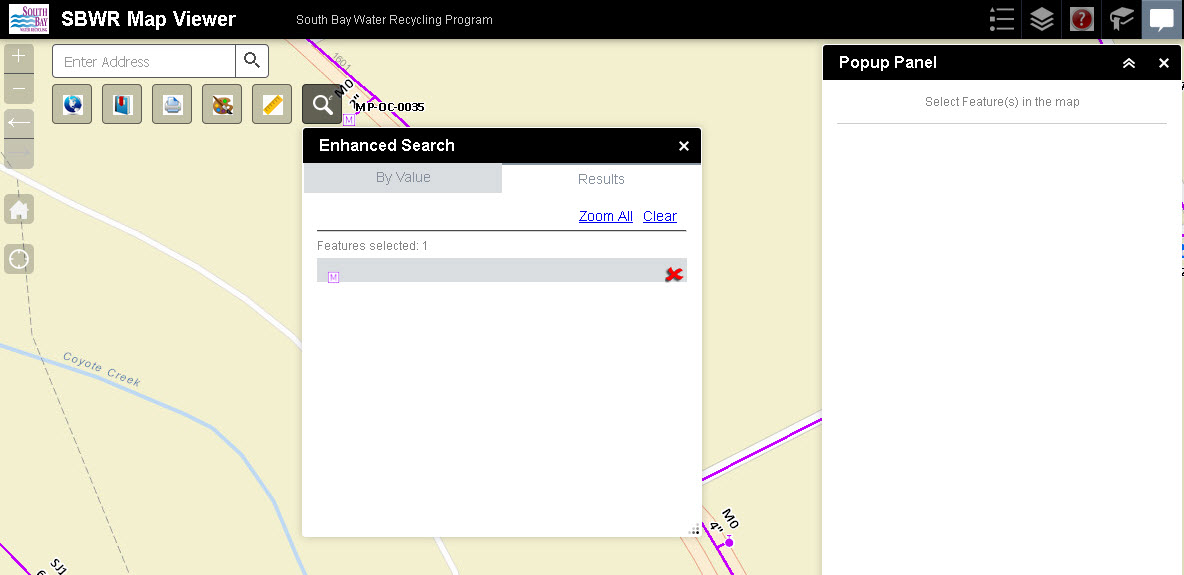
- Mark as New
- Bookmark
- Subscribe
- Mute
- Subscribe to RSS Feed
- Permalink
Robert,
Thank you for updates and all of your widgets
Im using identify and share widgets
How to upgrade widgets to latest version and keep old settings ?
Thank you
- Mark as New
- Bookmark
- Subscribe
- Mute
- Subscribe to RSS Feed
- Permalink
Nasir,
As the widgets configs are stored in a separate folder the the widget itself all you need to do is overwrite the widgets folder.
- Mark as New
- Bookmark
- Subscribe
- Mute
- Subscribe to RSS Feed
- Permalink
Hi Tim,
I am glad you got the 2nd part solved!
To solve the 1st part, let's try a simple example.
http://www.tapasdas.com/Maps/Phones/app191/
This is using Enhanced Search Widget 2.0.1.4, and Popup Panel Widget 2.0.1 within the Foldable Template of WAB 2.0
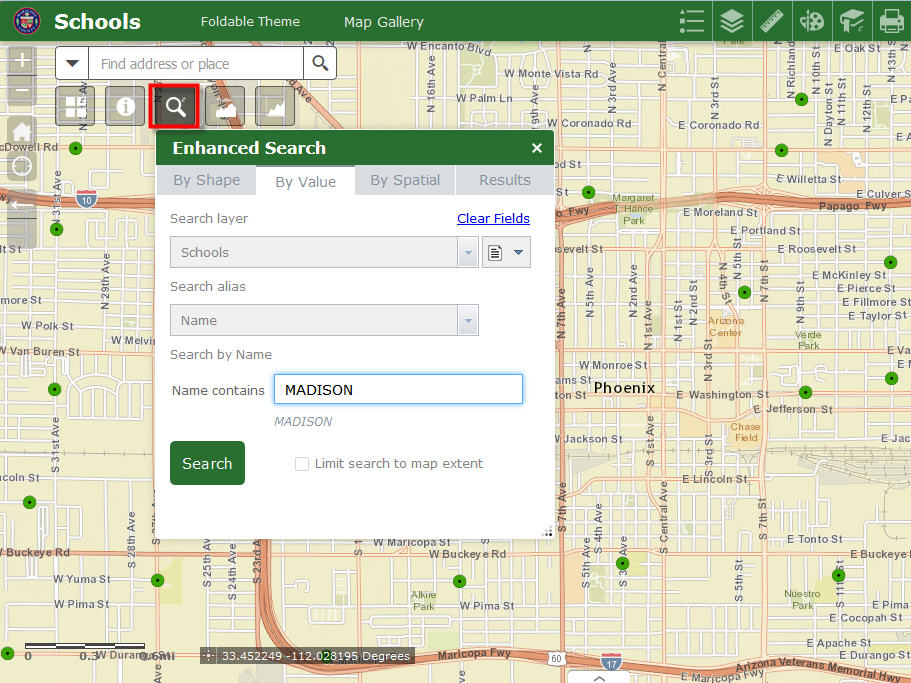
Open the By Shape Tab.
Engage the Rectangle Tool.
Lasso a School represented by a green circle.
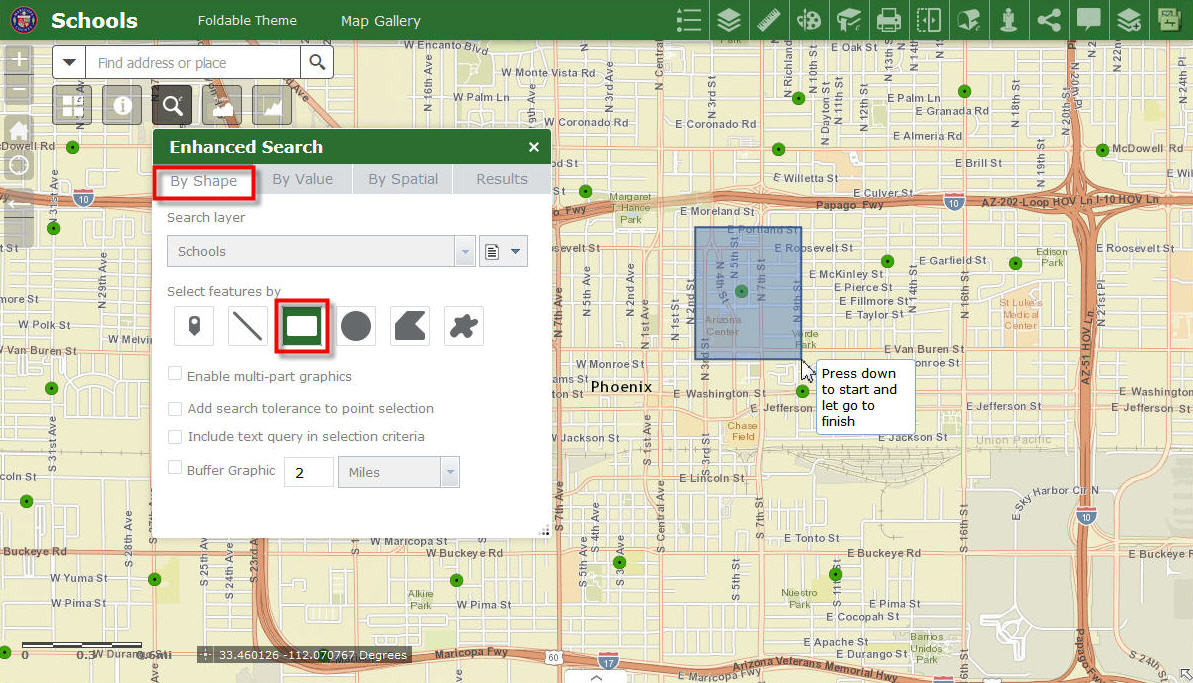
Click on the result.
The popup window opens right next to the selected School.
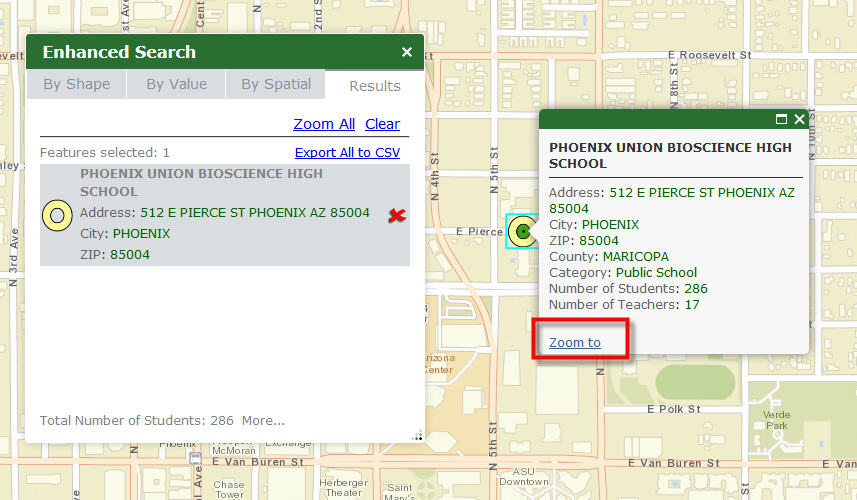
Zoom to the selected School
Change the Basemap to Imagery.
The popup is obstructing the view.
This is a problem!
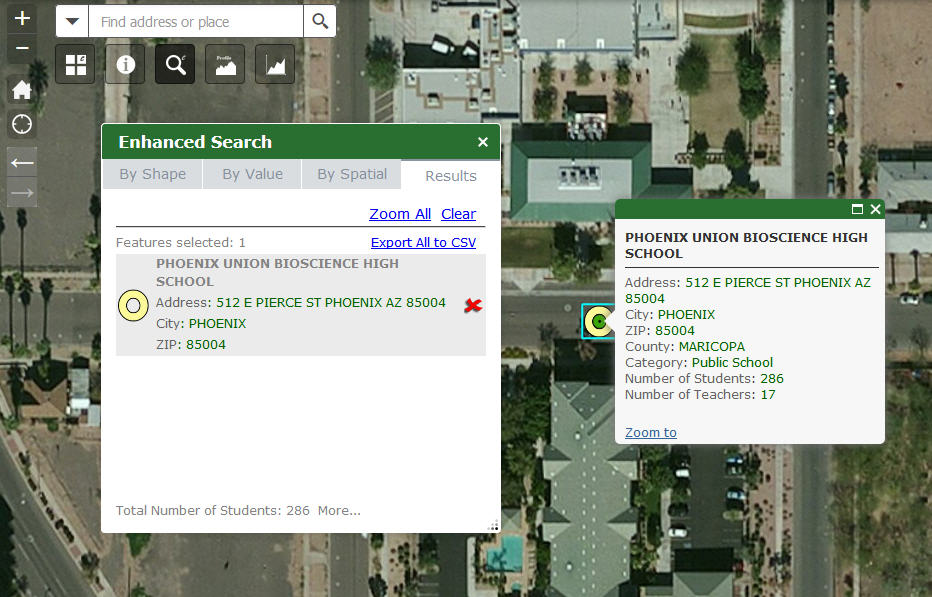
The solution is to open the Popup Panel Widget.
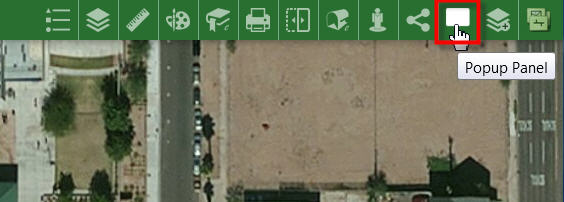
Notice how the Popup information immediately shows up in the Popup Panel.
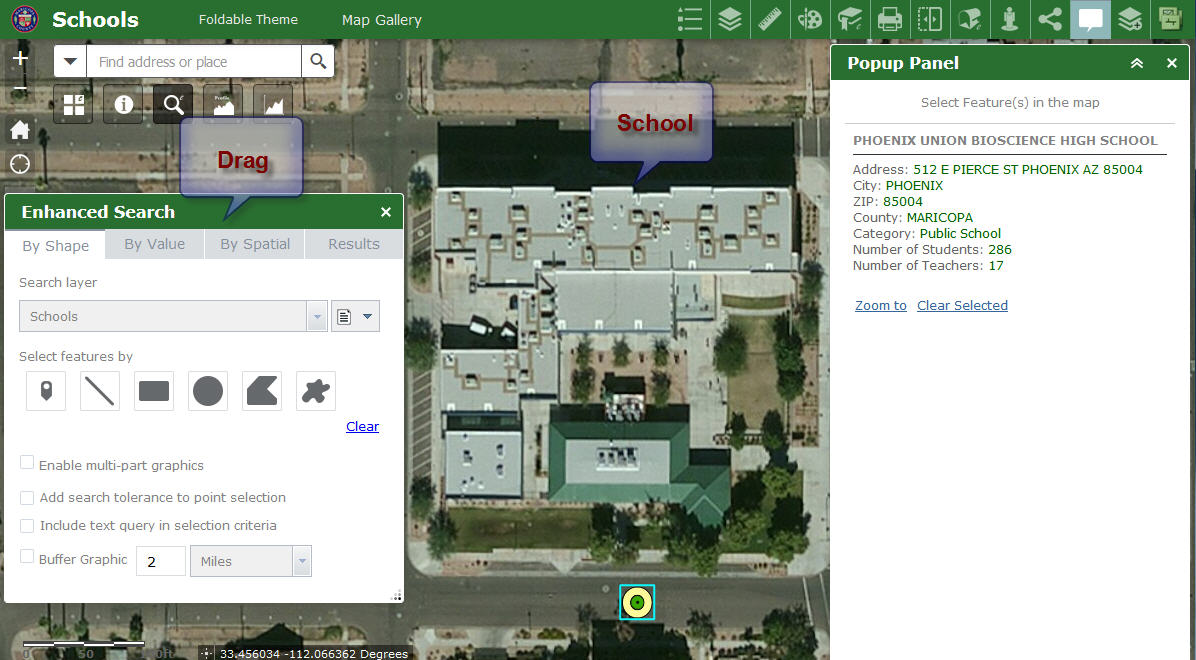
To get a better view of the School, first disengage any active drawing tools under the By Shape Tab.
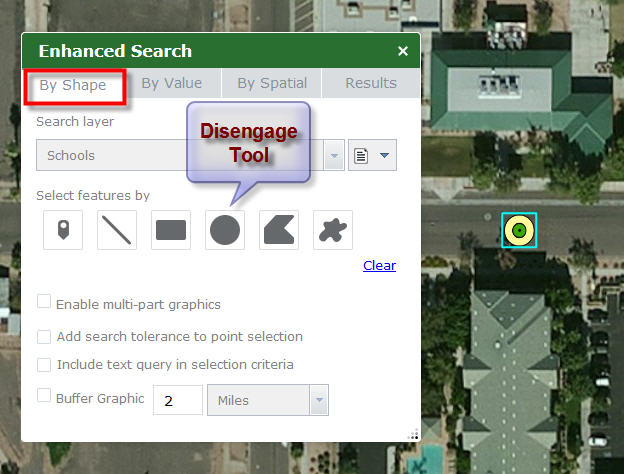
Now you will be able to pan around the map.
Drag the map so you can see the entire School.
Move the Enhanced Search Widget out of the way by dragging the header to get a better view of the School.
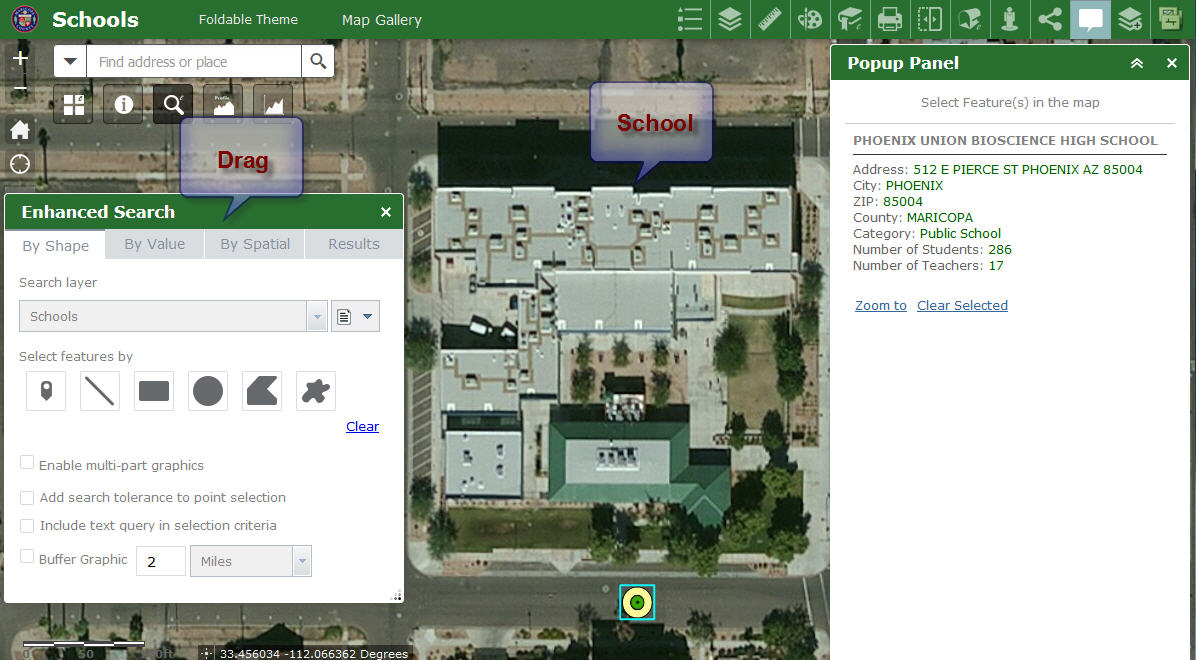
This is how it works for point features.
Next, try selecting a polygon feature.
Open the By Value Tab.
Set Search Layer = ZIP Codes
Accept the default ZIPCODE = 85007
Press Search
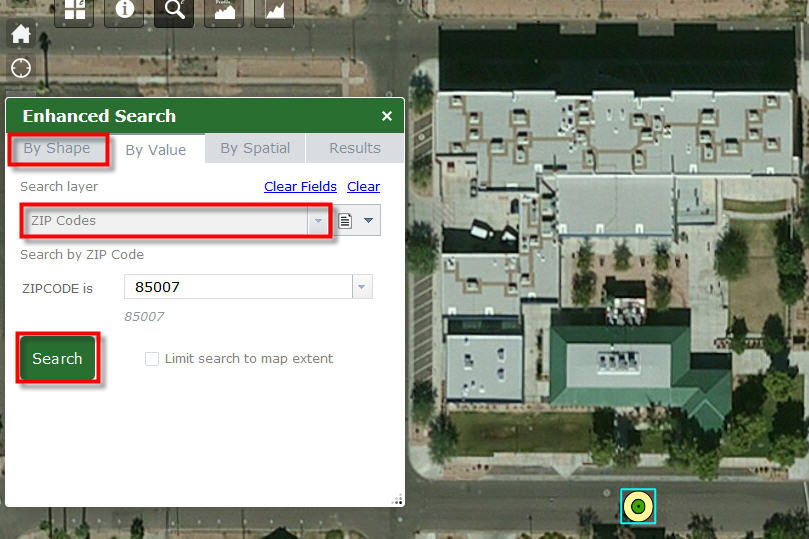
Click on the Result
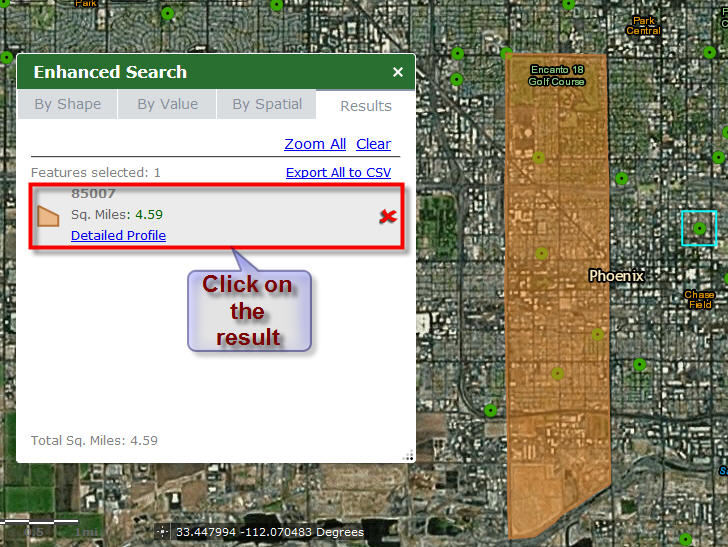
The attributes are displayed inside the Popup Panel.
This comes very handy when you need to display a long list of attributes.
The graphic is not obstructed.
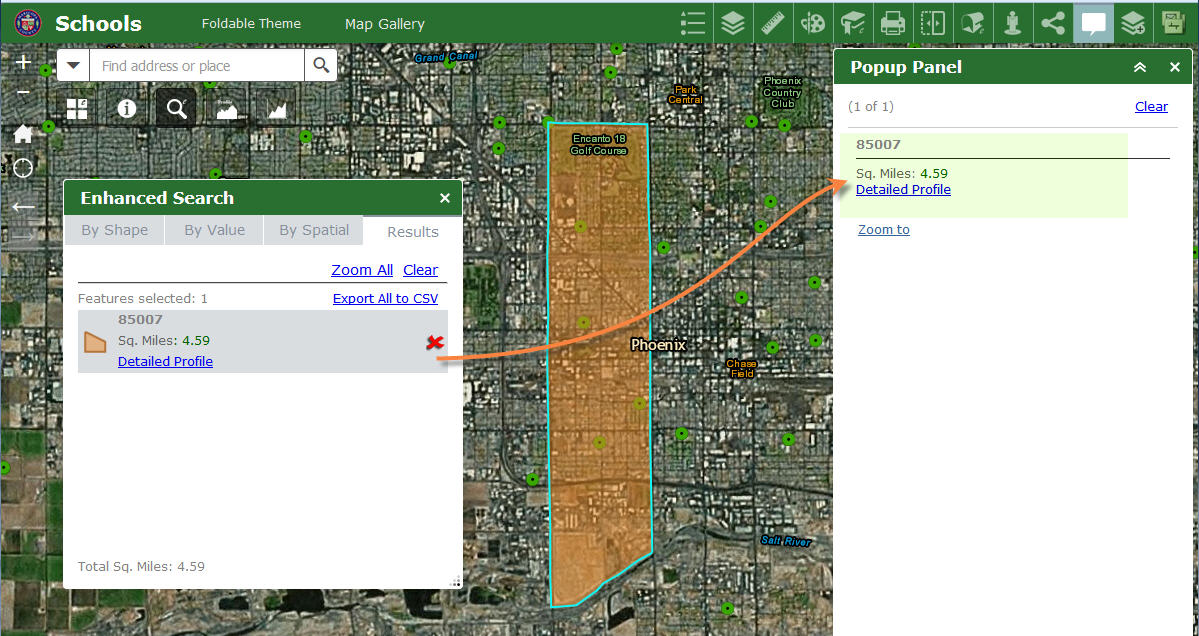
Notice, you cannot move the Popup Panel in this configuration.
To get more flexibility, use the Launchpad Theme.
http://www.tapasdas.com/Maps/Phones/app192/
In this theme you can freely move and resize the widgets.
I am selecting a City - a Polygon feature.
The long list of attributes are displayed in the Popup Panel.
You get an unobstructed view of the City boundary.
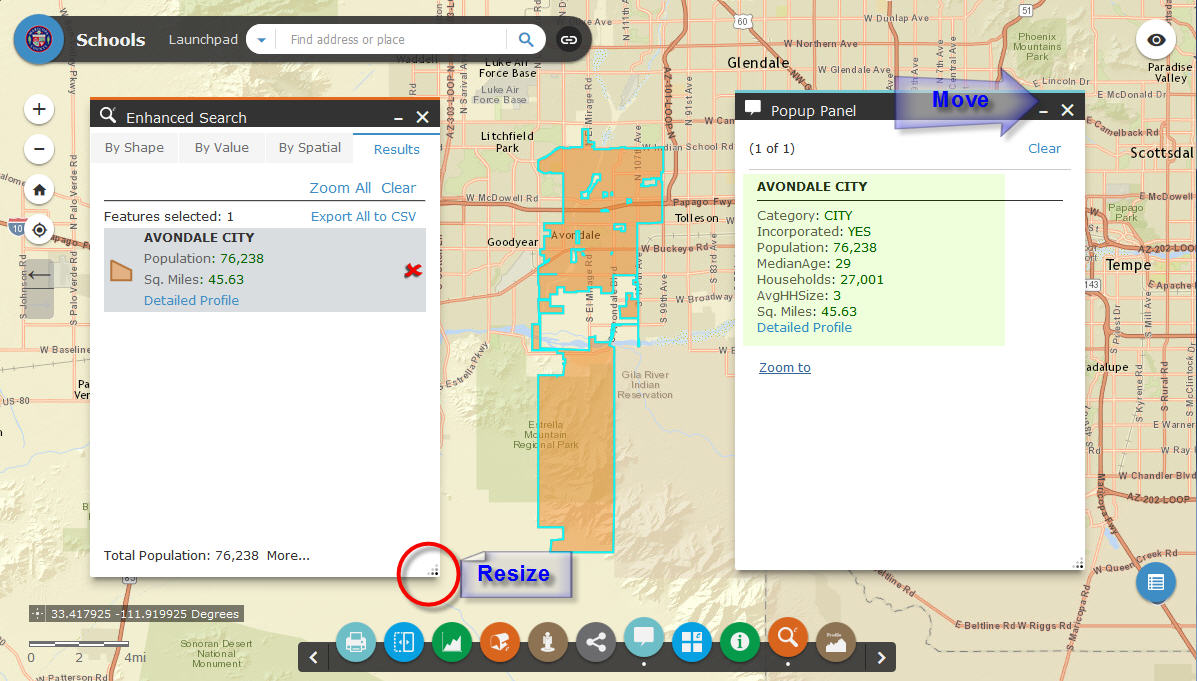
- Mark as New
- Bookmark
- Subscribe
- Mute
- Subscribe to RSS Feed
- Permalink
Robert,
I have been following you for a while and appreciate all the hard work you put into all of these enhanced widgets. I was wondering if you might consider in the development of a widget that will enable disconnected editing in a browser environment on a mobile device Using ArcGIS for Server feature services? I would imagine there would need to be new libraries created and some hard work but I would almost pay someone to help develop it for my team.
I'm aware of the capabilities of Collector for ArcGIS and have used it in a disconnected environment. However, I am wanting those same capabilities in a browser environment.
Thanks,
Jarom
- Mark as New
- Bookmark
- Subscribe
- Mute
- Subscribe to RSS Feed
- Permalink
Hello Robert,
I had a couple questions and hoping you could help out if you get the time. I'm using your latest enhanced search widget. I have my date field using the "Short Day Long Time" format and I have "Use UTC" unchecked. However, when results come back, the date is correct but the time is always 4 hours earlier than it should be.
Below are screenshots for this. The 1st one shows you the 2 dates in the raw SQL format. Below that are the results for those same 2 records. You can see for both results, the time is 4 hours earlier than the correct times in the SQL table. This tells me that the esearch widget is trying to use UTC.
Is this a known bug or is there a workaround that you know of so that I can show the correct times and not use UTC?
Additionally, in the 4th screenshot below, the date format in the attribute table does not match the format of the dates in the results window (2nd screenshot). It's only showing the date & not the time. Do you know how I can configure the attribute table to show the date/time in the same format as the results format?
Thank you in advance,
Mike
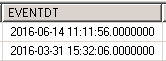
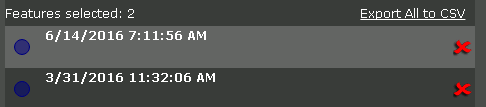
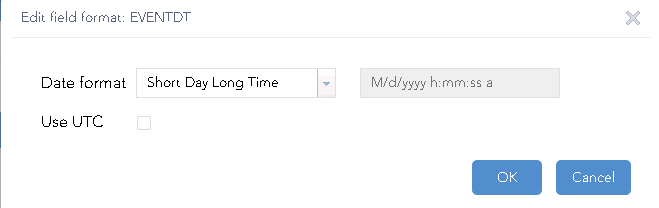
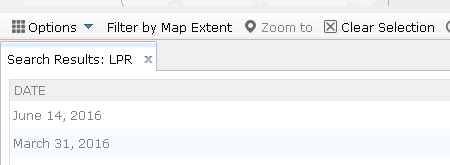
- Mark as New
- Bookmark
- Subscribe
- Mute
- Subscribe to RSS Feed
- Permalink
Michael,
It is ArcGIS Server that returns all dates in UTC. Do you not get the proper date when you check use UTC? The AT widget does not have anything for field formatting to show time.