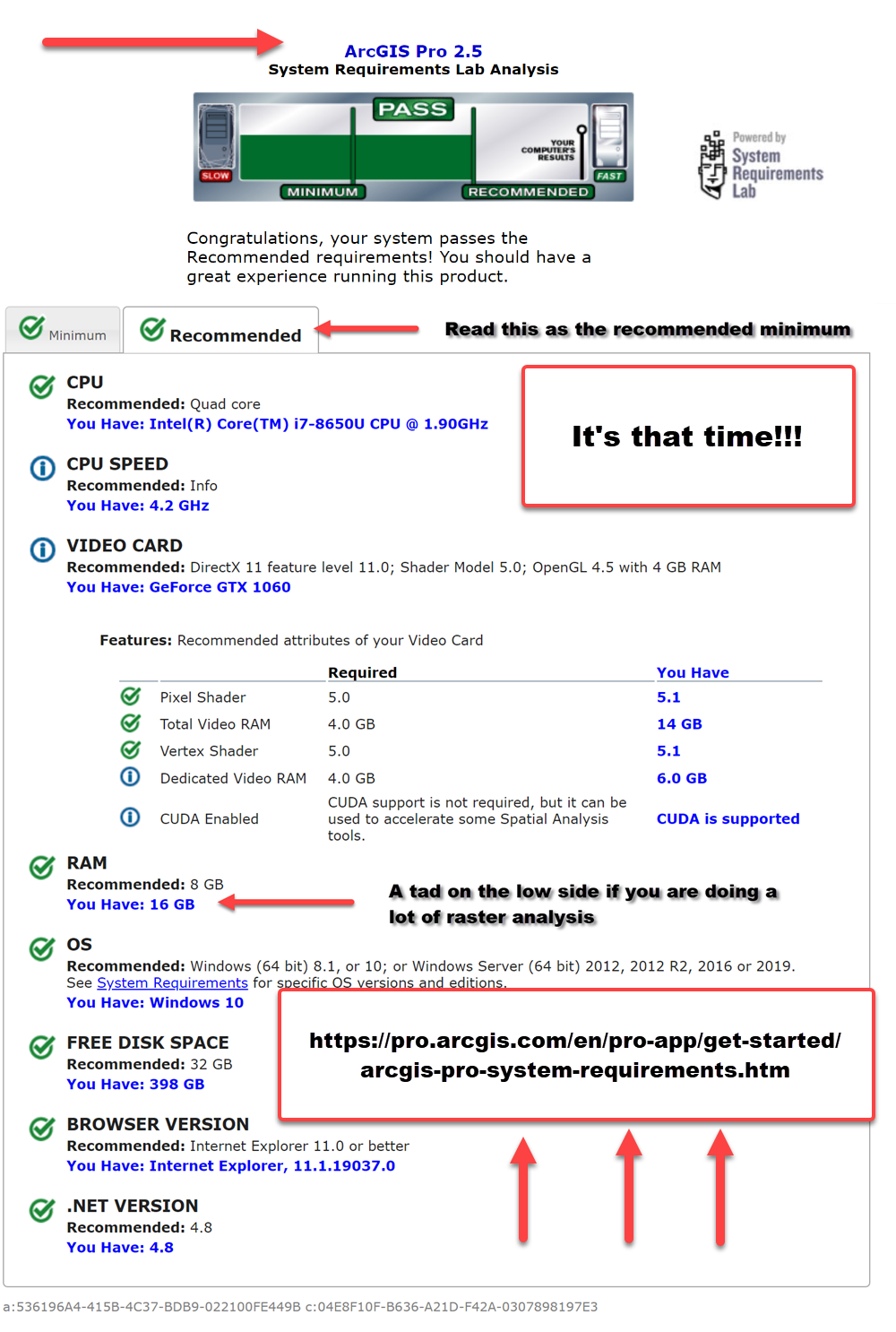Turn on suggestions
Auto-suggest helps you quickly narrow down your search results by suggesting possible matches as you type.
Cancel
Python Blog - Page 4
Turn on suggestions
Auto-suggest helps you quickly narrow down your search results by suggesting possible matches as you type.
- Home
- :
- All Communities
- :
- Developers
- :
- Python
- :
- Python Blog
- :
- Python Blog - Page 4
Options
- Mark all as New
- Mark all as Read
- Float this item to the top
- Subscribe to This Board
- Bookmark
- Subscribe to RSS Feed
Subscribe to This Board
Showing articles with label Py...Blog.
Show all articles
Latest Activity
(198 Posts)
MVP Emeritus
02-18-2020
05:00 AM
1
0
6,711
MVP Emeritus
02-06-2020
12:41 PM
4
5
2,064
229 Subscribers
Labels
-
Py...Blog
165
Popular Articles
Turbo Charging Data Manipulation with Python Cursors and Dictionaries
RichardFairhurst
MVP Alum
47 Kudos
91 Comments
The ...py... links
DanPatterson_Retired
MVP Emeritus
18 Kudos
6 Comments
Code Formatting... the basics++
DanPatterson_Retired
MVP Emeritus
16 Kudos
0 Comments