- Home
- :
- All Communities
- :
- Products
- :
- Geoprocessing
- :
- Geoprocessing Questions
- :
- Re: Problems with ASCII to Raster in ArcGIS Pro 2....
- Subscribe to RSS Feed
- Mark Topic as New
- Mark Topic as Read
- Float this Topic for Current User
- Bookmark
- Subscribe
- Mute
- Printer Friendly Page
Problems with ASCII to Raster in ArcGIS Pro 2.6.x
- Mark as New
- Bookmark
- Subscribe
- Mute
- Subscribe to RSS Feed
- Permalink
This question is similar to the problem here.
Today, using Pro 2.6.0, I used the Contour List tool to directly extract a contour line from an ESRI ASCII file (e.g., file1.asc). For Input Raster I was able to select file1.asc by browsing to the file. It ran successfully.
I tried to run Contour List again, selecting file2.asc for the Input Raster, however, the file does not show up when browsing to it from the tool. I can browse to and see the .asc files in Catalog, but cannot load them into a map window (the solution that worked for people in the above link) and they no longer show up when browsing to them in the tool.
Next, I tried to use Copy Raster to covert the .asc to a .tif first, then run Contour List. However the Copy Raster tool will not show .asc files either:
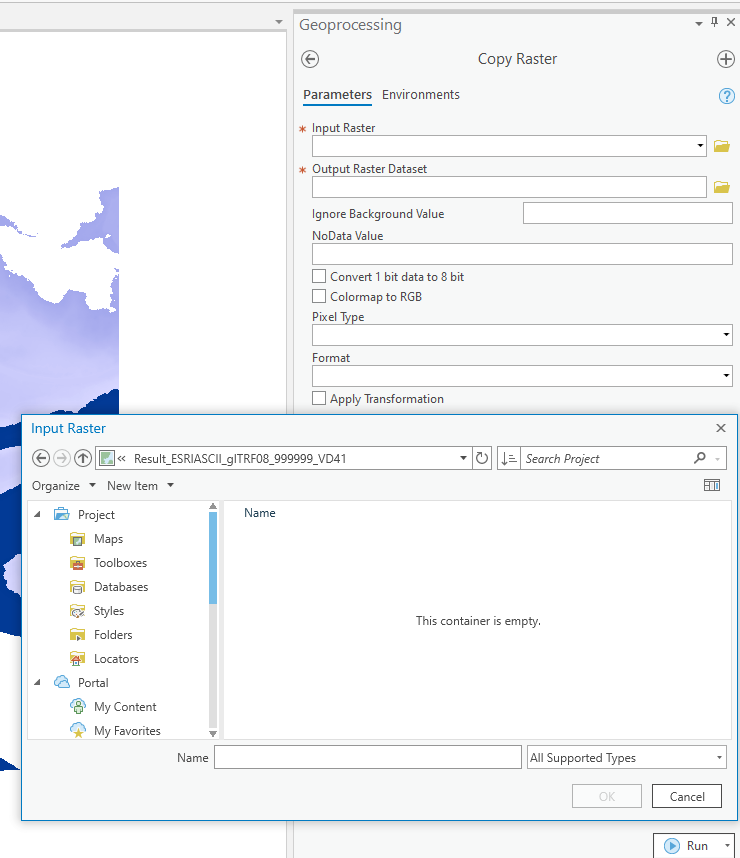
The ArcGIS Pro Copy Raster help here does not show .asc as a file option, but numerous other pages and help discussions say that 'Copy Raster' is the way to convert from ASCII to Raster now that the 'ASCII to Raster' conversion tool has been retired.
Next, I installed the Pro update to 2.6.1 and restarted the computer. Same result.
How can I get Pro to recognize the .asc files so I can convert them to a tif? Or use them in the Contour List tool directly? Note, I did see here that says you cannot use ASCII files in the Contour List tool directly, but it did work the first time I tried it and i have the geoprocessing history and resulting vector contour to prove it! This is very perplexing!
Extra info: The .asc files were created from .tif files (DEMs) in Pro using the Raster To ASCII tool, then run through another piece of software (VDATUM) that exports results to ESRI ASCII format. When I open the .asc files in a text editor I see nothing wrong with them, except unfortunately the Pro Raster To ASCII tool uses the X & Y LL corner coordinates and the VDATUM software exports using the X & Y LL center coordinates. Grrr. Is there a way to convert from raster to ASCII in Pro and specify using the LL pixel center coordinate instead of the corner? A separate question, I know....
- Mark as New
- Bookmark
- Subscribe
- Mute
- Subscribe to RSS Feed
- Permalink
browsing works... but you have to look south to get the list of *.asc files... inconvenient perhaps

... sort of retired...
- Mark as New
- Bookmark
- Subscribe
- Mute
- Subscribe to RSS Feed
- Permalink
and contour list seems to work for Pro 2.6.1

... sort of retired...
- Mark as New
- Bookmark
- Subscribe
- Mute
- Subscribe to RSS Feed
- Permalink
Hi Dan,
Thank you for your suggestions. I had already tried all the possible selections under the file type dropdown to no avail. It doesn't matter what I select, the result is the same:

- Mark as New
- Bookmark
- Subscribe
- Mute
- Subscribe to RSS Feed
- Permalink
Maybe the difference is 2.6.0 vs my 2.6.1.
On another thought, I was working in a simple local folder path. Maybe yours is different.
Since it works as described, you will have to figure out where yours is different.
... sort of retired...
- Mark as New
- Bookmark
- Subscribe
- Mute
- Subscribe to RSS Feed
- Permalink
Thanks Dan,
As described above, it's not the version. It first happened on 2.6.0, then I installed the update to 2.6.1, restarted the computer, and got the same result.
The files are on a USB external hard drive attached to my PC, which is where all my data files reside. It is my normal storage device and that has never been an issue. All other files are found just fine.
- Mark as New
- Bookmark
- Subscribe
- Mute
- Subscribe to RSS Feed
- Permalink
Tech Support is your last recourse.
To verify... copy a few *.asc to a folder in C:\ and see if it works. If it does, that leaves USB source, but that could be a windows thing, not due to Pro.
... sort of retired...
- Mark as New
- Bookmark
- Subscribe
- Mute
- Subscribe to RSS Feed
- Permalink
This time, when I selected file type = Files, the .asc showed up for the Copy Raster tool (I tried this before, why it works now who knows, probably operator error):
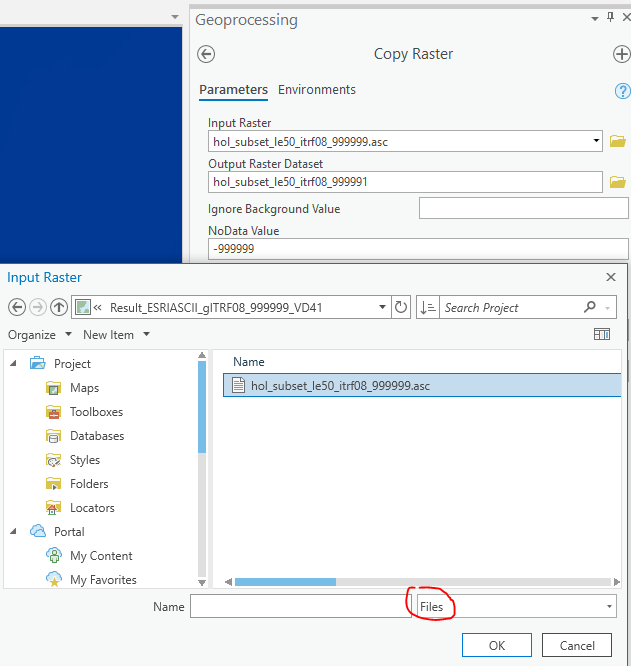
However the .asc files still don't show up for Input Raster in the Contour List tool. It is so weird that it worked the first time I tried, now nothing. The file type in the pulldown by the red arrow only offers this one choice.
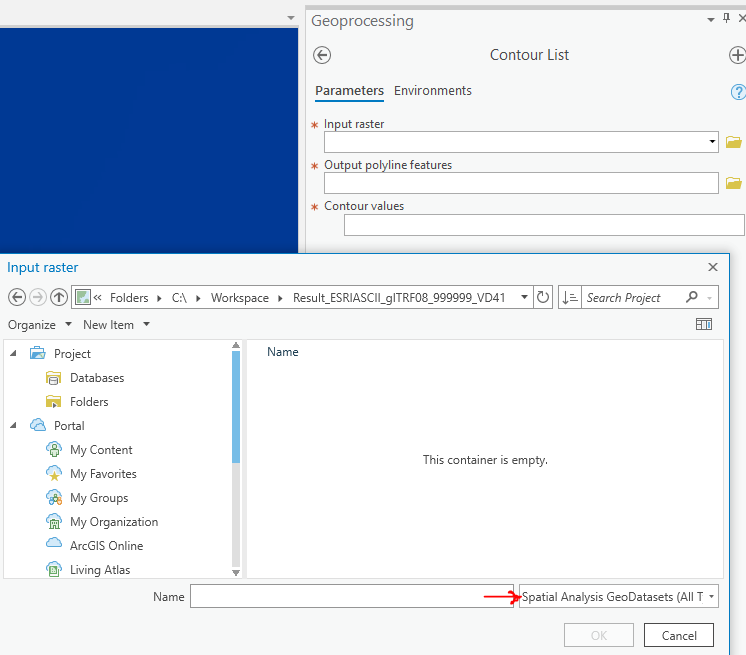
The .asc files are visible in Catalog and Windows Explorer.
Moving files to the C drive did not change anything.
- Mark as New
- Bookmark
- Subscribe
- Mute
- Subscribe to RSS Feed
- Permalink
on the file selection line to the immediate right of the filename is a circular arrow... hit it, it refreshes the file path and its contents
... sort of retired...
- Mark as New
- Bookmark
- Subscribe
- Mute
- Subscribe to RSS Feed
- Permalink
I've refreshed the folders a million times. Tried again on both the C-drive folder and external drive. No luck.