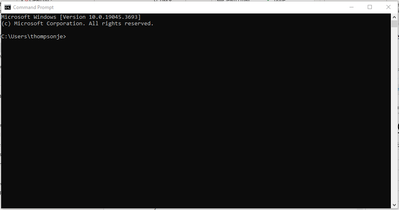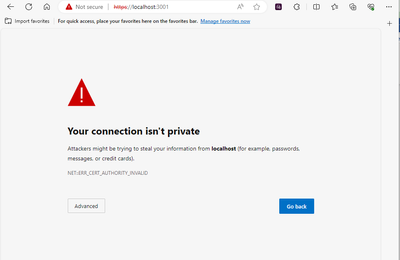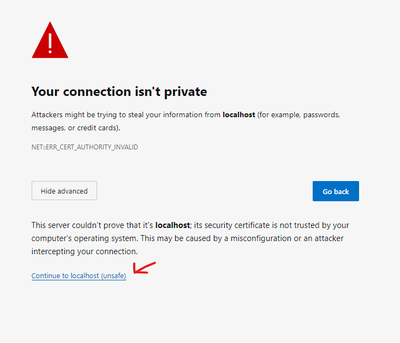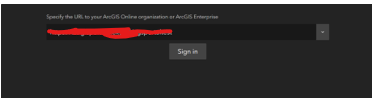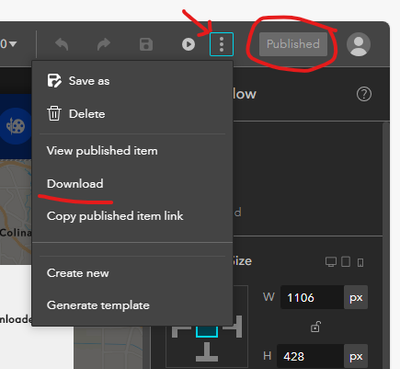- Home
- :
- All Communities
- :
- User Groups
- :
- Experience Builder Tips and Tricks
- :
- Blog
- :
- You Don't Need to be a Developer to Use Developer ...
You Don't Need to be a Developer to Use Developer Edition
- Subscribe to RSS Feed
- Mark as New
- Mark as Read
- Bookmark
- Subscribe
- Printer Friendly Page
Our organization is using ArcGIS Enterprise 10.9.1. Maybe, we will upgrade to some flavor of 11 next year. And, that's still just a maybe. And, by the time we do upgrade, our next version of Enterprise will already be behind the ArcGIS Online version of Experience Builder. And then, we won't upgrade our Enterprise again for another 2-5 years.
Today, our Enterprise version of Experience Builder is a full two and a half years behind the Online version. A two and a half year period in which Experience Builder has gone through some major improvements. And, our users are getting envious. They want to play with all the new toys, too. Well, what if they could? What if they could be using all features in the Online version today without upgrading our entire Enterprise set up? And, what if they could even do more than the Online version? What if you didn't need to be a developer to use Developer Edition?
But, I Don't Know How To Code, What Benefit Is Developer Edition?
- The new version of Developer Edition always comes out about a month after an Online update, so you get all the cool new toys and updates.
- There are custom widgets online that require no coding skills to set up. For example, if you want a Draw widget that can add text to your map. Drop this folder into client/your-extensions/widgets in your copy of Developer Edition and you've got it.
- Maybe you have someone in your organization with the coding skills to make custom themes and widgets, but they don't have the time or subject matter knowledge to build your whole Experience. Or you're not on Enterprise 11, so they have no way to share their widgets.
- Maybe you want your final product to be located at mycompany.com, rather than experience.arcgis.com/randomLetterAndNumberSalad.
Ok, I'll Give It A Try. What Do I Need?
- Direct access to your C drive.
- Someone with the tech skills and Administrator rights on your computer for the setup. (I'm not going to cover the setup process in this post. It's not super easy, but it's not that hard either.)
- Three console commands.
- The hardware/budget/tech skills to deploy your finished project to a web server. (I'm not going to cover deployment either, but it is also not super hard. Maybe ask that person that helped you set up? They may also need to get involved in downloading your files. I find it works better using Admin rights.)
Wait, Did You Say Console Commands? Like, That Scary Black Box The Hackers Use?
Yeah, you need to use the scary black box. It's ok. I will teach you and you only need to learn three things. Learning three things isn't too much to ask. And, you will only need to us the scary black box twice a day, to start and stop working on your project.
If you don't know what scary black box I'm talking about, it's this one...
This is the Windows Command Prompt. (Some users report better performance with Windows PowerShell. I do not notice a difference. I will use Command Prompt below, but these commands should all work in PowerShell as well.) This is what you will use to start and stop Experience Builder Developer Edition.
In the text below, red text indicates what you should type in the console.
cd: This stands for change directory. It should then be followed by the name of the folder you wish to navigate to. This can be used to navigate one folder down by using cd folderName, it can be used to go down multiple levels at once with cd folderName\nextFolderDown, jump anywhere your computer’s file structure with cd C:\All\The\Folders\You\Want, or jump directly to the root of the C drive with cd \.
Tip- Save cd C:\full\file\path to your directories to a text file. And use Ctrl+V to paste the command into your Command Prompt.
npm start: This is what you will use to start Experience Builder. Use the cd command to navigate to the ArcGISExperienceBuilder\server folder and type npm start. Then open a second Command Prompt and use the cd command to navigate to ArcGISExperienceBuilder\client and type npm start. Experience Builder should now be running in your browser at https:\\localhost:3001. You will need to keep both of these Command Prompts open and running the entire time you are using Experience Builder.
Crtl+C: That is pressing the control key and the C key at the same time. This is how you will stop Experience Builder. Failure to properly shut down your console could cause potential errors in your project or prevent you from starting a new Experience Builder session. Such issues are rare, but it is still best practice to end your session properly to prevent them. When you are done with your work in the browser, return to the Command Prompt and type Crtl+C. You will get a prompt saying “Terminate batch job (Y/N)?” It is just asking “are you sure you want to quit Experience Builder?” You can type y or just hit Ctrl+C again. Do this for both the server and the client Command Prompts.
Is That All I Need To Know?
Pretty much, all that's left is what website you need to visit to use Experience Builder.
Open up a browser and type https:\\localhost:3001 in the navigation bar. The first time you visit (and periodically on other sessions) you will see a warning that this site is unsafe. localhost is your own computer and it is actually perfectly safe. In Microsoft Edge, the warning screen looks like this. (The warnings from Chrome are virtually identical.)
Hit the Advanced button and then say that you want to continue unsafely to localhost.
Developer Edition can be configured to work with ArcGIS Enterprise, ArcGIS Online or both. The first screen you should see when opening it asks you to choose which environment you wish to work in and sign in.
After getting through the sign-in screen, working in Experience Builder Developer Edition should be the same as in the Online/Enterprise versions. When you have completed building your project, you will need to press the Publish button, then open the three dot menu and select Download. This will create a zip file of your project that can be deployed on a web server. (It helps to run your Command Prompt in Administrator mode for this step.)
That's it, you the person with zero coding skills, now know enough to use Experience Builder Developer Edition. Ready to give it a try?
You must be a registered user to add a comment. If you've already registered, sign in. Otherwise, register and sign in.
-
ArcGIS Dashboards
1 -
ArcGIS Enterprise
1 -
ArcGIS Experience Builder
5 -
ArcGIS Online
1 -
Embed
1 -
Menu
1 -
Search
1 -
section
1 -
views
1