- Home
- :
- All Communities
- :
- Products
- :
- Data Management
- :
- Data Management Questions
- :
- Re: Attempting to edit a new feature class.
- Subscribe to RSS Feed
- Mark Topic as New
- Mark Topic as Read
- Float this Topic for Current User
- Bookmark
- Subscribe
- Mute
- Printer Friendly Page
- Mark as New
- Bookmark
- Subscribe
- Mute
- Subscribe to RSS Feed
- Permalink
I'm working on a map that requires me to draw three feature classes that didn't previously exist. They are With_ROW, Without_ROW, and Waiver. Two of these three feature classes display in the edit menu (With_ROW and Without_ROW). All of these feature classes were created exactly alike; they are all line data with the same coordinate system. Any ideas as to why I can't edit the Waiver feature class? Thanks a lot.
Solved! Go to Solution.
Accepted Solutions
- Mark as New
- Bookmark
- Subscribe
- Mute
- Subscribe to RSS Feed
- Permalink
In the Create Features dialog, click on the Organize Templates button at the top left:
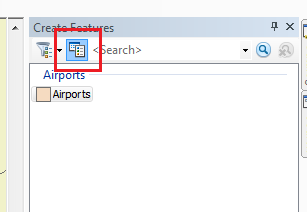
Under 'Layers' click on the layer that is not appearing and click 'New Template' at the top:
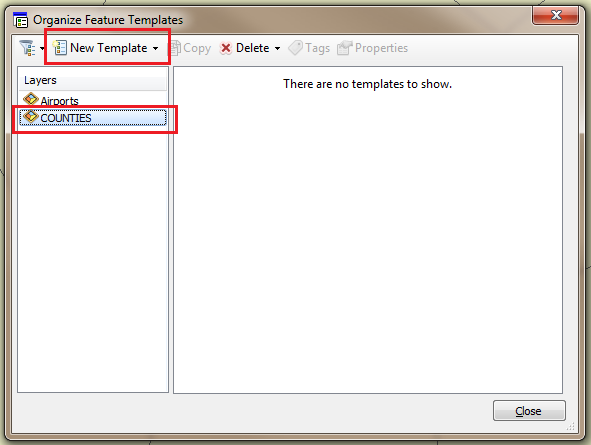
Check the layer and click Finish:

The layer should then be added to the Create Features window:
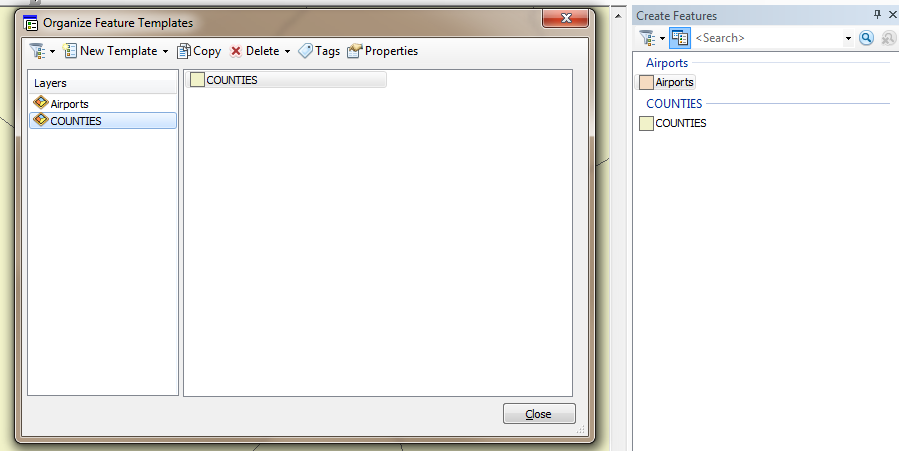
- Mark as New
- Bookmark
- Subscribe
- Mute
- Subscribe to RSS Feed
- Permalink
Hi Zachary,
Do all of the feature classes reside within the same geodatabase? Also, what type of geodatabase are you using? (i.e. File, Personal, or SDE)?
- Mark as New
- Bookmark
- Subscribe
- Mute
- Subscribe to RSS Feed
- Permalink
Hello. All of the feature classes are in the same geodatabase. I believe I used File Geodatabase.
- Mark as New
- Bookmark
- Subscribe
- Mute
- Subscribe to RSS Feed
- Permalink
Antother question for clarification - are the three items you mention (With_ROW, Without_ROW, and Waiver) attributes for features you want to draw in (and are in one feature class), or are they really each a separate feature class?
Chris Donohue, GISP
- Mark as New
- Bookmark
- Subscribe
- Mute
- Subscribe to RSS Feed
- Permalink
They were all created as separate feature classes. The type column lists the files as File Geodatabase Feature Class.
- Mark as New
- Bookmark
- Subscribe
- Mute
- Subscribe to RSS Feed
- Permalink
In the Create Features dialog, click on the Organize Templates button at the top left:
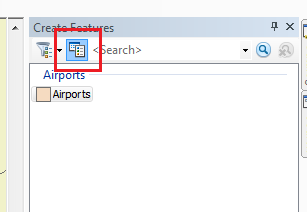
Under 'Layers' click on the layer that is not appearing and click 'New Template' at the top:
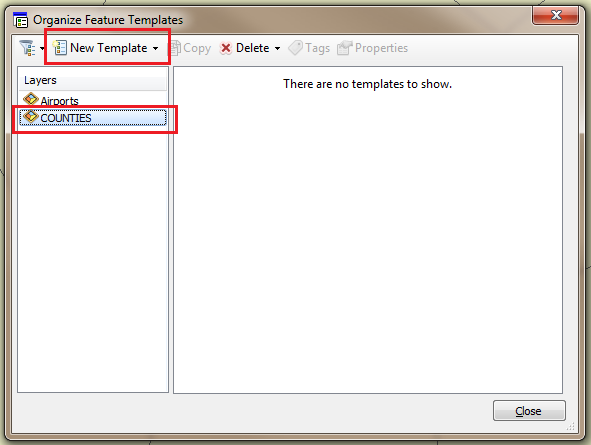
Check the layer and click Finish:

The layer should then be added to the Create Features window:
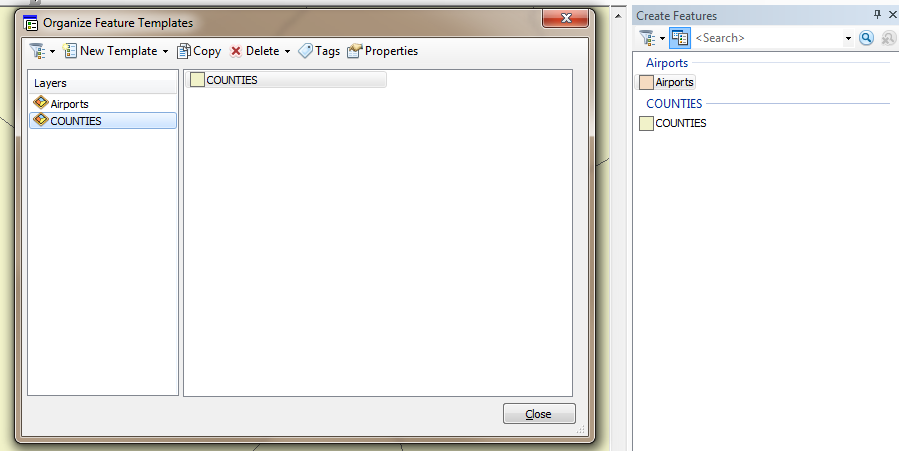
- Mark as New
- Bookmark
- Subscribe
- Mute
- Subscribe to RSS Feed
- Permalink
I found the solution to my problem. I had to go to Organize Feature Templates and create a new template for the Waiver layer. Easy enough. In any case, I appreciate the help!