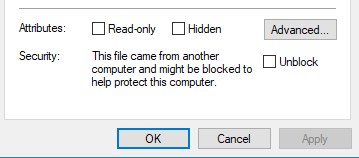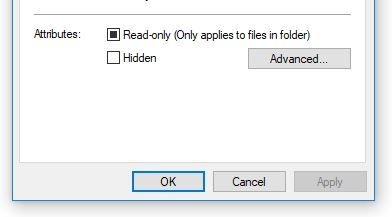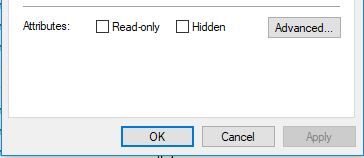- Home
- :
- All Communities
- :
- Products
- :
- ArcMap
- :
- ArcMap Questions
- :
- FDO error: -1 when getting data from external hard...
- Subscribe to RSS Feed
- Mark Topic as New
- Mark Topic as Read
- Float this Topic for Current User
- Bookmark
- Subscribe
- Mute
- Printer Friendly Page
FDO error: -1 when getting data from external hard drive in ArcMap
- Mark as New
- Bookmark
- Subscribe
- Mute
- Subscribe to RSS Feed
- Permalink
Hi Everyone!
I have been using an external hard drive to shuttle data between the home desktop and the work laptop, and today when I logged into one of my .mxd's a lot of the data links were broken. Usually this is easily fixed by "Data" --> "Repair Data Source". However, today when I tried "Repair Data Source" on the broken links, I got the
"Error opening feature class
FDO error: -1"
message.
If you copy one of the feature classes to a database on the local drive, it opens. However copying them all would be time prohibitive, since the hard drive contains a year of work - and would also defeat the purpose of the portability of the hard drive. I tried googling how to fix the FDO error and seem to come up with nothing so far. If anyone has a suggestion on how to fix this, would be much appreciated!
Thank you,
Vera
EDIT: I copied one feature class to a local geodatabase with success as a test, but copying the rest to a new, local geodatabase now leads to a "General function failure". I can see the files in the gdb, but they do not open.
Solved! Go to Solution.
Accepted Solutions
- Mark as New
- Bookmark
- Subscribe
- Mute
- Subscribe to RSS Feed
- Permalink
Door Number Two.
Exit any open GIS Session that you have open. In File Explorer, open the GDB folder on the removable drive, filter by file type and look for "LOCK File" the file will end with "sr.lock". If you unplugged the drive before ArcGIS was closed you may have orphaned lock files still on the drive. These can be deleted but make sure you have a backup of the data.
Door Number Three. If the above is not the issue.
In ArcCatalog ,
Create a New GDB on your system.
Find the problematic GDB and right-click. Select Export > To Geodatabase (Multiple)
Set the Output Geodatabase to the new one you just created and Click OK.
Try to open the new GDB on your system
- Mark as New
- Bookmark
- Subscribe
- Mute
- Subscribe to RSS Feed
- Permalink
Vera,
Just a guess but I have seen similar before from the following:
From the system you are having the issue with, open File Explorer to the external drive, right-click the mxd, gdb or folder containing the information and select Properties. Look at the bottom of the dialog box under the General Tab to see if there is a security warning the files or folder is blocked because it is from another computer. Just check the "Unblock" check-box and click Apply to clear. See screen shot below.
- Mark as New
- Bookmark
- Subscribe
- Mute
- Subscribe to RSS Feed
- Permalink
That does sound like it could be the issue. I just checked both the .mxd and the geodatabase, and neither seem to have a security warning at the bottom of the Properties window though.
- Mark as New
- Bookmark
- Subscribe
- Mute
- Subscribe to RSS Feed
- Permalink
Door Number Two.
Exit any open GIS Session that you have open. In File Explorer, open the GDB folder on the removable drive, filter by file type and look for "LOCK File" the file will end with "sr.lock". If you unplugged the drive before ArcGIS was closed you may have orphaned lock files still on the drive. These can be deleted but make sure you have a backup of the data.
Door Number Three. If the above is not the issue.
In ArcCatalog ,
Create a New GDB on your system.
Find the problematic GDB and right-click. Select Export > To Geodatabase (Multiple)
Set the Output Geodatabase to the new one you just created and Click OK.
Try to open the new GDB on your system
- Mark as New
- Bookmark
- Subscribe
- Mute
- Subscribe to RSS Feed
- Permalink
There were not any "LOCK" type files, however exporting the files to a new geodatabase did help! Thank you.
Those files now open from both the new and the old locations. Will still make sure to have a backup going forward though.