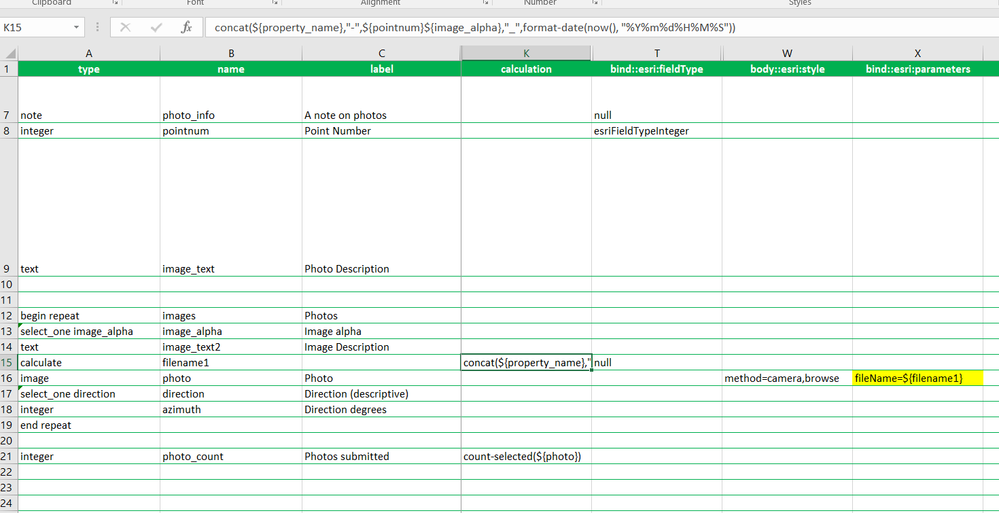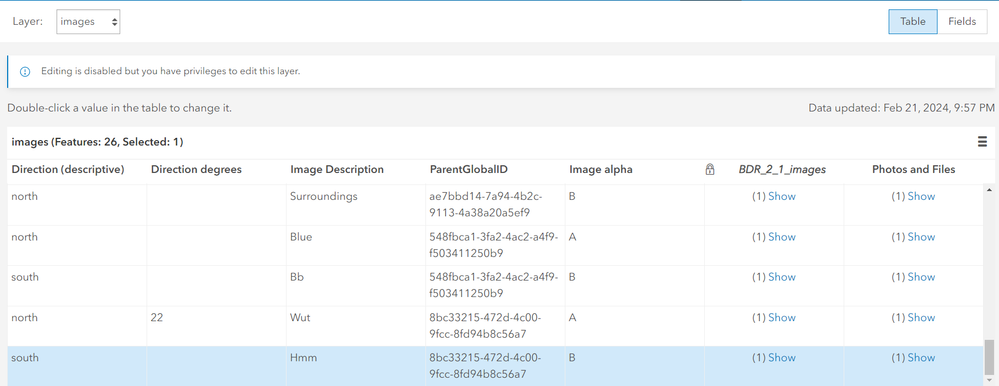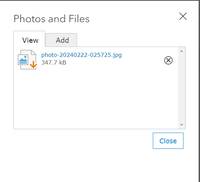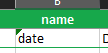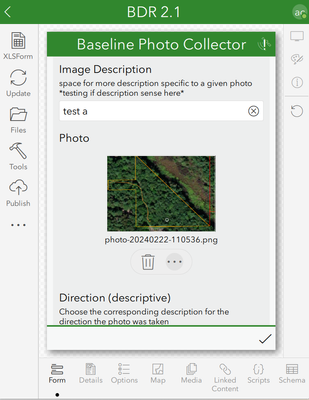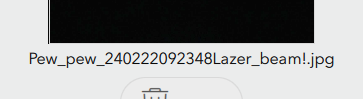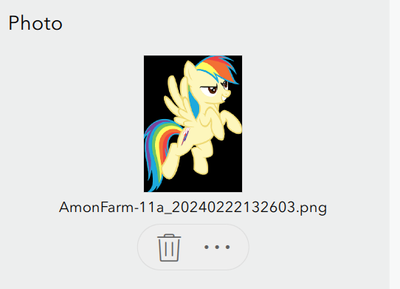- Home
- :
- All Communities
- :
- Products
- :
- ArcGIS Survey123
- :
- ArcGIS Survey123 Questions
- :
- Re: Image filename not working in connect
- Subscribe to RSS Feed
- Mark Topic as New
- Mark Topic as Read
- Float this Topic for Current User
- Bookmark
- Subscribe
- Mute
- Printer Friendly Page
- Mark as New
- Bookmark
- Subscribe
- Mute
- Subscribe to RSS Feed
- Permalink
I'm working on a survey that will capture up to 4 photos at a given location. I tried using the image "bind::esri:parameters" field as well as a calculated field but neither have actually changed the filename. I keep ending up with the default naming. I consulted the following resources before creating this post.
https://community.esri.com/t5/arcgis-survey123-blog/survey123-tricks-of-the-trade-photos/ba-p/897907
The desired outcome is something like Property name photopoint number image letter_datetime stamp such as: PropertyName-1a_datetime, Property-1b_datetime, etc
filename1 has bind::esri:fieldType as "null" and "calculation" is this:
concat(${property_name},"-",${pointnum}${image_alpha},"_",format-date(now(), "%Y%m%d%H%M%S"))
Solved! Go to Solution.
Accepted Solutions
- Mark as New
- Bookmark
- Subscribe
- Mute
- Subscribe to RSS Feed
- Permalink
Okay, I uploaded and tried. Same issue as you...
Check out the two adjacent tags. Put a comma in there and see if that fixes it:
Also, be careful of using reserved names. It can cause issues. You will see a green triangle indicating something is wrong with a name:
It can be a little misleading, since you have to ignore that green triangle in other columns. But, the name column is a little different. You want to respect it's restrictions.
- Mark as New
- Bookmark
- Subscribe
- Mute
- Subscribe to RSS Feed
- Permalink
I think the issue is incorrect info in the blogs. Try "fileName" rather than "filename".
EDIT: Never mind. I just realized you are already doing that. It's early here...
In Connect, do you see your custom file name after adding a sample photo? Or is it still the default file name?
- Mark as New
- Bookmark
- Subscribe
- Mute
- Subscribe to RSS Feed
- Permalink
😊☕
I just gave it a try and it's the default name in Connect. I chose an existing image from files
It seems like it might be stuck on an edit I previously tried (adding the dash between date and time)?
I just double checked and am running the most up-to-date version 13.19.104.0
- Mark as New
- Bookmark
- Subscribe
- Mute
- Subscribe to RSS Feed
- Permalink
Connect version was going to be my next question.
I don't see anything obviously wrong at first glance. Any chance you can include your XLSX so I can upload to my Connect and try?
My tests earlier had a working filename with a similar set-up to yours:
- Mark as New
- Bookmark
- Subscribe
- Mute
- Subscribe to RSS Feed
- Permalink
Okay, I uploaded and tried. Same issue as you...
Check out the two adjacent tags. Put a comma in there and see if that fixes it:
Also, be careful of using reserved names. It can cause issues. You will see a green triangle indicating something is wrong with a name:
It can be a little misleading, since you have to ignore that green triangle in other columns. But, the name column is a little different. You want to respect it's restrictions.
- Mark as New
- Bookmark
- Subscribe
- Mute
- Subscribe to RSS Feed
- Permalink
I made the following changes
- changed date name to "visit_date"
- added a single comma as you suggested
- removed all spaces from property_name list choices in "name" column just in case
I was about to say that it didn't work.... key learning moment: don't forget to actually input the desired information in the connect app (in my case the property name, photopoint number and letter)
SUCCESS! one little comma was all it needed.