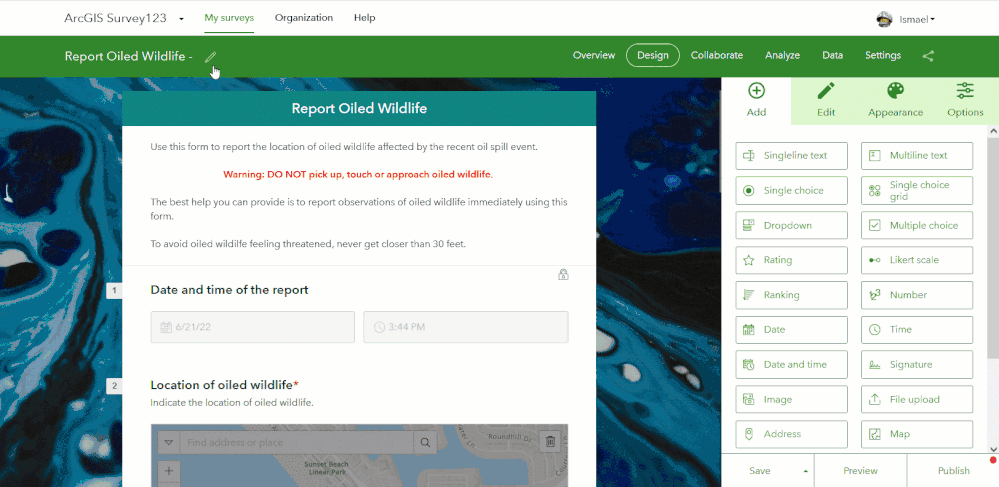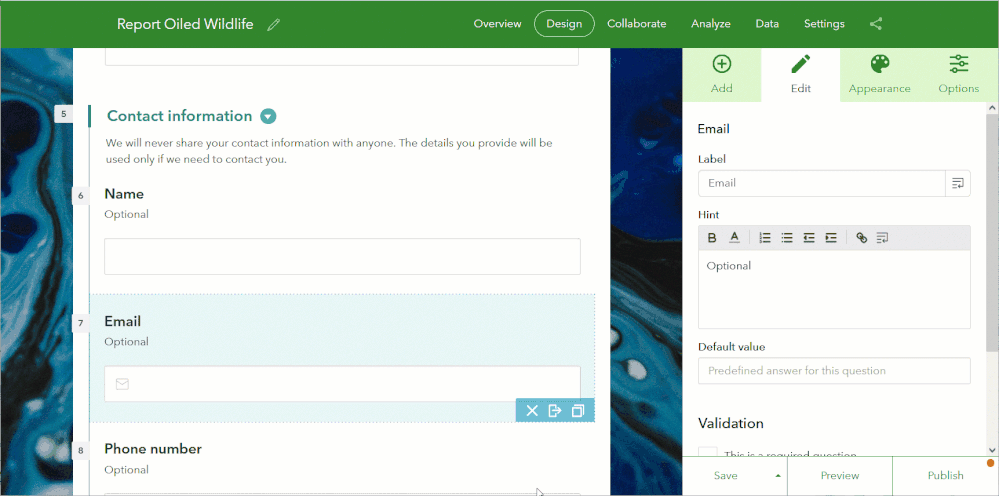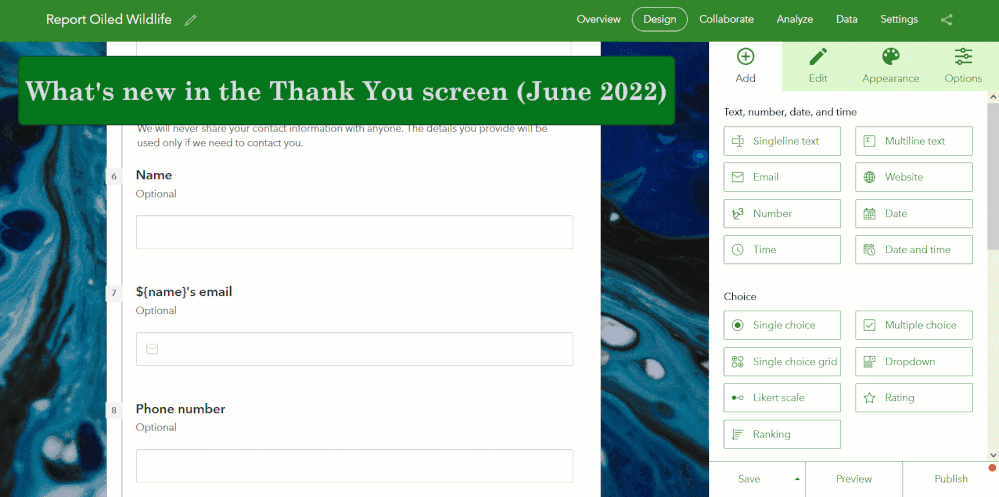- Home
- :
- All Communities
- :
- Products
- :
- ArcGIS Survey123
- :
- ArcGIS Survey123 Blog
- :
- What's new in ArcGIS Survey123 (June 2022)
What's new in ArcGIS Survey123 (June 2022)
- Subscribe to RSS Feed
- Mark as New
- Mark as Read
- Bookmark
- Subscribe
- Printer Friendly Page
A new update to ArcGIS Survey123 is now available. Social media sharing cards, dynamic labels in the web designer, new streaming tools and a resolution to the most kudoed ArcGIS Survey123 Idea are some of the highlights of this update. Read on to learn more about this release, and what is coming next...
What's new in ArcGIS Survey123 (June 2022)
Beautiful social media sharing cards
If you share survey links in social media, this one is important to you. Starting with this update, Survey123 links support the Open Graph protocol. Many social media sites such as Twitter, Facebook or LinkedIn use Open Graph: This standard helps you make more engaging social media cards.
How do you take advantage of this? Set a nice survey thumbnail, title and summary. Post your survey link in social media... and a beautiful social media card will be created.
Dynamic labels: More personal questionnaires
Dynamic labels allow you to insert form data into the label or hint of a question. This is useful to make survey questions more personal, and to remove ambiguity. For example, think of a form where a respondent enters contact information. With dynamic labels, you can insert the name of the person later to make your questions more personal. Its a nice little touch!
Insert dynamic labels into question labels, hints and, as we will see soon, the thank you screen!
Thanks with style
As the author of a survey, you can optionally display a thank you screen immediately after a survey is submitted.
This is a great place to acknowledge the respondent for taking time to complete the form, include next actions, or a link to your website.
With this update, you can spice up your thank you screens by:
- Inserting form data into the dialog to make it more personal
- Adding a link to let respondents open the survey in edit mode
- Automatically reload the survey after a few seconds
Get all the details from the Style a survey help topic.
Streaming tools in the Survey123 field app
The new streaming tools in the Survey123 field app allow you to collect lines an polygons as you walk or drive. Activate streaming while you walk along a pipe, a creek or a road segment to draw a line. Similarly, you can use streaming to delineate the boundary of a parcel, crop or area of interest.
The photos below were taken a few weeks in Malawi. NASA Harvest early warning co-lead, Christina Justice, trained a group of field crews to use a beta version of Survey123 streaming tools. With them, they delineated field boundaries and collected various crop metrics.
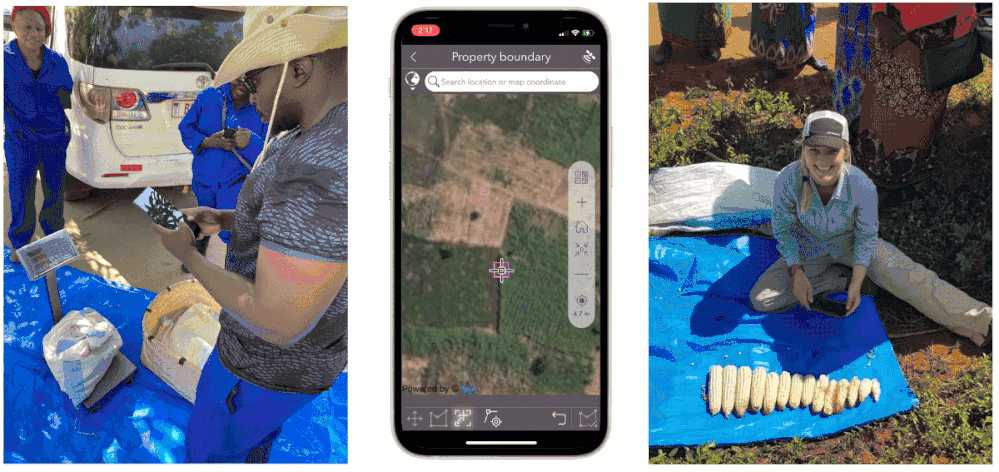
Lessons learned from Christina and other early adopters helped us refine the streaming tools that we are introducing to you today. Big kudos to all Survey123 Early Adopters that help us improve the product with every update!
You need Survey123 Connect to enable streaming tools in your survey. They are compatible with the geoshape (polygon) and geotrace (line) question types. While they are disabled by default, you can activate them using the method parameter as show in the screenshot below.

The method parameter controls if the tools visibility and behavior. For example, above, the form is configured to show the streaming tools (streaming), along with the screen digitizing tools (vertex). The beep parameter specifies that the device should beep every time a new vertex is collected and the distanceThreshold dictates that two consecutive vertices should never be closer than 1 meter.
To learn more, check the Geotrace and geoshape help topic.
Use XLSForm to set the file name of photos and signatures
This one will be welcomed by the many of you that kudoed the Set Default photo name Survey123 idea submitted by @JamesWilson2. The concept is simple: Use an expression in XLSForm to set the file name of photos and signatures. This feature is particularly important when you want to download your survey data, and have meaningful file names. In the case of signatures, for example, you could use a combination of the first and last names of the person signing to set the file name of the signature image.
The screenshot below shows what the XLSForm syntax looks like. Although not strictly needed, a calculate question is used first to put together the desired file name. In this case we concatenate the value of the JobID question with the current date and time. Then the file name value is assigned to the image question using the new fileName parameter in the bind::esri:parameters column.
As I said, you do not have to use a separate calculate, you can include the expression directly in the bind::esri:parameters column if you prefer.
Additionally, new parameters are available to help you control if end users can see or change the filename manually. To learn more, check the Image file names help topic.
This new XLSForm syntax is only supported in the field app.
Audio recording enhancements in the Survey123 field app
The Survey123 field app now compresses audio files more efficiently. This means you can record audio for a longer period of time and the output files are smaller, without compromising quality. We also added new XLSForm parameters in case you want to control the maximum size of the audio files, the maximum duration of the recording and even the codecs that should be used for audio files.
Learn more through this help topic.
Fixes and other enhancements
Survey123 website and web app
- BUG-000149167 In the Survey123 web designer, when a space is placed at the end of a choice option of a Single Choice Question and the choice has a rule set as a relevant question, the corresponding relevant questions do not appear when the choice (with the space) is selected.
- BUG-000147585 Failed to publish a survey created from the ArcGIS Survey123 website using Survey Template to Portal for ArcGIS.
- ENH-000143362 The export tab of the survey123.arcgis.com website should have an appropriate logic to prevent attempting to export data that comes directly from ArcGIS Server
- ENH-000138391 Include the survey thumbnail, name, and summary when sharing the survey123 link on the social media platform
- DE-000005462 BUG-000138754 Unable to open hyperlinks set in a file type question of a Survey123 Connect survey form in Survey123 Web App
- BUG-000145369 ArcGIS Survey123 dynamic queries are not stored in a web browser when the query value is set outside of a repeat.
- BUG-000141616 When editing an individual response in the ArcGIS Survey123 web app using URL parameters, the PDF files uploaded in a file type question cannot be opened
Survey123 Connect
- DE-000004309 ENH-000125836 User requests that a location streaming feature be added to the field app.
- ENH-000119299 Provide a functionality to automatically assign a name of collected photo based on an answer of a question or through calculations.
- BUG-000126488 When submitting surveys with renamed attachments and the image question(s) defaulted to the .sde naming convention in the XLSForm, the error message, "Error performing upload operation, File size or type not supported for this service."
- BUG-000143368 The field app crashes when attempting to open a survey with images with a total size of more than 30 MB in the Media folder referenced in the media::image column.
What's coming next
The Survey123 Early Adopter Community has all the details about upcoming beta features you can test today. Here are, in a nutshell, some of the things in the works:
- CAPTCHA for web surveys: Originally planned for release in July 2022, we will likely postpone general availability until September, but you can start testing this today.
- Spatial calculations: Currently supported through custom JS functions, we are going to make spatial calculations available through plain XLSForm and even in the Survey123 web designer. Also available for testing now. Targeting the September update!
- Indoors support: Indoors support means that with the Survey123 mobile app you will be able to get accurate locations from an IPS (Indoors Positioning System), but it also means support for floor-aware maps, which you will be able to use from the field and web apps. Beta builds planned to be available shortly after the Esri UC.
- Location sharing: Currently supported in the QuickCapture and Field Maps mobile apps, location sharing is also coming into Survey123! Late 2022 or early 2023.
- Smart camera features for the field and web apps: We will show more at the Esri UC... Stay tuned.
You must be a registered user to add a comment. If you've already registered, sign in. Otherwise, register and sign in.