- Home
- :
- All Communities
- :
- Products
- :
- ArcGIS Survey123
- :
- ArcGIS Survey123 Blog
- :
- Chernobyl Remembrance Day Release (2.0)
Chernobyl Remembrance Day Release (2.0)
- Subscribe to RSS Feed
- Mark as New
- Mark as Read
- Bookmark
- Subscribe
- Printer Friendly Page
Chernobyl Nuclear Power Plant, 26 April 1986 - A routine 20-second shut down of the system seemed to be another test of the electrical equipment. But seven seconds later, a surge created a chemical explosion that released nearly 520 dangerous radionuclides into the atmosphere. According to official reports, thirty-one people died immediately and 600,000 of those involved in fire-fighting and clean-up operations, were exposed to high doses of radiation. Based on the official reports, nearly 8,400,000 people in Belarus, Russia and Ukraine were exposed to the radiation. Nearly 404,000 people were resettled, but millions continued to live in an environment where continued residual exposure created a range of adverse effects.
April 26th has been declared by the United Nations as the International Chernobyl Disaster Remembrance Day. With 26th of April as the only coincidence, today we release version 2.0 of Survey123. A release with new functionality, enhancements and fixes. Here is, in a nutshell, what is new:
Enhanced Web Designer
(survey123.arcgis.com)
The easiest way to get started with Survey123 for ArcGIS is through the Web Designer. While it does not feature all the smart form capabilities supported by Survey123 Connect for ArcGIS, Web Designer offers plenty of functionality to author powerful forms for data collection, and it is certainly a favorite among many of you.
Change surveys once they have been published
With this update, you can add, delete, or update existing questions in surveys, even after people have submitted data. While it is not ideal to update surveys once they have been published and shared, we all make mistakes, so this option is quite handy. In fact you can now modify anything in a survey from questions, to options in lists, labels, hints, defaults and user input constraints. Previously captured data in your feature service will not be lost.
To avoid any glitches while taking advantage of new features in survey123.arcgis.com, remember to clear your browser cache.Rating question
The new Rating question is best shown in action:
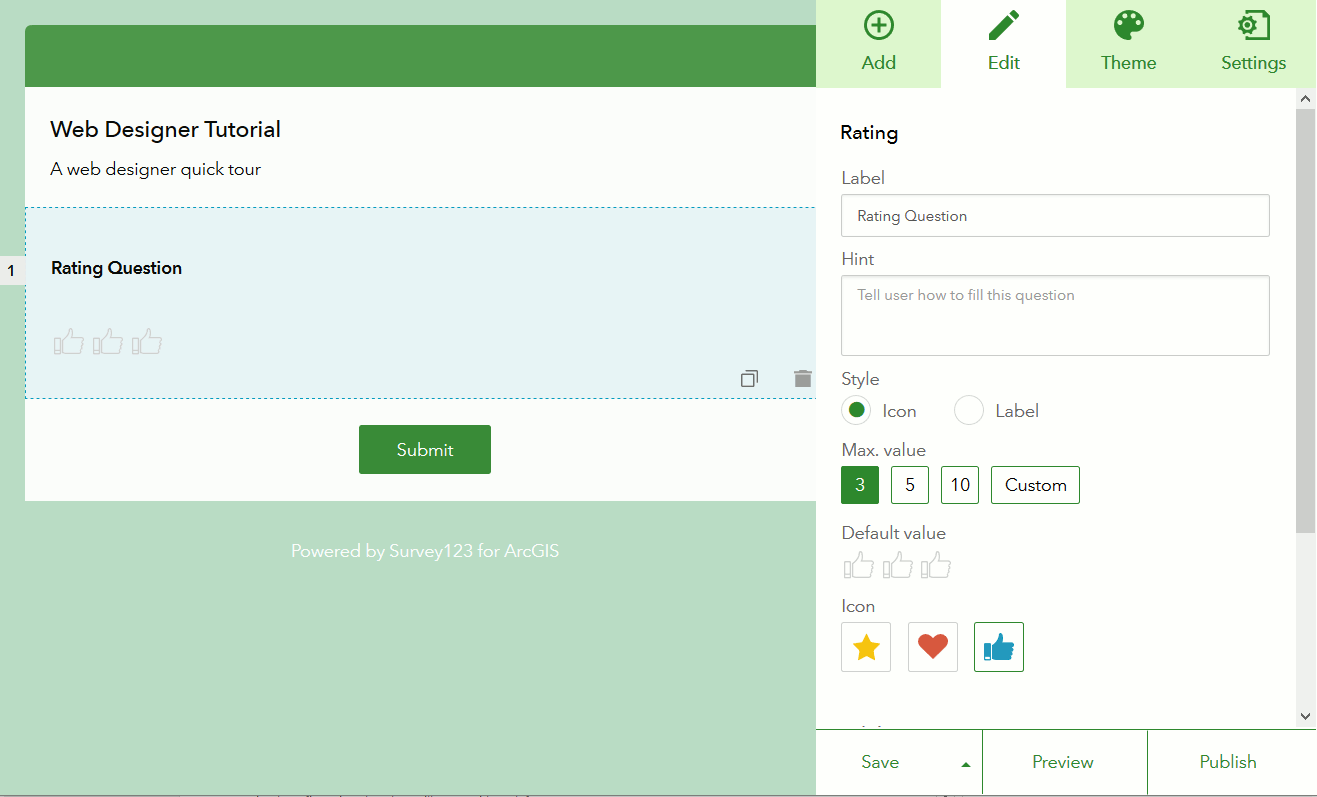
Not only you can control the number of ticks in the Rating question, but you can also switch between a more visual appearance with icons versus a textual appearance.
Technically, the Rating question is modeled in XLSForms as a select_one type of question with a likert appearance.
Added Support for Integrated Windows Authentication
(Survey123 Connect and Survey123 field app)
Starting with version 2.0, you can use both the field app (to capture data) as well as Survey123 Connect (to publish new surveys) against an instance of Portal for ArcGIS configured with an IWA-enabled Web Adaptor. Details about this configuration can be found in the Use Integrated Windows Authentication with your portal help topic.
What is best of all is that if you’re using Connect or the field app from a Windows operating system, you will benefit from a SSO (Single Sign On) experience. All you need to do is add a new Portal connection to Survey123 using the URL of your ArcGIS Web Adaptor. Then, provide your Windows credentials once and from that point on, you will be automatically signed-in, even in Survey123 Connect.
The build number for Survey123 Connect v2.0 is 2.0.35. It is available in our Download Page.
Enhancements to the Survey123 field app
In every release, we try to make the field data capture experience better and better. The Survey123 field app in this update includes many new features and fixes.
Collapsible Groups
Groups are a great way to split long surveys into sections. With version 2.0 Groups can be easily expanded and collapsed by the field user with a simple tap, making the data capture process more efficient. Also with this update, you can apply the compact appearance to your Groups in XLForms, forcing Groups to appear collapsed by default.
This short video-tutorial describes Groups in Survey123 in more detail.
Survey download page
You can now easily sort the list of surveys in the Download page. This is very handy when many surveys have been shared with your account. I particularly like to sort by time, because that moves recently updated surveys to the top of the list, but you can also sort surveys alphabetically. The search box in the download page also allows you to filter the list of surveys.
The survey Download page will now list public surveys, if they were published to your own ArcGIS organization. Generally, public surveys are open using a custom URL Scheme link which will automatically download and open a Public Survey in your device, but having the ability to also download them while signed-in is useful for the survey author.
Folders
The Survey123 field app uses the Draft, Outbox and Sent folders to better organize surveys with responses:
- Incomplete surveys are saved in the Draft folder.
- Any survey ready to be submitted will be kept in the Outbox folder if disconnected from the network.
- Lastly, surveys already submitted are kept locally in the Sent folder in case they might be needed in the future.
Starting with version 2.0, surveys can be sorted within each of these folders alphabetically and by time. You can also filter surveys from the list using the Search box. The Search works against the label of your survey (instance_name) as well as against any response within the survey.
You can learn more about controlling the survey label shown in folders through the instance_name setting through this video tutorial, help topic or this blog post.
The traditional folder list view is now complemented with a map view. This is quite handy, because field users can now use a map to determine where they have previously submitted surveys, or locate surveys in the map that are still in draft mode. Surveys can be easily opened from the map view too.
The following video describes in more detail what the Sort & Search and Map additions mean to the Sent Folder.
Getting Service Information Fix
Last but not least for the Survey123 field app! Some of you reported that the Survey123 field app would hang right after attempting to submit a survey showing a ‘Getting Service Information’ dialog. Well, this was caused by expired ArcGIS security tokens. This problem should be now gone.
You can download version 2.0 of the Survey123 field app from the Google Play, iTunes and Amazon app stores. If you would like to run Survey123 in Windows, Mac or Ubuntu Linux, you can access the setups from our Download Page.
Added support for editing survey responses
(Survey123 field app)
Starting with version 2.0, you can use the Survey123 field app to update existing features in a feature service. This has been a popular request in ideas.arcgis.com so we are very happy to have this new capability available to all of you.
Correcting previously submitted surveys:
In its simplest form, editing survey responses means that field users can now correct or update surveys previously submitted from their device. In the Survey123 field app, every submitted survey is kept in the Sent folder. When opening a survey from the Sent folder, users can now choose if they wish to update that existing survey, or alternatively create a copy of it to create a new record. This short video illustrates the workflow.
The ability to correct previously submitted responses using the Sent folder will be available to any user running version 2.0 (or newer) of the Survey123 field app. This functionality will work with surveys that were published with version 1.x as long as the underlying Feature Service has Update capabilities enabled (which is typically the case).
Introducing the Inbox
Editing existing features with Survey123 is even more interesting when a survey is configured with an Inbox. The Inbox is a new concept in Survey123, but the idea is similar to how the Inbox works in e-mail clients. The Inbox is meant to be populated with incoming surveys that can be used later in the Survey123 app to look at or update information.
This video quickly illustrates how the Inbox works:
The Inbox concept is quite simple for field users to understand. For survey owners, the Inbox can also be very powerful if used creatively. For example, a query can be applied to the Inbox so field users will only fetch features that meet a specific condition. Say for example that the Inbox is configured to only fetch features where INSPECTION-STATUS=’Pending. This will ensure that any new pending inspection is available to field users through the Inbox. Another example could be: LASTINSPECTION > '2017-01-01 00:00:00'
I believe that with the Inbox as is in 2.0, many of you will benefit greatly. However, you should be aware of several known limitations, which we have in our future development to-do list:
- The Inbox as of 2.0 does not work with surveys that contain repeats.
- The Inbox does not work against Portal for ArcGIS feature services using a combination of uppercase and lowercase characters in their field names.
- The number of surveys in the Inbox will be limited by the maximum record count setting of your feature service (which typically is set to 1000 records unless you change it as described in this KB article)
- Questions in your survey flagged as read-only or hidden will not be populated with data in the Inbox.
- Attachments (photos and signatures) will not be populated in the Inbox.
More languages
With version 2.0, we have completed localization of the survey123.arcgis.com web site for all languages supported with ArcGIS. We were missing Hebrew, Arabic and Hindi, and now we support them all!
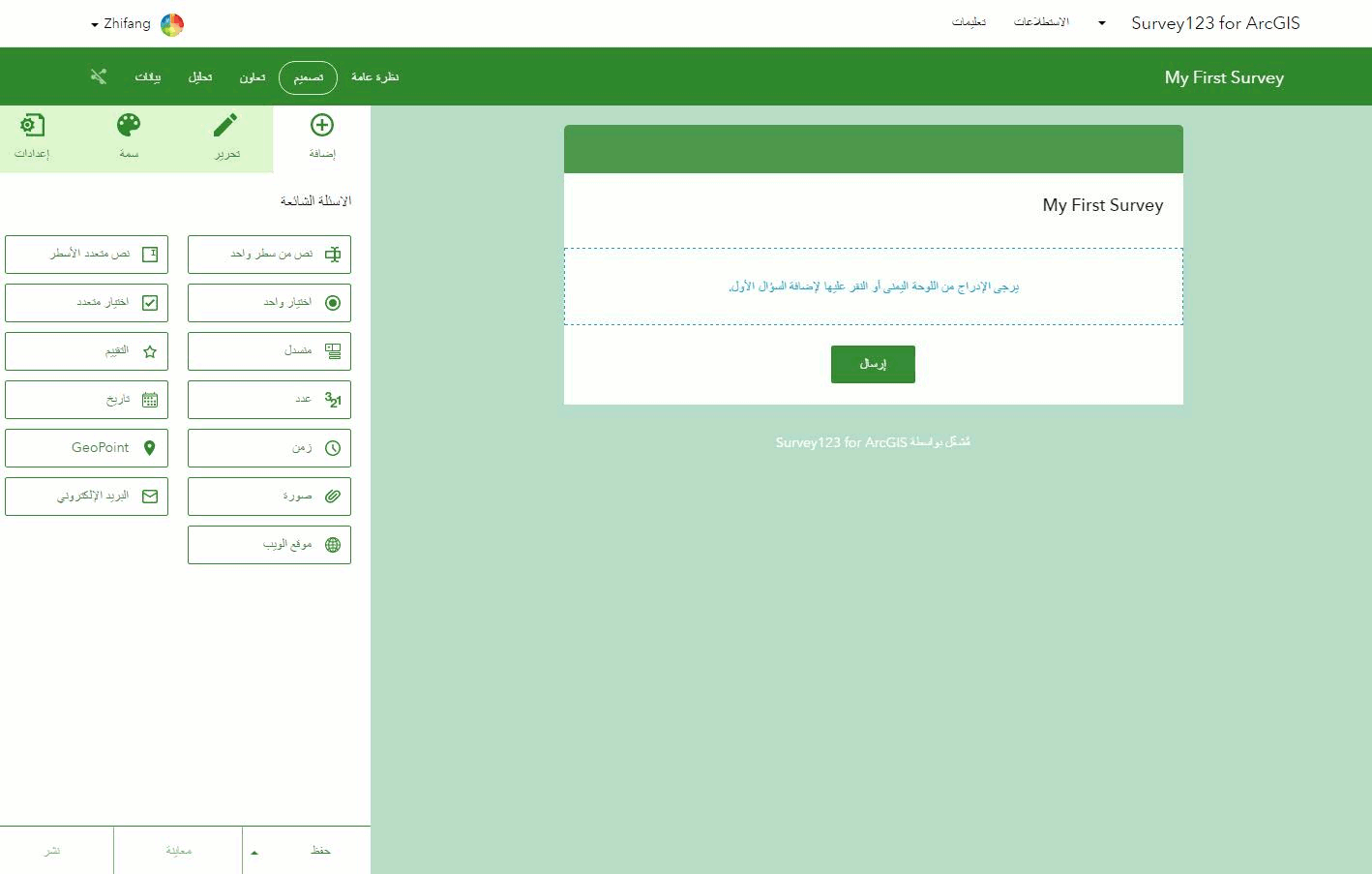
The Survey123 field app now supports Hindi, Bosnian and Indonesian.
You will also notice that the documentation has been translated. A new language menu present in the top-right corner of the help pages will let you change the language.
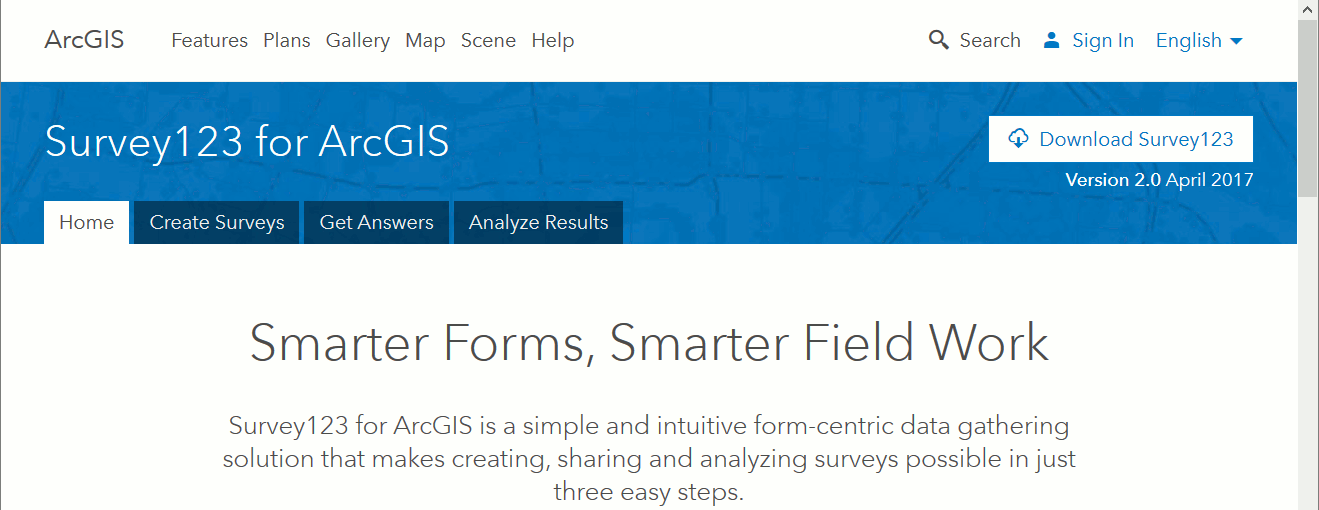
Specifically on Windows (Russian, Japanese and Spanish) operating systems, we have observed garbled text in some buttons in Survey123 Connect. This issue is under investigation and we will fix as soon as possible in a future update.
Survey123 for Developers
The source code of the Survey123 field app is available to developers through AppStudio for ArcGIS. The source code in AppStudio has been updated to version 2.0.
What happened to the Beta Program?
Much of the work above could have never been possible without the continuous feedback that many of you have provided through the Survey123 for ArcGIS Beta Program. Through the Beta Program you can access early copies of Survey123 and try features that are still in development. Our Beta Program remains open so we can share with you progress towards the 2.1 release, which is scheduled for late May 2017.
Survey123 Beta cannot run side by side with released versions of the software. Please uninstall Beta versions before trying 2.0!There are several features that did not quite make it into 2.0, but you will soon see some progress through the Beta.
- Survey Pages: A very rough implementation is available right now in 2.0. This functionality will be refined through the Beta program.
- Better Web Forms: Our goal is to be able to display surveys authored in Connect within a web browser. A rough implementation also available right now in 2.0, but more work is required before we call this done!
- Support for ArcGIS Server Federated Services: This is our very next task in the development to-do list.
- Multi-factor authentication (PKI) support.
- Setup for on-premises deployments of the Survey123 web site and its REST API.
If you would like to try the above features, I encourage you to join and monitor the Beta Program. I estimate our next update to the Beta Program will come around May 15, 2017.
You must be a registered user to add a comment. If you've already registered, sign in. Otherwise, register and sign in.