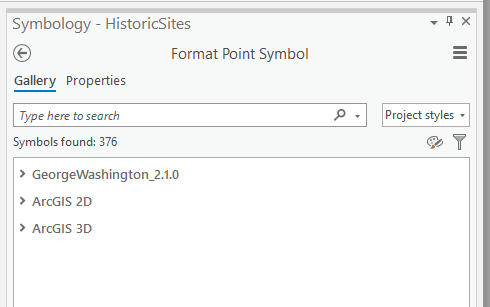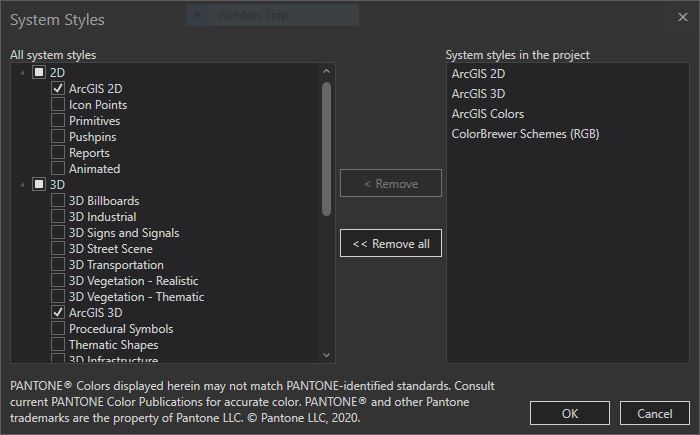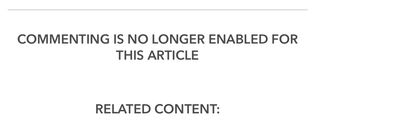- Home
- :
- All Communities
- :
- Products
- :
- ArcGIS Pro
- :
- ArcGIS Pro Questions
- :
- Re: Missing default styles?
- Subscribe to RSS Feed
- Mark Topic as New
- Mark Topic as Read
- Float this Topic for Current User
- Bookmark
- Subscribe
- Mute
- Printer Friendly Page
- Mark as New
- Bookmark
- Subscribe
- Mute
- Subscribe to RSS Feed
- Permalink
When I look at this documentation, it seems like I should have this list of styles included in my install. However, I only have "ArcGIS 2D" and "ArcGIS 3D" included in my installation (See image). Do I need to do something additional to install these additional styles? I found this reference that seems to indicate that maybe they are not included by default, but if you go to the gallery as it describes, there are only PDFs there and not the stylx files.
Solved! Go to Solution.
Accepted Solutions
- Mark as New
- Bookmark
- Subscribe
- Mute
- Subscribe to RSS Feed
- Permalink
By default, ArcGIS Pro only loads some styles not all styles. ArcMap would load all styles whether you needed them or not. To see more styles, go your your Catalog Pane, right click on Styles then Add->Add System Styles. You'll be in the System Styles UI and from here you can enable or disable any and all styles for your project. Once you load more styles, the symbology pane you have shown will have more options. Expand the 2D and 3D items and there they are! Hope this helps!
- Mark as New
- Bookmark
- Subscribe
- Mute
- Subscribe to RSS Feed
- Permalink
By default, ArcGIS Pro only loads some styles not all styles. ArcMap would load all styles whether you needed them or not. To see more styles, go your your Catalog Pane, right click on Styles then Add->Add System Styles. You'll be in the System Styles UI and from here you can enable or disable any and all styles for your project. Once you load more styles, the symbology pane you have shown will have more options. Expand the 2D and 3D items and there they are! Hope this helps!
- Mark as New
- Bookmark
- Subscribe
- Mute
- Subscribe to RSS Feed
- Permalink
Robert, I did what you said, but my System Styles is empty, and it also does not show the System Styles in the project,
but the default styles are there under the styles tab, but they dont show up when i try to change symbols
- Mark as New
- Bookmark
- Subscribe
- Mute
- Subscribe to RSS Feed
- Permalink
Meir - I think what may resolve this style issue for you is to do a repair of your ArcGIS Pro installation. If you have the ArcGIS Pro executable, double click the *.exe to start the process. You will be prompted to uninstall the installation or repair the installation. Choose repair the ArcGIS Pro installation and see if that resolves the missing styles issue. Please advise.
- Mark as New
- Bookmark
- Subscribe
- Mute
- Subscribe to RSS Feed
- Permalink
Thank you so much for this. I have been searching for an answer for this for over a week. I found this forum and it helped fix my issue. After downloading the 3.6 update all of my symbology had been removed. I could not figure out how to turn it back on. Somehow all of it had been turned off. I was able to turn it back on with your instructions above.
- Mark as New
- Bookmark
- Subscribe
- Mute
- Subscribe to RSS Feed
- Permalink
I'm glad it worked out for you Hannah!
- Mark as New
- Bookmark
- Subscribe
- Mute
- Subscribe to RSS Feed
- Permalink
Thanks Robert! Since a Google search about this topic leads to the Blog post I mentioned above, maybe you could mention this to the Author so she could update it to include this info? That might be helpful for others.
- Mark as New
- Bookmark
- Subscribe
- Mute
- Subscribe to RSS Feed
- Permalink
You're welcome! With regard to updating the information, if you're logged into the esri.com domain, you can add a comment at the end of the topic. The authoring team WILL see the comment and will be able to reply directly to you. I agree - would be helpful for others.
- Mark as New
- Bookmark
- Subscribe
- Mute
- Subscribe to RSS Feed
- Permalink
I’m logged in, but it says comments are no longer enabled on this article.