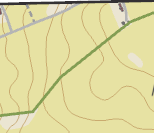- Home
- :
- All Communities
- :
- Products
- :
- ArcGIS Pro
- :
- ArcGIS Pro Questions
- :
- Line thickness in layout & export
- Subscribe to RSS Feed
- Mark Topic as New
- Mark Topic as Read
- Float this Topic for Current User
- Bookmark
- Subscribe
- Mute
- Printer Friendly Page
Line thickness in layout & export
- Mark as New
- Bookmark
- Subscribe
- Mute
- Subscribe to RSS Feed
- Permalink
- Report Inappropriate Content
I have noticed often that in layoutview and exports from layoutview ArcGIS (currently ArcGIS Pro but problem occured in ArcMap aswell) seems to have problem with thin lines. Is there a solution to this?
My heightcurves have been set to line thickness of 0,14 and 0,4 respectively but in the output they all seem to be set to 1 pt thickness.
Dataview:
Layoutview:
- Mark as New
- Bookmark
- Subscribe
- Mute
- Subscribe to RSS Feed
- Permalink
- Report Inappropriate Content
hmmm this reminds me of
Visual differences in imported map documents—ArcGIS Pro | Documentation
in the Design lines for a specific resolution (dpi) section
... sort of retired...
- Mark as New
- Bookmark
- Subscribe
- Mute
- Subscribe to RSS Feed
- Permalink
- Report Inappropriate Content
Hmm. Yeah this could be related. Though my map ain't a import from ArcMap its rather the differences in different views within ArcGIS Pro.
- Mark as New
- Bookmark
- Subscribe
- Mute
- Subscribe to RSS Feed
- Permalink
- Report Inappropriate Content
There is a bug report about this but the user saw it with polygon outlines. Seems related to this question though - BUG-000124915 : The polygon outline width of less than 1 pt is increased to 1 pt thickness in an exported PDF file when using the 'Export Map to File' function on the Share tab in the ArcGIS Pro ribbon.
- Mark as New
- Bookmark
- Subscribe
- Mute
- Subscribe to RSS Feed
- Permalink
- Report Inappropriate Content
If I read that bugreport correctly it only identified a different in the exported PDF while the difference I experience happen already within ArcGIS Pro (and persists into the exported PDF).
In ArcMap I have experienced exported lines to be thicker and when opened in Adobe Illustrator I can see that they have a lower thickness value when I select the induvidual lines but they where anyhow presented as 1 pt thickness. In that map selecting the lines in question in Adobe Illustrater and 'change' them to the same line thickness as they reported as succesfully changed their thickness.
- Mark as New
- Bookmark
- Subscribe
- Mute
- Subscribe to RSS Feed
- Permalink
- Report Inappropriate Content
I had a very similar problem and am using ArcGIS Pro. The only solution that worked for me was printing the layout instead of exporting it. When I printed it, the line thickness remained as I set it up on the map and I was still able to get a PDF as the end product.
- Mark as New
- Bookmark
- Subscribe
- Mute
- Subscribe to RSS Feed
- Permalink
- Report Inappropriate Content
Hi, new ArcGIS Pro user here. The solution I've found to this problem is to select the option "Output as image" in the export pane. Line thicknesses are maintained using this option. Not an ideal solution, but it works. Now, if they could just fix the legend issue (i.e. have the ability to add/remove symbols manually)...
- Mark as New
- Bookmark
- Subscribe
- Mute
- Subscribe to RSS Feed
- Permalink
- Report Inappropriate Content
Thanks for sharing this fix! This problem has been plaguing me on a few projects, and this solved the issue.
- Mark as New
- Bookmark
- Subscribe
- Mute
- Subscribe to RSS Feed
- Permalink
- Report Inappropriate Content
I have this same issue, huge pain for contours. What is happening is the PDF viewer is enhancing thin lines since sometimes thin lines can just appear blank. I don't have the Pro version, but in Adobe Acrobat Reader you can go to Edit > Preferences > Page Display > Enhance Thin Lines and turn that off to fix this. I use Foxit PhantomPDF though and can't find a setting. Like someone else said, if you don't need the PDF functionality to edit text and stuff, you can just export as an image to avoid all of this.
The thing I can't figure out is why this happens with my maps, but not my colleague's. There must be something on ArcGIS Pro's side that is triggering the PDF viewers to do this.
- Mark as New
- Bookmark
- Subscribe
- Mute
- Subscribe to RSS Feed
- Permalink
- Report Inappropriate Content
I have had this issue forever and finally figured it out.. you don't need to output as image. For image compression set to 'deflate', keep 'compress vector graphics' on, set the resolution to 600dpi, embed fonts, and the most important step is to turn on 'simulate overprint'. The output file size varies, but if you are just using vector graphics and no background imagery it keeps the files size small..
The simulate overprint setting is what keeps the line thicknesses the same but I found that with 300 dpi very thin lines still appeared grainy until zoomed in on.. With the simulate overprint on you can mess with the other settings to get the file size you want.. deflate keeps things the most crisp but file size goes way up. Now I can add a notebook and paste in the script to batch print all layouts at once!