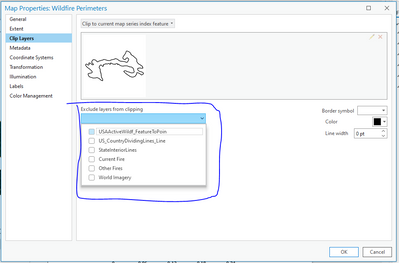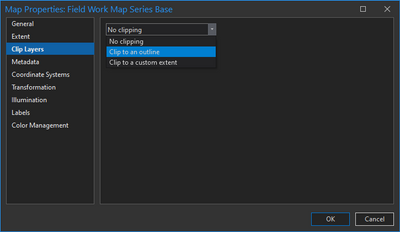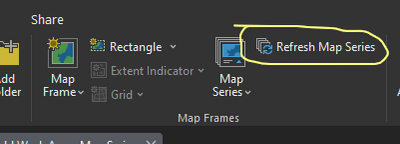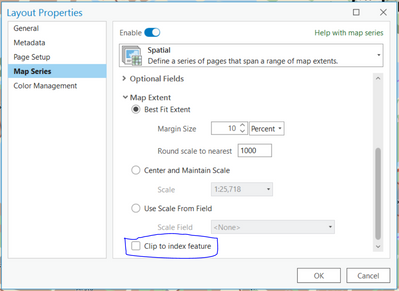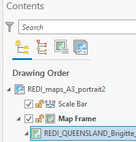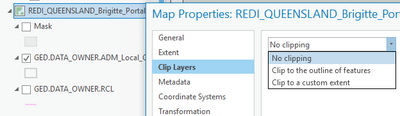- Home
- :
- All Communities
- :
- Products
- :
- ArcGIS Pro
- :
- ArcGIS Pro Questions
- :
- hide/mask features dynamically using Spatial Map S...
- Subscribe to RSS Feed
- Mark Topic as New
- Mark Topic as Read
- Float this Topic for Current User
- Bookmark
- Subscribe
- Mute
- Printer Friendly Page
hide/mask features dynamically using Spatial Map Series in ArcGIS Pro
- Mark as New
- Bookmark
- Subscribe
- Mute
- Subscribe to RSS Feed
- Permalink
I would like to use
-> the Spatial Map Series function to create 80 maps based on their spatial extent indicated by the boundary of the polygon
- I have an attribute table of 80 rows, each showing one polygon for an area
- I like to create a map series of 80 single maps showing only one area/boundary extent
- I don't like to see any other information outside this polygon - only the inside information is relevant
I am using Spatial Map Series, a mask layer and the Page Query in the layer properties.
Results: The map series works well and the 80 maps were created. Unfortunately I can see data outside the boundary/area even when I use the Page Query filter.
Any idea what I am doing wrong?
Thank you.
Solved! Go to Solution.
Accepted Solutions
- Mark as New
- Bookmark
- Subscribe
- Mute
- Subscribe to RSS Feed
- Permalink
Ah I see now. The exclude layer is empty until you choose which layers to exclude. By default all layers are clipped. You have to manually select which layers you want to exclude from the exclude dropdown. In your picture you are looking at the clip type dropdown, not the exclude dropdown. In the exclude dropdown all the layers are listed and you can check them to exclude them. Once they are checked they'll appear in the dropdown list.
Aubri
- Mark as New
- Bookmark
- Subscribe
- Mute
- Subscribe to RSS Feed
- Permalink
Hi Brigitte, I just tested and it does allow me to exclude Portal layers. I'm using v3.0, so maybe your earlier version of Pro is operating a bit differently?
Just to confirm, after creating the series and selecting 'clip to index feature', when you go to the Map Properties -> Clip Layers, at the top it should say 'Clip to current map series index feature' and there should be an image of one of your 80 regions. Then drop down 'Exclude layers from clipping', all the map layers should be listed with tick boxes available. If the top section looks right but the drop down menu is blank then I'd say your version of Pro is not operating properly for you?
- Mark as New
- Bookmark
- Subscribe
- Mute
- Subscribe to RSS Feed
- Permalink
Hi,
Can you show screen capture? Have you use clipping?
- Mark as New
- Bookmark
- Subscribe
- Mute
- Subscribe to RSS Feed
- Permalink
Hi,
Thanks for your feedback. Yes, I did try clip but then you have a white background. Clip works great, but I still would like to see the imagery instead of a white background.
- Mark as New
- Bookmark
- Subscribe
- Mute
- Subscribe to RSS Feed
- Permalink
I think you were so close. Maybe what you're looking for is in the properties of the map view.
I have also noticed that if you don't see this change immediately after turning it on, go to the "Insert" tab and click the "Refresh Map Series" button.
- Mark as New
- Bookmark
- Subscribe
- Mute
- Subscribe to RSS Feed
- Permalink
Hi Doug,
Thanks for your feedback, this is great. Yes, Refresh Map Series is definitely an important step. 🙂 I was wondering how the clip in the map properties is different in the clip to extent when I do the Map Series. Can you please help me to understand what the three clip options in Map properties can do? Maybe there is link/video you can share. Thank you!
- Mark as New
- Bookmark
- Subscribe
- Mute
- Subscribe to RSS Feed
- Permalink
Page queries are great, but for your scenario I think you can simply check Clip to index feature under the Map Extent options for the map series. That will clip the everything outside of the index feature and make it disappear on the page. And it will update for each page. If there are layers you need to appear on every page you can exclude them from clipping in the map properties. I hope this helps!
Cheers,
Aubri
Aubri
- Mark as New
- Bookmark
- Subscribe
- Mute
- Subscribe to RSS Feed
- Permalink
Hi Aubri,
Thanks for your feedback - this is really helpful. I tried clip and it works perfectly well, but then I have a white background. Mmh, ...
You mentioned that I can exclude one layer in the map properties. I think this is exactly what I need.
I have all my vector layers in one map frame and I would like to see the imagery as a background. Ideally, in and outside the clipped polygon. Where in the map properties can I exclude this layer from clipping, please?
- Mark as New
- Bookmark
- Subscribe
- Mute
- Subscribe to RSS Feed
- Permalink
All you need to do for that is exclude your imagery layer from the clipping. If you right click the map (not the map frame in the layout, the map itself, it's easy to mix them up) and choose Properties you'll open the Map Properties window. On the Clip Layers page you can choose one or more layers to exclude from clipping, including the basemap layers. Then when you go through the map series the vector data will be clipping but your raster or basemap layers won't be.
Aubri
- Mark as New
- Bookmark
- Subscribe
- Mute
- Subscribe to RSS Feed
- Permalink
Hi Aubri,
Thank you very much for getting back to me with further help. 🙂
I start to believe I don't have the right version/release. My GUI looks different. I have an Advanced Licence and ArcGIS Pro 2.6.4
This is what I can see.
I don't have "Clip to outline" and the "exclude layer" option.
What I really like on your feedback is you point out the differences between the layer or map properties. Yes, I agree, when doing it the first time it is confusing to know what to find under which properties. Thank for explaining in details - now it does make sense. 🙂
Quick question to confirm my understanding:
I have an overview map, the map template and the map frame.
Are the properties the same regardless if I access them over the map template or the map frame? Will the properties selection updated or is it reflected in the map template as well, or do I have to set it in the map frame AND the map template?
I hope this question makes sense. I basically try to understand what the order is. First properties is the map frame OR better set the properties in the map template?
Thank you again!
- Mark as New
- Bookmark
- Subscribe
- Mute
- Subscribe to RSS Feed
- Permalink
Great questions! Clip to outline is not available in the clipping dialog dropdown because it only applies to maps used in spatial map series. When you check "Clip to index features" on the map series dialog (the picture in my first response) then clip to outline will automatically be set as the clipping type and you can exclude the layers.
The map properties belong to the map, it doesn't matter if you access them in the map view or the layout view. The map frame properties are specific to the way a map is presented on the layout and are only accessible in layout views. As to the order you do things in, that depends on your preferences and workflows.
Based on your questions I think you might find this recording of the layout and map series presentation from the 2022 Esri User Conference helpful. It walks through making a spatial map series and provides information, tips, and tricks. UC 2022 ArcGIS Pro: Layouts and Map Series
Cheers,
Aubri
Aubri