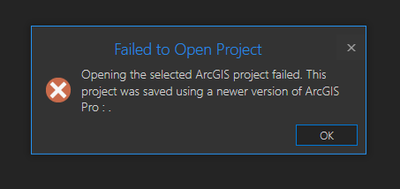- Home
- :
- All Communities
- :
- Products
- :
- ArcGIS Pro
- :
- ArcGIS Pro Questions
- :
- Failed to Open Project v 2.7.1
- Subscribe to RSS Feed
- Mark Topic as New
- Mark Topic as Read
- Float this Topic for Current User
- Bookmark
- Subscribe
- Mute
- Printer Friendly Page
Failed to Open Project v 2.7.1
- Mark as New
- Bookmark
- Subscribe
- Mute
- Subscribe to RSS Feed
- Permalink
Hey yall, I am trying to open up my ArcPro project but it says that is has "Failed to open Project" I read elsewhere that going through your files and opening up the MXD file there solves this problem, this was for 2.1.2 https://community.esri.com/t5/arcgis-pro-questions/arcgis-pro-2-1-2-fail-to-open-project-error/td-p/... - but instead I get -
recently ArcPro has been crashing on me several times lately with no reason as to why, even simple things like saving the program which is what I last did to cause it crash and now unable to reopen.
I have checked my updates and it says that it is the current version, I have even closed the app and reopened it, along as restarting my computer. I have not found anyone else with this problem as of recent. Hoping someone can please please please PLEASE help.
Solved! Go to Solution.
Accepted Solutions
- Mark as New
- Bookmark
- Subscribe
- Mute
- Subscribe to RSS Feed
- Permalink
Did you try opening it from ArcGIS Pro (Open Project) as well as Windows Explorer (Double-click Project file)?
The error message is inaccurate in this case. Although there is no documented solution (from Esri) for this particular issue yet, a few workarounds attempted by people are given below (Please take backup before proceeding).
1. Close all the applications that are open. Please grant read/write access to the current user for the parent folder containing the Project directory. Try opening the project file.
2. From Window Explorer, right-click on the ArcGIS Pro Project File (*.aprx) > Click "Restore Previous Versions".
If any previous version is available, you may be able to restore it.
3. Copy the Project file to the default location (the default location, when you create a new project. e.g. C:\Users\...). Try opening the project file.
Think Location
- Mark as New
- Bookmark
- Subscribe
- Mute
- Subscribe to RSS Feed
- Permalink
Looks like the Project File might have got corrupt.
Could you zip and attach the Project File (*.aprx) here?
Think Location
- Mark as New
- Bookmark
- Subscribe
- Mute
- Subscribe to RSS Feed
- Permalink
Thanks for the reply Jayanta, due to the nature of my work I cannot.
If it were a corrupt file how would I go about fixing it?
- Mark as New
- Bookmark
- Subscribe
- Mute
- Subscribe to RSS Feed
- Permalink
Did you try opening it from ArcGIS Pro (Open Project) as well as Windows Explorer (Double-click Project file)?
The error message is inaccurate in this case. Although there is no documented solution (from Esri) for this particular issue yet, a few workarounds attempted by people are given below (Please take backup before proceeding).
1. Close all the applications that are open. Please grant read/write access to the current user for the parent folder containing the Project directory. Try opening the project file.
2. From Window Explorer, right-click on the ArcGIS Pro Project File (*.aprx) > Click "Restore Previous Versions".
If any previous version is available, you may be able to restore it.
3. Copy the Project file to the default location (the default location, when you create a new project. e.g. C:\Users\...). Try opening the project file.
Think Location
- Mark as New
- Bookmark
- Subscribe
- Mute
- Subscribe to RSS Feed
- Permalink
Jayanta,
Thank you so much your advice, I restored ArcPro to a previous version from last week. 👍
- Mark as New
- Bookmark
- Subscribe
- Mute
- Subscribe to RSS Feed
- Permalink
Hi,
I have the same issue but none of the solutions work for me. What can I do?
Please can you help
- Mark as New
- Bookmark
- Subscribe
- Mute
- Subscribe to RSS Feed
- Permalink
Daniel,
So sorry for the late response,
Were you able to restore a previous version of ArcPro?
- Mark as New
- Bookmark
- Subscribe
- Mute
- Subscribe to RSS Feed
- Permalink
Hi there! got a post up from yesterday. Can you take a look at it and see if you know what it is?
possibly the same as this one, but i dont have any file to restore to previous versions..
- Mark as New
- Bookmark
- Subscribe
- Mute
- Subscribe to RSS Feed
- Permalink
I am also having this problem and there are no previous versions to restore to.